
It can be very frustrating when you find your Samsung remote suddenly stops working. And this problem inevitably happens in our daily life. Why is my Samsung smart TV remote not working? How to fix it? In this article, I’ll walk you through the reasons and effective solutions to resolve the Samsung TV remote not working issue.
Table of Contents
Why Is My Samsung TV Remote Not Working
To fix the Samsung TV remote not working issue, the first step is to identify the reasons. After learning the real culprit, you can quickly resolve the issue and use that remote to control Samsung TV.
Here are some common reasons for Samsung TV remotes not working or not responsive:
Dead Batteries or Low Power: if the batteries are running low on power, the Samsung TV remote will stop working. In this case, you need to replace the batteries. And if the battery is not properly inserted, it will cause the same issue.
Pairing Issue: some Samsung TV models have a remote pairing procedure to ensure proper functionality. If the remote is out of sync with the Samsung TV, or you just replace an old or broken remote with a new one, you’ll need to manually pair it with your TV.
Distance or Obscrutions Issue: if the remote is not aimed at the IR receiver on the TV or there are obstructions, it may cause the Samsung TV remote not to work. Besides, the effective range of remote distance is around 15 to 30 feet. If you are too far away from the TV, it still fails to control your TV.
Physical Damage or Faulty IR Sensor: if your Samsung remote is physically damaged or the IR sensor is faulty, your remote won’t work either. To regain control of the Samsung TV, the remote needs to be repaired or replaced.
The above are the most possible reasons for a Samsung remote not functioning. Apart from that, sometimes software glitches and remote signal interference like direct sunlight can also cause Samsung TV remotes not to work, but these cases are rare.
Before trying the following solutions to resolve Samsung TV remote not working, you can troubleshoot the problem by yourself first. If you can’t find the cause, you can try the following methods one by one, or just choose an alternative way like a Samsung TV remote app to remote control Samsung TV.
How to Fix Samsung TV Remote Not Working
Whether you are facing Samsung IR remote not working or Samsung rechargeable remote not working, you can try the following effective solutions to troubleshoot the issue.
Solution 1. Power Cycle the Samsung TV Remote
Power cycling a Samsung TV remote can resolve temporary glitches and restore the remote control’s functionality. If you come across a Samsung Smart TV remote not working, try this simple but effective solution to get the remote control working again.
Step 1. Power off your Samsung TV and unplug it for 60 seconds.
Step 2. Take the batteries out of the remote control. Then long press the Power button for about 10 seconds. This will reset the remote’s internal settings.
Step 3. Reinsert the batteries, make sure the batteries are properly inserted, and then test if the remote works now.
Solution 2. Replace the Batteries
Sometimes, a simple battery replacement will fix the Samsung remote not working problem. If the Samsung remote batteries are low or exhausted, the remote will stop working.
Generally, the batteries in the remote control will last 6 months to 1 year under normal or moderate use. If your Samsung remote has been used for a long time, it is recommended to be replaced.
Solution 3. Check If There Are Obstructions that Block the IR Signal
Distance, obstruction, and the location of IR receiver on the TV can also cause a Samsung IR remote not to work. To make sure your Samsung IR remote works properly, remember to check the following things before you try other fixes.
- Check the remote distance. When you remote control a Samsung TV with an IR remote, you shouldn’t be too far away from your Samsung TV. Most smart remotes have an effective range of only 5-6 meters. If the distance between the remote and the TV exceeds the limit, it may result in Samsung TV remote not working issue.
- Check for obstructions. An IR remote requires a direct line of sight between the remote and Samsung TV. Make sure there are no obstructions such as cups, toys, cabinets or chairs that affect IR signal transmission.
- Check if the remote is aimed at the IR receiver on the Samsung TV. The IR sensor is usually on the bottom middle or the bottom right of the Samsung TV. If your remote is not aimed at the IR sensor, your TV will not respond to the remote commands either.
Aim the remote at the TV or the infrared receiver on the device you want to control, and make sure there are no obstructions, then check if your remote is working now.
Solution 4. Check the IR Sensor Functionality
If your remote uses IR signals to communicate with the Samsung TV, it is very important to check if the IR sensor is functioning properly or not. Testing the IR sensor on a Samsung remote control is very simple. If you don’t know how to do that, check out the following steps:
This method requires the use of the camera on your phone or tablet. It is recommended to do this in a dim place where there is no light interference.
Step 1. Point the remote control at the camera, then press and hold the power button on the remote control.
Step 2. While holding the button, pay attention to the camera’s screen. If the remote control is sending an infrared signal, you will notice the remote control glowing in color from the camera screen.
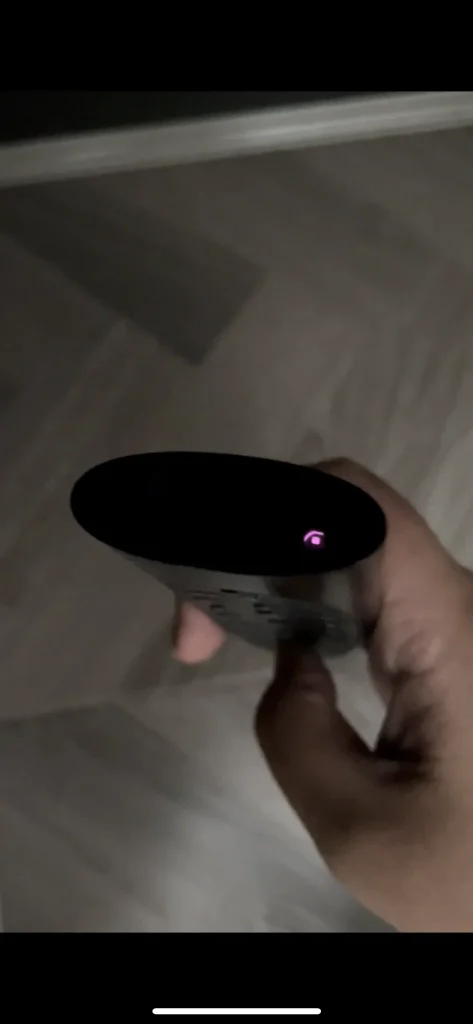
As you can see from the picture, the sensor on the end is lighting up when looking through the phone camera.
- If you do not see the IR light, it indicates dead batteries or physical damage that happened to the remote control. Replace the batteries with new ones and try again. If you still do not see the IR light, replace the remote control.
- If you can see the IR light, it means the remote emits IR signals as normal. In this case, you should check for any interruption or obstruction. If not, point the remote directly at the Samsung logo and try controlling the TV again.
Now you should know how to check for infrared signals. This method works for Samsung users who are using an IR remote.
If your Samsung remote control is capable of emitting an IR signal but still doesn’t work, you can try the next method to re-pair the Samsung remote to TV.
Solution 5. Pair/Reconnect Samsung Remote to TV
Some Samsung smart remote requires pairing with the TV. If you change the battery or the devices have not been used for a long time, your Samsung TV remote control needs to be paired with your TV for proper functionality.
Pairing your remote control ensures that it is properly synchronized with your TV and establishes the correct connection. To fix the Samsung remote not working issue, you can follow the instructions below to reconnect your Samsung remote to the TV.
Step 1. Press down the Back and Play/Pause buttons at the same time for at least 5 seconds. This is to initiate the remote pairing mode on Samsung TV.

Step 2. Wait for a few seconds, and the Samsung screen will pop up the message Connecting to the Samsung Smart Remote, which indicates it starts pairing.
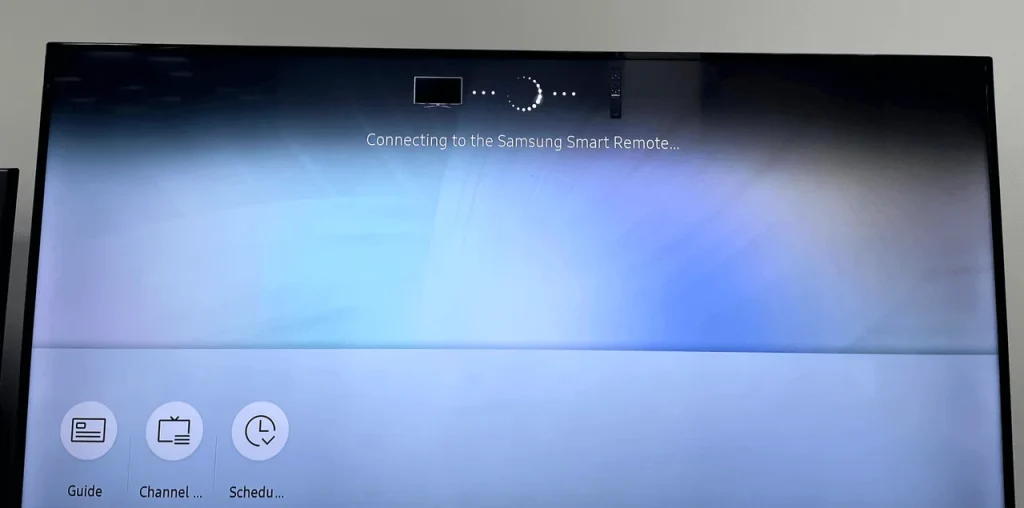
Step 3. When it displays the Piaring Completed message on the screen, you can try using the remote to control Samsung TV again.

Recommended Reading: How to Program Samsung Remote to TV in 2023? [Step-by-step Guide]
After reconnecting the Samsung smart remote to TV, you can check if the Samsung TV remote works now.
However, if you have tried all the above solutions and none of these work, things can be a little bit complicated. It is probably hardware issues occurring on your remote or TV sensor, resulting in Samsung Smart TV remote not working.
Since replacing or repairing hardware components takes time, it is recommended to try alternative ways to control Samsung TVs, including controlling Samsung TVs with a Samsung TV remote app, the SmartThings app, or a game console. If you want to find out the best Samsung TV remote replacements, just keep reading.
Alternative Ways to Remote Control Samsung TV
If your Samsung remote cannot be fixed, it’s time to find a replacement or try alternative ways to control Samsung TV. Here I summarized the top three alternative ways for your reference.
Method 1. Use a Samsung TV Remote app
A Samsung TV remote app allows you to control a Samsung Smart TV via WiFi instead of the infrared signal. Once your Samsung TV and the remote app establish a connection, you can simply control your smart TV from your phone or tablet.
Which Samsung TV remote should you choose? Here I recommend the Samsung remote app developed by BoostVision. As a professional TV remote app developer, BoostVision has developed a set of remote control apps for mainstream Smart TVs including Samsung, LG, Roku, Firestick, TCL, Vizio, Sony, Hisense, Insignia, etc.
According to Google Play and App Store download statistics, more than 20 million users have chosen their remote apps, and give countless positive reviews. If you need a Samsung TV remote app, you can try this one.
Step 1. Download and install the Samsung TV remote app from the following buttons. Then open the remote control app.
Download Remote for Samsung TV
Step 2. Ensure that your phone and the Samsung TV are connected to the same WiFi network. On the Remote tab, click the Connection icon in the upper right corner to connect your device.
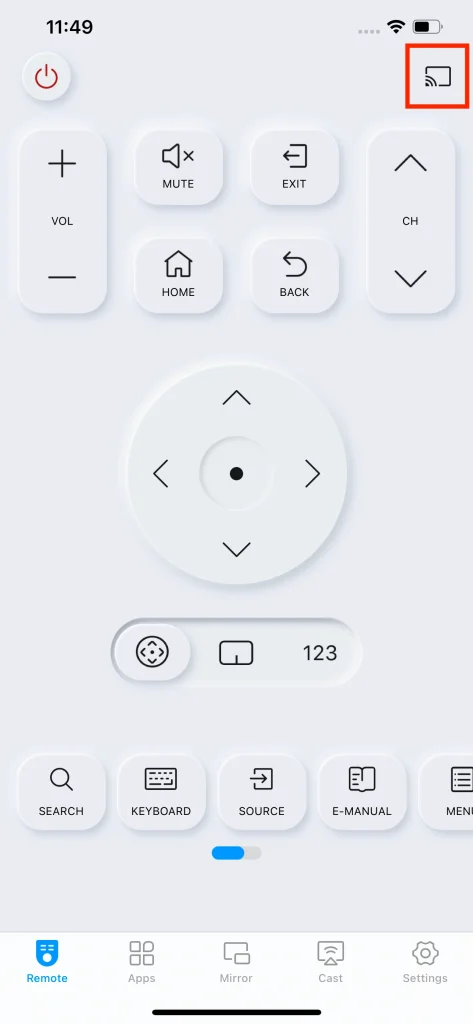
Step 3. Then the app will search for available TVs on the same network. Select the target Samsung TV to connect.
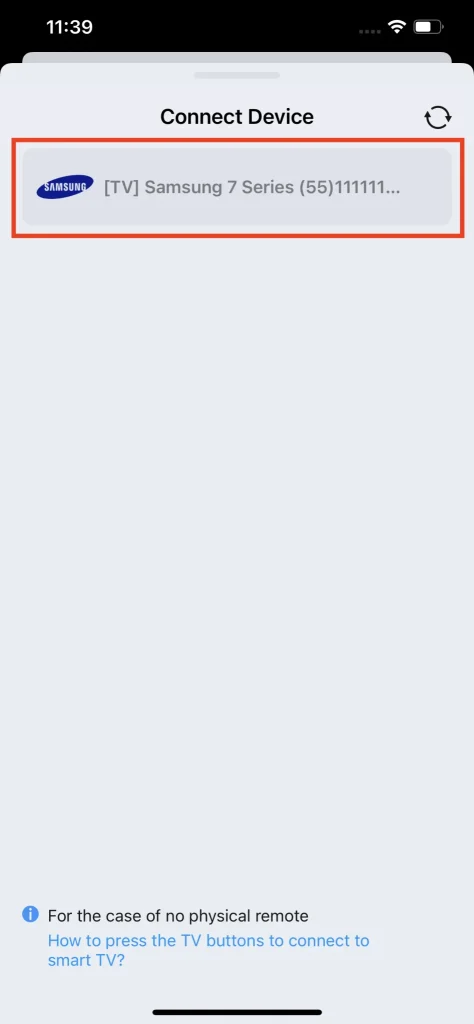
Note: For Samsung TVs manufactured after 2016, you need to use the physical buttons to press Allow on Samsung TV to confirm the connection.
Step 4. After successfully connecting to Samsung TV, you can use this app to control Samsung TV from your phone.
Method 2. Use SmartThings App
SmartThings app can help you control Samsung Smart home devices, including Samsung Smart TVs. After installing the SmartThings App, you can follow the on-screen instructions to set up your account, and add your Samsung TV to the SmartThings app. Once the connection is established, you can use the SmartThings app to control Samsung TV with ease.
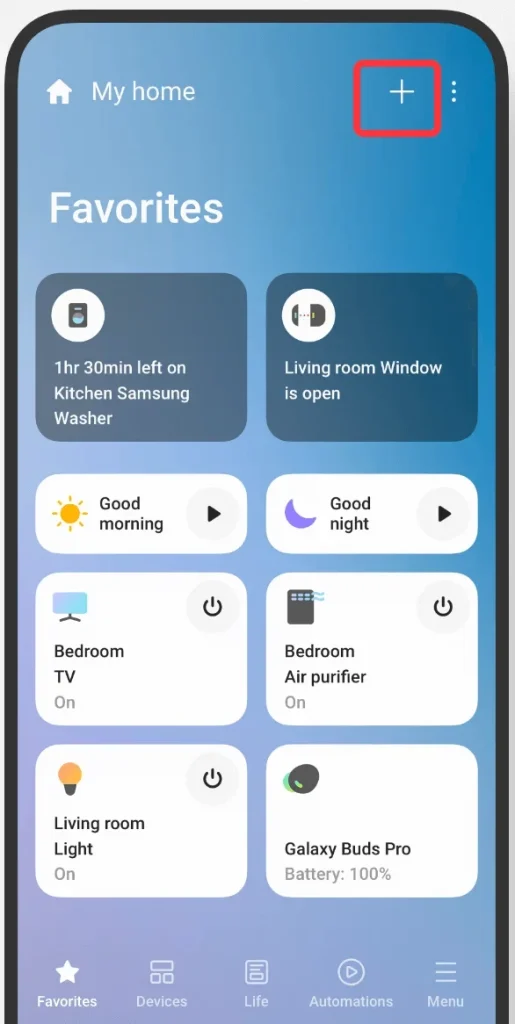
Method 3. Use a Game Console
If you own a game console like Xbox console or PlayStation4, you can control the Samsung TV via the game console. To remote control your Samsung TV with a connected game console, it requires the HDMI-CEC (Consumer Electronics Control) feature enabled. ( You may be interested: How to Enable HDMI-CEC on Your TV, and Why You Should ).
Make sure the HDMI-CEC setting is enabled on your Samsung TV. After connecting the game console to your TV, you can follow the on-screen instructions to set up and use the controller’s directional buttons to control Samsung TV.
Verdict
After reading this post, have you fixed the Samsung TV remote not working issues with the above solutions? If you find this post helpful, don’t hesitate to share it with more people who have come across the same problem.
In a nutshell, identifying and resolving the Samsung remote not working issue can be time-consuming. So it is always recommended to use a remote control app as a backup. If you have never used any remote control apps, it’s time to download one and have a try now.
Samsung TV Remote Not Working FAQ
Q: How do I reset my Samsung TV remote?
To reset a Samsung TV remote, unplug the Samsung TV, take out the batteries, then press the Power button for 10 seconds to reset the remote. After that, reinsert the batteries and use the remote to control Samsung. Check if resetting the Samsung TV remote fixes your problem.
Q: Why is my remote not working even with new batteries?
If your remote is not working even with the new batteries, firstly, you should check if the batteries are properly inserted. Make sure the batteries are oriented to match the polarity markings (+/-) inside the battery compartment. Besides, some remotes need to be manually paired with the TV. After replacing the batteries, you can check your TV user manual for detailed pairing procedure information.
Q: How do I resync my Samsung remote?
To resync a Samsung remote, find the Return and Play/Pause buttons on your Samsung TV remote. Then long press the two buttons at the same time until the “Connecting to the Samsung smart Remote…” message pops up on the screen, which means it is resyncing the Samsung remote. If the Pairing Complete notificationis shown on the TV, the Samsung remote has successfully resynced to your TV.
Q: How do I allow access to my Samsung TV without remote?
To allow access to Samsung Smart TV without remote, you need to use the physical buttons on Samsung TV to select the Allow or OK option. You can also use a Samsung TV remote app or the SmartThings app to perform this action.









