
Being one of the biggest streaming services and device providers in the United States, Roku TVs and Roku Streaming Players are famous for their rich content and multifunctionality. As a smart TV, Roku TV is absolutely capable of screen mirroring, a function that clones the screen of your phone and displays it on TV in real-time speed.
When you are trying to use its screen mirroring function, there is a chance that the Roku screen mirroring will not work, and this article is here to help you analyze the error and solve the problem.
Table of Contents
Reasons for Roku Screen Mirroring Not Working
The reasons for why is Roku screen mirroring not working are varied, and can be categorized into 3 kinds:
- Screen mirroring function has been disabled.
- Problems with Wi-Fi network.
- Critical failures of built-in screen mirroring function.
Solutions to Screen Mirroring Not Working on Roku
Method 1. Verify the Screen Mirroring has been Enabled
There is a chance that the screen mirroring function is disabled.
Step 1. Go to the Settings menu on Roku TV.
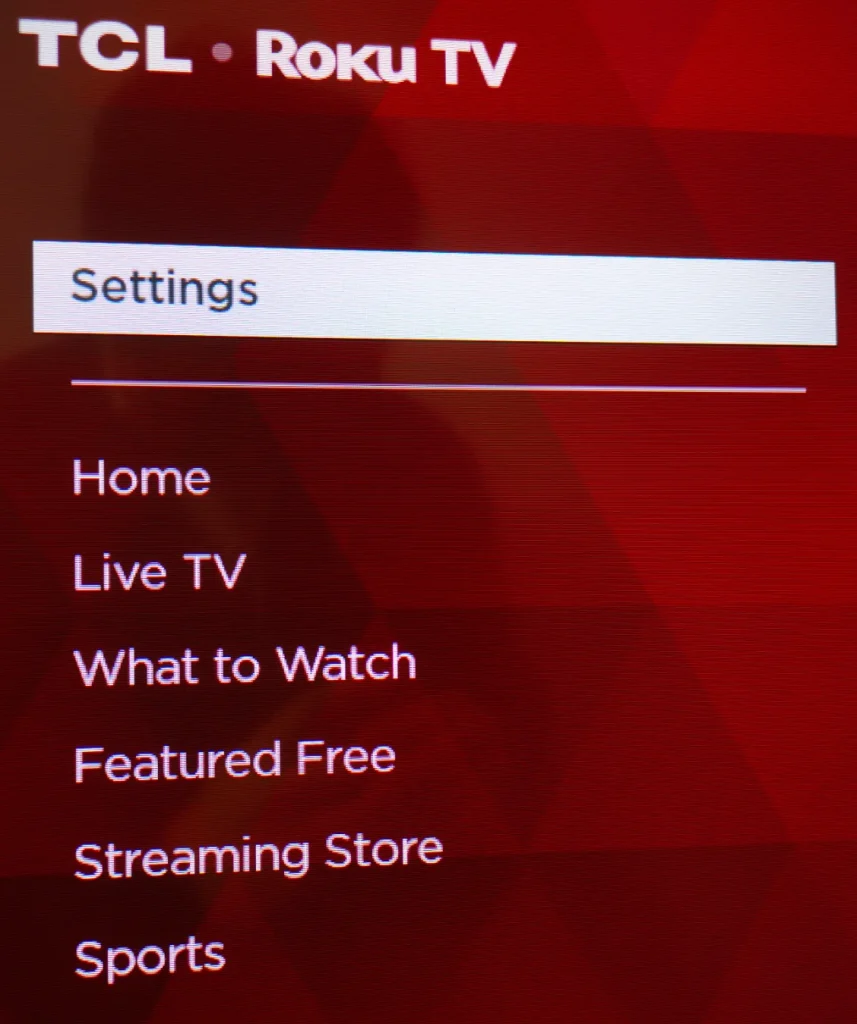
Step 2. Find System in the settings menu.
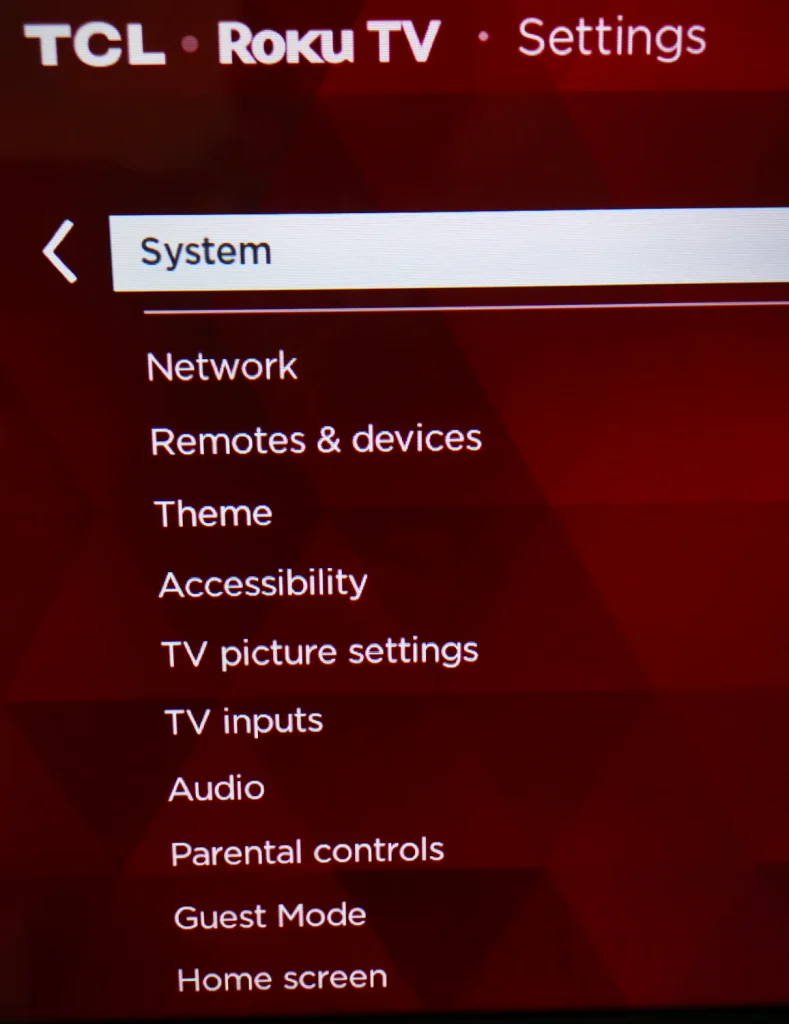
Step 3. Choose the Screen mirroring section.
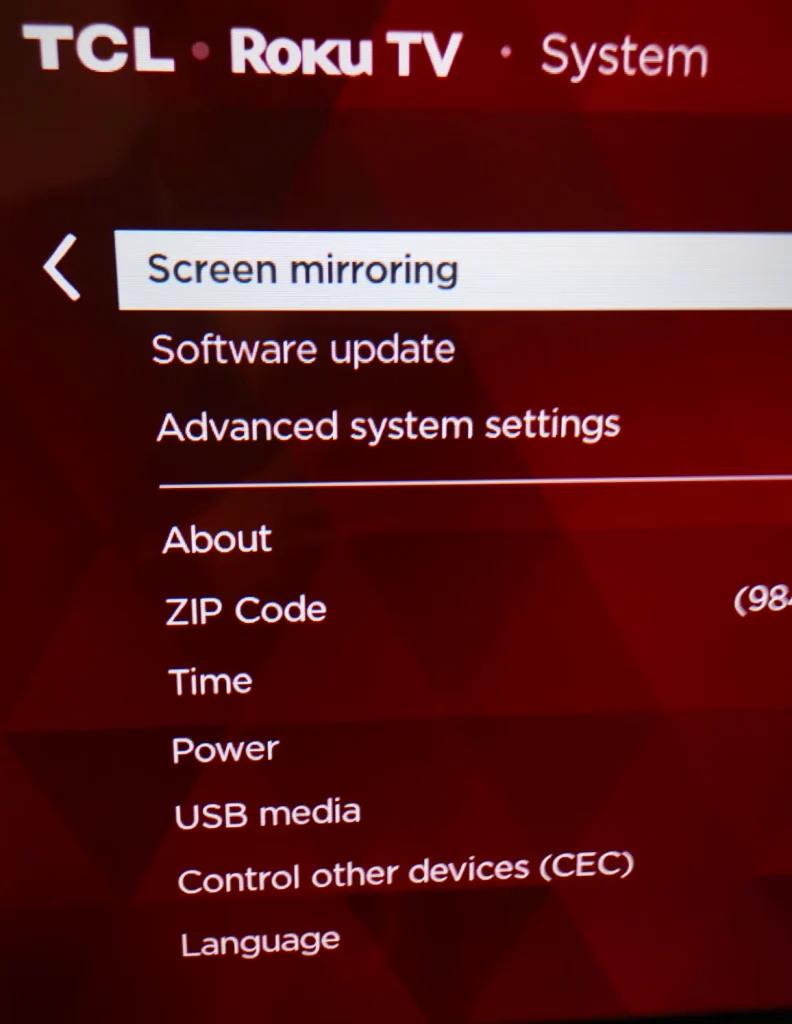
Step 4. Click Screen mirroring mode.
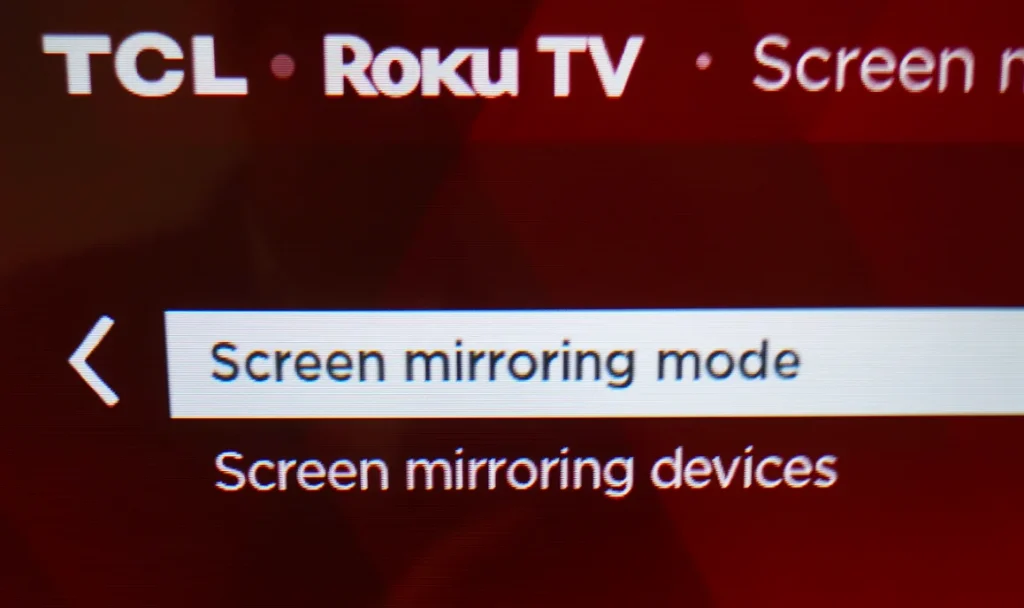
Step 5. Check the Always allow section and you will have successfully enabled the screen mirroring function.
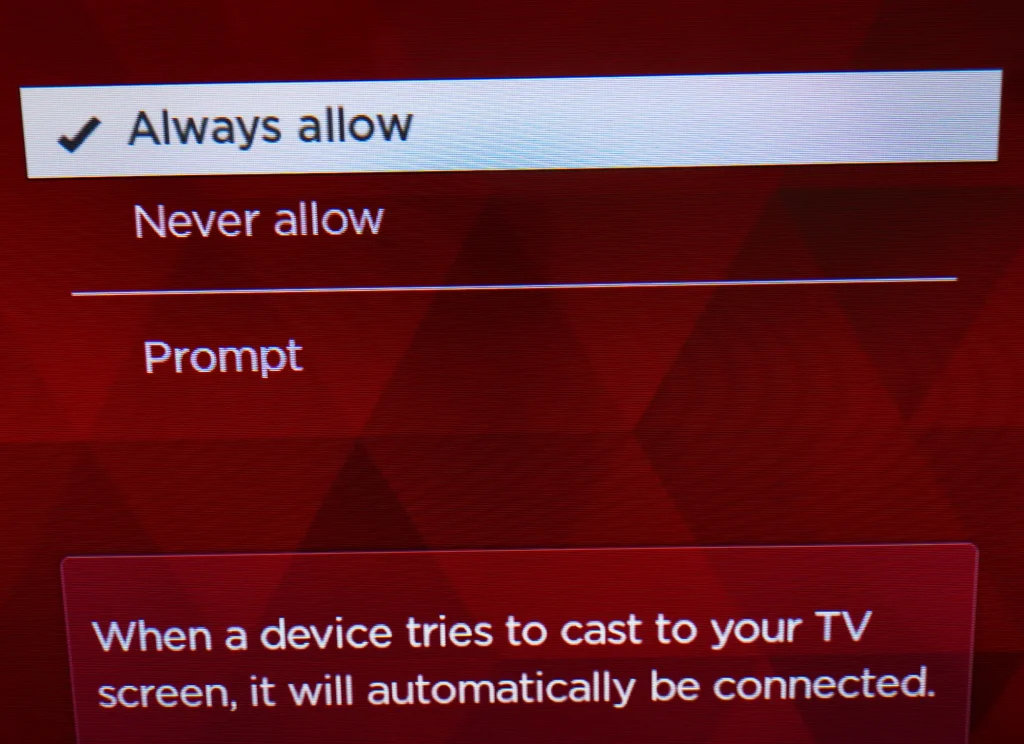
Method 2. Reconnect Wi-Fi network
Problems with Wi-Fi networks can cause screen mirroring failure for Roku TV. The solution is rather simple, and all you need to do is to restart the entire Wi-Fi network, including your phone.
Step 1. Turn off the router in your house, and leave it for a minute.
Note: Make sure you have properly distinguished between a router and a modem. In general, a modem is the device that the internet service company provides, and a router is the device that casts Wi-Fi networks. Nowadays, a router is integrated into a modem, so if you only have one device, simply turn that one off.
Step 2. Turn on the router and wait until the Wi-Fi network comes back.
Step 3. Go to the Settings menu of your phone, and turn off the Wi-Fi switch.
Step 4. Turn on the Wi-Fi switch and connect to the restarted Wi-Fi.
After the whole Wi-Fi network has been restarted, you can try to mirror screen again.
Method 3. Use an Advanced Application
Roku doesn’t provide screen mirroring function in its official application, so you have to use the screen mirroring function that comes with your smart phone. The problem is, it is the basic screen mirroring method without any customization, which makes it somehow unstable to use. Therefore, it is a wiser decision to use an advanced screen mirroring application to mirror your screen.
Android Phone
If you have an Android phone, you can try the Smart TV Cast app by BoostVision technology. This app is compatible with multiple models of Roku TV, and you can cast media and mirror screen easily and freely.
Download Smart TV Cast
After you have downloaded the app, walk through the following steps to build a connection to your TV.
Step 1. Make sure your smart phone and your Roku TV are connected to the same Wi-Fi network.
Step 2. Click the Tap to Connect area.
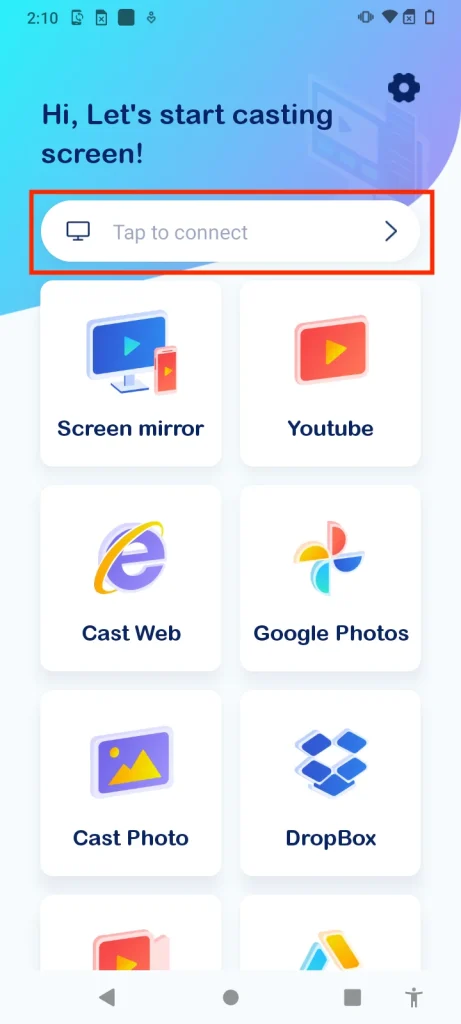
Step 3. Choose the Roku TV you want to connect with on the devices list.
Then you can start to use its screen mirroring function.
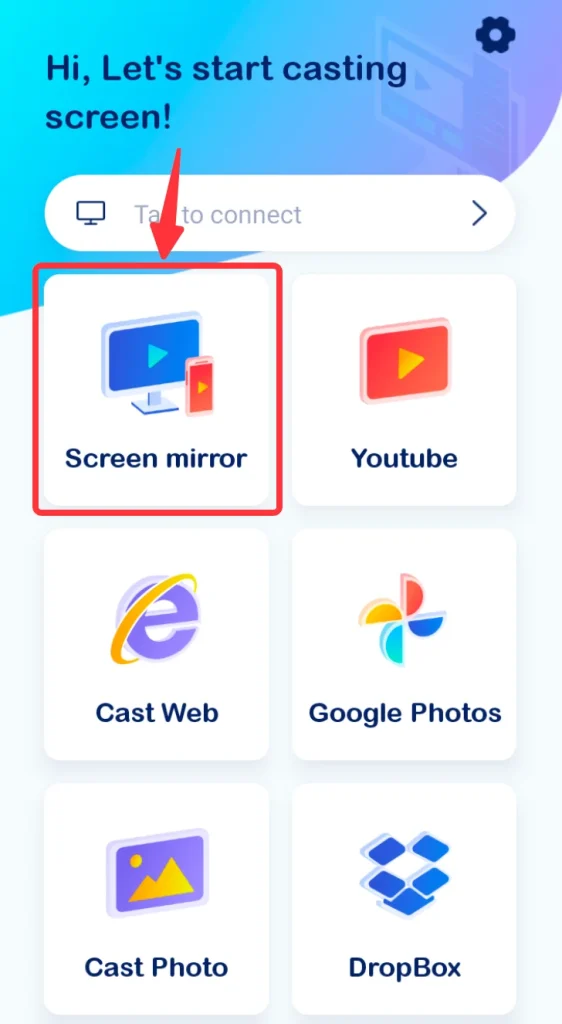
iPhone or iPad
If you are using an iPhone or iPad, you can try the Screen Mirroring: TV Cast App to get the same job done.
Download Screen Mirroring: TV Cast App
You also need to pair the app with your Roku TV with the following steps:
Step 1. Make sure your smart phone and Roku TV are connected to the same Wi-Fi network.
Step 2. Click the Tap to Connect area.
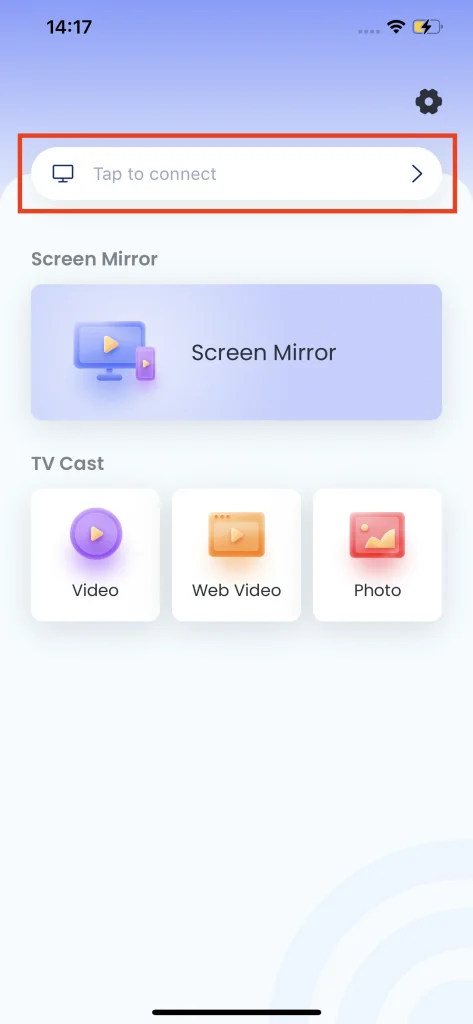
Step 3. Choose the Roku TV you want to connect to on the devices list, and then click the Connect button.
Then, you are able to mirror the screen of your iPhone or iPad to Roku TV.
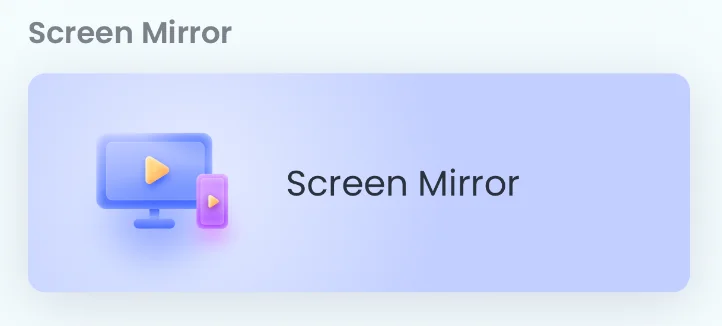
Conclusion
Now the answers and solutions to Roku screen mirroring not working have been obvious. The main reasons can be categorized into wrong settings, WI-Fi problems and software failure. Solutions can also be organized to fit these categories. In order to level up your screen mirroring experience, I strongly recommend you to use an advanced casting application.
Roku Screen Mirroring Not Working FAQ
Q: Why is my screen mirroring not working on my Roku TV?
Screen mirroring not working on Roku TV is mainly caused by three problems: wrong settings, Wi-Fi problems and software failure, and solutions are listed below:
Wrong settings: Go to Settings menu -> System -> Screen Mirroring -> Screen mirroring mode, check the Always allow section.
Wi-Fi problems: Restart your router and re-enable the Wi-Fi network on your phone.
Software failure: Swap to an advanced screen mirroring app, such as Screen Mirroring: TV Cast App for iOS and Smart TV Cast for Android.
Q: How do I make my Roku TV available for screen mirroring?
Go to the Settings menu -> System -> Screen mirroring -> Screen mirroring mode, then check the Always allow. If you don’t have a remote and can hardly access the settings menu, you download and install a Roku remote app to finish the settings.








