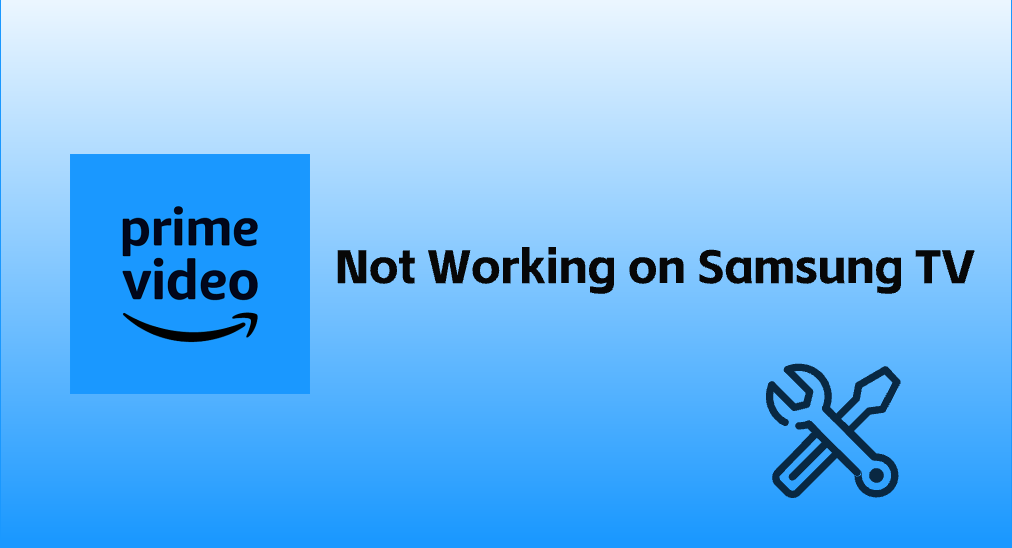
With a membership, people can watch a sea of shows and movies offered by Amazon Prime Video on a streaming player. However, lots of Samsung TV users run into an issue with the streaming video service: Amazon Prime Video not working on Samsung TV. What causes the issue? How to fix the issue? If you have these two questions, you may come to the right place. This post shares 10 solutions with you, and you can give them a try.
Table of Contents
#1. Check the Subscription
Before proceeding to any solutions to the Prime Video issue, ensure whether your Prime subscription has expired. To check the details of your Prime subscription, you can go to the Amazon website.
If your Prime subscription is expired, charge it to continue to use it; if it doesn't, move to the next solution.
#2. Check If Amazon Prime Video Server Is Down
Amazon Prime Video doesn't function as expected when its server is down under maintenance. To check this, try accessing the Prime Video app on other devices like your laptop or smartphone.
If you have the same Prime Video issues with your smartphone or laptop, it means that the server is down and the only solution is to wait for it to come back online.
#3. Check the Internet Connection
If the Amazon Prime Video app is stuck on the loading screen on your Samsung TV, there might be an internet connection issue with your TV, and hence check the internet connection.
If your TV does not connect to the internet, please make sure that your date and time are set properly. Incorrect date and time show an expired or invalid Public Key Infrastructure (PKI) certificate that is used to authenticate users, servers, or devices online, which further disturbs the internet connection.
To check the date and time on your Samsung TV, you need to:
Step 1. Go to Settings > General > System Manager > Time > Clock.
Step 2. Check the time and date are correct and make sure the Auto setting for Clock Mode is enabled. If they are incorrect, make some changes.
If the internet connection is established on your Samsung TV, just open any other app on your Samsung TV and see if it is working or not. If this app has the same issue, you need to do something to repair the bad internet connection.
First, turn off the VPN service that you are using and move your modem closer to your Samsung TV. If this doesn't work, reset your modem by unplugging it and then replugging it back in after several minutes.
Alternatively, switch to a different Wi-Fi network that is stable and offers quick speed if possible.
#4. Power Cycle the TV
If Amazon Prime Video still refuses to work, then it is time to power cycle your Samsung TV. A power cycle can remove many bugs that trigger various issues, including Prime Video not working on Samsung TV.
Power cycling the TV is a process of restarting the device. Therefore, when your Samsung TV is on, press and hold the Power button on your remote to power off the TV and release the button until you see the Samsung logo appearing on the TV screen.

Certainly, you can also press the power button on the TV to turn off the device, unplug it from the power outlet, and plug it back in after a few minutes if the Samsung TV remote fails to work.
#5. Clear the App Cache
The accumulated cache or corrupted cache also causes app glitches. Therefore, it is suggested that you clear the app cache if the Prime Video app is not opening or working.
Step 1. Press the Settings button (labeled as a gear icon) on your remote.
Step 2. Go to Apps > System Apps.
Step 3. Find the Prime Video app and choose the Clear cache option.
Step 4. Press the OK button to confirm.
#6. Update the Prime Video App
The Amazon Prime Video app not working on Samsung TV might be blamed for the app itself. To fix the internal bugs of the app, you can try updating it to the latest version.
The quickest way to update the app is to relaunch the app and see if there is an update prompt. If yes, follow the on-screen instructions to finish the update. However, if there is no such prompt, you can update the app on your Samsung TV manually.
Step 1. Press the Home button on your Samsung TV remote and choose the Apps option.
Step 2. Inside the Apps page, locate and select the Prime Video app on the screen.
Step 3. See if there is an Update App button. If yes, click it; if there is only an Open button, it means that the app has been the latest version.
#7. Reinstall the Prime Video App
If you are still unable to watch movies using the latest Prime Video app, the app installation might be damaged. In this case, you can try reinstalling the app.
Inside the Home page, go to Apps > Settings, choose the Prime Video app, choose the Delete option, and confirm uninstalling by clicking Delete again to delete the app on Samsung TV.
After uninstalling the app, go to the Apps page again. Inside the page, search Amazon Prime Video through the Search icon and select the Install option. When the installation process ends, check if the app works well.
#8. Reset the Samsung Smart Hub
A Smart hub error may impede Prime Video from working on your Samsung TV. Thereupon, another solution to Prime Video app not working on Samsung TV is to reset the Samsung Smart Hub. The reset steps are:
Step 1. Press the Settings button on your remote and choose Support > Self Diagnosis > Reset Smart Hub.
Step 2. Enter the PIN code (the default code is four zeros) to reset the Smart Hub.
Note that the reset can erase all data and restore the settings to their original factory settings.
#9. Update the TV Software
Updating the TV software is a common solution to different issues that happen on the TV. That's because old software may have some bugs and these bugs are always fixed in the new software. So, try updating your TV software and see if the Prime Video issue will be solved.
For that, navigate to Settings > Support > Software update > Update now.
#10. Reset the TV
Resetting your Samsung TV might be helpful, but it will cause data loss. So, before activating the Reset option, make a backup of your important data.
The general reset process on Samsung TV is to go to Settings > General > Reset.
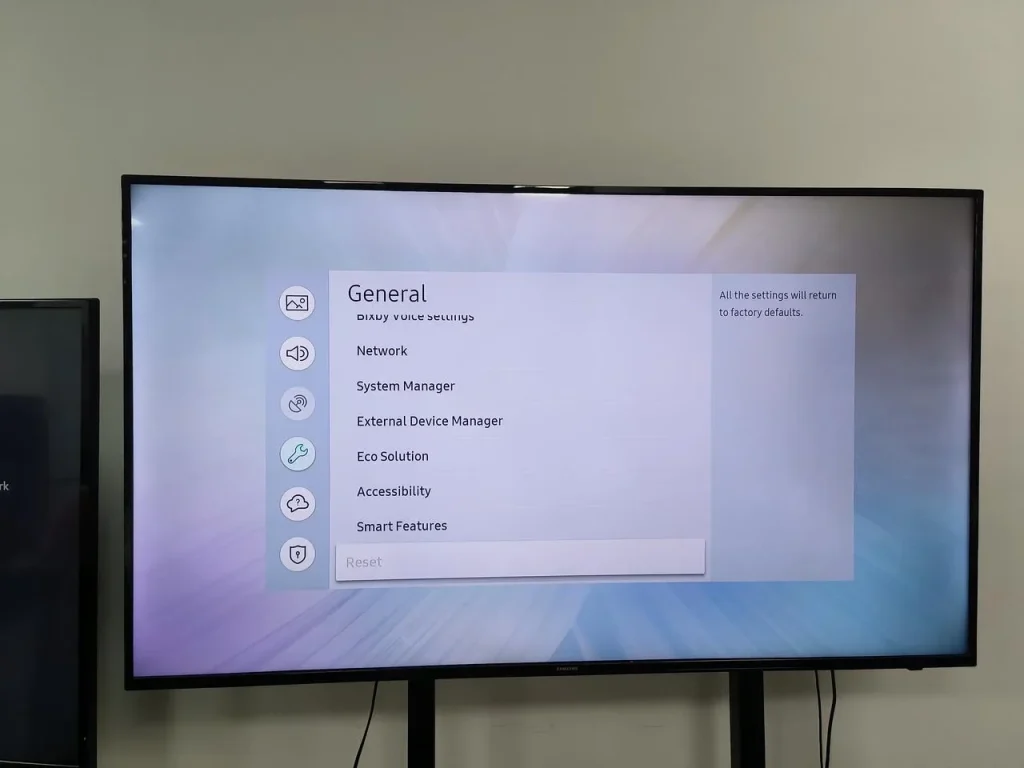
After the reset, check if the Prime Video works well on your Samsung TV. If the app issue persists, please contact Amazon Support for help.
Tip: To boost your experience with your Samsung TV, you can try the Samsung TV Remote app. It is designed by BoostVision to ease the way to control the TV.
Bottom Line
The Prime Video app not working on Samsung TV issue can be caused by different reasons, including expired Prime subscription, bad internet connection, corrupted app cache, and so on. If you are unsure of the reason for the issue in your case, please try the above solutions one by one.
Prime Video Not Working on Samsung TV FAQ
Q: How do I update Prime Video on my Samsung TV?
- Press the Home button on the remote and choose the Apps option.
- Locate and select the Prime Video app on the screen.
- See if there is an Update App button.
Q: Why is Prime Video not working on my Samsung TV?
The reasons for the Prime video not working issue might be complicated but the common ones like bad internet connection, corrupted app cache, damaged app installation, and TV glitches.








