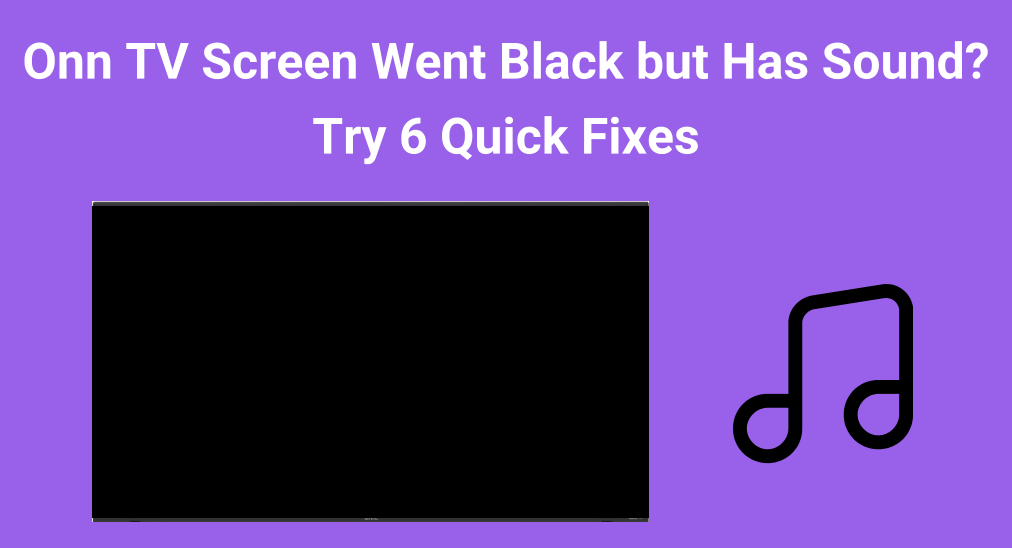
Dealing with the case where Onn TV screen went black but still has sound can be frustrating. Luckily, in this guide, we’ll go over the common causes and the best solutions to help you fix the problem. Follow these simple steps to restore your TV’s picture and get back to enjoying your favorite shows.
Table of Content
How to Fix Onn TV Black Screen With Sound
The problem of an Onn TV sound but no picture can arise from various sources, including faulty cables, display settings, or blacklight problem issues. Fortunately, multiple solutions could resolve the issue, from simple troubleshooting steps to more advanced fixes. Let’s explore these potential causes and how to fix them step-by-step.
– Check HDMI and Cable Connections
If your Onn TV has sound but no picture, loose or faulty connections with external devices like cable boxes, streaming sticks, or gaming consoles could be the culprit. Check that all cables are securely plugged in and not damaged. Try unplugging and reconnecting them to ensure a solid connection. If possible, test with a different cable or port to rule out any issues.
Plus, an issue with the HDMI connection of a third-party device or other external devices could cause the screen to go black. You can switch the input source or remove unused external devices to check whether Onn TV no picture but sound has been solved.
– Update Your TV’s Firmware
Onn TV screen goes black but sound still works? Outdated software or firmware can cause this. Make sure your Onn TV’s firmware is up to date to avoid potential bugs that may affect display performance. Here’s the detailed process:
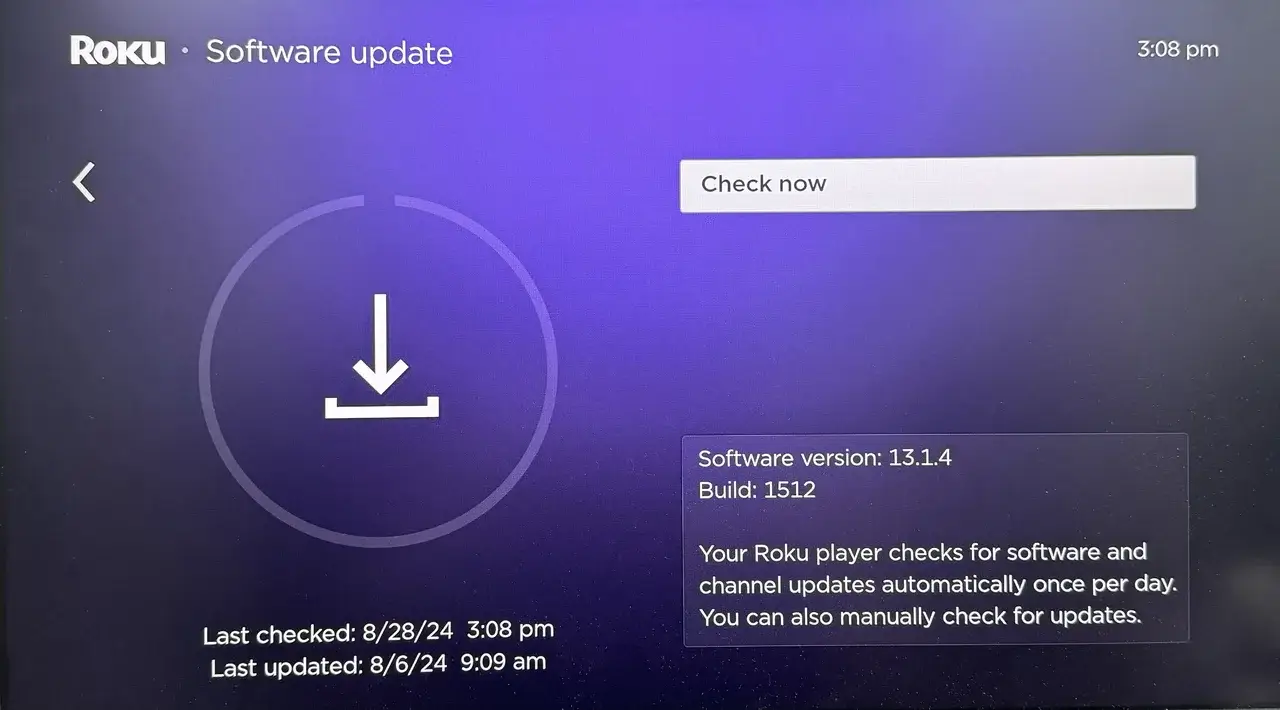
Step 1. Press the Home button on your Roku remote. Go to Settings and go to System. Select Software Update and check if there’s a new firmware version available. Step 2. If an update is available, click the Check now option and follow the on-screen prompts to update your TV. Bonus tip: If your Onn TV remote isn’t working properly, you’re allowed to attempt a virtual free Onn Roku remote as an alternative. After finishing a straightforward pairing process, you can use this remote app to control your Samsung TV more smoothly.
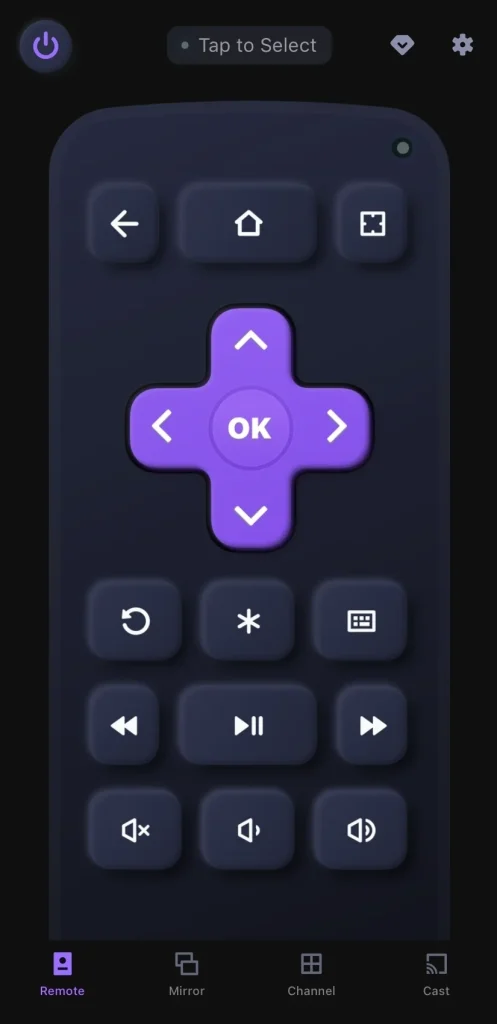
Download Remote for Roku TV
– Power Cycle the Onn TV
Restarting is another quick resolution for the Onn TV has sound no picture problems. The procedure involves stopping the TV’s electrical income for a continuous amount of time until all of the residue voltage has drained.

To restart your Onn TV, you can either unplug the power cable, wait for a few minutes, and then plug it back in. Alternatively, you can perform a soft reset by going to Settings > System > System Restart, and then selecting the Restart option. Both methods can help resolve issues like the black screen with sound problems.
– Adjust the Backlight or Picture Settings
If you’re still asking, “How to solve my Onn TV has sound but no picture?”, the problem could be with the backlight or picture settings. Sometimes, incorrect settings can cause the display to go dark, even though the TV itself is still on and playing sound.

Step 1. Press Menu or Settings (* icon) button on your remote, and navigate to Picture Settings Roku Onn TV. Step 2. Adjust the backlight or brightness settings to a higher value, then check to see if the screen appears.
– Perform a Hard Reset on the TV
Once the above restorations can’t address your Onn TV not showing picture but has sound troubles, don’t worry—you can try performing a factory reset on Roku. Even if you can see nothing on the screen, there are some shortcut buttons combination to help you factory reset your Roku Onn TV.
- Option 1. Use the TV Remote

Usually, you’re allowed to reach Settings > System > Advanced system settings > Factory reset.
- Option 2. Press the Remote Buttons Combination
Step 1. Press the Home button to ensure you’re on the homepage, then press the Down arrow button 7 times then press OK.
Step 2. Press the Down button 14 times and press OK, click the Down button 8 times then press OK.
Step 3. Press OK, then press the Down button, and then OK again. Click the Down button 3 times and then the Right arrow once.
Step 4. Press the OK button 4 times to input the 0000 reset combination. Click the Down button once and then press OK to initiate the factory reset.
- Option 3. Find the Reset Button on TV
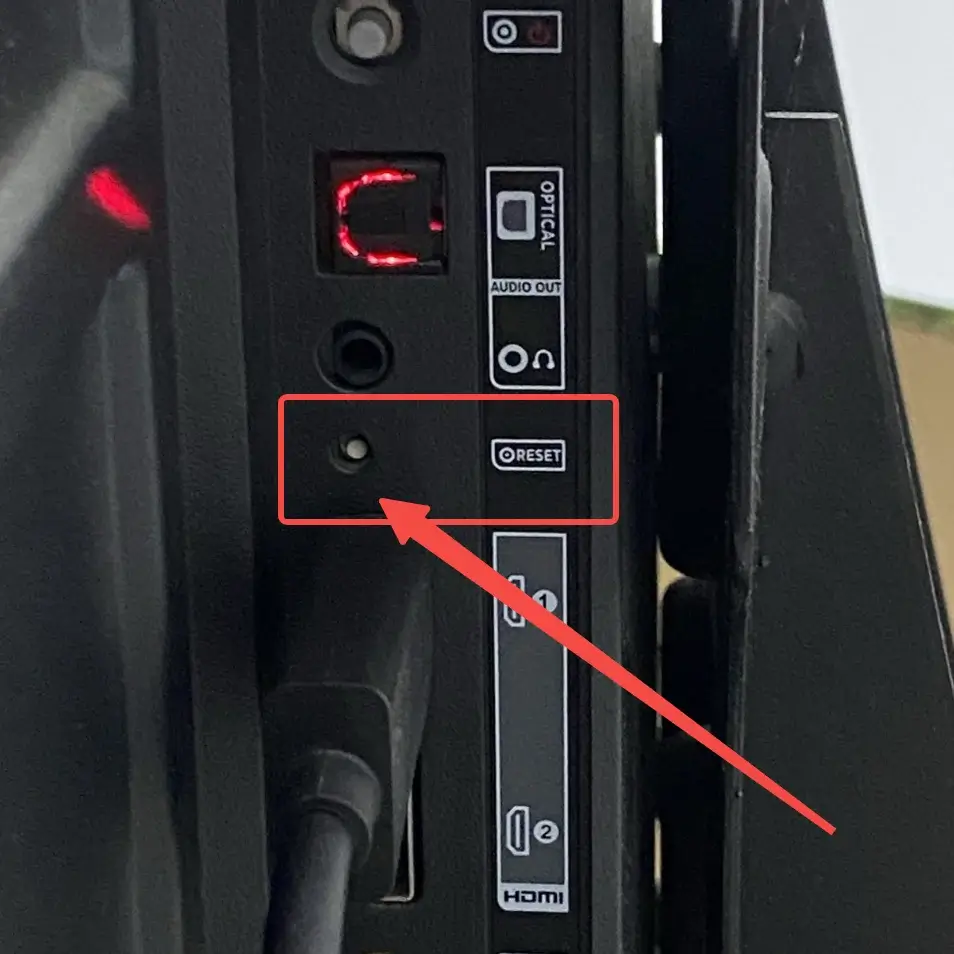
Find the recessed RESET button on the TV connector panel. Continue to hold the RESET button for about 12 seconds. You need to access the button with a ballpoint pen as the hole is very tiny.
– Inspect the TV’s Backlight
Supposing your Onn TV sound no picture persists, you should consider this might be due to a problem with the backlight panel. A faulty backlight means the pixels aren’t being illuminated enough to display a picture.
To check if the backlight is the issue, start by turning off all the lights in the room and making sure the TV is turned on. Then, take your phone’s flashlight and shine it closely at the TV screen. If the Onn Roku TV black screen with sound is a backlight issue, you should be able to see a faint image of whatever’s on the screen through the flashlight’s beam.
However, repairing the backlight isn’t something that can be easily done at home and usually requires professional help. If your TV is still under warranty, it’s best to contact Onn Support for assistance. Alternatively, you can reach out to a qualified technician to diagnose and fix the backlight issue.
To Sum Up
When your Onn TV screen is black but has sound, it could be caused by loose connections, software issues, backlight problems, or incorrect settings. By following the outlined steps—checking cables, adjusting settings, updating the firmware, performing a reset, or inspecting the backlight—you should be able to fix the issue.
Onn TV Screen Went Black But Still Has Sound FAQ
Q: What should I do if my TV screen is black but there is sound?
Start by checking cable connections and ensuring the HDMI cables are secure. Perform updating the firmware, restarting the Onn TV, or adjusting your TV’s picture settings. If the issue persists, try to check for a backlight failure and hard reset.
Q: Why does my TV keep going black but still playing?
This could be due to a backlight failure, loose or faulty cables, or low brightness settings. Sometimes, a software glitch or issue with the power supply can cause the display to go dark while the sound continues. If these quick checks don’t resolve the problem, it may be best to contact customer support or a technician for further assistance.








