
Focusing on Mouse Toggle for Fire TV, this post explains what Mouse Toggle is and outlines the steps to get Mouse Toggle on Fire TV. If you have other FireOS streaming devices, these steps are also applicable.
Table of Contents
What is Mouse Toggle for Fire TV?
Mouse Toggle is a third-party application that enables a virtual mouse pointer on Amazon Fire TV and FireStick. To put it more simply, Mouse Toggle for Fire TV allows you to easily navigate and interact with applications not designed for remote control use (most Android apps are not developed for TVs), such as web browsers or sideloaded apps.
Is the third-party application safe? I ran a malware test on the Mouse Toggle APK file, and Virus Total said, “1/64 security vendor and no sandboxes flagged this file as malicious”. Check for more details about the test report.
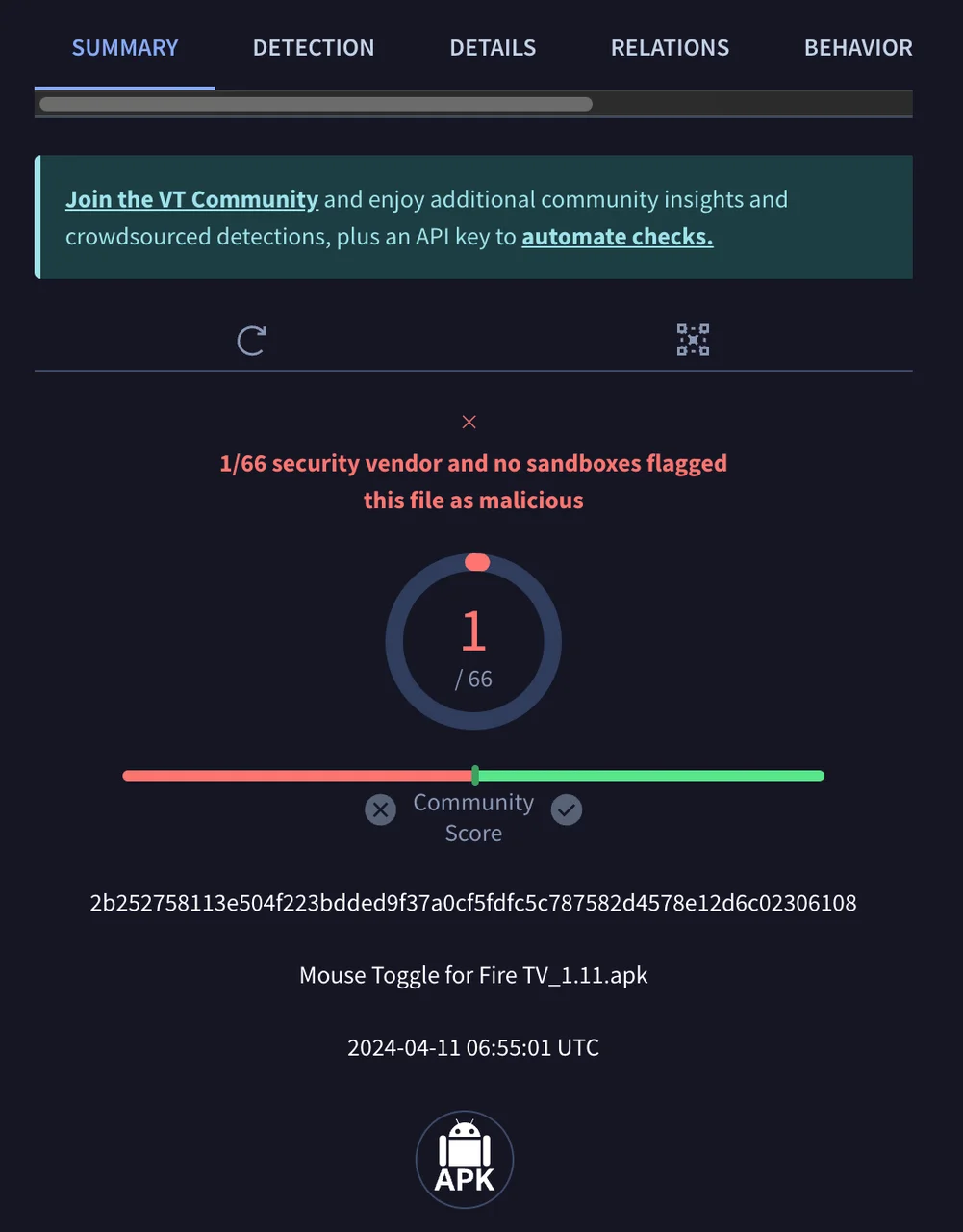
Note: When installing any third-party application, including Mouse Toggle, pay attention to the permission it requires. It should only ask for necessary features related to its functionality. If it requests excessive permissions unrelated to its purpose, it might be a cause for concern.
How to Install Mouse Toggle for Fire TV?
A few steps are required to use Mouse Toggle for Fire TV: 1). Get the Downloader app; 2). Enable ADB debugging; 3). Get Mouse Toggle. The step-by-step tutorial is displayed below.
Get the Downloader App
There is no access to download Mouse Toggle for Fire TV unless you have the Downloader app on your Fire TV device.
Step 1. On the home page, choose the Find option (marked as a magnifier icon).
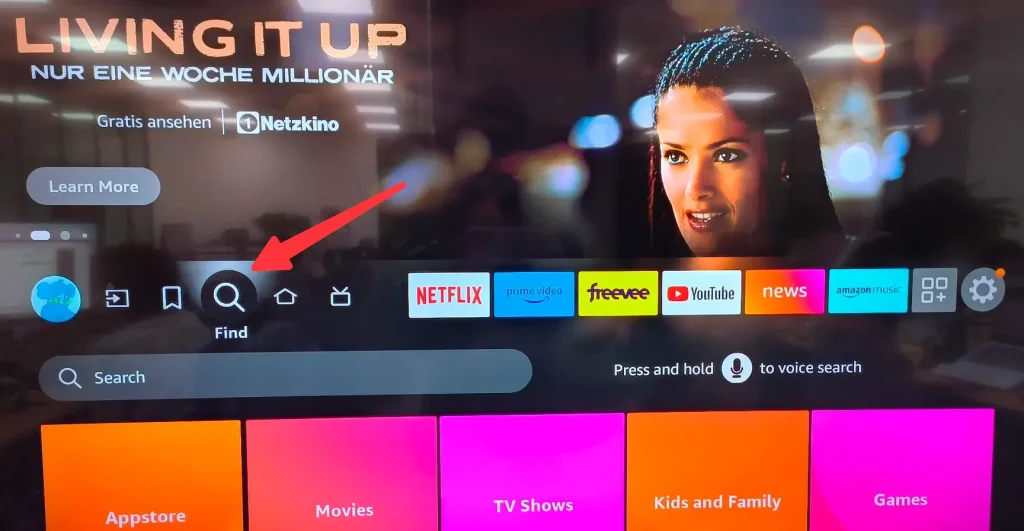
Step 2. Search the Downloader app and install it on your Fire TV.
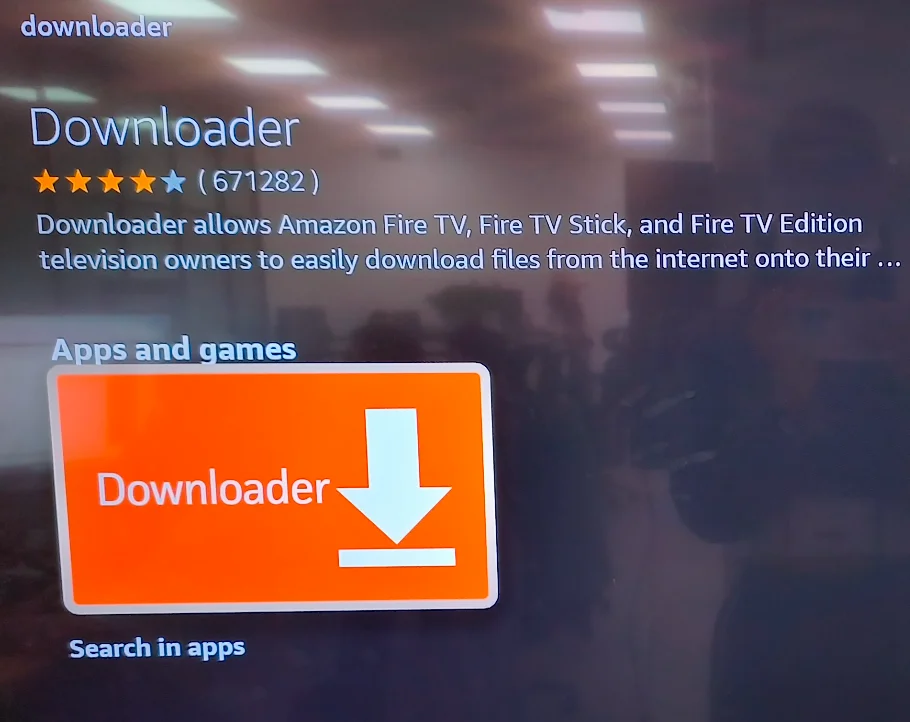
Enable ADB Debugging
This step is necessary for installing third-party applications on your Fire TV. Step 1. Use your Fire TV remote to choose Settings > My Fire TV > Developer options and turn on ADB debugging.
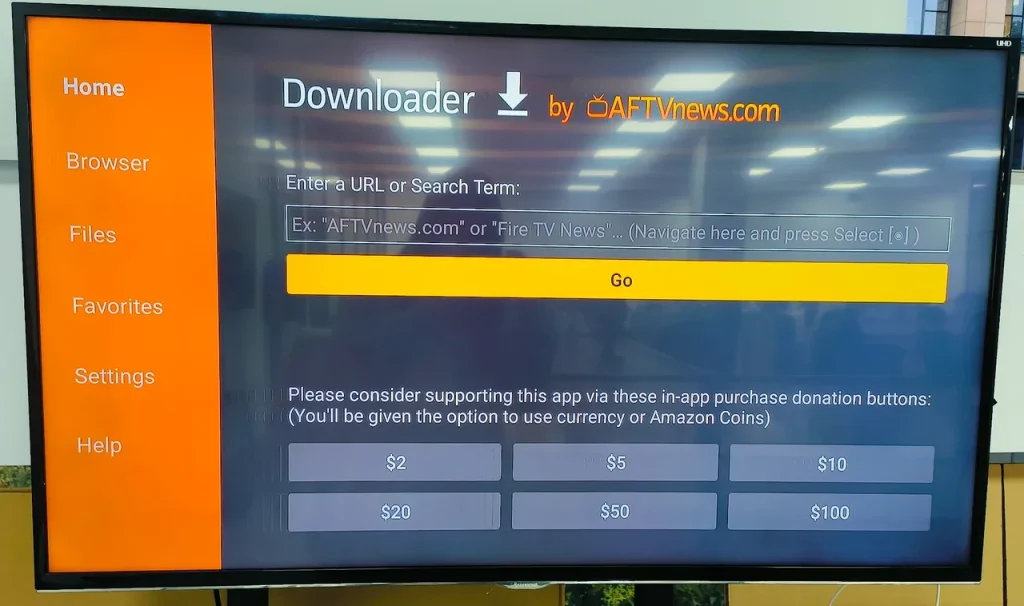
Note: If there is no Developer options, go to Settings > My Fire TV > About. Highlight the name of your Fire TV device and press the OK button on your remote 7 times until you see a message: you are now a developer.
Step 2. Choose Install unknown apps and turn on Downloader.
Get Mouse Toggle for Fire TV
Step 1. Launch the Downloader app on your Fire TV and highlight the Enter the URL box.
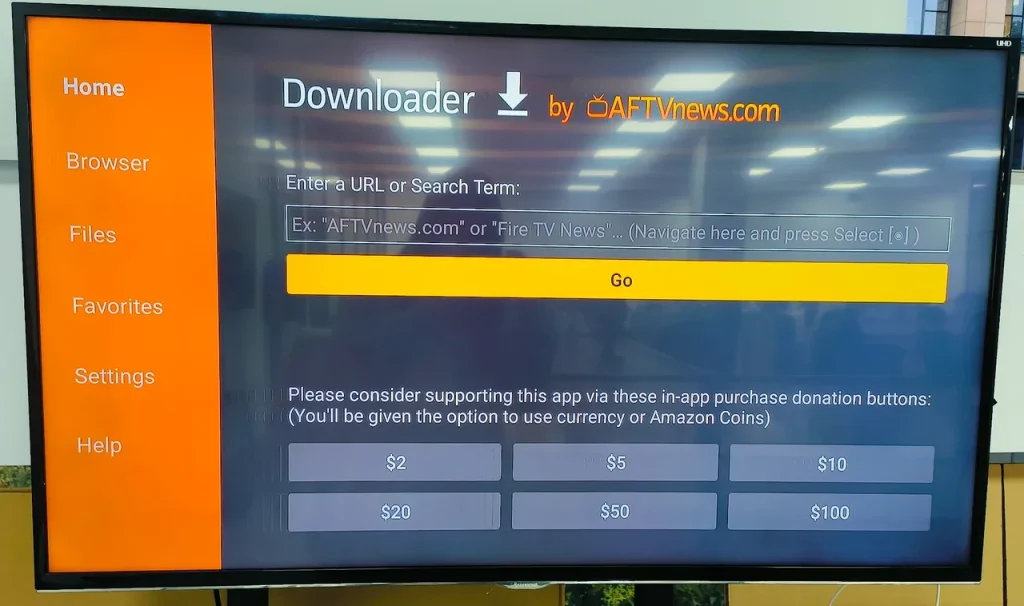
Step 2. Enter the following URL into the URL box using the on-screen keyboard and choose the Go option.
- firesticktricks.com/mouse (for old devices, such as FireStick Gen 1 & 2)
- bit.ly/mousefire (for new devices, such as FireStick 4K Max)
Step 3. Allow the Downloader app to download the APK file for Mouse Toggle and wait for the installation to finish.
Step 4. Follow the on-screen instructions to install the application and choose Done to return to the Downloader app.
Step 5. (optional) Delete the Mouse Toggle APK file if you have ever had Fire TV storage full problem.
How to Use Mouse Toggle for Fire TV?
Go to Apps > My Apps and you can see the Mouse Toggle application is in the list.
To find the app quickly next time, you can highlight the shortcut, press the Menu button on the remote, and choose the Move to front or Move option to re-replace the app.
Open the Mouse Toggle app on your Fire TV, and you will be welcomed by the Mouse Toggle for Fire TV screen. Here you need to turn on the options, called Enable the mouse service. If you want the mouse pointer to run on the Fire TV start-up, enable Auto start the mouse service on device start-up.
Once the status at the bottom left of the screen says started, Mouse Toggle is ready to work; however, if it is stuck on starting, turn off ADB debugging and back on.
Now you can open an application on your Fire TV that is incompatible with the remote and press the Play/Pause button twice on the remote to display the mouse pointer. To scroll up and down pages, press the Menu and Fast Forward buttons on the remote.
If you want to remove the mouse pointer from your TV screen, press the Play/Pause button on the remote.
How to Control Fire TV/Firestick by Swiping Fingertips?
Yes, you can control your Fire TV/Firestick by swiping your fingertips. BoostVision, the professional remote app developer, launched a remote app for Fire TV and Firestick with a touchpad feature, allowing you to control the device with ease.
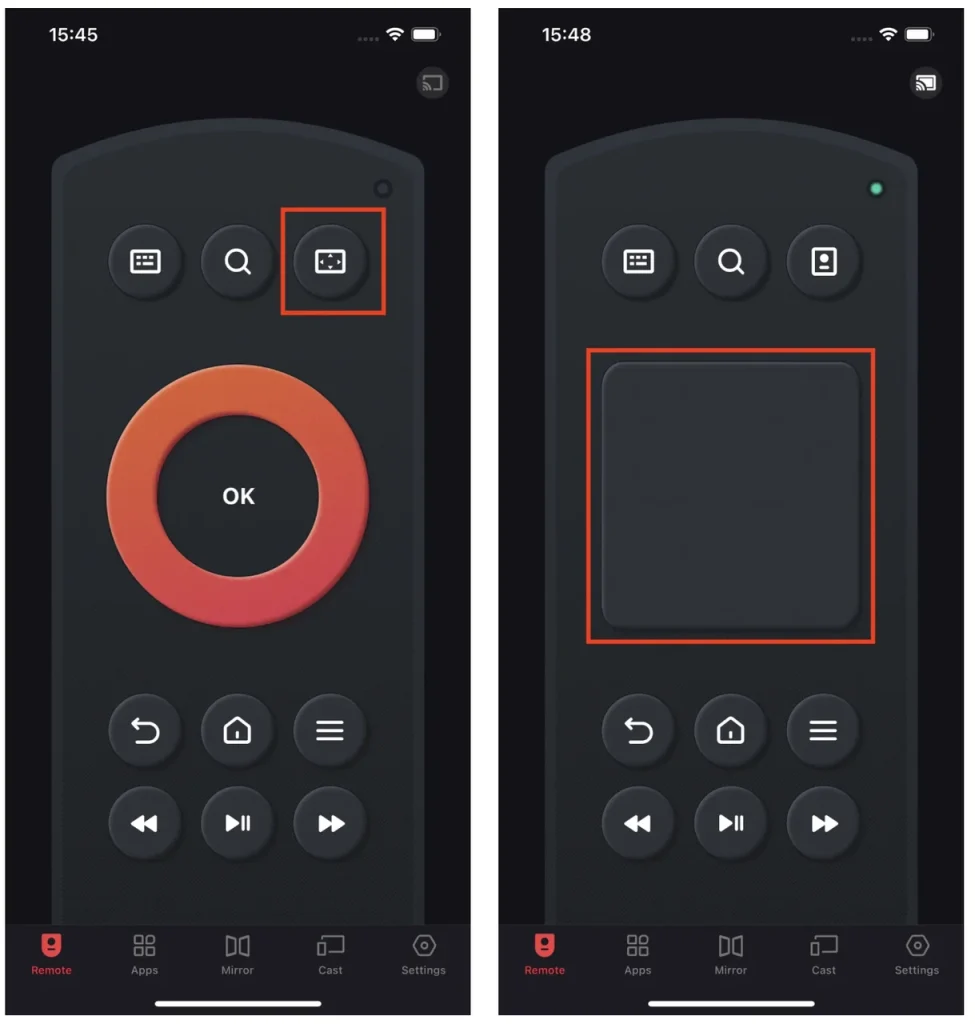
Put your fingertip on the touchpad and move somewhere you want, and your Fire TV or Firestick will respond accordingly.
Download Remote for Fire TV & Fire Stick
Conclusion
Mouse Toggle is a useful app that allows you to navigate to items within incompatible apps that the remote cannot. If Mouse Toggle doesn’t work on your Fire TV, check if ADB debugging is turned on.
Mouse Toggle for Fire TV FAQ
Q: Why is my FireStick mouse toggle not starting?
You may not turn on ADB debugging on your Firestick. Go to Settings > My Fire TV > Developer options > ADB debugging. If it is off, turn it on; if it is on, turn it off and back on.
Q: How do I navigate my Fire TV without a remote?
Navigate your Fire TV with your smartphone. There are some prerequisites: your smartphone has a remote app for Fire TV and the connection between the smartphone and Fire TV has been established through the app.








