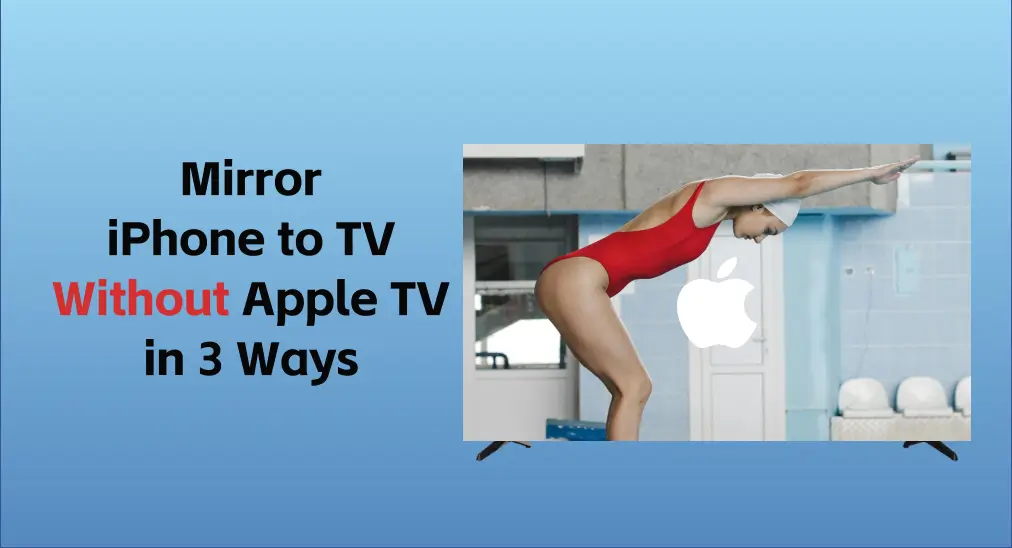
Mirroring an iPhone to a TV that is connected to an Apple TV device is quiet easy with the help of AirPlay. But an Apple TV device is sold expensively. Well, how to mirror iPhone to TV without Apple TV? This post shares cost-effective workarounds to stream content from your iPhone to a TV.
Table of Content
What is Screen Mirroring
Screen mirroring, also called wireless screen mirroring, is a technology that allows you to stream photos, videos and even apps to a TV, a projector or a monitor via a cable or wireless connection. It means whatever you do on your mobile device will appear on the other screen in the meantime.
How to Mirror iPhone to TV Without Apple TV
As mentioned above, Apple TV is expensive and not everyone can or is pleased to buy it. Then can you still use AirPlay to enjoy the convenience? Or how to mirror iPhone to TV without Apple TV? Now the answer is that you can AirPlay without Apple TV, and you can screen mirror your iPhone to a TV without Apple TV in 3 ways.
Enable AirPlay on Non-Apple TV

Once the specification of your device is AirPlay-receiving, then you can mirror your iPhone to the devices without Apple TV or other media players via AirPlay. At the same time, your shared contents are all protected during the period of operations.
What’s more, there are not only AirPlay video feature but also AirPlay audio feature now. It means that you can effortlessly mirror by just saying “Hey Siri”. If you have more than one AirPlay‑enabled speaker, you can play different songs in different rooms to enjoy your favorite music.
How to mirror iPhone to TV via AirPlay:
Step 1. Connect your iPhone and the AirPlay-enabled TV to the same wifi network, and ensure the AirPlay feature on your television is available.
Step 2. Swipe down from the top right corner of your iPhone screen to open Control Center, and tap the Screen Mirroring icon.

Step 3. Select your TV from the device list to pair. If asked, enter the PIN code shown on your television screen.
Install AirPlay Receiver on AirPlay-incompatible TV
Additionally, you are allowed to download the AirPlay Cast for Fire TV app from BoostVision on your Fire TV, and follow the onscreen introduction on the television to mirror your iPhone to TV with no Apple TV. The specific steps are as follows:
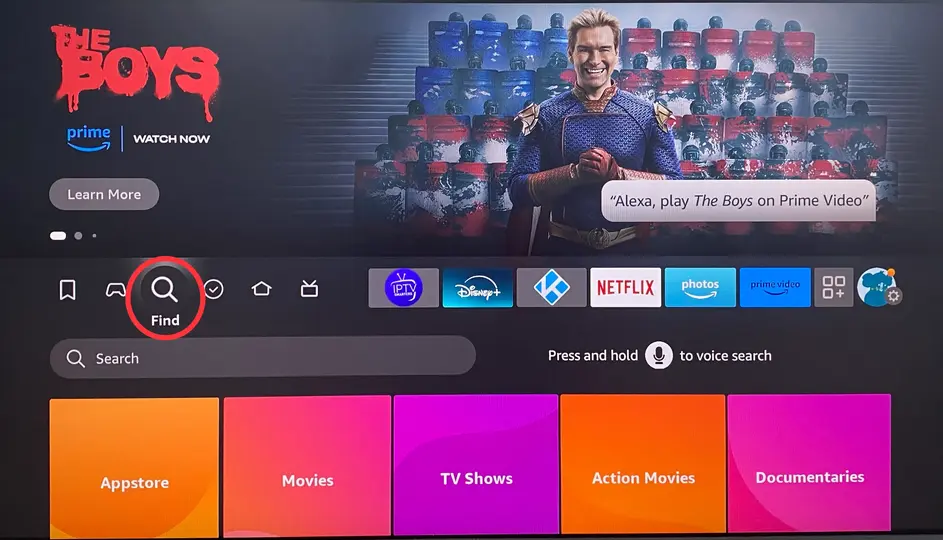
Step 1. Open your Fire TV and navigate to the home screen to highlight the Find feature, then press the Down button on your remote to reach the menu.

Step 2. Choose Search and type AirPlay Cast for Fire TV to download, then select the app icon. If you don’t see the app, you can scroll to the right or scroll down to find it.

Step 3. Open the app on your Firestick, note the name of the device, and switch to your iPhone to start streaming.
Use an Apple Digital AV Adapter to Mirror
The Apple Digital AV Adapter is also a good option for you. For the adapter cheaper than Apple TV, it is also more convenient to portable in a smaller size.

Furthermore, this adapter allows you to mirror whatever you want to HDMI-equipped TV and other compatible devices. Don’t forget that you still need an HDMI cable to connect your devices. Plus, you can also try devices of other brands to mirror, such as Roku, Chromecast and so on.
How to use Apple Digital AV Adapter to mirror:
Step 1. Plug the HDMI cable into the HDMI Port of your TV.
Step 2. Connect the Apple Digital AV Adapter to the other side of the HDMI cable.
Step 3. Plug the Apple Digital AV Adapter into your iPhone and wait for the TV to respond.
To Sum Up
With recent technological advances, a shift from small screen to big screen has become a common thing. While screen mirroring provides a lot of convenience, not everyone knows how to use the mirroring feature. This post brings a brief introduction to what screen mirroring is and lists three ways to answer how to mirror iPhone to TV without Apple TV, hoping you can use the mirroring feature in a simpler way.
How to Mirror iPhone to TV Without Apple TV FAQ
Q: Can I mirror my iPhone to my TV?
Yes. Before you mirror, you should check the brand of your television and then choose a way to mirror it. If the television is an Apple TV or Airplay-enabled device, you can stream photos, videos, and music from your iPhone to the Airplay-enabled smart TV through AirPlay. If your television is not on the AirPlay-receiving devices list, you need an Apple Digital AV Adapter.
Q: Why is my iPhone screen mirroring not working?
Firstly, check whether your iPhone and TV are connected to the same Wi-Fi. If the step is no question, please ensure you allow mirror permissions. Plus, if your iPhone is connected to other wireless devices, the screen mirroring feature on will not work properly. So try to disconnect all devices from the iPhone and then try to mirror your TV again.
Q: Is screen mirroring the same as AirPlay?
They have similarities, but they are not the same. AirPlay developed by Apple Inc., is mainly designed for wireless streaming between Apple devices and compatible accessories. While screen mirroring supports more devices including Windows, Androids as well as iOS.








