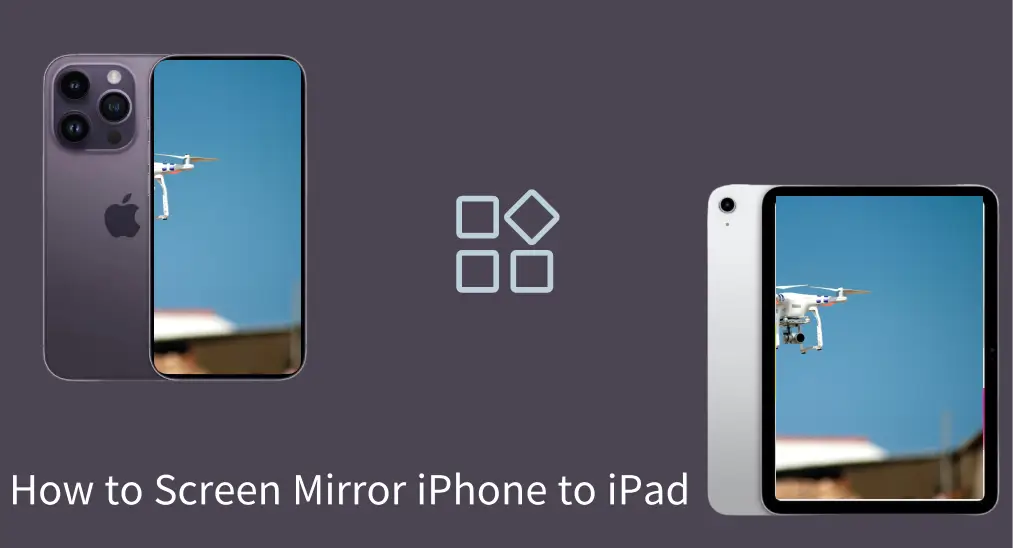
Screen mirroring is an easy and quick way of watching content from an iPhone on a larger screen, such as an iPad. However, you can't use AirPlay to project media from your iPhone onto your iPad. How to mirror iPhone to iPad? This post shares some tricks to achieve that and a way to mirror your iPhone to a larger screen, such as a TV.
Table of Content
Is It Possible to AirPlay iPhone to iPad?
AirPlay is Apple's screen mirroring technology that enables you to project content from your iPhone, such as videos, images, and audio, onto a Mac, Apple TV, or compatible smart TV or streaming device.
Can you screen mirror from iPhone to iPad through AirPlay? Sorry that the answer is no. AirPlay does not support direct iPhone to iPad screen share.
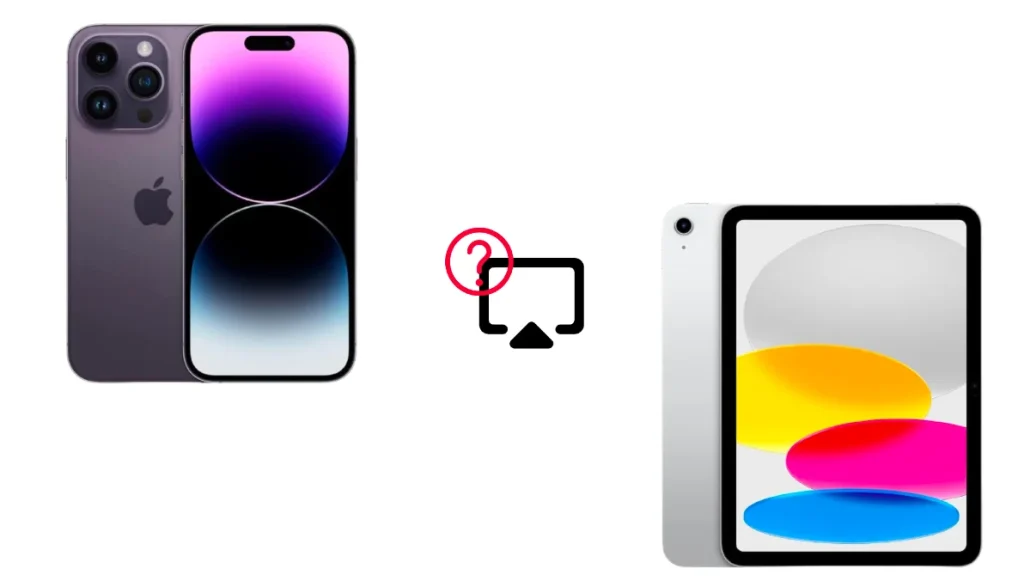
Why can't AirPlay iPhone to iPad? There has been no official explanation, but many Apple users shared their ideas about this on the Apple Community: applications on iPhone and iPad are almost identical, and therefore Apple believes that iPhone to iPad using AirPlay is meaningless, and vice versa.
Also, there are some possible reasons:
- iPhones and iPads are primarily designed as AirPlay senders to share content with receivers.
- Apple may have designed the ecosystem this way to encourage the use of products like Apple TV for streaming between devices, rather than using iPads for this purpose.
How to Screen Mirror iPhone to iPad?
Although you can't screen mirror iPhone to iPad using AirPlay, there are still some simple ways to screen mirror between them. We have researched and found some third-party screen mirroring apps that can help you mirror iPhone on iPad, like the ApowerMirror app.
How to mirror iPhone to iPad with a mirroring app? The general steps are:
Step 1. Get a mirroring app on your iPhone and iPad.
Step 2. Ensure both devices are connected to the same Wi-Fi network.
Tip: How to mirror iPhone to iPad without WiFi? If possible, you can create a hotspot on your iPhone to connect to your iPad.
Step 3. Open the mirroring app on your iPhone and iPad and finish the settings when prompted.
Step 4. Tap the cast or similar option, choose your iPad, and tap the start casting option.
How to Screen Mirror iPhone to iPad without App?
It is possible to screen mirror iPhone to iPad without app, but this practice is tricky because Apple doesn't natively allow iPads to act as AirPlay receivers. By the way, it is also impossible to directly mirror the two devices with a cable for the same reason: the iPad can't accept input for screen mirroring.
To mirror iPhone to iPad without an app, enable Peer-to-Peer Airplay, which requires an Apple TV device (4th generation or later) as a bridge:
Step 1. Disconnect Apple TV from any Wi-Fi network by going to Settings > Network > Wi-Fi > Forget Network.

Step 2. Turn on Bluetooth and Wi-Fi on the Apple TV and iPhone (Wi-Fi does not need to be connected to an active network).
Step 3. AirPlay iPhone to Apple TV. Then, the Apple TV will now display the mirrored content from the iPhone.
Step 4. Connect the iPad to the Apple TV via AirPlay. Then, you can use the iPad as a secondary display to interact with the Apple TV interface or watch the mirrored content.
Alternative Solution: Mirror iPhone Screen to a TV
iPhone comes with a small screen, which may affect your viewing experience, so mirroring it to a larger screen is a good choice. iPad screen is larger, but a much larger TV screen will offer you an awesome viewing experience.
How to mirror iPhone to TV? If your TV is AirPlay-compatible, AirPlay can do your help. Alternatively, you can use a universal screen mirroring app without compatibility worries.
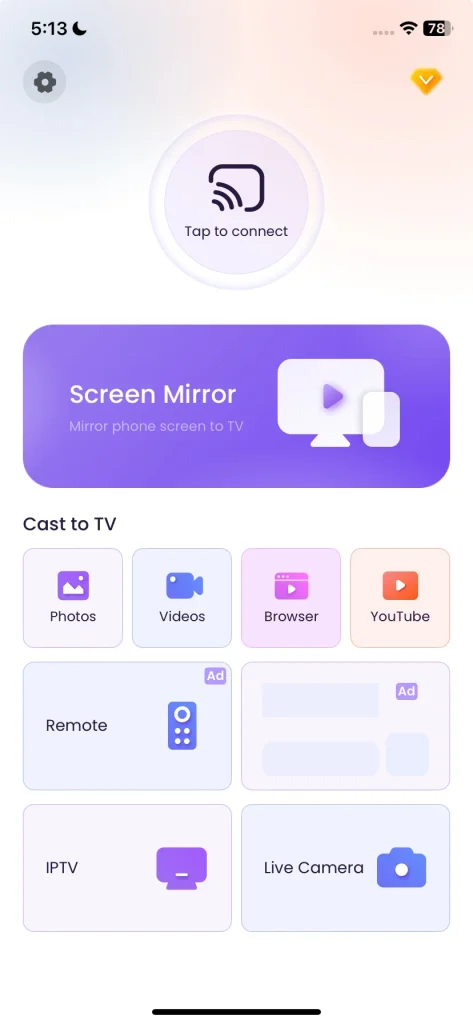
As you see, the app enables you to screen mirror your iPhone or iPad to TV and cast different media content. Here's how to use the app:
Step 1. Get the app on your iPhone. It also works on Android mobile devices.
Download Screen Mirroring: TV Cast App
Step 2. Ensure your iPhone and TV are connected to the same wireless network.
Step 3. Click Tap to connect and choose the TV you want to connect to.
Step 4. When the connection is set up, you can tap Screen Mirror to mirror your iPhone to the TV.

Final Words
Hopefully, this guide answers all your doubts on how to screen mirror from iPhone to iPad. Note that you cannot use AirPlay to mirror content directly from iPhone to iPad, but you can use third-party mirroring apps. Without an app, the mirroring process becomes a bit challenging and complicated.
Watching content on a large screen not only improves your viewing experience but also alleviates eye tiredness. If you want to mirror your mobile device (iOS or Android) to your big TV screen, you can try the screen mirroring app mentioned above.
Mirror iPhone to iPad FAQ
Q: Can I screen mirror my iPhone to my iPad?
Yes, but you need to use a third-party mirroring app to mirror your iPhone to your iPad. AirPlay is not feasible in this case as iPads are designed as senders instead of receivers.
Q: Can you connect an iPhone to an iPad as a monitor?
No, iPhones and iPads don't support using one as a monitor for the other natively. iOS and iPadOS don't allow screen input between devices in that way. However, you can mirror iPhone to iPad using Peer-to-Peer Airplay or a third-paty app, like ApowerMirror.








