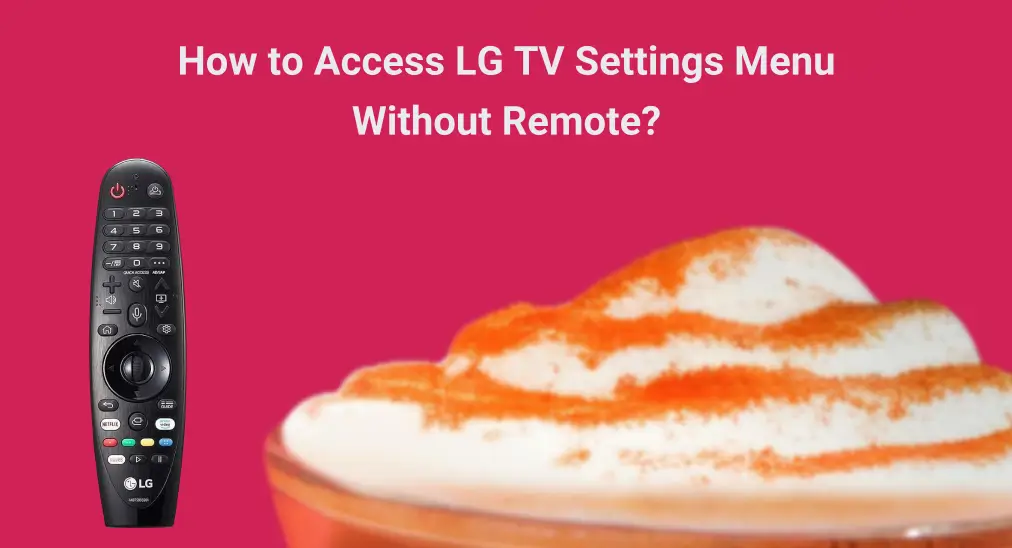
Can’t get into the LG TV settings menu because your LG TV remote is inaccessible? Don’t worry, this post uncovers how to get into your LG TV settings menu without remote in different ways.
Table of Content
How Do I Get to the LG TV Settings Menu Without Remote
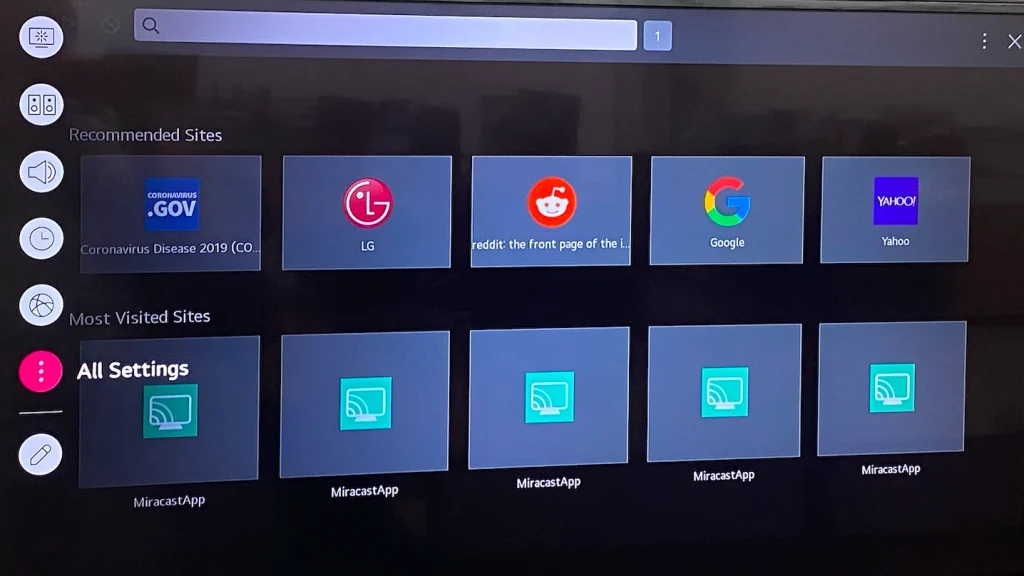
Accessing the settings menu on your LG TV is essential for various reasons, as it allows you to customize, optimize, and troubleshoot the TV’s performance and features. But how to unlock LG TV menu without remote?
You can easily get into your LG TV settings menu even if your LG TV remote isn’t working. You can make it by using the TV’s buttons, a virtual remote, or a universal remote, and in pursuit of convenience, the last two methods are recommended.
Use the TV’s Buttons
Most LG TVs have physical buttons on the TV itself, some of which even come with the Settings button. You can use these buttons to get into and navigate through the settings menu.
Step 1. Press the Menu/Settings button on your LG TV.
Step 2. Press the Channel or Volume buttons to navigate through the options.
Step 3. Press the Settings button again to select an option or exit the menu.
Use a Remote App
The above method might be the quickest solution but is not suitable for most people, and here comes a more popular method: use a remote app that turns a mobile device into a versatile remote control.
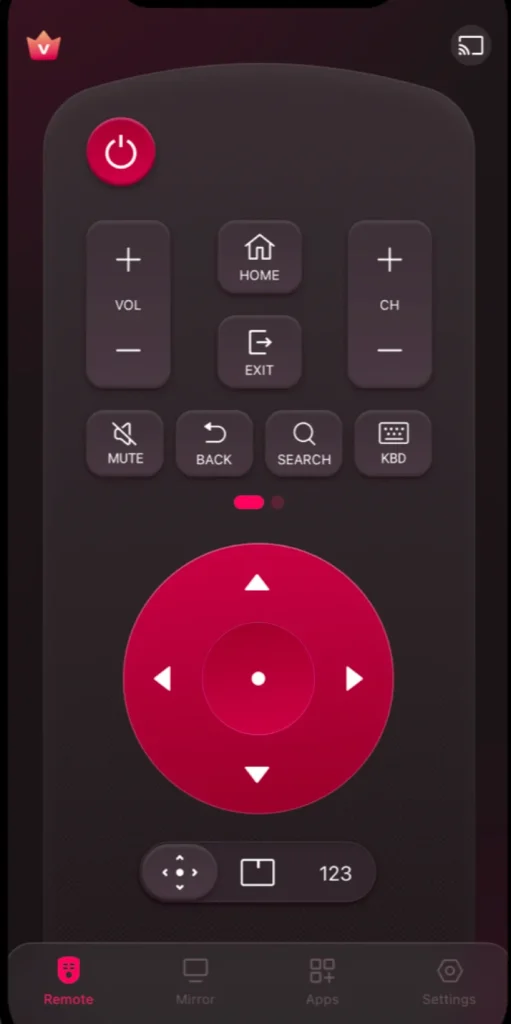
Aside from the LG ThinQ app, the third-party LG TV Remote app is another good choice. Designed by BoostVision, a professional TV remote software developer for a better TV experience, the app has introduced traditional and modern remote functions, streamlining your TV control routine.
Download Remote for LG TV
Before using the remote app to access the settings menu on your LG TV, you need to go through a pairing process:
Step 1. When your LG TV and mobile device use the same network, launch the mobile app on your mobile device.
Step 2. Tap the connect button on the app interface and follow the on-screen instructions to finish the pairing process.
Once done, slide the front half of the app interface to the left to access the SETTINGS button, then tap the button and you should be in the settings menu. Tap the arrow buttons or move your fingertips on the touchpad to navigate through the menu.
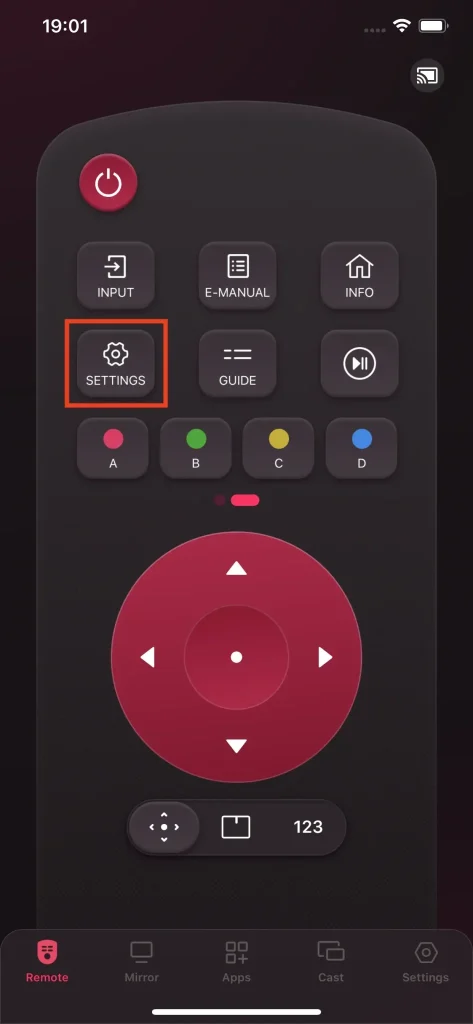
Use a Universal Remote
Alternatively, you can consider using a universal remote with your LG TV. The universal remote also helps you unlock the settings menu effortlessly and solves the inconvenience of no remote.
Step 1. Prepare a universal remote that is compatible with your LG TV.
Step 2. Program the universal remote to your LG TV.
Step 3. Once programmed, you can tap the Settings button on the universal remote to get into the settings menu.
Final Words
Accessing and navigating the settings menu is key to getting the most out of your LG TV and ensuring it functions according to your preferences. You can access the settings menu with a remote or even without a remote. When there is no remote, you can try using the TV’s buttons, a remote app, or a universal remote. Once inside the settings menu, you can make many changes to boost your LG TV experience.
LG TV Settings Menu Without Remote FAQ
Q: Where is the settings button on my LG TV remote?
The settings button is located differently on different types of LG TV remotes. But generally, the settings button nears the directional pad on these remotes.
Q: How to get to settings on LG TV without remote?
There are three ways: use the TV’s buttons, a remote app (BoostVision’s LG TV Remote app, for example), and a universal remote. Press the settings-related button and you will be inside the settings menu.








