
Have you ever come across an Insignia remote not responding, broken, or out of battery? I have, so I understand how frustrating and inconvenient it can be.
After experiencing the Insignia TV remote suddenly doesn’t work, I spent some time searching for possible solutions. And I found one (Fix 3 in this post) that worked for me. And the following solutions are summerised all worked ones. Many people have tried it themselves, and proved to be effective.
Insignia TV remote not working is one of the common issues people can come across with Insignia TV. If you encounter Insignia TV remote not working issue, you probably wonder: why is my Insignia TV remote not working? How to fix it? Well, to fix the issue effectively, it’s important to know the possible reasons. Let’s take a look at the common reasons why your Insignia TV remote isn’t working.
Why Is My Insignia TV Remote Not Working
Learning the possible reasons for Insignia TV remote not working will help you locate the issue and get it resolved quickly. Check the following content and think about which of the following possibly applies to your situation.
- Battery issue: Insignia TV remote battery is low or dead.
- The remote’s internal components got damaged.
- The remote or Insignia TV has a faulty sensor or receiver.
- The Insignia remote didn’t properly pair with the TV.
- Water splashed into the inside of the remote control.
- Something is blocking the TV’s receiver, so it can’t receive signals from the remote.
- There are some problems with the TV, so it is not connected to the remote.
- The Insignia TV remote is broken.
- Other hardware issues
- …
Knowing the possible reasons that cause Insignia TV Remote not working, then you can try the following solutions respectively according to your situation.
How to Fix the Insignia TV Remote Not Working Issue
How to fix Insignia TV remote not working, just try the following troubleshoots to get your Insignia TV remote working again.
Table of Contents
Fix 1. Check If There Is Anything that Blocks the TV Receiver Or Remote Sensor
Physical Insignia TV remote works by emitting infrared rays. If the TV’s receiver is blocked by something like a cup, or a toy in front of the TV, it will cause Insignia TV remote not working. If this is the case, you must remove anything that blocks the IR receiver on the TV, ensuring nothing is blocking the receiver and remote sensor.
After clearing all the objects in front of your Insignia TV, try using the remote to control Insignia TV again. Just remember not to put your hands or fingers on the remote’s IR sensor. This will affect the remote’s ability to send a signal to the TV.
Fix 2. Check or Replace the Batteries
When an Insignia TV remote not working, the first thing that comes to most people’s mind is to check the batteries. That’s right! This is the simplest thing you can do when the Insignia TV remote not working issue occurs.
Step 1. Take the batteries out of the insignia TV remote, and wait for 2-3 minutes.
Step 2. Plug the batteries back in. And ensure that the batteries are properly inserted.
Step 3. Then check if the Insignia remote works now. If not, you may need to use a new pair of batteries to verify if this is caused by not having enough power.
f the battery is old or exhausted, you’d better replace it with a new one. Sometimes, even if the batteries seem to have some charge, they may not provide enough power for the remote to work properly.
If you have already replaced the batteries on your Insignia TV remote and found no luck, or if you consider that buying new batteries is time-consuming, then you can try a Insignia TV remote replacement app.
Fix 3. Try Insignia TV Remote Replacement App
There are plenty of Insignia replacement remote apps available that can be used to control Insignia TV without remote. To use a Insignia TV remote app as a replacement, firstly, you need to figure out which kind of remote control that your Insignia TV is equipped with.
Insignia TVs come in three types:
- The regular old TV with no smart features
- Roku-enabled Insignia Smart TV (Insignia Roku TV)
- Fire TV-based Insignia Smart TV (Insignia Fire TV)
The Regular Old TV Without Smart Features
If your insignia TV is not a smart one, then you are unable to use a WiFi-based insignia TV remote app as most Insignia TV remote apps require WiFi connection on both your phone and TV.
If your TV is an old one and can not connect to a WiFi network, you can consider an IR remote. IR remote apps use infrared light signals to remote control your TV. However, not many TV remote apps support IR function.
If you are using an Android phone, you can have a try, as the iPhone device does not support an IR blaster.
For non-smart TV users, IR remote apps are a big help and are truly effective. If you are one of them, why not give it a try? It may help you resolve the Amazon insignia TV remote not working issue.
Fire TV or Roku-enabled Insignia Smart TV
If you are using an Insignia Roku Smart TV or Insignia Fire TV, or you don’t know the TV model, you can use an all-in-one universal TV remote app developed by BoostVision, as this app is designed to be compatible with all brands of smart TV including Roku, Fire TV, Insignia, TCL, Samsung, LG, Sony, and Vizio TV.
Whether you are using an Insignia Fire TV or Roku-enabled Insignia Smart TV, you can utilize this app to control the TV without a physical remote. Here are detailed steps:
Step 1. Download and install the Universal TV Remote app from Google Play or Appstore by clicking the following download button.
Download Universal TV Remote
Step 2. Make sure your phone and the Insignia Smart TV are connected to the same WiFi network. Then click the Tap to connect button to establish a connection with your Insignia TV.
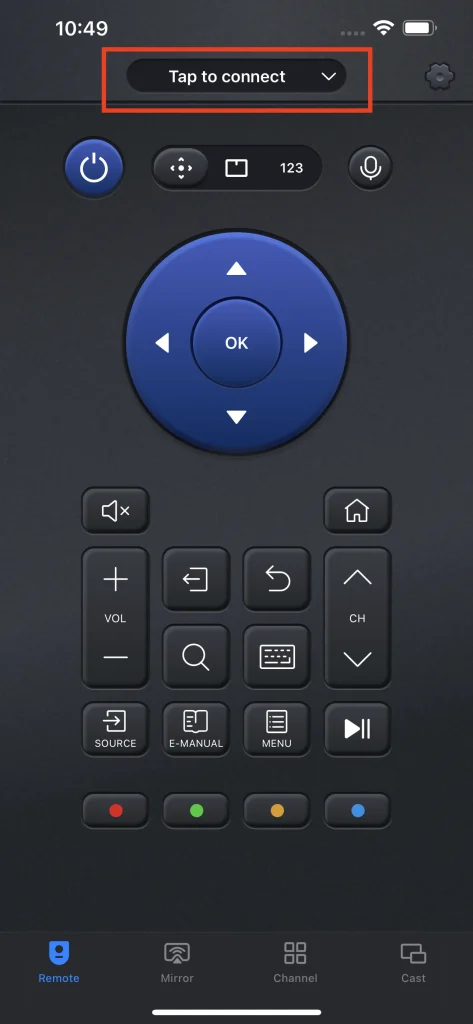
Step 3. After the connection is established, you can use the navigational buttons or touchpad to control Insignia TV without remote.
To learn more details about the universal TV remote app, please check out this post: A Comprehensive Review of Universal Remote
Alternatively, if you prefer to use an app specially designed insignia Fire TV remote or Insignia Roku TV, you can also download the Fire TV remote or Roku TV remote app respectively from the following table to fix the Insignia Amazon Fire TV remote not working or Insignia Roku remote not working issue.
Just choose one according to your device. If you are not clear about your TV model, try the universal TV remote directly.
If you find using an insignia TV remote app not as convenient as you imagine, there are some other alternative ways.
Fix 4. Power Cycle Your Insignia TV
Power cycle your Insignia smart TV is another simple fix to eliminate the Insignia TV remote issue. You just need to turn the hardware off and turn it on again.
You can power cycle the TV by following the given steps:
Step 1. Unplug your TV from the Power Source.
Step 2. Press the Power button for one minute. The power button should be located at the backside or bottom of the TV.
Step 3. Release it and then check if your remote starts working or not.
Fix 5. Re-pair Insignia TV Remote
If the Insignia TV remote is still not working, it may need to be paired with the TV. To do this, follow these steps:
Insignia TV Remote With A Pair button
Some Insignia remotes are equipped with a pair button, which allows you to easily reset the Insignia remote. Here are steps on how to access the pair button.
Step 1. Open the back panel of the Insignia remote.
Step 2. Look closely at the section below the battery; you’ll find a pairing button.
Step 3. Hold down that pairing button and it should reconnect to your TV.
Then check if Insignia remote can work as normal. If it still doesn’t work or there is no pair button on your remote, then keep on reading.
Insignia TV Remote Without A Pair button
Step 1. Turn on the TV and make sure it is on the correct input/source for the remote pairing process.
Step 2. Press and hold the Home button on the remote for about 30 seconds. Then check if the remote is successfully paired with the TV.
Use Buttons Combination to Trigger the Insignia TV Re-pair
If the above methods cannot help you pair the remote, you can use a button combination to trigger the pairing process:
Step 1. Hold the back button, the left navigation button, and the menu button combination at the same time.
Step 2. Wait for 30 seconds. And make sure you are pointing the remote at the TV.
After pairing the remote, check if you can use different buttons to control the TV.
Fix 6. Clean the Insignia TV Sensor
If the TV sensor is full of dirt, the device won’t be able to pick up signals from other devices. If your TV has been in use for a long time, you’d better clean it. After cleaning the sensor, then try connecting it to the remote.
Step 1. Turn off the Smart TV and unplug the power cable.
Step 2. Find the sensor on the TV. The sensor is usually a small rectangular area on the front panel of the TV, usually near the bottom.

Step 3. Gently wipe the sensor with a soft, lint-free cloth. The lens cleaning cloth is a good choice to be used to clean the sensor.
Step 4. When the cleaning is finished, wait for a few minutes and turn on your Insignia smart TV.
Cleaning the TV sensor should be very careful. Do not apply too much pressure during the process as it may damage the TV’s sensor.
You may be interested: Remote not turning on TV – Replace IR sensor
If you are experiencing Insignia TV remote not working issue, cleaning the sensor is worth trying.
Fix 7. Purchase a New Remote
If the Insignia TV remote is dropped multiple times or water is splashed on the remote, the internal components may be damaged, which could lead to the Insignia TV remote not working except power button. When there are some hardware issues with the remote control, the remote cannot be repaired unless it is replaced.
In this case, you need to consider buying a new TV remote from Amazon, or using an Insignia TV remote as an alternative.
Fix 8. Factory Reset Insignia TV
Factory resetting the TV will erase all custom settings and configurations to factory defaults. If your Insignia TV doesn’t respond even after purchasing a new remote, you will need to factory reset your TV and see if that works.
Download the universal Insignia TV remote app on your Android or iOS device and set it up, then you can access the Reset options easily.
Universal remote-download-button-ios Universal remote-download-button-gp
If you own Insignia Fire TV, follow the steps below to factory reset the Fire TV:
Step 1. Go to your Insignia TV Settings.
Step 2. Choose the System option.
Step 3. Then choose Reset to Factory Defaults option to restore your Insignia TV to its factory settings.
Step 4. Follow the on-screen instructions to set up Insignia TV from scratch.
Note: If your remote doesn’t work to navigate to those settings, press and hold the Power button on your TV to access factory reset settings.
If you own Insignia Roku TV, follow the steps below to factory reset the Roku TV:
With the help of the universal TV remote app or the physical buttons on Insignia TV, you can easily access the Settings option and perform Insignia TV reset.
Step 1. Press the Home button on the remote control app. Then scroll down and select Settings.
Step 2. Under the Settings tab, select System.
Step 3. Choose Advanced system settings.
Step 4. Select Factory reset.
Step 5. Select Factory reset everything. Then follow the on-screen steps to enter the code to reset and press OK.

If you are interested in Insignia Roku TV reset without remote, check out this post for more solutions: How to Reset Roku TV Without a Remote: A Step-by-Step Guide in 2023
Fix 9. Contact Insignia Support
If all the above fixes don’t work for you, I suggest you contact Insignia for customer support. And check if there is a problem with your Insignia TV. It could be some hardware problems that cause Insignia TV remote not working issue, such as Insignia TV’s IR receiver damaged.
Since hardware issues need technical support, you’d better contact Insignia customer service for professional maintenance personnel to check and give advice.
If your TV is still under warranty, you can have your TV replaced or repaired for free. You can contact them via the Insignia support website.
Verdict
This article lists the top 9 fixes to resolve the Insignia TV remote not working issue. And I believe you have found one that worked for you. From my perspective, the most convenient method is to download an Insignia TV remote app as an alternative. Then, if you still need a physical remote, you can check other solutions to fix or replace the remote at a later time.
Insignia TV Remote Not Working FAQs
Why is my Insignia TV not responding to the remote?
Here are some possible reasons that can explain why your Insignia TV is not responding to the remote:
- Something is blocking the TV’s receiver, so it can’t receive signals from the remote.
- The remote or Insignia TV gets faulty sensor or receiver.
- The Insignia TV remote battery is dead.
- The remote’s internal components got damaged.
- The Insignia remote didn’t properly pair with the TV.
- Water splashed into the inside of the remote control.
- Insignia TV remote is broken.
- Other hardware issues occur.
How to connect Insignia TV to WiFi without remote?
- Connect a USB Mouse to Insignia and use it to navigate the TV’s menu and connect to WiFi.
- Download and install an IR remote app, which can help you control the Insignia TV without WiFi connected.
- Utilize the physical buttons on the backside or lower bottom of the Insignia TV to access the TV network settings option.
Can Insignia use universal remote?
Yes, you can use a universal TV remote app to control Insignia TV. Here are detailed steps:
- Download and install universal TV remote App on your iOS or Android mobile device.
- Make sure your mobile device and the Insignia TV are connected to the same WiFi network.
- Launch the Insignia universal remote app and click Tap to connect button to make the connection.
- After it is connected to the TV, you can use the navigational buttons or touchpad on the remote app to easily control Insignia TV.
What do I do if my TV remote stops working?
- Check If there is anything that blocks the TV receiver or remote sensor
- Check if the battery is dead and replace the battery
- Try a universal TV remote App as an alternative
- Power cycle your Smart TV
- Re-pair the TV remote to TV
- Clean your TV sensor
- Purchase a new remote on Amazon
- Factory reset the Smart TV








