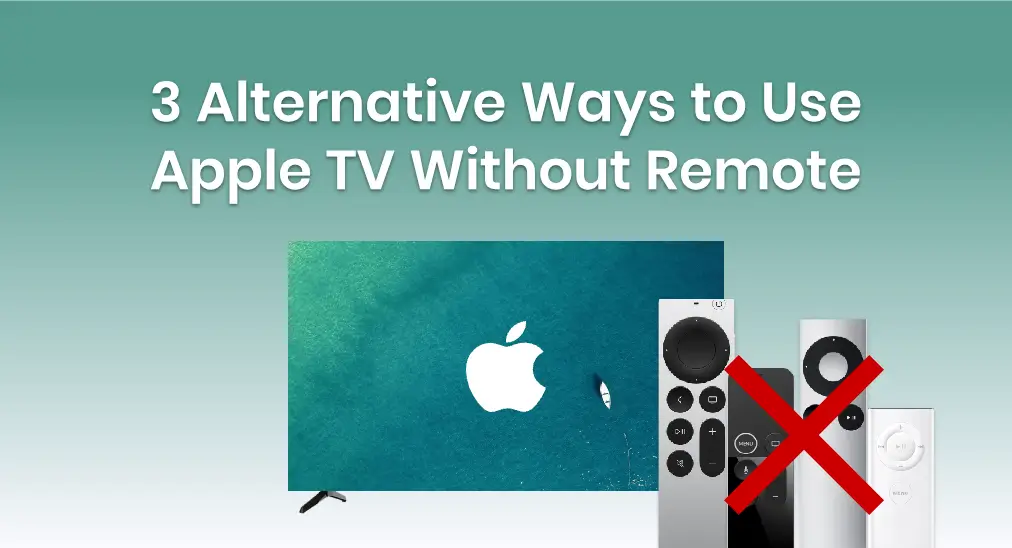
Is your Apple TV remote not working? Well, no matter what worse condition it is in. Let’s forget the bad news and turn over a new page to think about how to use Apple TV without remote. Please read on now and take a look at the three alternatives prepared for you to control Apple TV.
Table of Content
Use Apple TV With the Apple TV Remote Feature
As you have an Apple TV, maybe you are a fan of Apple products. Then do you also own iOS mobile devices, such as iPhones or iPads? If you did, the first alternative is for you. Now, let’s learn about how to control Apple TV with iPhone.
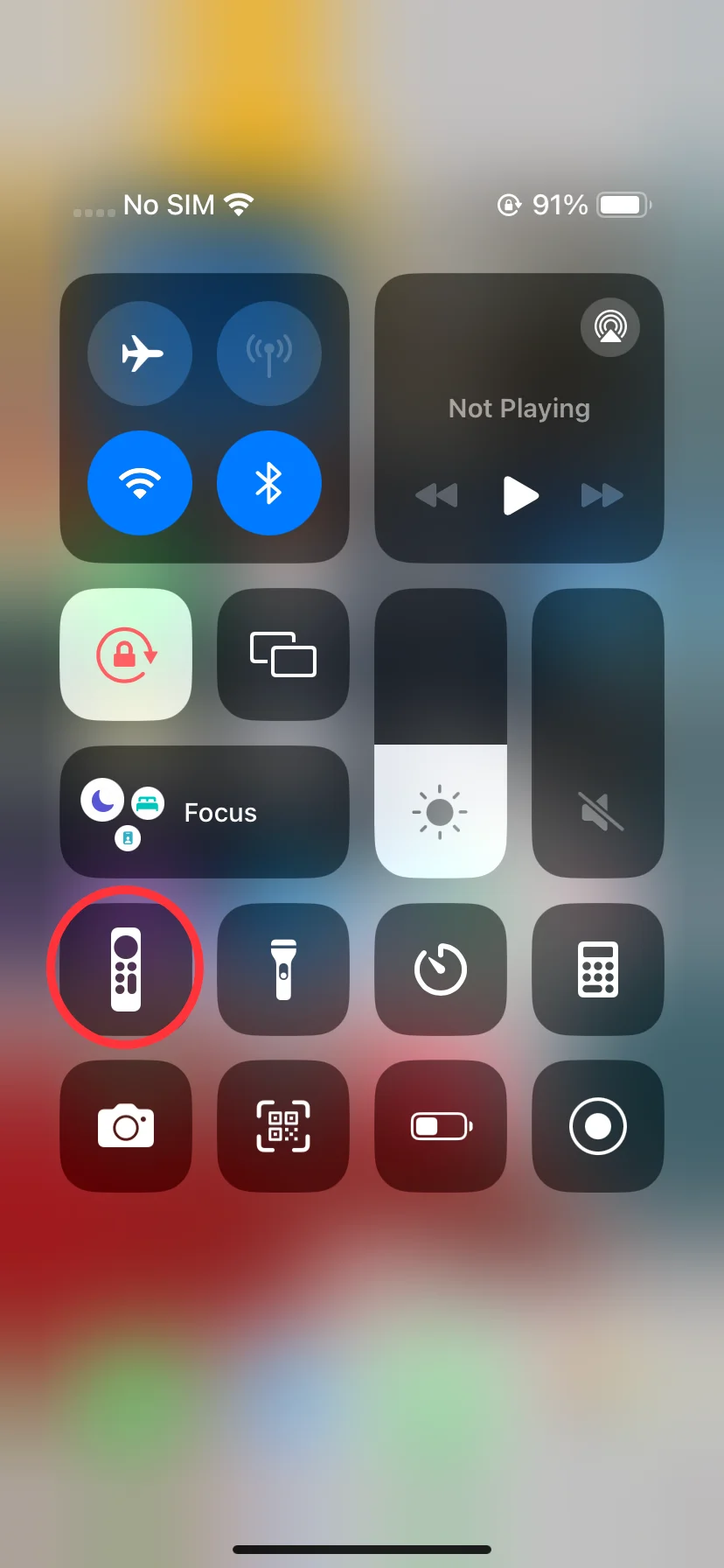
Most of the time, you can find the Apple TV Remote feature, a remote icon, in the Control Center. To open the Control Center, you need to swipe down from the top-right corner of your screen or swipe up from the bottom edge of the screen. To close it, you only need to tap the screen.
Use Apple TV with the Apple TV Remote feature:
Step 1. Ensure your iPhone is connected to the same Wi-Fi as your Apple TV. Then open the Apple TV Remote feature. Or add this feature from Settings > Control Center to tap the green + button next to the remote icon to open it from Control Center.
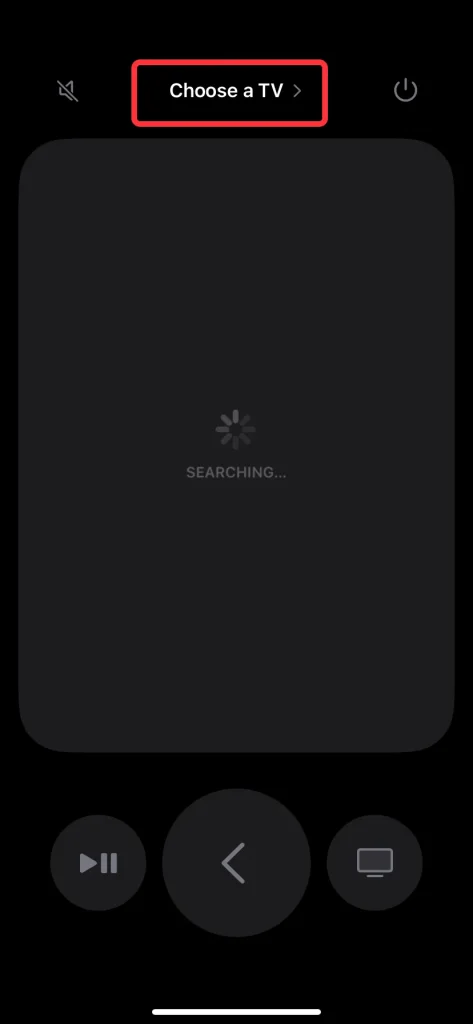
Step 2. Tap the top Choose a TV > to select your Apple TV from the list and enter the corresponding passcode that will shown on your television screen.
After finishing the pairing process, you can use Apple TV with the Apple TV Remote feature. If you have no iOS mobile devices, the next alternative, a remote app of Apple TV designed for the Android operating system may be suitable for you.
Use Apple TV With an Apple TV Remote App
The second alternative way to address how to control Apple TV without remotes, just like mentioned above, is a three-party application for Android users.
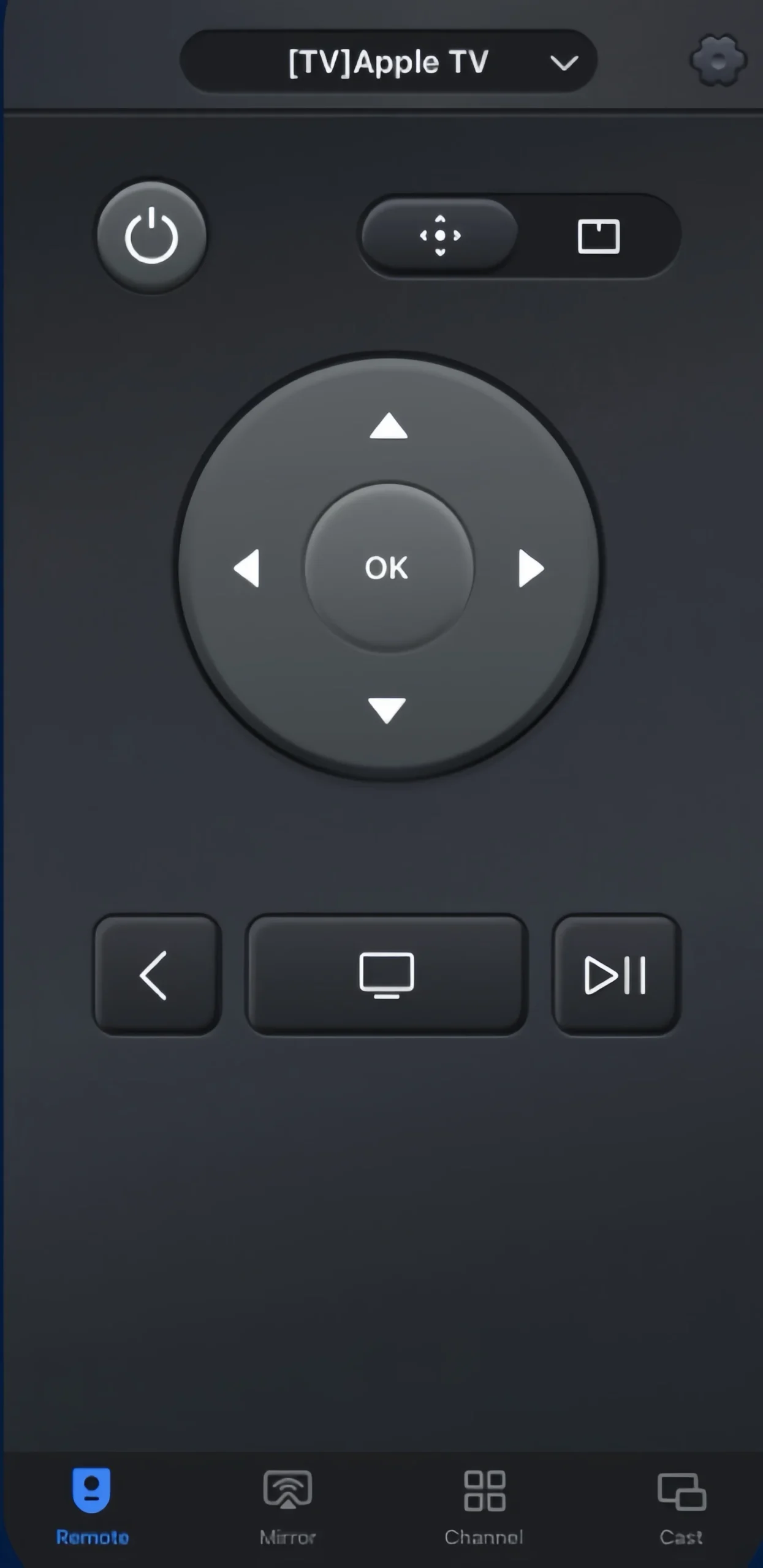
The Universal Apple TV Remote App created by BoostVision, is a backup plan in emergencies if your Apple TV remote is lost or the battery dies. After a Wi-Fi network connection, you are allowed to control different Apple TV models smoothly, such as Apple TV HD and Apple TV 4K (1st/2nd/3rd Gen). Now let’s learn about its using procedures.
Download Universal TV Remote
Use Apple TV with an Apple TV Remote App:
Step 1. Download and install the Universal Apple TV Remote App of BoostVision from Google Play.

Step 2. Make sure that your Apple TV is connected to the same wireless network. Open this app and tap the top to choose your Apple TV.
Step 3. Pairing your Apple TV with a password that will appear on your television screen.
Use Apple TV With a Bluetooth Keyboard
The last answer to how to use Apple TV without remote is to pair a Bluetooth keyboard to replace your remote. But you need a virtual remote to help you do this.

Use Apple TV with a Bluetooth Keyboard:
Step 1. Set your Bluetooth keyboard to pairing mode following the product manual.
Step 2. Go to Settings > Remotes & Devices > Bluetooth on your Apple TV.
Step 3. Enter a passkey or PIN if asked. When your Boothtooth keyboard appears in My Devices, it means you have completed the process.
Then you can control your Apple TV corresponding to these keys:
- Arrows for swiping through the menus, along with fast forward and rewind.
- Space for the Pause and Play.
- F3 for the App Switch carousel.
- Escape key for going back one section.
Conclusion
How to use Apple TV without remote? With a clear explanation of the three ways, can you solve this problem? No matter which way you choose, I hope this blog can help you control your Apple TV more conveniently and flexibly even without the physical remotes.
How to Use Apple TV Without Remote FAQ
Q: How do I use my Apple TV without a remote?
You can try the Apple TV Remote Feature built-in iOS devices, an Apple TV Remote App, or a Bluetooth Keyboard to use your Apple TV with some simple pairing process.
Q: How do I connect my phone to my Apple TV?
If you have an iOS mobile device, you can open the Apple TV Remote feature in the Control Center, then tap the top to connect your Apple TV via a four-digit passcode.
If you have an Android mobile device, you need to download and install the Universal Apple TV Remote App of BoostVision from the app store. Open this app and tap the top to choose your Apple TV. Then pair your Apple TV with a password that will appear on your television screen.








