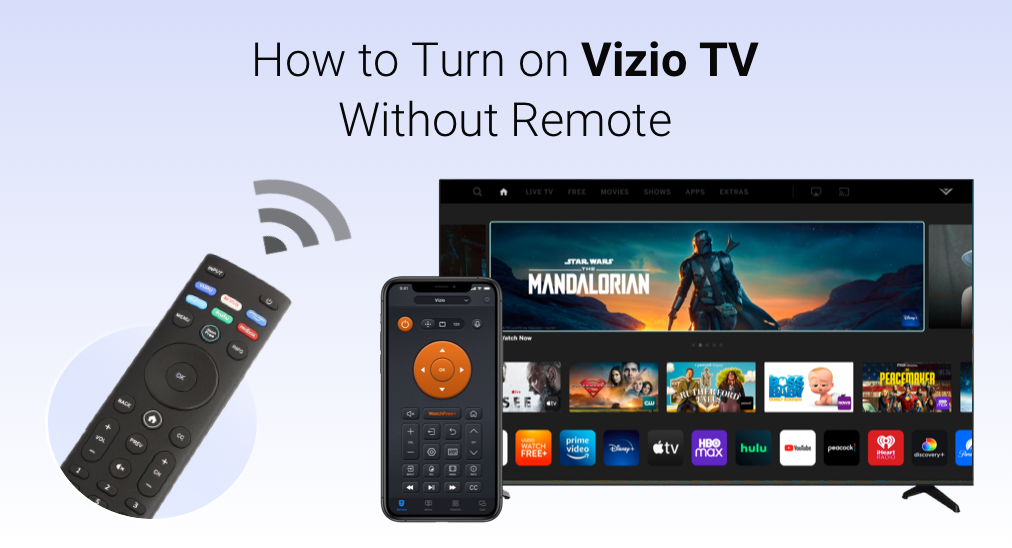
Have you ever had a physical remote lost, broken, or had a dead battery? I have, so I know how important it is to learn how to set up a Vizio TV without a remote. When I browsed through various websites and forums, desperately looking for a solution to turn on my Vizio TV without remote, I found that many people had the same issue: how to turn on Vizio TV without remote?
Can You Turn on Vizio TV Without Remote?
Many people don’t know how to turn on Vizio TV without remote. When their remotes are unusable, they just thought about buying a new one from Amazon. Actually, there are several ways to manually turn on or control Vizio TV without remote.
In this article, I will show you how to turn on or off Vizio TV without remote with top 5 ways step by step.
Table of Contents
Solution 1. Turn On Vizio TV With Built-in Button on the TV
Every Vizio TV has some physical buttons on the side or back. If you want to turn on a Vizio TV without remote, just use the power button on your Vizio TV. You can follow the steps below to find the physical buttons on your TV.
Step 1. Check the lower left or right back side of your Vizio TV. Typically, the power button and other playback control buttons, including the volume controls, and input/source buttons are located on the back of the TV, just below the HDMI ports.

Note
For Vizio TVs manufactured in 2013 and later, you may find the power button located on the lower left or right on the back of the TV. For 2012 and earlier models, and some 2013 models, you may find the power button on the side or front panel of the TV.
Step 2. Press the power button to turn on Vizio TV. After a few seconds, the TV should be turned on.
There are several methods to turn on a Vizio TV without the remote. Using the built-in power button on TV is the simplest one.
However, If you have more needs on controlling TV, such as playback control and channel change, I would recommend you to use an alternative remote app to perform actions like power on/off TV, turn volume up and down, and change channels at ease.
If you are interested, just keep reading this post to learn how to turn on the Vizion TV and fully control the TV without a physical remote.
Solution 2. Turn On/Off or Control Vizio TV With a Universal Remote Control App
Universal TV remote app is another reliable option for turning on your Vizio TV without the original remote. Nowadays, many people use TV remote control apps as they are more cost-effective, eco-friendly, and durable. If you have never tried it, you should give it a try.
Here are two methods to turn on your Vizio TV with mobile remote apps: WiFi remote app and IR remote app. Both of these two types of apps can help you control Vizio TV without remote. However, since they use different technologies, their pros and cons are also obvious.
WiFi Remote App
WiFi remote utilizes the network to make a connection between your phone and Smar TV. However, it has limitations. The prerequisite of using a WiFi remote app to control your TV is that your phone and the TV should have been connected to the WiFi network.
If your TV can not access the network or is connected to a different WiFi network than your mobile, then using a WiFi Remote will not work. So make sure your phone and TV are connected to the same WiFi network.
There are plenty of universal TV remotes available in the app store, but the quality varies. Here I recommend the all-in-one remote application developed by BoostVision, because it works like a real remote with complete functions and it supports almost all Smart TV devices. Here are detailed steps on how to turn on or off vizio TV with a universal TV remote using WiFi.
Step 1. Download and install the Universal TV Remote app on your device. It includes iOS and Android versions, just choose one according to your device.
Download Universal TV Remote
Step 2. Make sure that your TV and the mobile device are connected to the same Wi-Fi network.
Step 3. Open the app and click the Tap to connect button to connect to your TV.
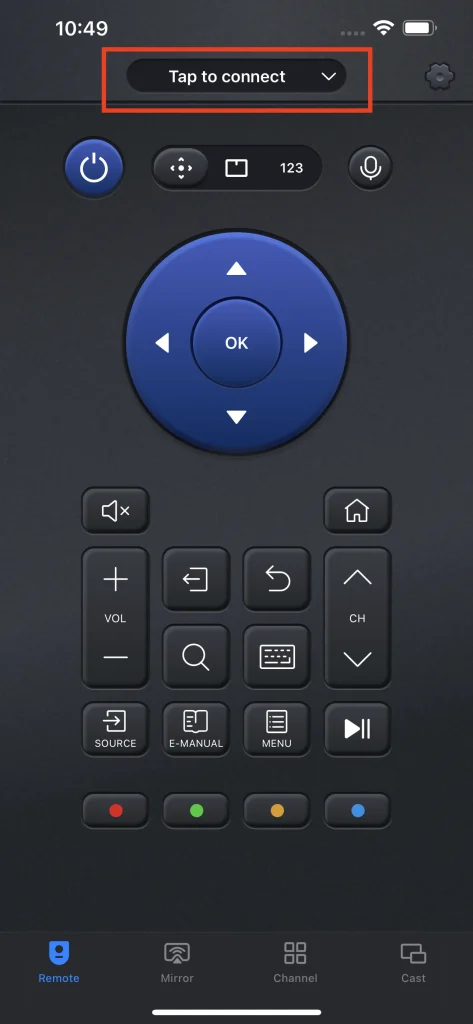
Step 4. After successfully connecting, you can use the power button within the app to turn on the TV.
Along side the power on/off feature, you can also perform actions like playback control, channel change, and text input with keyboard, allowing you to control smart vizio TV in an effortless way. If your Vizio TV is connected to WiFi, just try the smart remote to control Vizio TV.
If your smart TV is not connected to the TV, then you can move to the next part to use the IR remote app to control your Vizio TV.
IR Remote App
IR Remote Control uses infrared light signals to control Smart TVs. If your Vizio TV is not connected to WiFi, then you’d better choose an IR Remote.
If you’re using an iPhone, it’s not a good idea to use an IR remote to turn on your Vizio TV because iPhones don’t have infrared (IR) blasters, so they can’t be used to control older, non-Wi-Fi TV models.
However, there are many Android phones that have an Infrared (IR) sensor. If you are using an Android phone, you can try an IR remote app to turn on or off the TV, which would be convenient and no wifi network is needed.
Solution 3. Turn on Vizio TV Using Nintendo Switch
This method isn’t for everyone, but if you have a Nintendo Switch, you can even control your Vizio TV using a Nintendo Switch. Don’t be surprised. Just try it out and you’ll find it works like a charm. Make use of this when your remote goes missing or is out of battery.
Follow the steps below to turn on your Vizio TV with Nintendo Switch:
Step 1. Connect your television via the dock of your Nintendo Switch console.
Step 2. Select System Settings on the Home Screen.
Step 3. Select TV Settings from the left column.
Step 4. Scroll down to the option Match TV power state and turn it on.
Note
If you put your Nintendo Switch to sleep, the input will be turned off. When you power the console on, it will instantly switch to the right input channel.
Solution 4. Turn on Vizio TV withPlayStation 4
You can use your PlayStation 4 to turn on your Vizio smart TV. When your device is connected to the Vizio TV, just turn on your Playstation, and the TV should be turned on automatically. Here are detailed steps for your reference:
Step 1. Connect your PlayStation 4 to Vizio TV with an HDMI cable.
Step 2. Turn on your PS4 console.
Step 3. Go to System and select Settings.
Step 4. Scroll down and Enable HDMI Device Link.
Then your Vizio TV will turn on automatically once your PlayStation 4 is activated.
Solution 5. Turn on Vizio TV Using HDMI-CEC
The HDMI-CEC feature allows other devices connected via HDMI to turn the TV on and off. Most Vizio TVs support HDMI-CEC.
In this case, if you have other devices connected to your Vizio TV via HDMI, you can use HDMI-CEC (Consumer Electronics Control) to turn on your TV. Follow these steps:
Step 1. Make sure that both your Vizio TV and the connected devices support HDMI-CEC.
Step 2. Access your TV’s settings menu and find the HDMI-CEC option. Enable it. (You may be interested: How to Enable HDMI-CEC on Your TV, and Why You Should)
Step 3. Use the power button on one of the connected devices, such as a streaming device or game console, to turn on your TV. Then the Vizio TV should automatically power on.
Note
Xbox One users cannot turn on Vizio TVs with their Xbox because HDMI-cec cannot be enabled. The Xbox can control the TV with an IR blaster and the Xbox Kinect; however, Microsoft no longer manufactures these products.
How to manually turn on Vizio TV without remote? You can try the above methods to turn on a Vizio TV without a remote according to your situation. The simplest way to turn on Vizio TV is to use the power button on the TV directly.
However, the buttons are limited and not convenient. Therefore, I sincerely recommend that everyone should download a TV remote app as a backup because we have all experienced the embarrassing situations where the physical remote is misplaced, lost everywhere, or has a dead battery.
If you have a universal TV remote app on your mobile phone at this time, then you don’t have to panic and rush to buy a new one.
Wrapping up
Learning how to turn on vizio TV without remote is not a complicated question and as you can see, there are plenty of solutions. However, the most important thing is to choose the most suitable one that can easily turn on/off or fully control your Vizio TV in a hassle-free way. And from my perspective, Vizio universal remote apps are perfect physical remote replacements.
If you just lost your remote and need to find a replacement remote, I would recommend you to try one from BoostVision, a developer devoted to professional TV remote control apps.
FAQ
I have a used Vizio TV that came without a remote. How can I do a factory reset?
While the TV is on, press and hold the Input and Volume Down buttons simultaneously for 10 to 15 seconds. If you want to reset the TV, you will get a popup. To reset, press the input button. All your data will be removed and your Vizio TV will restart.
How to turn volume up on Vizio TV without remote
- Find the volume buttons on the physical TV panel, which are located on the backside of your Vizio TV.
- Download a universal TV remote app as a Vizio remote replacement.
- Use the Vizio SmartCast App to turn volume up on Vizio TV accordingly.
- Connect a streaming device and use the streaming remote to control the TV volume.
How to turn channel on Vizio TV without remote
- Download the Universal TV Remote app from Google Play or the iOS App Store.
- Connect the app to your Vizio TV, which may require both the universal remote app and the Vizio TV to be under the same wifi network.
- Choose your TV from the device connection list that appears.
- After successfully connected, you can use this app to change channels, turn volumes up and down or power off the TV like a normal remote.
How to turn up brightness on Vizio TV without remote
- Find buttons at the bottom of the TV, on the side, or on the back.
- Access the Settings or the Menu option via the physical buttons or a universal vizio TV remote app
- Go to Display/Picture settings and choose to adjust the brightness level.








