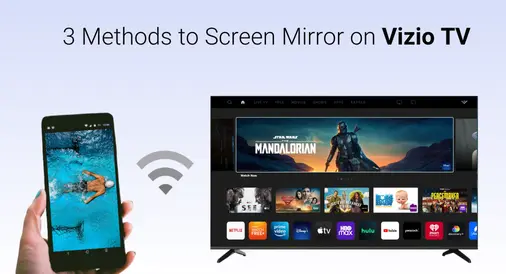
As a strong powerhouse, Vizio has offered multiple smart features to optimize your viewing experience. Now you can also screen mirror your phone or tablet on Vizio TV to boost vision. In this article, we are going to talk about how to screen mirror on Vizio TV with three effective methods.
Table of Content
To be sure, Vizio screen mirroring will bring a more immersive experience via a bigger screen, which can even instead a theatre with a costed ticket sometimes. Let’s read on to check out the ways to achieve it.
Use Built-in Mirror Feature on Mobile Devices
How to screen share on Vizio TV? The first answer is to use the built-in mirror feature on your phone or tablet. Now you can refer to the screen mirror steps by taking iOS and Android devices as examples.
Apply the Mirror Feature on Android Devices
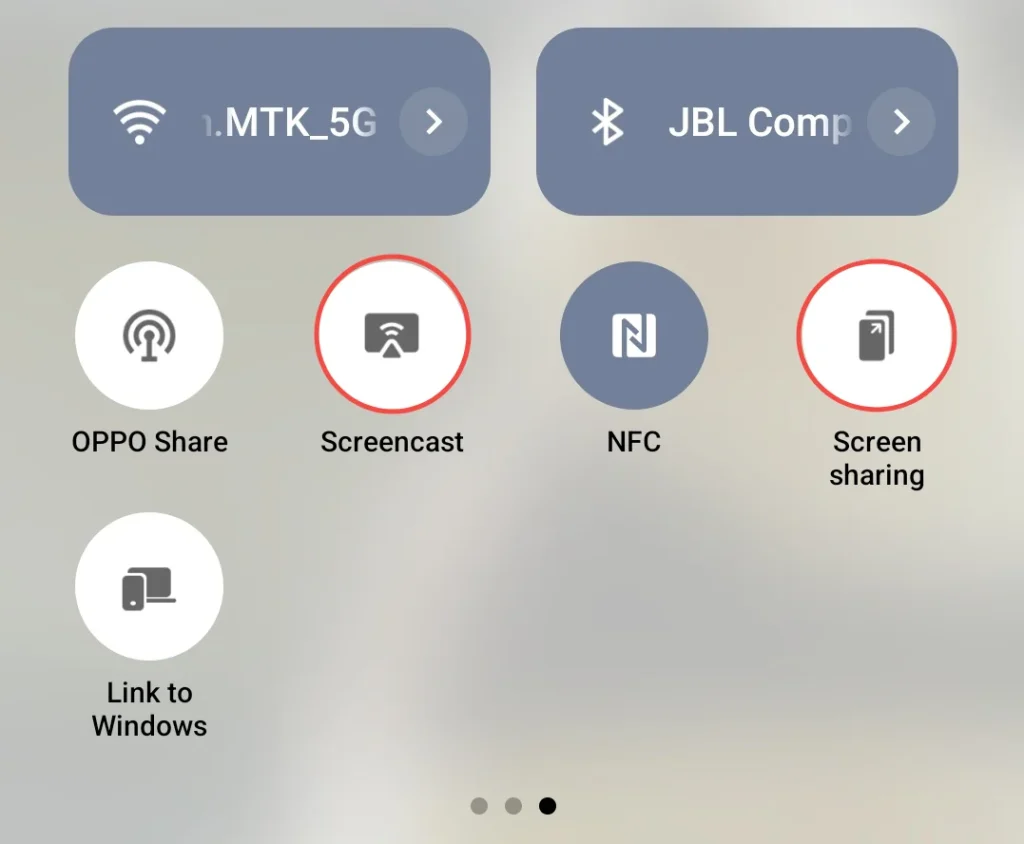
Step 1. You must ensure your device supports screen mirroring, refer to the product information, or search online using the phrase “screen mirroring” along with your device’s brand and model.
Step 2. Ensure your Android and the Vizio TV are connected to the same Wi-Fi network.
Step 3. Find and tap the mirror or cast feature option on your Android device.
Step 4. Select your Vizio TV from the device list and confirm the action on the TV.
Apply AirPlay on iPhone
You can also apply AirPlay on iPhone, iPad, or Mac to conduct Vizio TV screen mirroring activities. This feature is called Screen Mirroring on iOS, and you can swipe down from the upper-right corner or swipe up from the bottom edge to find the overlapping two-screen icon.
Step 1. Ensure your devices are under the same wireless network.
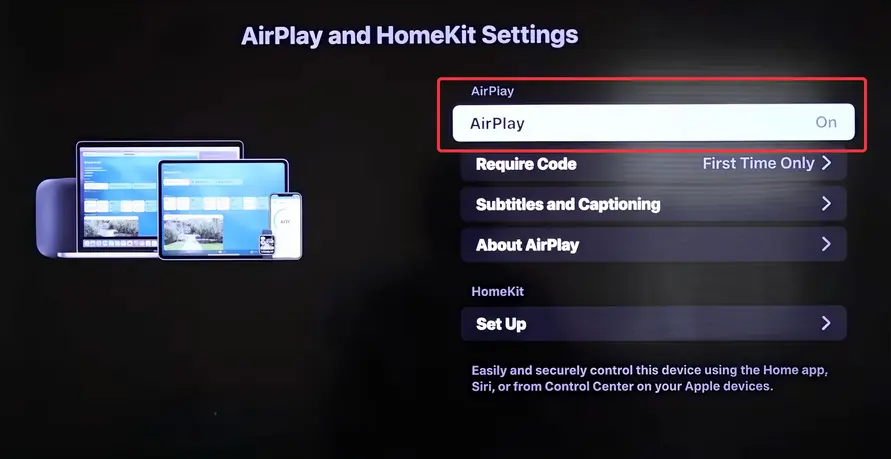
Step 2. Enable AirPlay on your Vizio TV from Home > Extras > Smart Home Settings > Apple AirPlay & Homekit Settings.
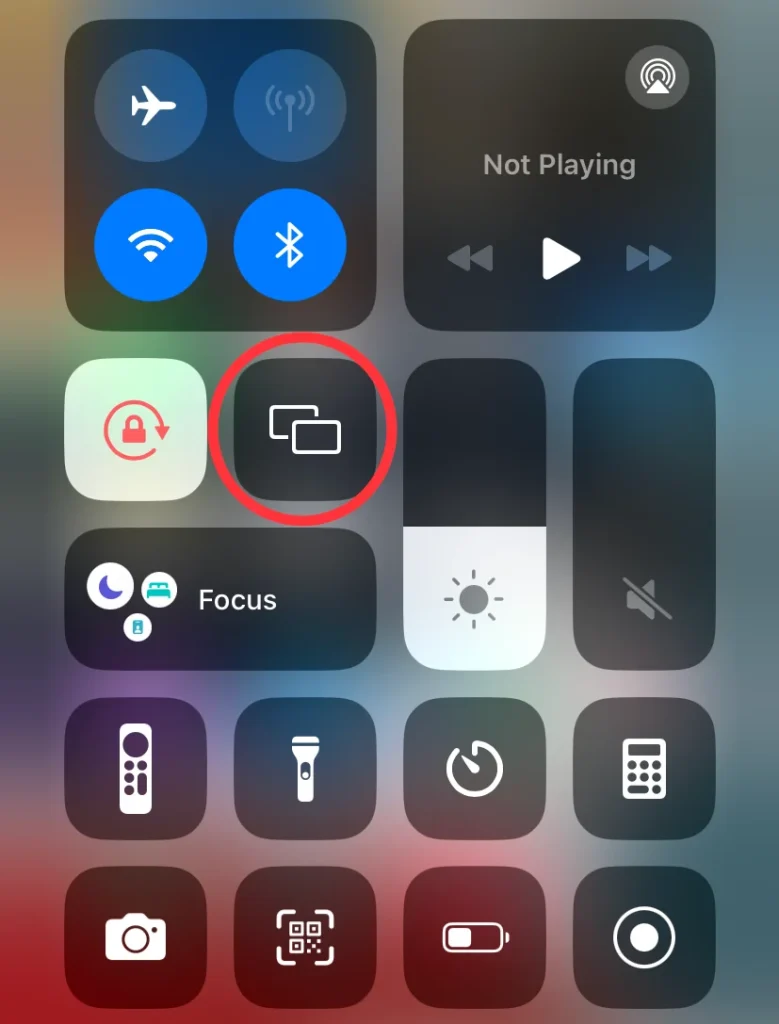
Step 3. Tap the Screen Mirroring button on the Control Center to select your Vizio TV from the device list. If asked, enter the passcode to pair your devices, then you will see your iPhone’s screen on the Vizio TV.
Use a Universal Mirror App
How to screen mirror to Vizio TV? The second way lets you screen mirror on the Vizio TV from smartphones or tablets. It’s a universal mirror app of BoostVision where you are even allowed to screen mirror on various TV brands.
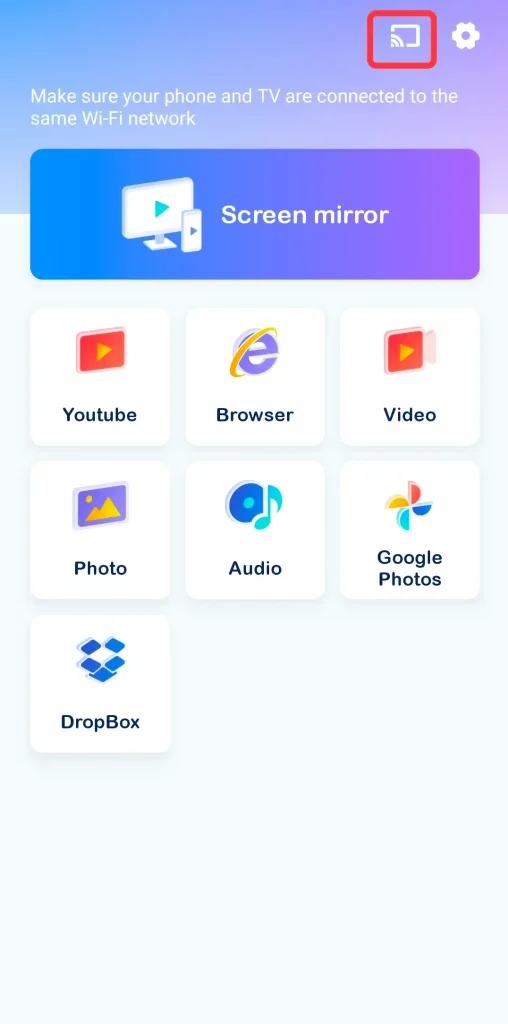
How to screen mirror on Vizio TV via a universal mirror app:
Download Smart TV Cast
Step 1. Download the universal mirror app from the above download button on your mobile device.
Step 2. Make sure your mobile device and Vizio TV are connected to the same Wi-Fi network.
Step 3. Open the app and tap the upper-right corner next to the settings icon. Choose your Vizio TV from the device list to finish the connection.
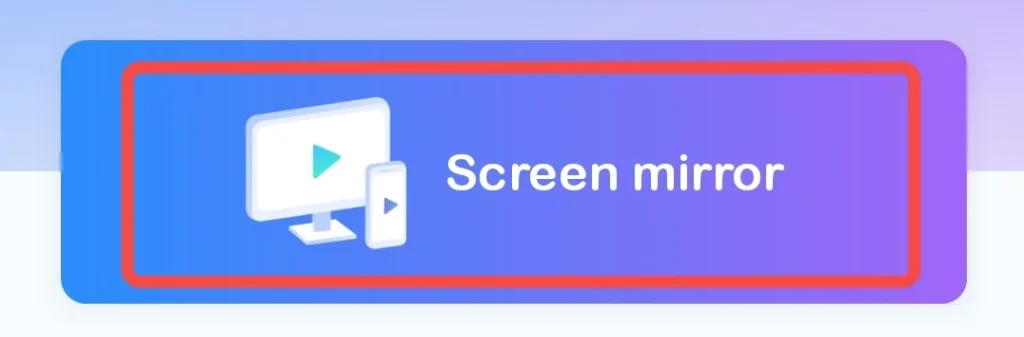
Step 4. Tap the Screen mirror button on this application and click the Start Mirroring button to confirm. Then you will see the small screen mirror on your television screen.
Use an HDMI Digital Adapter
You can also use an HDMI digital adapter to implement the Vizio TV screen mirroring activities. HDMI connection allows for direct and high-quality screen mirroring from sender to receiver. This way doesn’t require a Wi-Fi network.
For Android devices, you need the corresponding input HDMI adapter. Mostly, the USB-C input is suitable and you can buy it from most retail stores. While for iOS devices, you need to search for the Apple Lightning to HDMI Digital AV adapter most of the time.

Step 1. Connect your adapter to your phone, and connect the adapter to your Vizio TV using the HDMI cable.
Step 2. Make sure your TV is turned on to the correct HDMI input source.
Step 3. Once the connection is successful, your phone’s screen will appear on your bigger television screen automatically. Then you can stream anything you’d like from your small screen directly to your Vizio TV.
Wrapping Up
How to screen mirror on a Vizio TV? You can use the built-in mirror feature on mobile devices, including the mirror feature on Android devices and the AirPlay on iPhone. Or you can choose a universal mirror app and an HDMI cable to assist. Hoping this article will help you enjoy entertainment on your Vizio TV in no time!
How to Screen Mirror on Vizio TV FAQ
Q: Why can’t I cast my phone to Vizio TV?
When you find that you can’t cast content to Vizio, you can sort it out by these fixes.
- Check if your devices are on the same wireless network.
- Restart all your devices, including the router.
- Try to cast your phones in different ways.
- Incompatibility of old software version
- Contact Vizio support for help.
Q: How to cast from Android phone to Vizio TV?
You can choose wired casting or wireless casting to cast from Android phone to Vizio TV. Plus, you can acquire more information from this blog: [2024 Solutions] 4 Ways to Cast to Vizio TV from Android.
For wired casting, the HDMI Cable is the best solution. While for wireless casting, you can apply the built-in casting feature on your phone and the cast TV app of BoostVision mentioned before.








