
Restarting a Firestick is a quick fix to various issues with the device, such as the Firestick running slowly. Well, how to restart Firestick? This post provides you with 4 different workarounds, and each is easy to do.
Table of Contents
There are many tutorials on restarting Firestick, but some of them, I found, mix restarting and resetting. In case of concept confusion, I would like to make a short comparison of the two concepts.
Performing a restart or reset on Firestick always works if the device has an issue, but they are super different.
Restarting means a process of powering off and on, during which temporary glitches could be removed but no data or settings will be under threat. Whereas, during resetting (hard resetting here), a device also powers off and on, but all the data and settings will be wiped.
Therefore, a restart is the first solution, while a reset is the final solution when various issues happen to an electronic device.
The following shows you how to reboot Firestick without data loss in different ways. Let’s have a try.
A video tutorial is also provided, and you click here to watch it.
How to Restart Firestick via the Remote Buttons?
If the Firestick screen gets frozen and you can’t navigate anything, you can try restarting your Firestick by a key combination on your Firestick remote.

Press and hold the Select and Play/Pause buttons on the remote for about five seconds and release the buttons until you see a message on your TV screen, saying “Your Amzone Fire TV is Powering Off”.
Note: If your Firestick remote comes with a power button, you can also press the button twice to reboot your Firestick, with an interval time of one minute or more.
How to Restart Firestick from the Settings Menu?
Firestick allows you to reboot itself from the Settings menu. If your Firestick remote is working fine and the Firestick is not freezing, you can opt for this workaround to power off and on the streaming device.
Step 1. Press the Home button on your Firestick remote.
Step 2. Locate and expand the Settings option (labeled as a gear icon) on the right side of the home screen.
Step 3. Choose Devices & Software or My Fire TV and choose Restart.
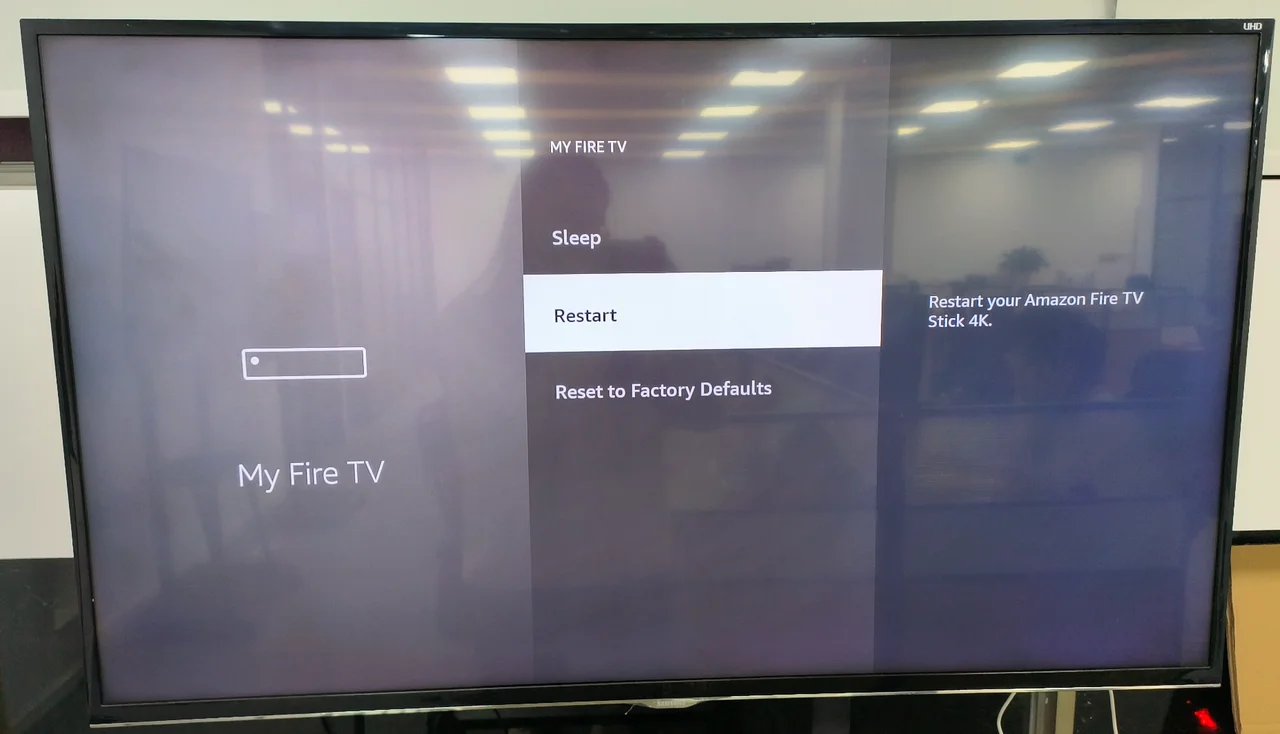
Step 4. Choose Restart again when it asks for your confirmation.
Once receiving your confirmation, your Firestick prompts a ‘power off’ message. After a while, the Firestick will power on automatically, and you can resume your entertainment.
How to Restart Firestick Without a Remote?
The above two methods are completed with a Firestick remote, but what to do if the Firestick remote doesn’t work? There is still a way to navigate to the Restart option on the Settings menu, and that’s to use a virtual Firestick remote.
The Firestick & Fire TV Remote app by BoostVision allows you to control Firestick or Fire TV over a Wi-Fi network using your smartphone. The steps are listed below:
Step 1. Install the app on your smartphone. During the installation process, ensure that your smartphone and Firestick are connected to the same network.
Download Remote for Fire TV & Fire Stick
Step 2. Launch the app on your smartphone and tap the connect button in the top right corner.

Step 3. Choose your Firestick from the device list and tap the Connect button.
Note: For automatic connection next time, switch the Auto Connect option on.
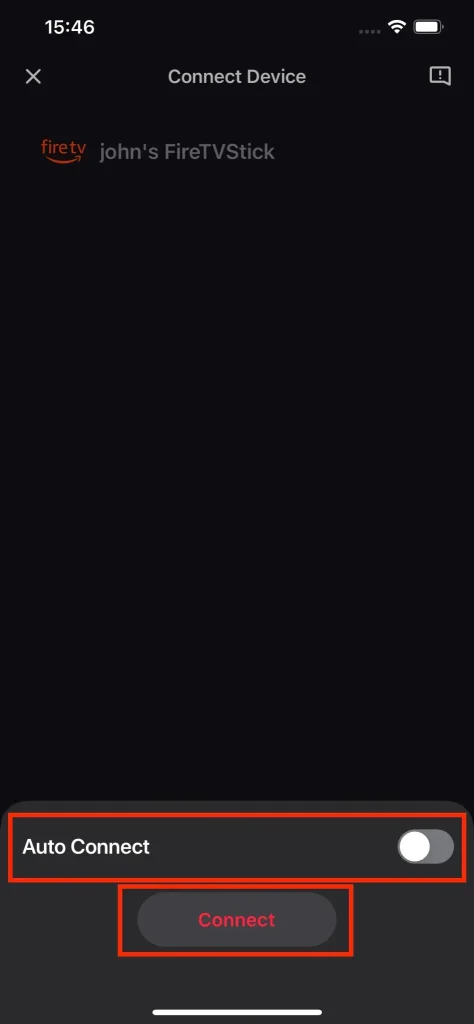
Step 4. When asked, input the PIN code that shows up on your TV screen and tap the OK button.

Now you should be able to control your Firestick using your smartphone and can follow the steps displayed above to reboot your Firestick.
How to Restart Firestick by Cutting off Power?
The most straightforward way to reboot a Firestick is to unplug the power cord, but it is highly recommended that you adopt it when you can’t navigate anything on the Firestick screen or the remote is unresponsive.
Just unplug your Firestick from its power source, wait about one minute, and plug it back into the power supply.
Conclusion
If you find that your Firestick has a performance issue, first and foremost, restart the device. Four different methods of performing a restart on the device have been displayed above, and you can try one of them depending on your case.
If the Firestick performance is not improved after a restart, you can continue to perform advanced solutions, like updating the firmware, or contact Amazon customer service for further help.
How to Restart Firestick FAQ
Q: How do I reboot my Amazon Firestick?
If you have a remote but a frozen Firestick, you can press the OK and Play/Pause buttons for five seconds until you see a message saying “Your Amzone Fire TV is Powering Off”.
If you can navigate to everything on your Firestick screen with a Firestick remote, you can go to Settings > Devices & Software (or My Fire TV) > Restart > Restart.
If you are not in each of the above cases, you can unplug your Firestick from its power source and wait a minute before plugging it back into the power source.
Q: How do you restart a frozen Firestick?
In this case, you can press the OK and Play/Pause buttons on your Firestick remote for 5 seconds until your Firestick says it is powering off. If this doesn’t work, you can cut your Firestick off the power and plug it back into the power source after a minute.








