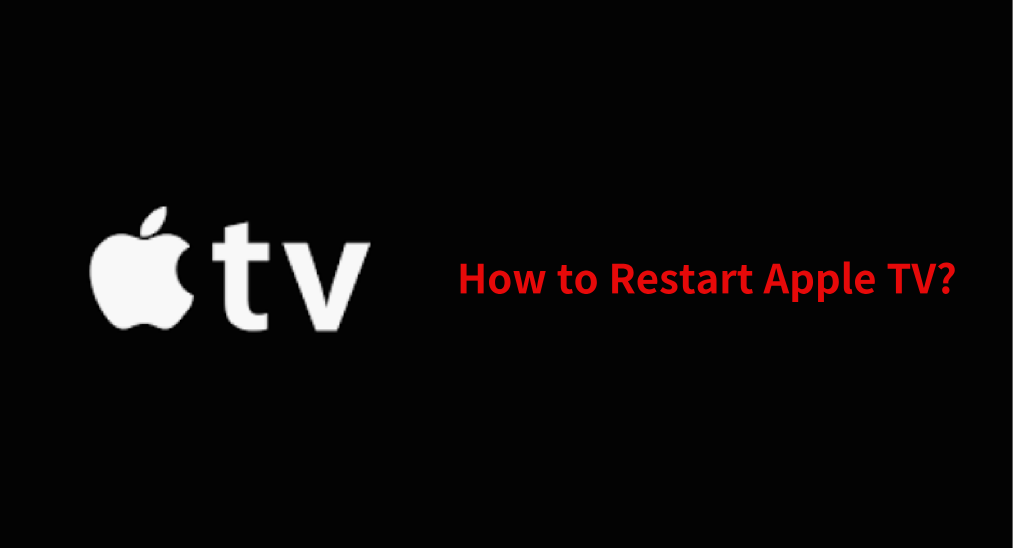
If you’re having trouble with your Apple TV, don’t worry! A simple restart can often fix the problem. Wondering how to restart Apple TV? Here are three quick and easy methods, with or without a remote, to get you back on track in no time.
Table of Content
About Apple TV Restart
Apple TV doesn’t have a power button, and the power button on the Apple TV remote is used to put the device to sleep or wake it. However, that process does not function the same as restarting Apple TV, and the latter is generally more thorough.
- Sleep and wake Apple TV: This simply turns off the display and puts the Apple TV into a low-power mode. It keeps apps and processes running in the background, so when you wake it, everything resumes from where you left off.
- Restart Apple TV: This fully reboots the Apple TV, shutting down all running apps and system processes and then starting them fresh. Restarting is more effective for resolving issues like frozen apps, sluggish performance, or connectivity problems.
How to restart Apple TV? Three quick workarounds, with or without a remote, are detailed below.
How to Restart Apple TV with Remote
Can you restart your Apple TV using the remote? Absolutely! Instead of pressing the power button twice, simply use a quick remote shortcut to reboot your device effortlessly. That shortcut varies depending on the remote models. Hence, you need to identify your Apple TV remote first, then perform the appropriate shortcut:
With Apple Remote (aluminum or white): press and hold down the Menu buttons and Down buttons and release them when the light on your Apple TV flashes.
With Siri Remote (2nd gen or later) or Apple TV Remote (2nd gen or later): press and hold the Back and TV/Control Center buttons until the Apple TV status light flashes rapidly.
With Siri Remote (1st gen) or Apple TV Remote (1st gen): press and hold down the Menu and TV/Control buttons until the light on your Apple TV flashes.

How to Restart Apple TV from Settings
With an Apple TV remote, you can also restart your Apple TV from the Settings menu
- How to restart Apple TV 4K or HD:
Step 1. Navigate to the Settings app on your Apple TV interface with your remote and open it.
Step 2. Choose System.
Step 3. Choose Restart.
Step 4. Wait for your device to reboot.

- How to restart Apple TV 3 or older:
Step 1. Navigate to the Settings app on your Apple TV interface with your remote and open it.
Step 2. Choose General.
Step 3. Choose Restart.
Step 4. Wait for your device to reboot.
How to Restart Apple TV without Remote
You can unplug your Apple TV from the power outlet, wait about five seconds, and replug it when your Apple TV is not working or misplaced. You see, it is easy to reboot Apple TV even if there is no Apple TV remote available.
However, losing or dysfunctional remote will cause inconvenience in other cases, such as closing apps on Apple TV. Therefore, we would like to recommend you use your phone (iOS or Android) as a backup remote, which enables you to navigate to the Restart option in the Settings menu, then reboot your Apple TV.
Restart Apple TV from iPhone
If you have an iPhone, try restarting your Apple TV from it when the original remote is inaccessible:
Step 1. Go to the Control Center and find the remote icon.
Note: You need to add the remote icon to the Control Center if it is unavailable. Go to Settings > Control Center > Apple TV Remote, and tap the corresponding plus icon.

Step 2. Ensure your iPhone and Apple TV are on the same wireless network, then tap the Apple TV Remote icon.
Step 3. Once the remote app launches, tap Choose a TV bar to select your Apple TV from the device list to connect to.

Step 4. Once connected, tap the on-screen buttons to choose the Restart option from the Settings menu.
Restart Apple TV from Android
How to force restart Apple TV without iPhone? If you only have a mobile device running Android, don’t worry as BoostVision provides you with the Apple TV Remote app that allows you to control your Apple TV from your Android phone or tablet.

Similar to that one for iPhone, the Apple TV remote app for Android features a simple setup:
Step 1. Download the remote app from the Google Play and install it on your Android device.
Download Universal Apple TV Remote
Step 2. Ensure the Android device and Apple TV are connected to the same Wi-Fi network. The app enables you to control all models of Apple TV through the same Wi-Fi network connection.
Step 3. Launch the remote app on your Android device, then tap the top bar, and choose your Apple TV.

Step 4. Once connected, use the on-screen buttons to navigate to the Restart option in the Settings menu.
The End
Restarting your Apple TV is a quick and effective way to resolve common issues like unresponsive apps, sluggish performance, or connectivity problems. Whether you have the remote handy or need to rely on alternative methods, the steps outlined above make it simple to reboot your device and get back to enjoying your favorite content.
Remember, while sleep mode can be useful for quick pauses, a full restart is often the better choice for troubleshooting. If you’re ever without your Apple TV remote, your iPhone, Android device, or even a manual power cycle can save the day.
With these tips for how to reboot Apple TV, managing your Apple TV becomes effortless. Enjoy a smoother streaming experience!
How to Restart Apple TV FAQ
Q: How do I restart my Apple TV with the remote?
Press and hold the appropriate button combination for your remote model until the status light flashes:
- Siri/Apple TV Remote (2nd gen or later): Back + TV/Control Center buttons.
- Siri/Apple TV Remote (1st gen): Menu + TV/Control Center buttons.
- Apple Remote (aluminum/white): Menu + Down buttons.
Q: How do I restart my Apple TV from the menu?
Go to Settings > System (or General for older models) > Restart, then wait for the device to reboot. If you have no remote, set up an Apple TV remote app on your iPhone or Android mobile device, and use it to navigate to the Restart option from the Settings menu.








