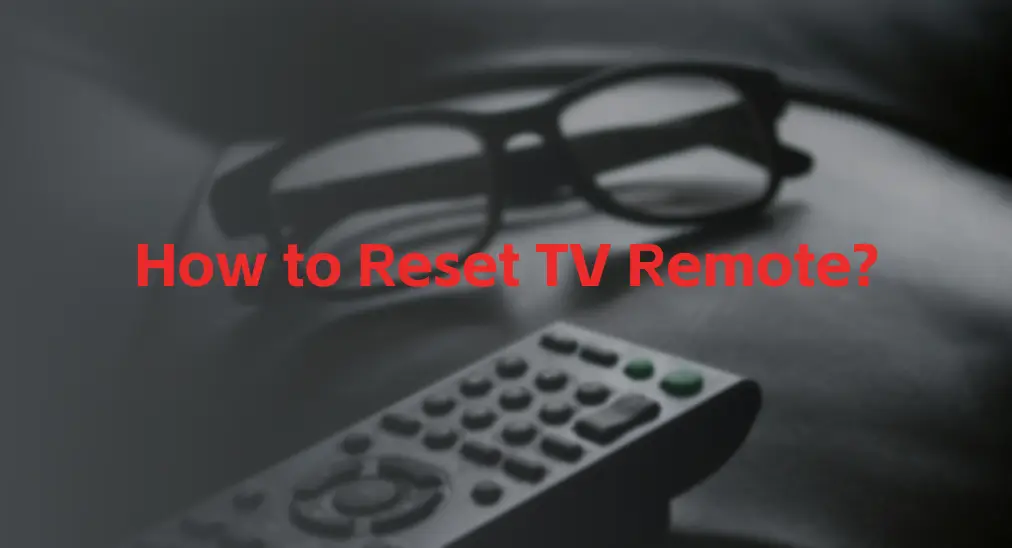
TV remotes are essential for controlling your television, but sometimes they may stop working as expected. If your TV remote isn’t responding, or misbehaving, or if it’s paired with the wrong TV, a reset may be required. This guide will explain how to reset TV remote whether it is an IR or Bluetooth one.
Table of Content
When to Reset Your TV Remote
A remote reset can be applied to many cases, and several common cases include:
- TV remote not working: If a TV remote fails to control the TV or stops working altogether, such as Firestick remote not working, resetting it may restore functionality.
- TV remote not pairing: A smart or universal remote sometimes can get unpaired from the TV, and a reset will allow re-pairing the remote.
- Battery issues: If batteries have been replaced recently or there’s some issue with battery power, a reset may help recalibrate the remote.
If you are in one of the above cases, you can reset your TV remote control to ensure a smooth experience.
How to Reset Your TV Remote
Resetting your TV remote can vary depending on the make and model. Below are general instructions for the most common types of remotes, including IR remotes, Bluetooth remotes, and universal remotes.
Reset the IR TV Remote
How to reset remote control? For regular infrared remotes, resetting often involves removing and reinserting the batteries. The details are:
Step 1. Take the batteries out of the TV remote.
Step 2. Press and hold the power button for 20-30 seconds to drain any residual power from the remote.
Step 3. Reinsert the batteries (a fresh pair if necessary) securely.
Reset the Bluetooth TV Remote
If you have a Bluetooth or smart remote, it may require a more specific reset procedure because it relies on pairing with the TV, like resetting Firestick remote. You can refer to the remote manual for a specific reset procedure.
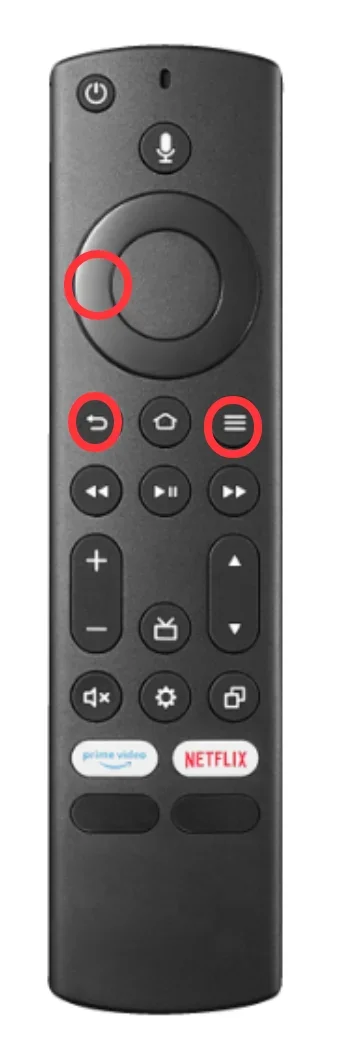
Below are the common steps to reset the advanced remote:
Step 1. Unplug your TV from the power source and wait for about one minute.
Step 2. Unpair the remote from your TV. For instance, you can press and hold the Home button (or a specific reset button depending on the model) for 10 to 15 seconds.
Step 3. Reset the remote by pressing and holding specific buttons for a while, such as the Back and Home buttons.
Step 4. Take out the batteries from the remote and put them back after one minute.
Step 5. Replug your TV, turn it on, and re-pair the remote to it.
Reset the Universal TV Remote
How to reset a universal remote? The specific reset procedure is different from one universal remote to another, but there are some commons.
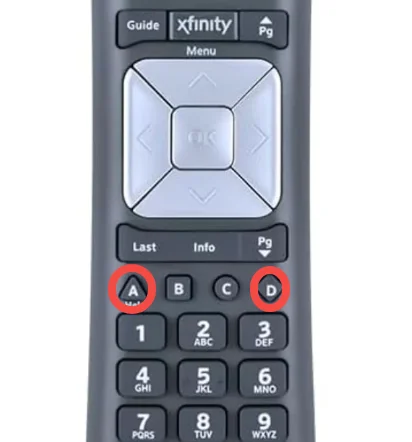
Step 1. Press specific buttons on the universal remote, such as the A and D buttons on the Xfinity remote.
Step 2. Press the reset code (you may find it in the remote manual). For example, the reset code for the Xfinity remote is 981.
Step 3. Reprogram the universal remote to TV with or without the code.
Additional Troubleshooting Tips for TV Remote
Does your TV remote work again? If your TV remote is still unresponsive after trying to reset it, here are a few additional troubleshooting steps:
Step 1. Check the batteries: low or improperly installed batteries are one of the common causes of remote failure; therefore, ensure that the batteries are fresh and properly inserted.
Step 2. For the IR remote, check its sensor: clean the front of the remote (where the infrared sensor is located) to remove the dust and grime.
Step 3. Test the remote on another TV: if possible, test your remote on another TV to rule out issues with the TV itself.
Step 4. Contact support: contact customer support for your TV or remote manufacturer.
Get a TV Remote Replacement
A TV remote may fail to function from time to time, so having a backup is a good idea. Instead of buying another physical remote, it’s often smarter to try using a remote app on your smartphone, such as the Universal TV Remote Control app from BoostVision.
Download Universal TV Remote
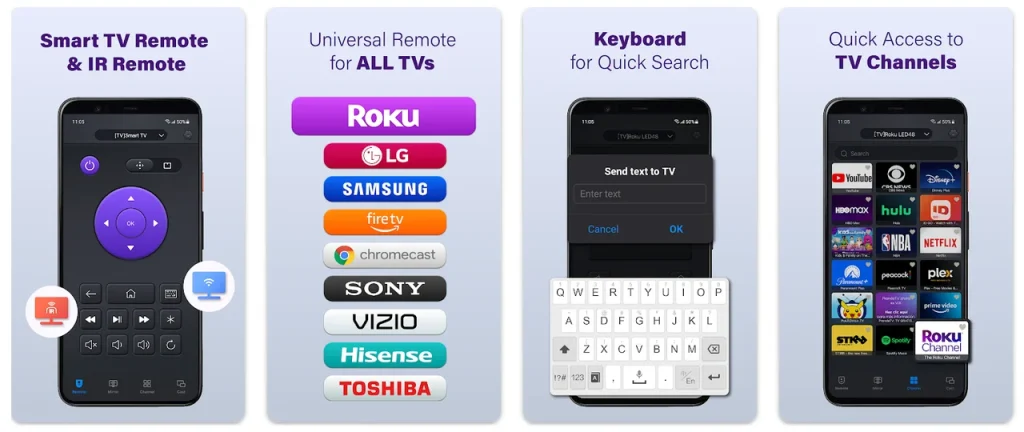
Final Words
Resetting a remote is not a complex procedure, and the common steps are displayed above. Certainly, it’s better to check your remote manual for a smooth reset, especially if you have a Bluetooth or universal remote. After a reset, common remote issues related to unresponsiveness pairing problems and interference may have been sorted out.
How to Reset TV Remote FAQ
Q: How do you fix an unresponsive TV remote?
To fix an unresponsive TV remote, first check the batteries and replace them if needed. Ensure they are properly installed, and try pressing the power button while holding it down for 20–30 seconds to reset the remote. For smart or Bluetooth remotes, you may need to unpair and re-pair the remote with the TV.
Q: Why has my remote stopped working?
Your remote may have stopped working due to dead or improperly inserted batteries, or the batteries could be weak. It might also be caused by a misconnection between the remote and the TV, interference from other devices, or a software glitch. Additionally, physical damage or dirt blocking the remote sensor could prevent it from functioning properly.








