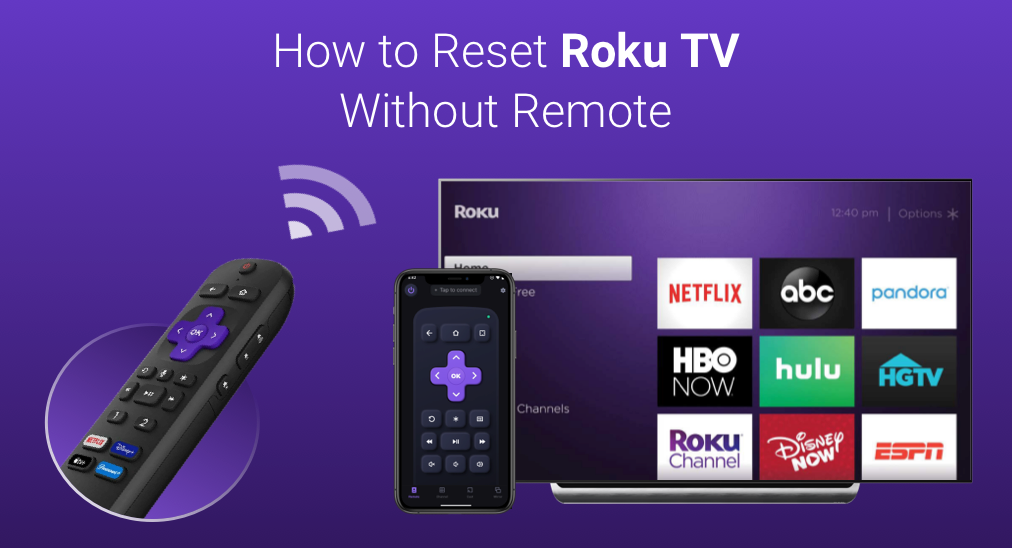
Roku TV is gaining popularity for its user-friendly interface and extensive streaming features. And many users has upgraded their old television to a Roku Smart TVs. However, it is inevitable that Roku TV may run into issues sometimes and you have to reset your Roku TV to make sure it can function as normal.
How to reset Roku TV without remote? Since not having a remote can make that roku TV reset thing seems like a daunting task. In this guide, I will show you the top 4 effective methods to reset your Roku TV without a remote. If you are troubled with the Roku TV reset without physical remote issues, this article is what you are looking for and allows you to regain control and resolve any issues about Roku TV reset.
Why Do You Need to Reset Roku TV
Smart TVs are just like computers, smartphones and tablets, may encounter some operating system issues like system bugs, freezes up, audio loss, video playing issues and connectivity problems. And to fix these issues, the simplest way is to reset roku TV, which can quickly resolve these issues and restore its functionality to its original state.
In addition to that, if you need to sell your Roku device or transfer the TV to another owner, factory reset is the recommended choice and it will erase all of your personal data.
In this case, resetting Roku TV in certain situations is necessary and important. It is easy to reset roku TV with a roku TV. However, there are cases where remote control gets lost or damaged. And when it comes, many people are frustrated and ask for help on the Internet: how to reset Roku TV without remote?
If you find yourself without a remote, don’t worry! You can reset your TV without remote by following the 4 fixes in this post.
Table of Contents
Fix 1. Soft Reset Roku TV Without Remote
When your Roku TV freezes or encounters system issues, you may want to perform a hard reset to make the Roku TV functional as normal. However, a factory reset will cause all app/channel data and settings lost.
Actually, sometimes a simple soft reset can fix most problems. So, why not try soft resetting your Roku TV first?
Step 1. When the TV is ON, unplug it from the power outlet. Then wait for about 30 seconds.
Step 2. Plug the TV back into the power source.
Step 3. Power on the Roku TV with the physical power button on TV if you lose the remote.
Then check if your issue gets fixed or not. If not, you can try the following methods to fix your issue by performing a hard reset on Roku TV.
Fix 2. Reset Roku TV with a Roku TV Remote App
If your physical remote gets lost and you want to reset Roku TV, you can also try using a Roku TV Remote App. A Roku remote app allows you to control your Roku TV using your smartphone or tablet. (Check out this post to learn more information about the Roku remote: A Comprehensive Review of Roku TV Remote App)
Here’s how to use the app to reset your Roku TV with a Roku TV remote app:
Step 1. Download and install the Roku remote application on your phone or tablet.
Download Remote for Roku TV
Step 2. Make sure your phone and the TV are connected to the same Wi-Fi network. Then click the Tab to connect button to connect it to TV.

Note
The Roku remote app can only work when both of your devices are connected to the same network. If you try this method to perform factory reset, make sure your Roku TV is connected to the network. Otherwise, the app won’t work as your remote.
Step 3. Use the navigational buttons or touchpad on the remote to access the Settings option on Roku TV.

Step 4. Under the Settings tab, select the system option.
Step 5. Tap Advanced system settings and then select the factory reset option.

Step 6. Follow the on-screen prompts to complete the reset action. You may need to wait for a few seconds.

Whether you want to reset Roku TV or perform other actions on Roku TV without remote, a Roku TV remote app is always the best choice due to its advantages, like advanced gesture control mode, channel shortcuts, screen mirroring and cast features integrated.
There are many third-party Roku remote control apps on the markets. If you need one, you can download one from BoostVision, a developer dedicated to developing all-brand professional remote control apps, including Roku, Firestick, Samsung, LG, Vizio, Sony and other popular TV brands.
If you are unable to use a Roku TV remote app, how to factory reset Roku TV without remote? Keep reading to learn how to reset Roku TV with the physical buttons on TV.
Fix 3. Reset Roku TV withthe Physical Reset Buttons on TV
If you find yourself without a remote, don’t worry! The Roku TV itself has physical buttons to help you navigate and reset the Roku device. For Roku models that have the reset button, you can follow these steps to perform Roku TV reset without remote.
Step 1. Locate the Power button on your TV. The power button is usually located at the back of your Roku TV. Find it and press it to turn off the device first.
Step 2. Check if your Roku TV is equipped with a RESET button or not. The Reset button should be located on the back or bottom of each Roku device.

Step 3. Press and hold the recessed RESET button on the TV connector panel. Continue to hold the RESET button for about 12 seconds. You need to access the button with a ballpoint pen as the hole is very tiny.

Step 4. After the reset cycle is complete, the status light dims. Release the reset button. The TV is now powered off.
Step 5. Turn on the TV and continue with the guided setup step by step.
Not every Roku TV has the Reset button. If you do not find the button on your Roku TV, try the next method to access the Reset option without remote.
Fix 4. Reset Roku TV with the Mute and Power Button Combination
If you do not see the Reset button on your Roku TV, try the combination of the Mute button and Power button to trigger the reset process. You can follow these steps to locate these physical buttons and perform a factory reset on Roku TV.
Step 1. On the Roku TV panel, press and hold down the MUTE and POWER buttons.
Step 2. Unplug the TV power cable, and then plug it in while continuing to hold down the MUTE and POWER buttons.
Step 3. When you see the startup screen appear on the TV, then release the buttons.
Step 4. Turn on the TV and follow the on-screen instructions to set it up.
Note
If the above combination buttons cannot trigger the reset process. You may need to refer to your Roku TV’s user manual or the Roku support website to find the correct button sequence for your specific model.
How to reset a Roku TV without remote? By following these step-by-step instructions, you’ll be able to reset your Roku TV and enjoy a fresh start with your streaming experience.
Conclusion
Resetting your Roku TV without a remote is possible through different methods. Whether you utilize the physical buttons on the TV or the Roku TV remote app, you can easily control Roku TV without remote. After resetting the Roku TV, if you still need a remote to control the TV, you can choose a suitable Roku TV remote app as a replacement.
If you want to learn more information about TV remote control apps or have any questions, you can visit the TV remote developer BoostVision‘s official website or email to [email protected] for more details.
Frequently Asked Questions on Roku TV Reset
How Do I Reset My Roku WiFi Without a Remote?
- Download a Roku TV Remote App and connect the app to the same wifi network as Roku TV
- Launch the Roku remote app and tap to connect it to your Roku TV.
- Use the app’s navigational buttons or touchpad to scroll and select the Settings option.
- Select Advanced system settings and head to the Network option to reset the connection.
- Select Reset connection.
- Select the new WiFi and enter the password. Then wait for a few seconds.
- After resetting the WiFi, if you want to keep using the Roku remote app, remember to reconnect your phone to the new Wi-Fi network so the phone and TV can be paired properly.
Can I Control Roku TV Without a Remote?
The Roku TV Remote app lets you control your Roku TV without a physical remote. As long as your Roku TV has been connected to a wifi network, you can utilize a Roku remote app to control your Roku TV and Roku streaming player from your phone or tablet.
How to Reset Roku TV?
To perform a factory reset with a physical remote or Roku remote app, navigate to Settings > System > Advanced system settings > Factory reset, then follow the on-screen instructions to initiate the process.
To reset Roku TV with physical buttons, just use the Reset button at the backside of the TV or the MUTE and POWER buttons combination to trigger the reset process.
Does my Roku TV have a reset button?
Some Roku TV models do have a physical reset button. The location of the reset button can vary depending on the specific model and manufacturer of your Roku TV. It’s usually on the back or side panel of the TV and looks like a pinhole button. You will need a pin or any tiny object to access the button.








