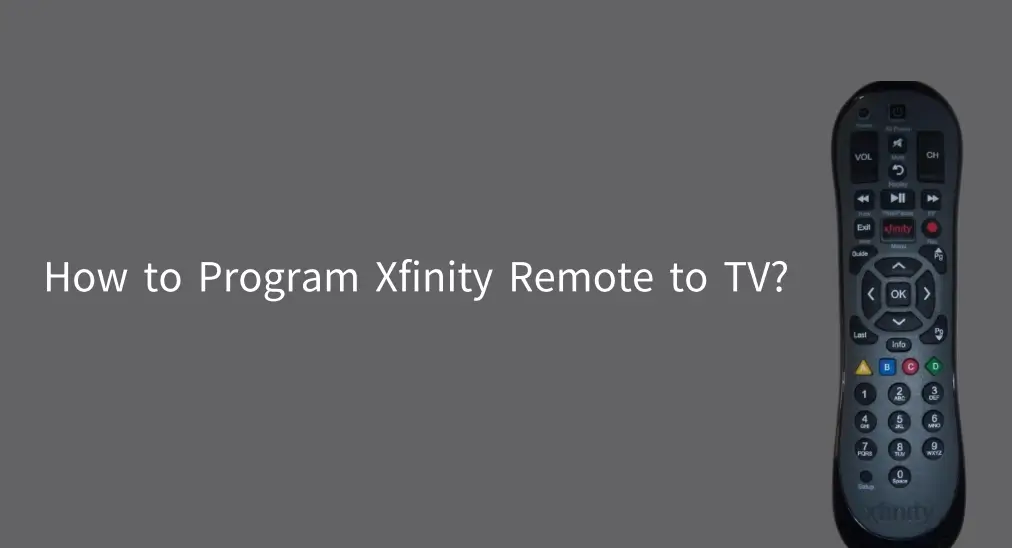
Welcome to the comprehensive guide on programming your Xfinity remote to your different brands of TVs. This guide will walk you through the step-by-step process of pairing your Xfinity remote with your TV, ensuring that you can easily power the TV, adjust the volume, and change the input source without the hassle of multiple remotes. Let's dive into how to program Xfinity remote to TV.
Table of Content
Are Xfinity Remotes Universal?
Yes, Xfinity remotes are designed to function as universal remotes. They can be programmed to control various devices such as TVs and audio/video receivers, allowing you to manage multiple devices with a single remote. This enables functionalities such as turning on and off the TV, controlling volume, and selecting inputs.
How to Program Xfinity Remote to TV with Code
Using an Xfinity remote code to program the Xfinity remote to Roku TV or other TVs is more straightforward if the code is correct. Furthermore, this may provide more consistent control over all functions of the TV.
An Xfinity remote code is a specific numerical sequence used to program the remote to control various devices, including TVs. Each brand and model of the device has a unique code. By entering the correct code, you can enable the remote to control functions like power, volume, and input source for that device.
Find the Correct Xfinity Remote Code
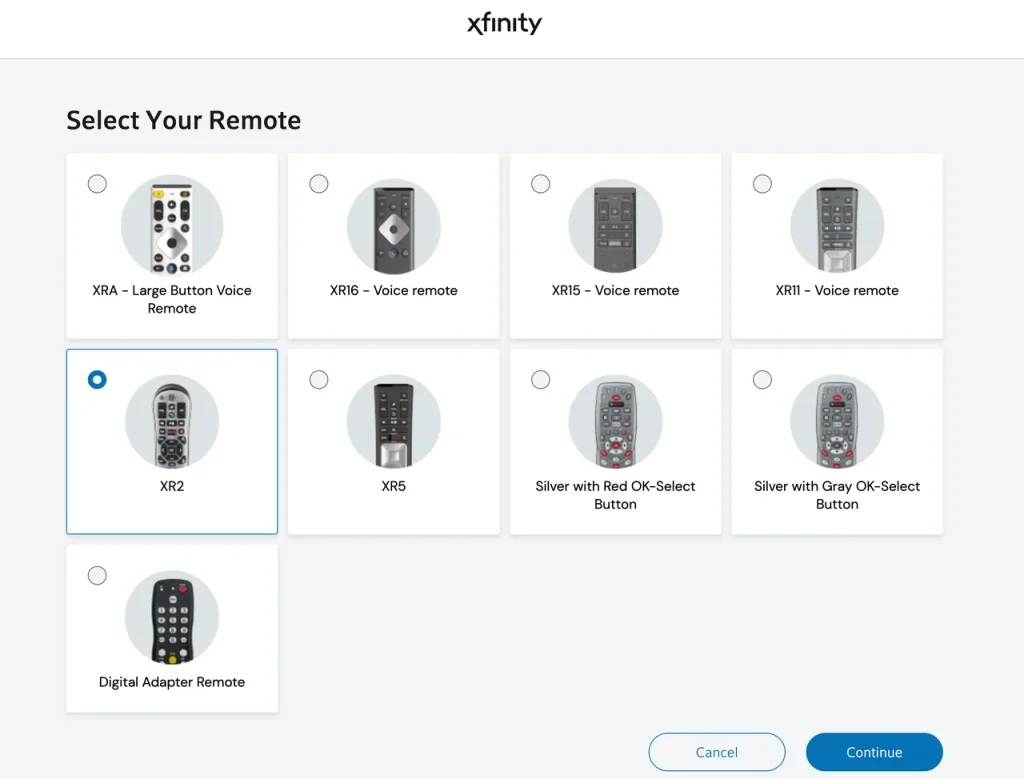
The Xfinity support website (or the user manual that came with your Xfinity remote) provides lists of codes based on device brands, including LG, Roku, Samsung, and Vizio. On the Xfinity remote, choose your Xfinity remote, tap Continue, choose your TV brand, and tap Continue. The website will list the remote codes for your TV.
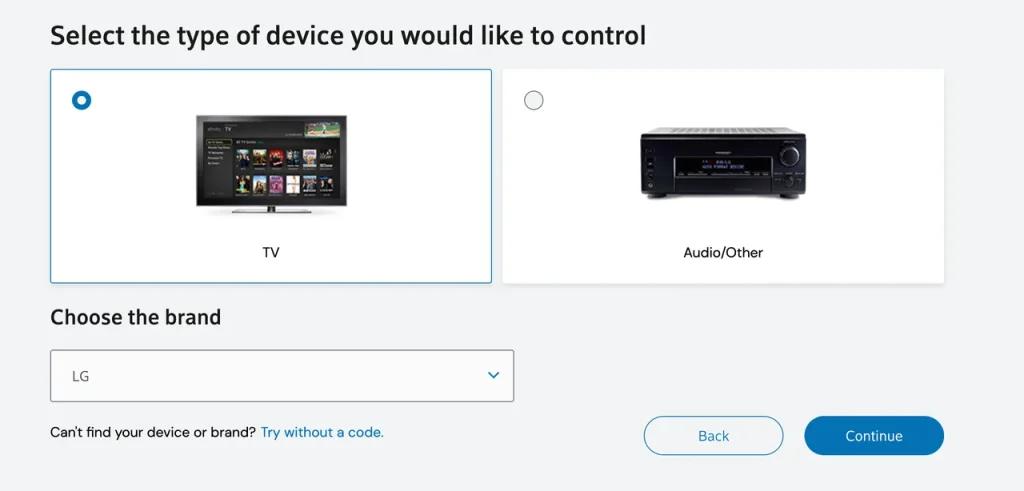
Alternatively, you can check the following table to find your Xfinity remote TV code if you have an Xfinity remote XR2, XR11, or XR15 and TV released by LG, Roku, Samsung, Sony, or Vizio. Note that the first code in each cell most likely helps you finish the programming process quickly.
| Xfinity Remote XR2 | Xfinity Remote XR11 | Xfinity Remote XR15 | |
| Xfinity remote TV codes for LG TV | 10178, 11178, 11265, 11637, 10037, 11993, 11934, 11756, 11530, 10856, 10700, 10442, 10017, 11314, 11032, 11758, 10016, 10032 | 12731, 10178, 11756, 11637, 11454, 12253, 10856, 11178, 11265, 11993, 10017, 12271, 11934, 11530, 10700, 10442, 11314, 11032, 11758, 12246, 10032 | 12731, 11178, 10178, 11756, 11637, 10017, 11530, 10442, 11314 |
| Xfinity remote TV codes for Roku TV | 11756 | 11756 | 11756 |
| Xfinity remote TV codes for Samsung TV | 10812, 11632, 10702, 10060, 11959, 10766, 11903, 11060, 10587, 10329, 10814, 10482, 10650, 10032, 10030, 10178, 10019, 11575, 11597, 10427, 10408, 10217, 10090, 10056, 11581, 10037, 11670, 11385, 10834 | 12051, 12280, 12281, 10766, 10814, 10032, 10060, 10178, 10408, 10482, 11597, 11959, 10812, 11632, 10702, 11454, 12253, 11903, 11060, 10587, 10217, 10329, 10030, 10650, 12284, 10056, 10090, 10427, 11575, 13118, 12278, 11581, 11670, 11385, 10834 | 10810, 11685, 11791, 11786, 12337, 11712, 11913 |
| Xfinity remote TV codes for Sony TV | 10000, 10011, 11100, 11317, 10353, 10834, 11685, 11791, 11786, 11400, 11925, 11904, 10036 | 10810, 11100, 11685, 11791, 10011, 11317, 10353, 10036, 10834, 11400, 11786, 11904, 11925 | 10810, 11685, 11791, 11786, 12337, 11712, 11913 |
| Xfinity remote TV codes for Vizio TV | 11758, 11756, 10864, 10885, 10178 | 11758, 11756, 12707, 12247, 10864, 10885, 12512, 10178 | 11758, 11756, 12707, 10864, 10885, 12512 |
Once you have the specific Xfinity remote codes for your TV, you can initiate the programming process. Here, we display how to program Xfinity remote XR2, XR11, and XR15 for those popular TV brands.
Program Xfinity Remote XR2
Here is how to program Xfinity remote to LG TV and other popular TVs:
Step 1. Turn on the TV you are programming.
Step 2. Install two 2 AA batteries into the Xfinity Remote XR2 and point it to the TV.
Step 3. Press and hold the Setup button on the bottom of the remote until the status LED changes from red to green.

Step 4. Use the number pad on the remote to type in the first code.
Step 5. Check the status LED. If it blinks green twice, the code you entered is correct; however, if it blinks red, the code was not entered correctly.
Step 6. Try controlling the TV's power or volume with the remote if the status LED blinks green; try another code and repeat the above if the status LED blinks red.
Program Xfinity Remote XR11
Here is how to program Xfinity remote to Roku TV and other popular TVs:
Step 1. Turn on the TV you are programming.
Step 2. Install 2 AAA batteries into the remote and point it to the TV.
Step 3. Press and hold the Setup button until the status LED at the top of the remote changes from red to green.

Step 4. Type the first code using the number buttons on the remote.
Step 5. Check the status LED. If it blinks green twice, the code you entered is correct; however, if it blinks red, the code was not entered correctly.
Step 6. Try controlling the TV's power or volume with the remote if the status LED blinks green; try another code and repeat the above if the status LED blinks red.
Program Xfinity Remote XR15
Here is how to program Xfinity remote to Samsung TV and other popular TVs:
Step 1. Turn on the TV you are programming.
Step 2. Install 2AA batteries into the remote and point it to the TV.
Step 3. Press and hold the Xfinity and Mute buttons together for 5 seconds or until the remote light at the top changes from red to green.
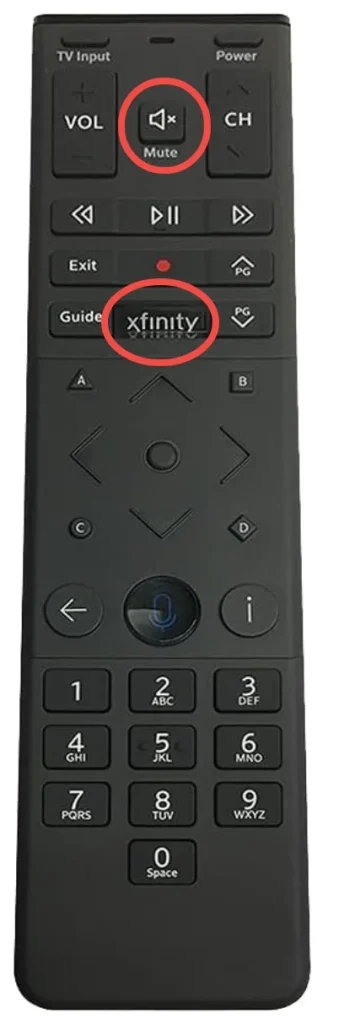
Step 4. Enter the first code using the number buttons.
Step 5. Observe the remote light to see if the code you entered is valid or not. If it blinks green twice, the code you entered is valid, and perform the steps below; if it blinks red, the code is invalid, and repeat the above steps with another code.
Step 6. Press the Power button on the remote while aiming the remote at the TV. If the TV turns off, turn it back on and verify the Volume and Mute buttons work. Repeat the process with another code if the TV doesn't respond to the remote.
How to Program Xfinity Remote to TV without Code
Suppose you're dealing with an unlisted TV brand or tired of searching multiple codes to find the valid one. In that case, programming Xfinity remote to TV without a remote offers a viable alternative despite being potentially more time-consuming.
Here's how to program Xfinity remote to Vizio TV without code:
Note: This guide won't work for the Xfinity Remote XR15 or XR16.
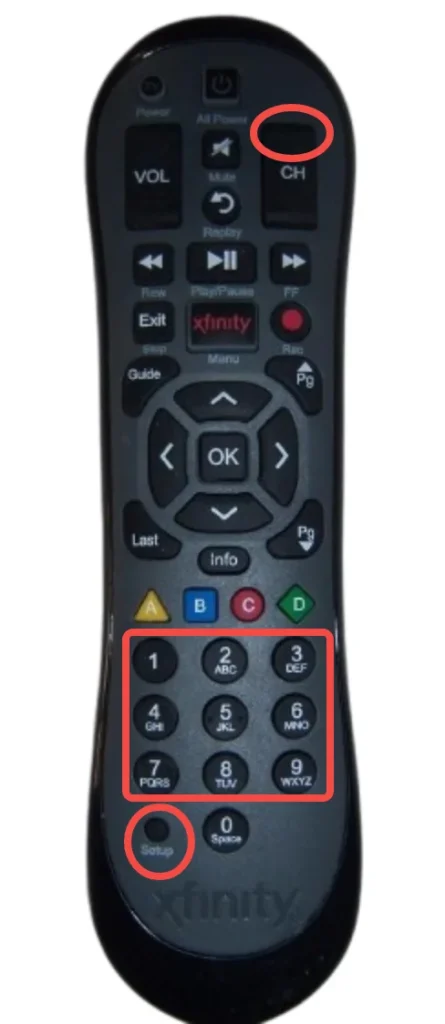
Step 1. Turn on the TV you are programming.
Step 2. Install batteries into the remote and point the remote to the TV without obstructions.
Step 3. Press and hold the Setup button on the remote for about 5 seconds or the light at the top turns green.
Step 4. Use the number pad to enter 991. The light will flash green twice.
Step 5. Press the Channel Up button repeatedly until the TV powers off. This automatically cycles through the entire list of codes. Once the right code is found, the TV will turn off.
Xfinity Remote Not Working
Is your Xfinity remote not working with your TV after repeated programming processes? If you ensure that the batteries inside your remote are fresh and installed properly and there is no obstruction between the remote and TV, don't worry, a factory reset for the remote may help you.
How to factory reset the Xfinity remote? Perform the steps below:
Step 1. Press and hold the A and D buttons on the remote for 5 seconds until the status light changes from red to green.
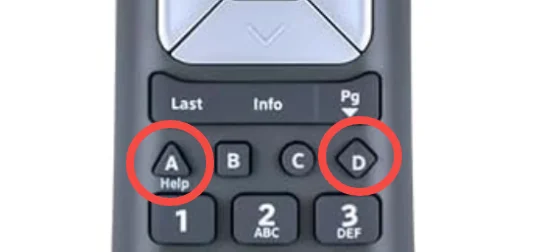
Step 2. Press 981 on the remote to complete the factory reset. Once this is complete, you can go through the tutorial on how to pair Xfinity remote to TV again.
If you still have issues, please contact Xfinity for further assistance. While waiting for the reply, you can try commanding your TVs with a virtual universal remote.
BoostVision provides you with an all-in-one solution. Its Universal TV Remote app enables you to control the mainstream brands of TVs with your mobile device. All the above-mentioned TV brands can be found on the app compatibility list.
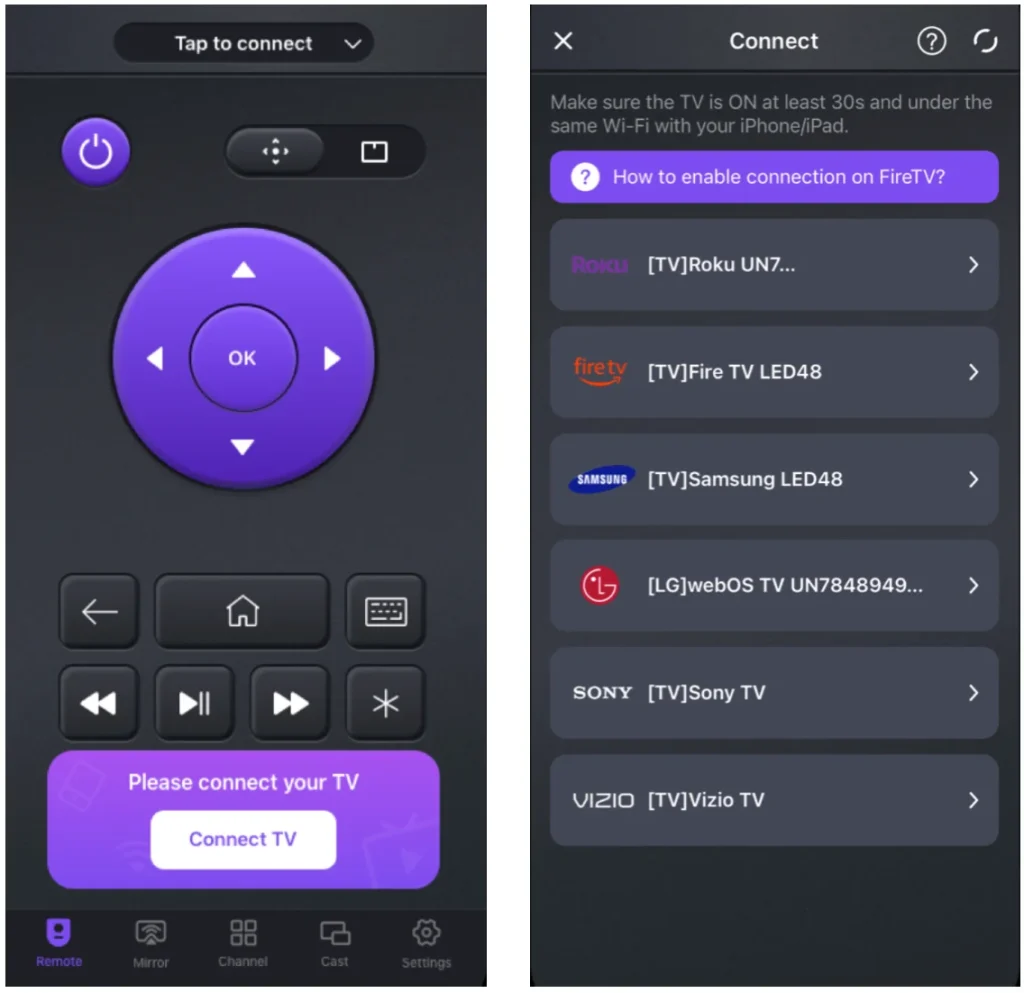
Switch to control your TV with your phone:
Step 1. Install the app on your mobile device and check if the mobile device is connected to the same network as your TV.
Download Universal TV Remote
Step 2. Launch the app on your mobile device and tap the Connect TV button to start the setup process.
Step 3. Choose your TV from the device list and follow the onscreen instructions to finish the setup.
Step 4. Once finished, tap the power or volume buttons on the app interface, and your TV should respond immediately.
Conclusion
How to program Xfinity remote to Sony TV? No matter which brand of TV you have, you can find a how-to tutorial in this guide. During the programming process, make sure that your Xfinity remote is pointed directly at your TV with no obstructions.
If your TV doesn't respond to the remote, the programming process might go wrong, and you can repeat the programming steps. If many attempts fail too, factory reset the remote.
Using Xfinity remote to control multiple devices is only one of the ways. You can also try the shared Universal TV Remote to enjoy the convenience.
How to Program Xfinity Remote to TV FAQ
Q: How do I pair my Xfinity remote to my TV?
You can pair an Xfinity to a TV with or without a code (the code can be found on the remote manual or the Xfinity support website). For example, pair Xfinity Remote XR2:
With a code:
- Turn on the TV you are programming.
- Install two 2 AA batteries into the Xfinity Remote XR2 and point it to the TV.
- Press and hold the Setup button on the bottom of the remote until the status LED changes from red to green.
- Use the number pad on the remote to type in the first code.
- Check the status LED. If it blinks green twice, the code you entered is correct; however, if it blinks red, the code was not entered correctly.
- Try controlling the TV's power or volume with the remote if the status LED blinks green; try another code and repeat the above if the status LED blinks red.
Without a code:
- Turn on the TV you are programming.
- Install batteries into the remote and point the remote to the TV without obstructions.
- Press and hold the Setup button on the remote for about 5 seconds or the light at the top turns green.
- Use the number pad to enter 991. The light will flash green twice.
- Press the Channel Up button repeatedly until the TV powers off. This automatically cycles through the entire list of codes. Once the right code is found, the TV will turn off.
Q: How do I reset my Xfinity remote to my TV?
- Press and hold the A and D buttons on the remote for 5 seconds until the status light changes from red to green.
- Press 981 on the remote to complete the factory reset.
Q: Where is the setup button on the Xfinity remote?
The Setup button can be found on the bottom of the Xfinity remotes, like XR2 and XR11. However, some Xfinity remotes like XR15 don't have the Setup button.
Q: Why is my Xfinity remote blinking green and red?
If your Xfinity remote is blinking green and red, it typically indicates a connection issue between the remote and the set-top box or TV.








