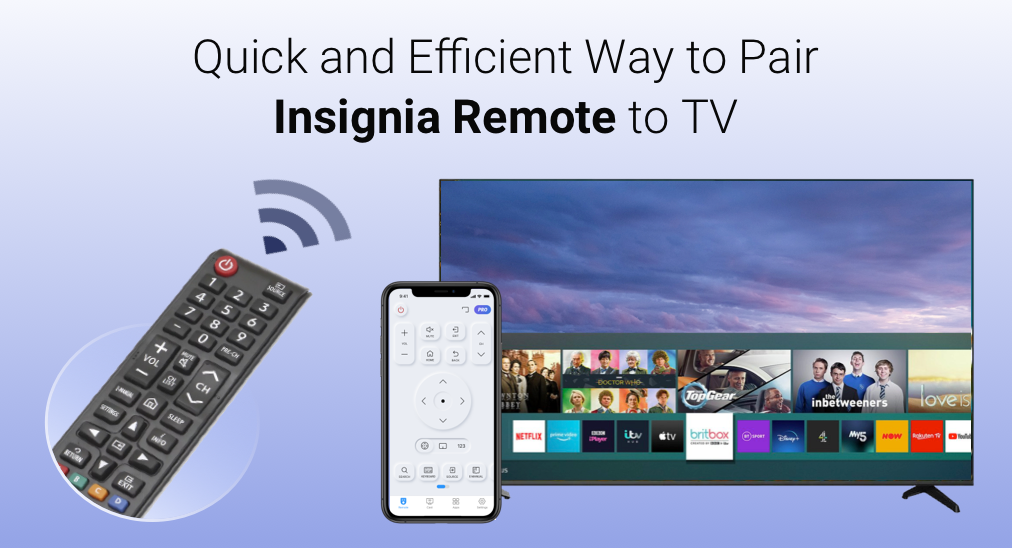
When you can’t get your Insignia TV Remote to work, the first thing you are going to do should be checking if the batteries inside still have juice, and if it’s not the problem of dead batteries, your next movement will be re-pair the Insignia Remote with the TV. Here comes the question: you find no “pair” button on your Insignia remote, then how to pair Insignia remote to TV? Don’t worry, this guide will show you the trick to pair your Insignia remote to TV.
Table of Contents
Restart the Whole System before Pairing
Before pairing, there are several things you’d better put onto the checklist, this is the guarantee for you to maximize the rate of a successful pairing. You should make sure that you have restarted the whole system. The term “whole system” means both the remote and TV should be restarted by cutting off power source and rewiring them.
Step 1. For the Insignia TV, you should turn it off by pressing the physical button on the body of the TV and then, unplug the power cord.
Step 2. For the Insignia Remote, open the battery hatch, and take the batteries out.
Step 3. Wait for 60 seconds and insert the batteries back as the way they used to be.
Step 4. Replug the power cord of Insignia TV, and turn it on again.
How to Pair Insignia Remote to TV
Now it is time to know how to pair remote to Insignia TV. Take the restarted remote and follow these steps.
Step 1. Press the Home button in the middle of the remote, the button with a house icon.
Step 2. Hold the Home button for 10-15 seconds until the pairing light rapidly flashes.
Step 3. Wait for at least 60 seconds for the pairing progress going.
The connection between your Insignia Remote and Insignia TV will be automatically established if all approaches are properly implemented.
What to do if the Remote doesn’t Pair with Insignia TV?
If the method above doesn’t work, there could be a chance that your Insignia remote is experiencing critical failures, in that case, we recommend you to either find a spare remote to use or use your smart phone as a physical remote replacement.
Use Spare Remote
A lot of families with TVs will have a spare remote that can control all TVs in their house. It is theoretically unnecessary but practically useful. Go to the Amazon online store and type in “Universal TV Remote” and search for one which supports Insignia TV. Purchase one and you will have a fallback option once your Insignia Remote doesn’t work.
As a friendly reminder, do not leave the batteries inside of your spare remote if you won’t use it for a while, because the batteries will go bad and the leaked juice will ruin the circuit of the remote.
Use Smart Phone App
Using your smart phone as a physical remote replacement is another great option. Instead of costly universal TV remote that takes time to deliver and maintain, you can simply install a simulated universal TV remote on your smart phone that is not so costly and takes no time to deliver and maintain.
Introducing BoostVision‘s Universal TV Remote, an application software designed for remote controlling multiple brands of smart TVs that can fully replace the physical universal TV remote. Available on both App Store for iOS mobile devices and for Android mobile devices, this app is truly universal and with tremendous compatibility.
Universal TV Remote needs some simple setups before use, it is the prerequisite to bring all functions to work properly. Follow these steps and you won’t go far wrong.
1. Download Universal TV Remote. You can either use it for free or subscribe to get rid of ads, and I recommend the subscription for it provides full functions and a neat user interface without ads.
Download Universal TV Remote
2. Once you install the app successfully, the connection between the app and the Insignia TV should be established. Click the Tap to connect area, there will be a device list pop up.
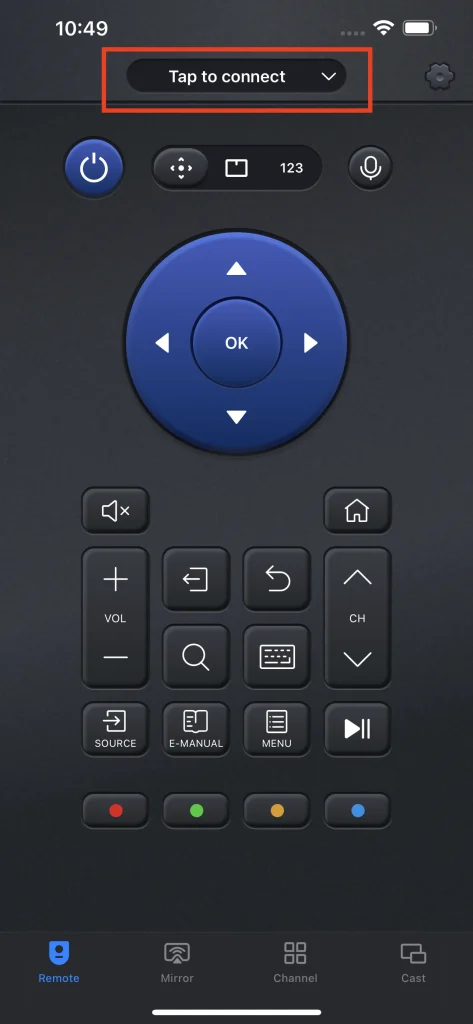
3. Select the TV you want to connect to and the connection will be automatically established.
Now it is time to take your Insignia TV fully under control, and enjoy the expanded functions that Universal TV Remote provides, including channel selection, screen mirroring, and media casting.
Read this article for further information: A Comprehensive Review of Universal Remote
Conclusion
Pairing Insignia Remote to TV is such an easy task. If you follow this instruction correctly, you will be able to achieve this goal. Furthermore, to avoid technical issues of a physical remote controller, a digital remote controller is what I recommended.
Universal TV Remote is simple and stable, and a very good deal considering all the new functions it provides, which you could never get from a physical remote. If you are interested in Universal TV Remote, you can visit the official website of BoostVision technology to get more information. Also, if you have already chosen the Universal TV Remote and have some more questions, feel free to send an E-mail to [email protected] to get professional help.
How to Pair Insignia Remote to TV FAQ
Q: How can I Control Insignia TV without a Remote?
To control your Insignia TV without a remote, you need to follow these steps:
Step 1. Download the Universal TV Remote app from the App Store or Google Play Store.
Step 2. Open the app and click the Tap to Connect area.
Step 3. Choose your Insignia TV from the list and the connection will be established.
Once connected, you can use your smart phone to control your Insignia TV.
Q: Can you use any remote for Insignia TV?
Not quite, you have to either use the Insignia remote or a universal remote to control the Insignia TV. If you can hardly find an Insignia remote replacement, you can try the BoostVision’s Universal TV Remote for free, it has been proved to be working with Insignia TVs.








