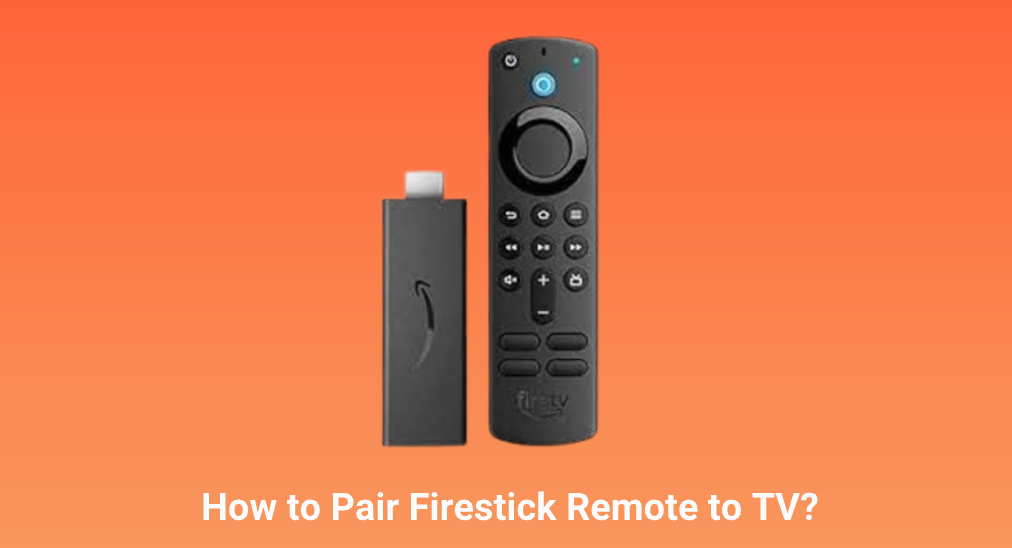
Firestick remote comes in different models, but all of them are sleek and compact devices that accompany the Amazone Fire TV Stick. They allow you to maneuver around the Firestick’s interface, control playback, and access various features once they are paired to the streaming device.
This post walks you through the guide on how to pair Firestick remote to TV (including Amazon and non-Amazon TVs) and provides you with an alternative way to control your Firestick. Scroll down to get the details.
Table of Contents
When Do You Need to Pair Firestick Remote to TV?
Before we dive into the pairing process, let’s discuss the cases where you need to pair Firestick remote to TV.
Case One: The Firestick remote seems to not work even with new batteries.
If you can’t control your Firestick using a Firestick remote with a pair of fresh batteries, the connection between the remote and Firestick might have been cut off. In this case, you can try rebuilding this connection by pairing the remote to Firestick again.
Case Two: The Firetsick remote has been reset.
Once you perform a reset on the Firestick remote, your Firestick forgets the remote, and all functions of the remote become unworthy. To revive the remote’s functions, you need to re-pair the remote to the Firestick.
Case Three: The Firestick device has been reset.
If your Firestick has issues, like Firestick stuck on logo, you may choose to factory reset the device. After the reset, all settings on the device have been forgotten, including the paired Firestick remote, and therefore, it is essential to program Firestick remote to TV again.
Case Four: You want to replace the old Firestick remote or add more Firestick remotes to control your Amazon Fire device.
Many Fire TV remotes are interchangeable, but not all. If the original Firestick remote is damaged or stopped working, you need to replace it with a different one. The new remote must be paired with your Firestick before you start using it.
Firestick allows you to pair itself with up to seven remotes simultaneously, including third-party remotes. So, you can pair an additional Firestick remote.
Which case are you in? Follow the tutorial below to pair Firestick remote to TV.
How to Pair Firestick Remote to Firestick TV?
Here I would like to guide you through pairing Firestick remote to TV and the Firestick remote can be physical and virtual.
Note: In case of pairing failure, move your Firestick remote closer to your Firestick, within 10 feet (or 3 meters).
Pair the Accompanished Firestick Remote
Out of the box, the Firestick remote should automatically pair with the Firestick during the Firestick setup process. If the remote doesn’t pair automatically, you need to pair it manually.
Step 1. Put a new pair of alkaline batteries into the Firestick remote.
Step 2. Connect the USB cable to the power adapter and the Firestick.
Step 3. Plug in the Firestick to the TV’s HDMI port, then plug the power adapter into the wall outlet.
Step 4. Turn on the TV and choose the HDMI input (choose the HDMI port which your Firestick is plugged into) using the TV remote.
Step 5. If the Firestick remote doesn’t pair automatically, press and hold the Home button until the TV screen displays “Press Play/Pause to start”.
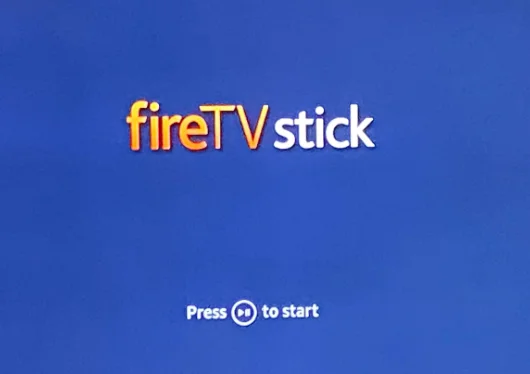
Pair a New Firestick Remote
If the original Firestick remote loses its functions, you may choose to buy a new remote. To use the new remote, you need to pair it with your Firestick first:
Step 1. Unplug the power cord of your Firestick and remove the batteries from your Firestick remote.
Step 2. Plug the Firestick into the power and reinstall the batteries in the battery compartment.
Step 3. Press and hold the Home button on the Firestick remote for about 10 seconds, or release it until the light at the top of the remote starts blinking rapidly.
When the remote has been paired, a blue light on the remote will flash three times or there will be a successful message from your Firestick.
If you opt for a third-party Firestick remote, in most cases, the remote pairs in the same way as the official ones do, by holding the Home button. But this button needs to be held for a lot longer, perhaps up to one minute.
Pair an Additional Firestick
If you want to add a more Firestick remote to your Firestick, you can perform the steps below. There is a prerequisite: the Firestick remote is compatible with your Firestick, and you can determine compatibility by contacting with Amazon.
Note: The steps need to be completed with the original Firestick remote. If you have no access to the remote, please follow How to Pair a New Fire Stick Remote Without the Old One to complete the pairing process.
Step 1. Press the Home button on your original Firestick remote to access the Firestick home menu.
Step 2. Navigate to the Settings option (marked as a gear icon) on the home menu, followed by Controllers & Bluetooth Devices > Amazon Fire TV Remotes > Add New Remote.
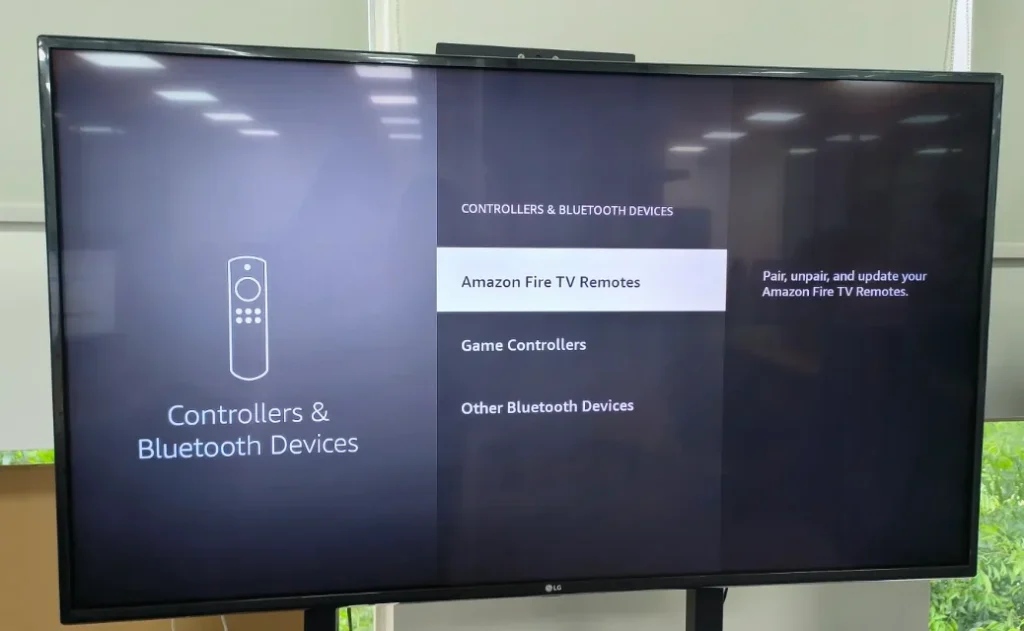
Step 3. According to the on-screen instructions, press and hold the Home button on the new Firestick remote.
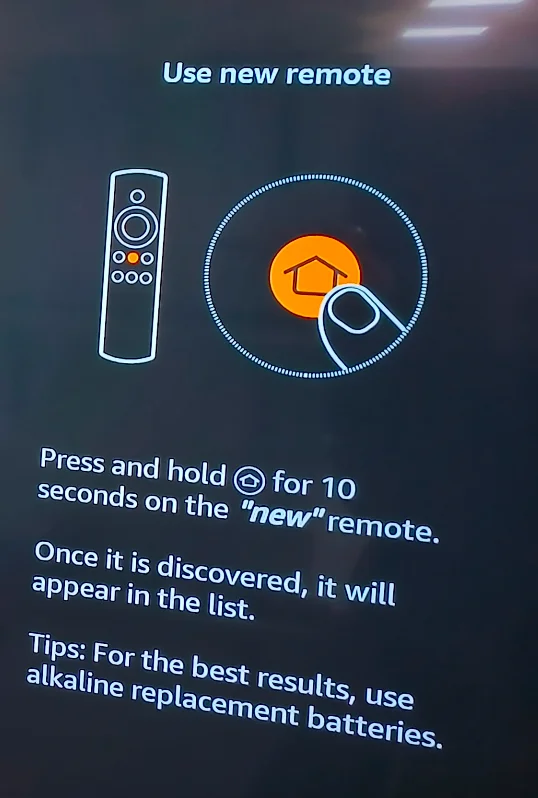
Step 4. Wait for the Firestick to find the new remote and press the Select button on the original Firestick remote.
Step 5. When you see both the old and new Firestick remotes on the screen, the pairing process ends.
If you don’t need the original or additional Firestick remote, you can unpair it. To do so, go to Settings > Controllers & Bluetooth Devices > Amazon Fire TV Remotes, choose the Firestick remote you don’t need, and press the Menu button, then press the Select button on the other remote. When the unpairing process finishes, you can use the unpaired Firestick remote with any other Amazon Fire device.
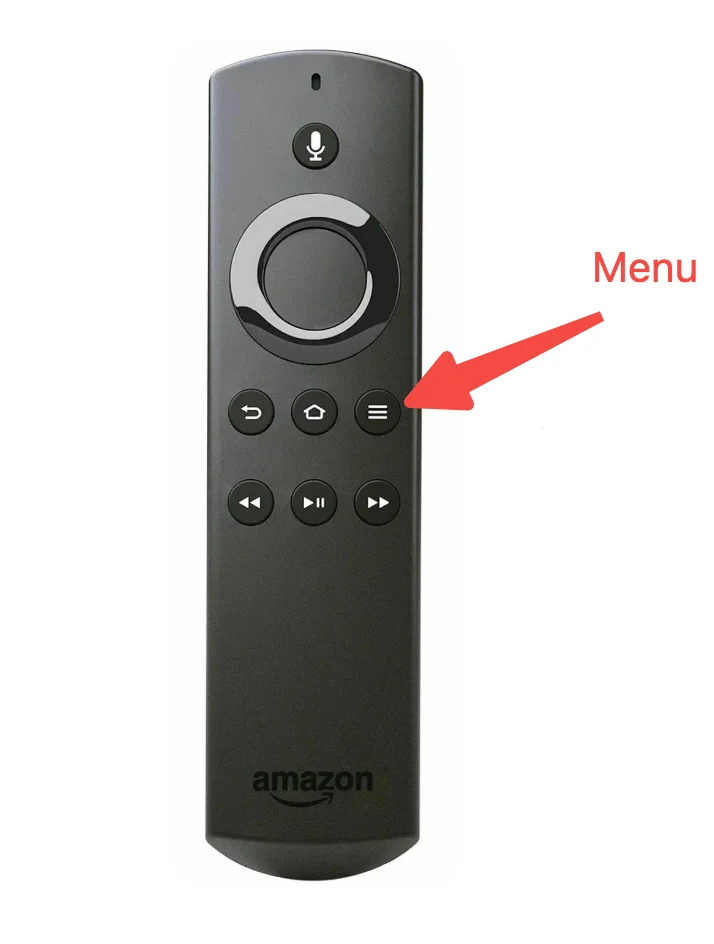
Pair a Virtual Firestick Remote
Pair a Virtual Firestick RemoteIn the digital era, there are many ways you can choose to maximally ease your life. For example, you can effortlessly control your Firestick without a remote.The Fire TV & Firestick remote app developed by BoostVision is a virtual Firestick remote that allows you to control your Firestick with an iOS or Android device over a Wi-Fi network.
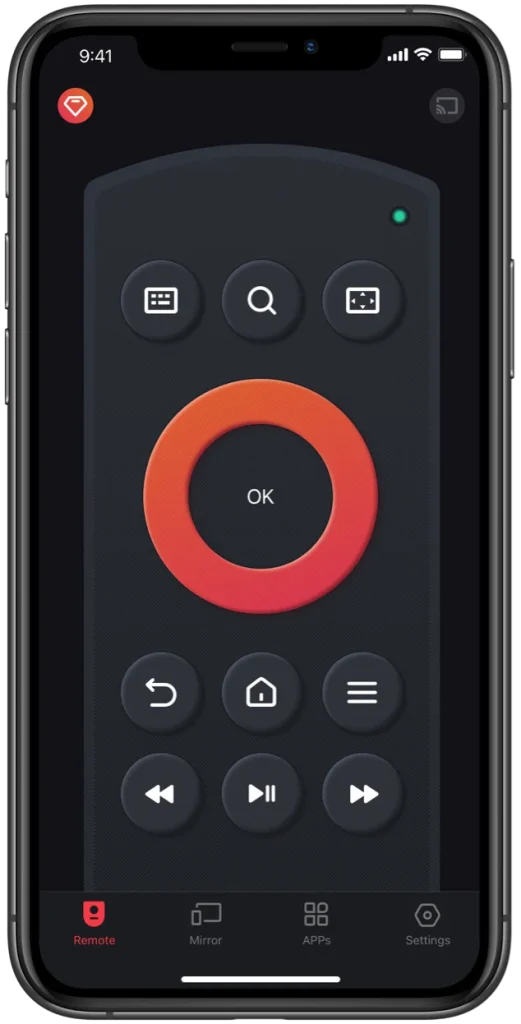
How to pair the virtual Firestick remote to your Firestick? The step-by-step guide is below.
Step 1. Download and install the app on your iOS or Android device.
Download Remote for Fire TV & Fire Stick
Step 2. Check if your iOS or Android device and Firestick are connected to the same network. If yes, move to the next step; if not, adjust the network connection on one of the two devices.
Step 3. Launch the app on your mobile device and tap the connect icon in the top-right corner of the app interface.
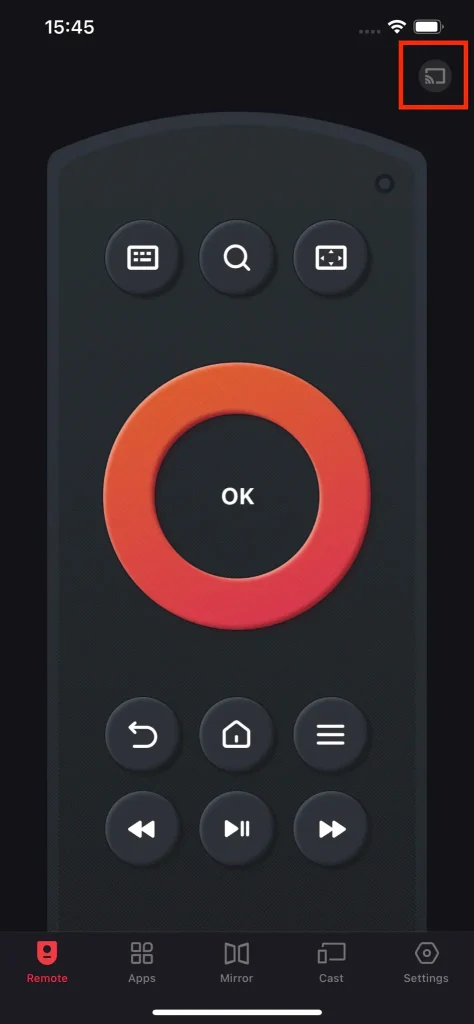
Step 4. The app will display a list of the detected devices. Choose your Firestick from the list and tap the Connect button.
Note: Switch on the Auto Connect button if you want the app to be automatically connected to your Firestick next time.
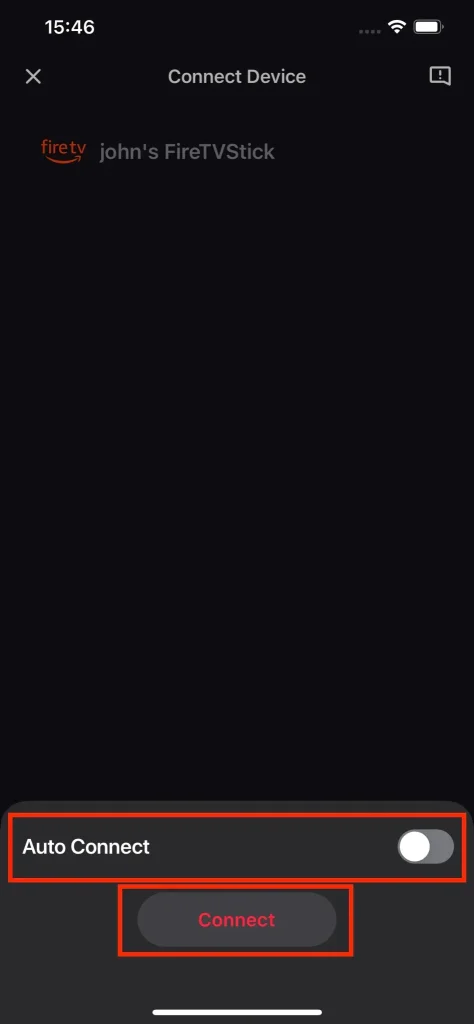
Step 5. Input the PIN code that appears on your TV screen into the prompt window on your mobile device and tap the OK button.
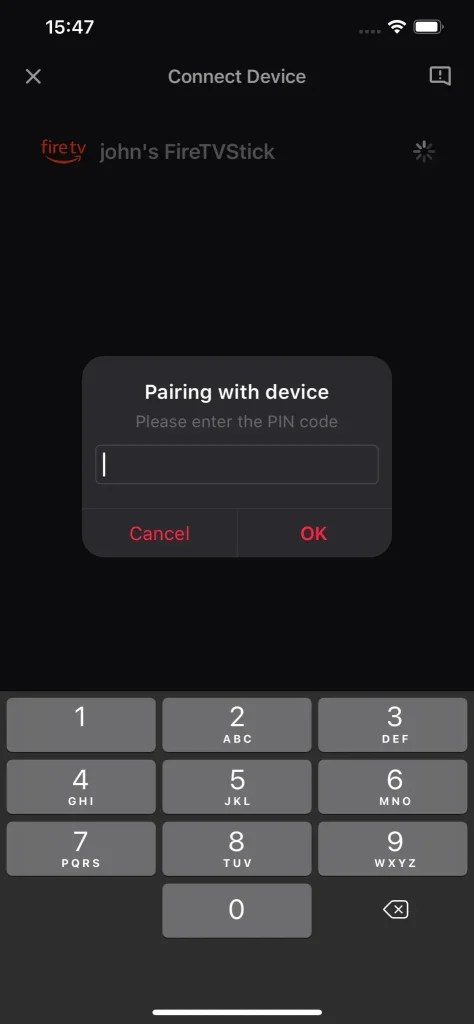
Step 6. Wair for the connection to be established, and you can tap the buttons on your mobile device’s screen to control your Firestick.
How to Pair Firestick Remote to LG or Other TV?
The Firestick remote can’t be only used to control Fire TVs and Firesticks but also to control other TVs, such as turning the TV on or off and adjusting the volume level.
In other words, you can try pairing your Firestick remote with the TV to save you from having to juggle the TV remote and the Firestick remote. But note that there are two requirements: the Firestick remote should be a recent generation (it has volume buttons), and the TV should support HDMI-CEC (some manufacturers call it by a different name).
Through a glance, you can confirm whether your Firestick remote has volume buttons, while it is a little bit complex to check if your TV supports HDMI-CEC. For that, you can browse your TV’s settings menu or consult this with the TV support team. If your TV does support HDMI-CEC, make sure it is enabled.
Once you confirm that your two devices meet the above requirements, you can perform the steps below to establish a connection between the two devices.
Step 1. Go to Settings > Display & Sounds on your Firestick.
Step 2. Enable HDMI CEC Device Control if it is disabled.
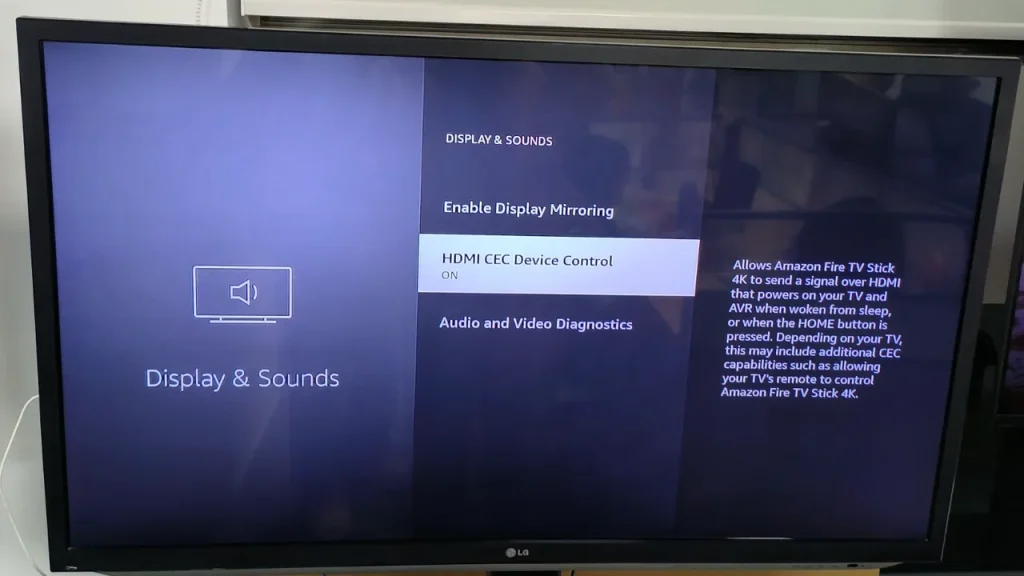
Step 3. On your Firestick, navigate to Settings > Equipment Control > Manage Equipment > TV > Change TV.
Step 4. Wait for Firestick to detect your TV. Once Firestick makes it, choose the Yes option; otherwise, choose the No option and move to the next step.
Step 5. Choose your TV brand from the brand list your Firestick provides and follow the on-screen instructions to finish the setup.
That’s all about the step-by-step tutorial, and a video tutorial on YouTube is provided too, through which you can pair a Firestick remote.
Conclusion
A Firestick remote can show off its functions only when it pairs with a Fire Stick TV or non-Amazon TV. Pairing the remote to Firestick is super easy, while pairing it to a non-Amazon TV is relatively more complex.
No matter which streaming device you want to control with your Firestick remote, the detailed steps have been displayed above and you can refer to them. If the paired physical Firestick remote doesn’t work, you can try using a virtual Firestick remote (the Firestick Remote app by BoostVision), and its pairing process is also detailed above.
Is this post useful? If the post does help you, please share it with others.
How to Pair Firestick Remote to TV FAQ
Q: How do I pair my new Fire Stick remote without the old one?
There are two workarounds: wait for the remote to pair to your Firestick automatically or go to Settings > Controllers & Bluetooth Devices > Amazon Fire TV Remotes > Add New Remote follow the on-screen instructions by using a Firestick remote app.
Q: Can I use my phone as a remote?
If you have a smartphone, you can turn it into a remote with a few steps.
- Download and install the Universal Remote app by BoostVision.
- Connect the smartphone to your TV through the app.
- Once the connection is built, you can use your smartphone to control the TV.
Q: Why is my Firestick remote not working?
The batteries inside the remote are not installed properly or have been dead. The distance between the TV and the remote exceeds the signal transmission range or there are obstructions between the two devices. The communication is interfered with by other wireless signals. Or the worst case is that the remote has been damaged.
Q: How do I connect my Firestick remote to my Samsung TV?
If your Firestick remote comes with volume buttons and the Smaung TV supports HDMI-CEC, you can set up the connection in the steps below.
- Enable HDMI-CEC on your Samsung TV and Firestick.
- On your Firestick, navigate to Settings > Equipment Control > Manage Equipment > TV > Change TV.
- Wait for Firestick to detect your Samsung TV. Once Firestick makes it, choose the Yes option.
- Follow the on-screen instructions to establish the connection.








