
Screen mirroring allows you to display your phone’s screen on another phone, a computer, or even a TV. This can be useful for sharing content, providing tech support, or simply showing off your latest photos or videos. But, like all technologies, it comes with both potential benefits and risks.
In this guide, we’ll walk you through how to mirror a phone to another phone, how to do it safely, and how to protect your phone from unauthorized mirroring. Plus, we’ll show you how to mirror your phone to a TV for a better viewing experience.
Table of Content
How to Mirror a Phone to Another Phone
How do you mirror a phone to another phone? Mirroring your phone to another phone can be done through a third-party app, like ApowerMirror, TeamViewer, or AirView.
The built-in features Miracast for Android devices and AirPlay for iOS devices are powerful tools for displaying content on a larger screen, like mirroring Android to TV or mirroring iPhone to TV, but they don’t support direct phone to phone screen mirroring.
Now let’s see how to mirror someone’s phone legally, including Android to Android, iPhone to iPhone, and Android to iPhone (and vice versa).
Android-to-Android Mirroring
Check how to mirror Android phone to another phone:
Step 1. Download and install a third-party app, like ApowerMirror, on the two Android devices.
Step 2. Make sure both devices are connected under the same Wi-Fi network.
Step 3. Launch the app on both devices and follow the on-screen instructions to connect the two devices.
Step 4. Tap start or a similar button to start mirroring.
To mirror broken screen Android to Android, the steps above also work.
iPhone-to-iPhone Mirroring
See how to mirror iPhone to iPhone:
Step 1. Download and install a third-party app, like ApowerMirror, on both iPhone devices.
Step 2. Make sure both devices are connected under the same Wi-Fi network.
Step 3. On an iPhone, go to Settings > Control Center and add Screen Recording to the Control Center.
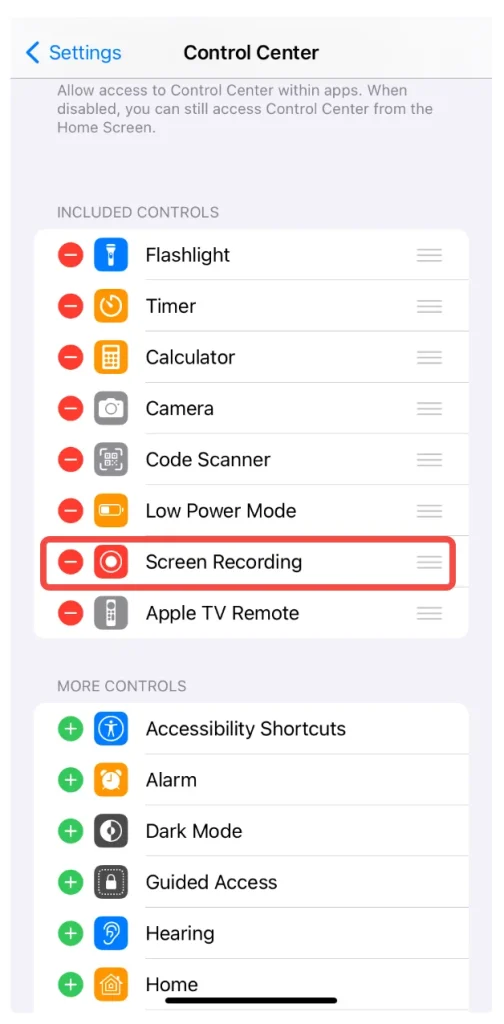
Step 4. Launch the app and follow the on-screen instructions to connect the two iPhone devices.
Step 5. Go to the Control Center, tap the Record button, and choose the app name. Then, you can see the iPhone screen on another device.
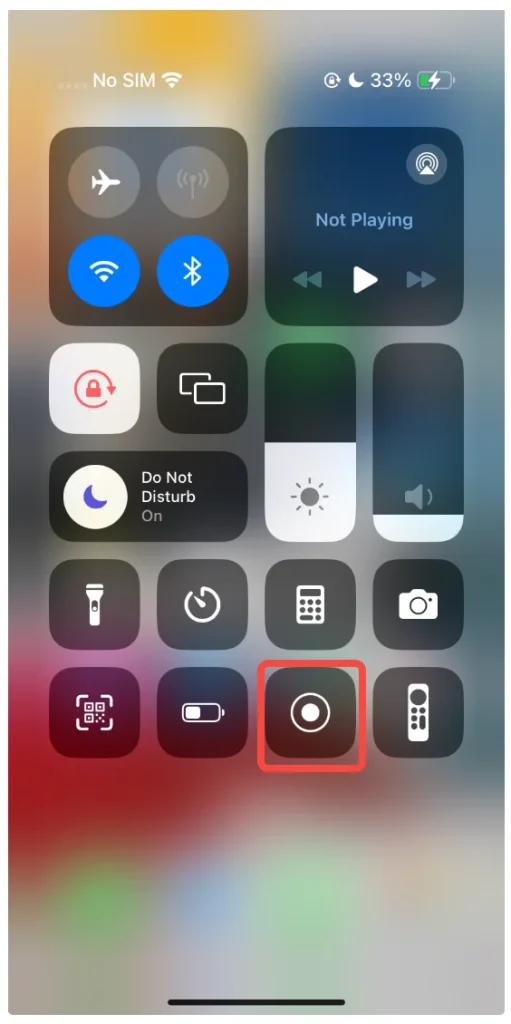
Alternatively, you can use FaceTime to mirror your iPhone to another iOS device:
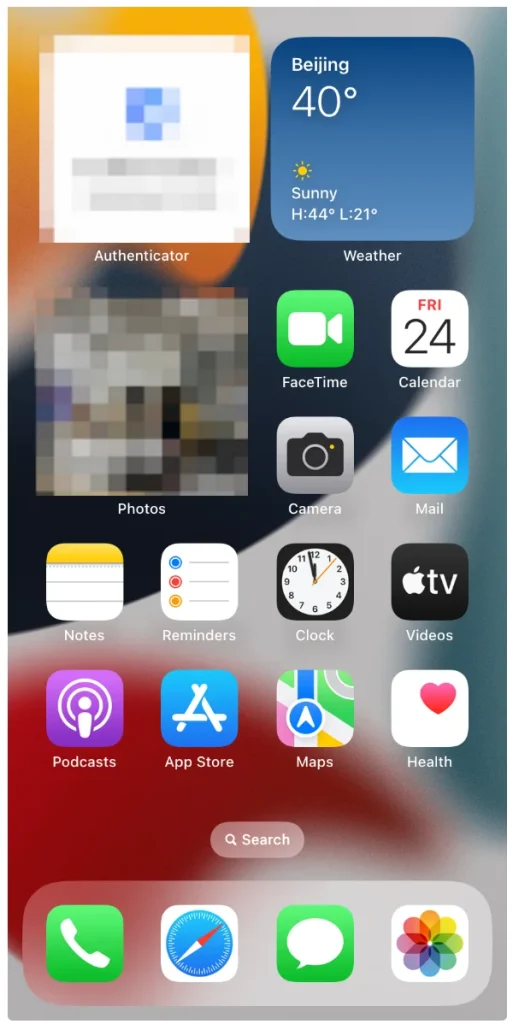
Step 1. Open the FaceTime app on your iPhone and initiate a call with the desired contact.
Step 2. Once the call is connected, tap on the screen to reveal additional controls.
Step 3. Look for the Share icon, which resembles a rectangle with a person in front of it.
Step 4. Tap on Share My Screen. A countdown will appear, and once it completes, your screen will be shared with other participants.
Step 5. You can now navigate through your apps or content, and whatever you do will be visible to the other person on the call.
Step 6. To stop sharing your screen, return to the FaceTime controls and tap the Share icon again.
Android-to-iPhone Mirroring
You already know how to mirror Android to Android and iPhone to iPhone, but do you know how to mirror Android to iPhone? Android-to-iPhone mirroring can be also easily completed with a third-party app, such as ApowerMirror.
Step 1. Download and install a third-party app on your Android and iOS devices.
Step 2. Ensure the two devices are connected to the same Wi-Fi network.
Step 3. Launch the app on both devices and follow the on-screen instructions to connect your Android device to your iPhone.
Step 4. Tap the start button (or a similar one). Then, your Android screen will be mirrored to the iPhone immediately.
That’s all about how to mirror phone to phone. Mirroring phone to phone is easy to achieve, but there are many concerns, including safety and legality, and those are discussed below.
Is Phone-to-Phone Mirroring Safe
Mirroring your phone to another device can be safe if you trust the device and use secure apps. However, there are some risks to keep in mind:
- Security Risks: If you’re using third-party apps, always ensure they come from trusted sources (like the Google Play Store or Apple App Store). Be wary of unknown apps or services asking for remote access to your phone.
- Privacy Concerns: When mirroring your screen, sensitive information (like passwords or personal messages) can be exposed. Always double-check what’s on your screen before mirroring it.
For maximum security, avoid mirroring to devices you don’t personally own or trust.
Is Phone-to-Phone Mirroring Legal
In general, phone-to-phone mirroring is legal as long as you have the consent of both parties and are not using it for malicious purposes. Some key points:
- Unauthorized Mirroring: Mirroring someone else’s phone without their knowledge or consent is illegal and can be considered an invasion of privacy.
- Terms of Service: Be sure to check the terms of service for any app you’re using to ensure that mirroring is permitted. Some apps may have restrictions on screen sharing.
Always seek permission from the other person before mirroring their phone.
How to Prevent Someone from Mirroring Your Phone
If you’re concerned that someone might be mirroring your phone without your knowledge, there are several signs and steps you can take to check:
- Increased data usage: Screen mirroring uses data to send your phone’s screen to another device. If you notice an unusual increase in your data usage, it could be a sign that someone is mirroring your phone, especially if you haven’t been using apps that require heavy data.
- Battery drain: Mirroring your phone’s screen can drain the battery faster than usual, as it requires significant processing power and data transfer. If you notice your battery is depleting faster than normal, this could indicate someone is actively mirroring your phone.
- Strange or unusual behavior: Some phone-to-phone mirroring apps can cause minor glitches in your phone’s performance or unusual behavior. For example, the screen may flicker or behave erratically.
While phone-to-phone mirroring typically requires consent or direct access to the device, it’s still possible for someone to covertly mirror your screen using remote access tools or apps. If you’re worried about unauthorized phone mirroring, here are some steps to protect your privacy:
Step 1. Disable Mirroring Features
- On Android: Go to Settings > Connections > Screen Mirroring (or Cast) and turn it off.
- On iPhone: Navigate to Settings > AirPlay & Handoff and disable AirPlay.
Step 2. Regularly check your settings for connected devices. For example:
- Android: Go to Settings > Connected Devices to view all paired devices.
- iPhone: Check Settings > Bluetooth and Wi-Fi for any unfamiliar connections.
Step 3. Use strong passwords and enable two-factor authentication (2FA) on services or use a 2FA app that could be used for remote access or mirroring.
Step 4. Disable or restrict remote access apps like TeamViewer or AirDroid, which allow full control over your phone and might be used for unauthorized mirroring.
Using Screen Mirroring Apps for TV Viewing
Mirroring your phone’s screen to a TV is a great way to enjoy your content on a larger screen. For a seamless and high-quality TV mirroring experience, I recommend the Screen Mirroring app as one of the best apps for screen mirroring. Here’s how to use it:
Step 1. Download the screen mirroring app from the Google Play Store or Apple App Store.
Download Screen Mirroring: TV Cast App
Step 2.Connect your phone and TV to the same Wi-Fi network.
Step 3. Open the screen mirroring app on your phone and tap the Cast icon.
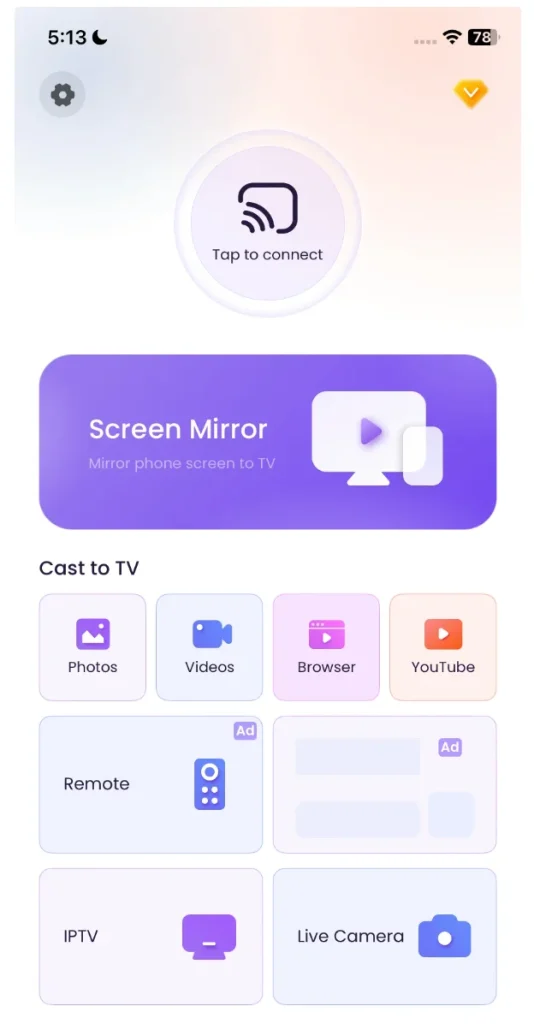
Step 4. Choose your TV from the list of available devices.
Step 5. Once connected, follow the on-screen instructions, and your phone’s screen will appear on your TV in just a few moments.
Conclusion
Mirroring your phone to another phone or a TV can enhance your media experience, improve productivity, and provide a convenient way to share information. Screen mirroring is a valuable tool, whether you’re troubleshooting, sharing content, or simply enjoying a movie on a larger screen. However, always prioritize security and privacy when enabling mirroring features to avoid unauthorized access.
For a better viewing experience, consider using apps to cast your phone’s screen to your TV for seamless streaming and mirroring. Stay safe, stay in control, and enjoy the convenience of screen mirroring!
How to Mirror a Phone to Another Phone FAQ
Q: Can Someone Mirror Your Phone Without You Knowing?
Yes, if someone has access to your phone or uses a third-party app without your permission, they can mirror your phone without you being aware. To avoid this, always use strong passwords and monitor your phone’s connections regularly.
Q: Can You Screen Mirror a Phone to Another Phone?
Yes, you can mirror one phone to another phone using third-party apps like AirDroid, LetsView, or TeamViewer. These apps allow phone-to-phone mirroring with a simple setup and are available for both Android and iPhone.








