
Connecting your phone to your TV wirelessly is a convenient and effective way to enjoy your content on a larger screen. Whether you want to stream videos, display photos, or play games, wireless connectivity makes it easy to share your phone’s display with your TV. In this article, we will explore how to connect your phone to TV wirelessly, covering methods for both iPhone and Android devices.
Table of Content
iPhone: Mirroring and Casting with AirPlay
Airplay is one of the most successful media transmission protocol developed by Apple, and it is the best choice for iPhone to do screen mirroring and media casting.
First thing first, you need to check whether or not your TV supports Airplay protocol.
Screen Mirroring on iPhone
Screen mirroring on iPhone is rather simple, follow the instructions below:
Step 1. Make sure your smart phone is connected to the same Wi-Fi network as your TV.
Step 2. Call out the Control Center of your iPhone by swiping down from the top of your screen. (or swipe up from the bottom of the screen for older models of iPhone).
Step 3. Click the Screen Mirroring button.
Step 4. Choose your TV from the detected devices list and start mirroring.
For more detailed branch information, you can check out Where Is Screen Mirroring on iPhone 11/12/13/14/15?
Casting Media on iPhone
Casting media from iPhone to TV is also simple enough. Different from screen mirroring, you need to have your content ready before casting it with Airplay.
Step 1. Make sure your smart phone and your TV are connected to the same Wi-Fi network.
Step 2. Open up any media player app or web video app.
Step 3. Play the content and click the stream button on the top.
Step 4. Choose your TV from the detected devices list.
Android: Mirroring and Casting With Chromecast
Most Android devices use Chromecast protocol as a transmission medium. Developed by Google, the Chromecast protocol supports either Chromecast devices, or TVs with built-in Chromecast functions. Most Google TV or Android TV supports Chromecast protocol.
Content below will show you how to connect your phone to your TV, wireless, android methods.
Screen Mirroring on Android Phone
Screen mirroring on Android phones can be achieved by using Google Home app.
Step 1. Do make sure your smart phone and your TV are connecting to the same Wi-Fi network.
Step 2. Open the Google Home app, click the Devices tab.

Step 3. Find your TV and connect to it.
Step 4. Click Screen mirroring from the menu.
Screen Mirroring with SmartView
Screen mirroring on Android can be applied by another feature called SmartView. Follow the instruction below:
Step 1. Make sure you have connected your Android smart phone and your TV to the same Wi-Fi network.
Step 2. Swipe down from the top of your phone screen and call out the Quick Setting panel.
Step 3. Click the SmartView icon and choose the device.
Casting Media on Android Phone
Casting media from an Android device is much similar to an iPhone.
Step 1. Ensure that your smart phone is connected to the same Wi-Fi network as your TV.
Step 2. Open media player app or web video app.
Step 3. Play the content you want to cast and click the casting button on the top.
More Tips About Wirelessly Connecting Your Phone to a TV
While AirPlay and Chromecast are popular methods, other solutions like screen mirroring apps can be equally effective. One such app is the Screen Mirroring App by BoostVision Technology, and that is how to connect your phone to your TV, wireless & android special.
Download Smart TV Cast
After you have downloaded the app, follow the instruction below to set it up.
Step 1. Make sure your iPhone and TV are connected to the same Wi-Fi network.
Step 2. Open the app and click the Connection button.

Step 3. Choose your TV from the list of detected devices. Enter the PIN code if necessary.
Step 4. After the connection is established, click the Screen Mirror button on the home screen.
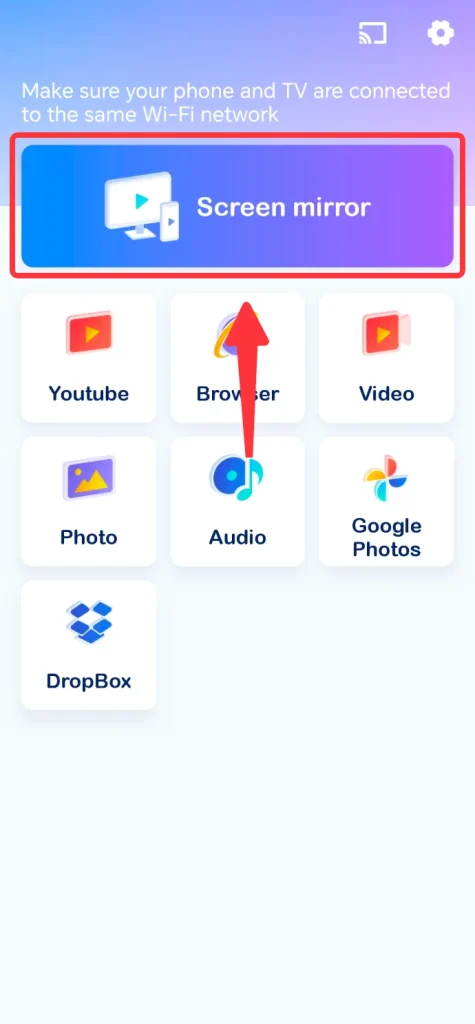
Step 5. Select Smart TV and click the Start Mirroring button.

This app provides a reliable way to connect your phone to your TV wirelessly, even if your TV does not support AirPlay or Chromecast.
Conclusion
How to connect your phone to the tv wirelessly is now clear. Whether you use AirPlay, Chromecast, Miracast, or a screen mirroring app, there are several effective methods available for both iPhone and Android devices. By following the steps outlined in this guide, you can easily connect your phone to your TV wirelessly and make the most of your content.
How to Connect Your Phone to Your TV Wirelessly FAQs
Q: How Can I See My Phone Screen on My TV?
You can see your phone screen on your TV by using wireless methods like AirPlay for iPhone, Chromecast for both iPhone and Android, or Miracast for compatible Android devices. Additionally, you can use screen mirroring apps like the Screen Mirroring App by BoostVision Technology to connect wirelessly.
Q: Can I Mirror My Phone to My TV with Wi-Fi?
Yes, you can mirror your phone to your TV using Wi-Fi. For iPhones, you can use AirPlay or Chromecast. For Android phones, Chromecast is the most common method, and some devices also support Miracast. Additionally, screen mirroring apps like the Screen Mirroring App by BoostVision Technology can be used to mirror your phone wirelessly.








