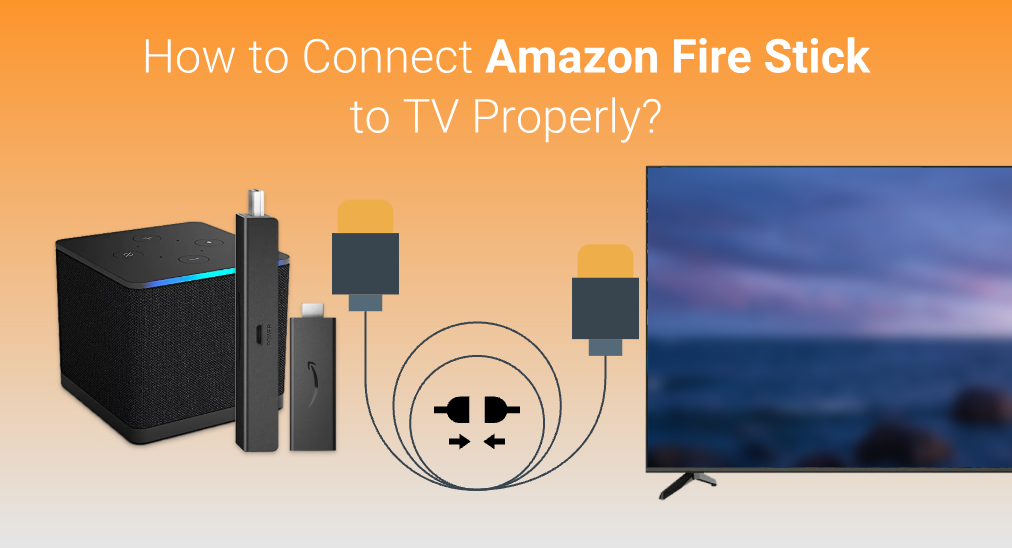
Amazon Fire TV is one of the most famous smart TVs in the United States, and it is popular among all living room entertainment lovers for it provides rich streaming services. Also, for those who use other brands of TVs, it is still possible to enjoy the streaming services by purchasing an Amazon Fire Stick.
When you get your Amazon Fire Stick, you might want to know how to connect Amazon Fire Stick to normal TVs. This guide is meant to help you connect your Fire Stick to TV properly under various circumstances.
Table of Contents
Wires to Plug in
The Amazon Fire Stick needs two wires to bring it online, one is the signal transferring wire, and the other one is the wire for power supply.

Signal Transmission Wire
The signal transmission wire is the one to send the video and audio to the TV, with the support of the HDMI protocol. HDMI stands for High-Definition Multimedia Interface, and it possesses the ability to send signals of picture and sound.
Follow these steps and you will know how to connect Amazon Fire Stick to TV with HDMI cable. Step 1. Find the HDMI ports on the TV, and usually they are on the back panel of the TV.
Step 2. Find the HDMI ports on the Amazon Fire Stick.
Step 3. Get an HDMI cord and link both HDMI ports together.
Power Supply Wire
The power supply wire is the one to power the Amazon Fire Stick. Even though, according to the HDMI official document, the HDMI cable can transmit about 5 volts of electricity, it is too weak to power the chips inside the Fire Stick. Therefore, you need to have an independent power supply for the Fire Stick itself.
Set Signal Input on TV
After you have hooked both wires onto the Amazon Fire Stick and TV, you should now set the TV to receive the signal from the correct HDMI port.
One TV can only have one signal input at a time. Even you have multiple devices hooked on multiple ports, the TV will still receive the signal from the port that has been set up. Therefore, you still have to set signal input on TV.
Step 1. Take the remote of the TV. Please note that only the remote of the TV can do this, not the remote of your Fire Stick.
Step 2. Click the INPUT button on your remote, and if you have no idea where the input button is on your remote, please read its manual.

Step 3. Keep clicking the INPUT button until the TV receives signals from the right HDMI port.
How to Connect Without a TV Remote?
Method 1. Hook the Fire Stick to the Right HDMI Port
After you have turned on the TV, you will see there is a small block that marks out the input source. You can indicate which port the TV is using to input. Then, all you need to do is hook the HDMI cable onto the related HDMI port.
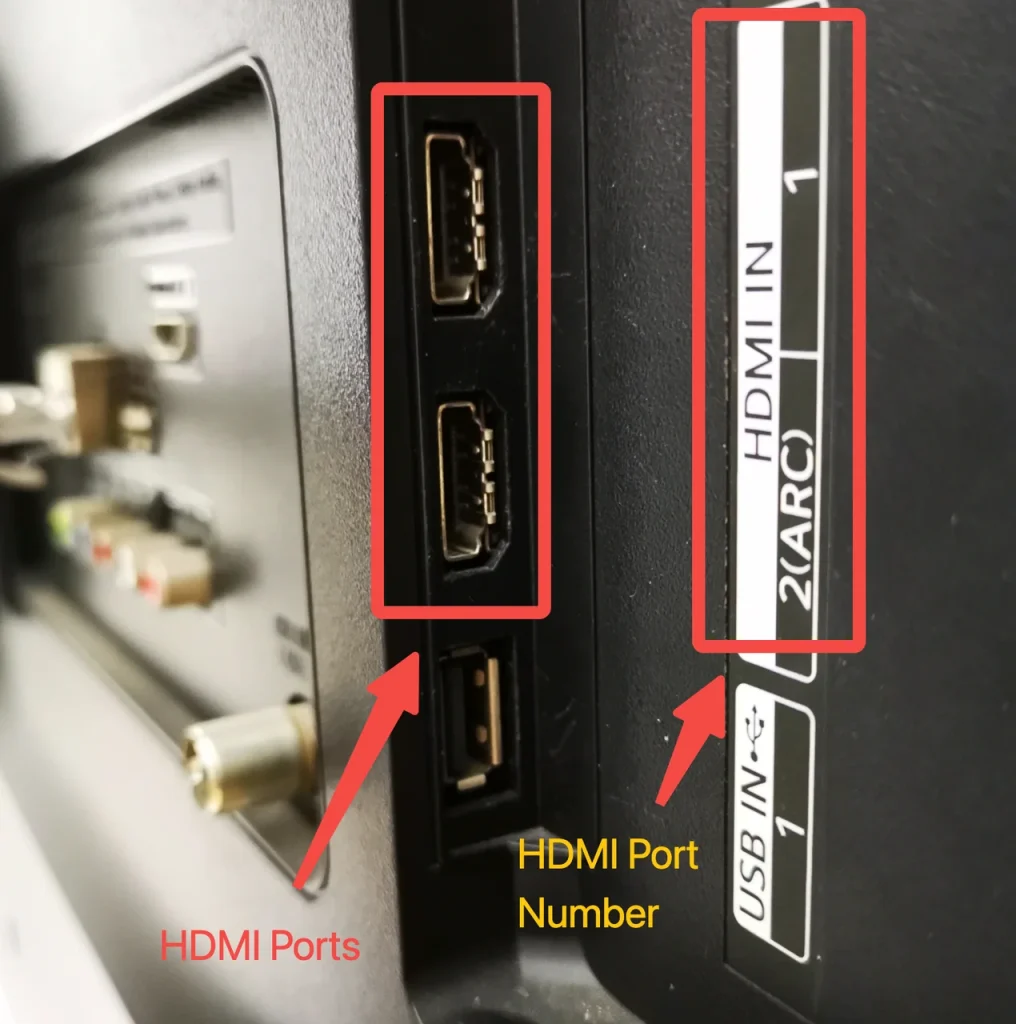
For example, if the TV says it is now using the “HDMI 1”, it means it is trying to receive signals from the HDMI port number 1, and all you need to do is plug the HDMI cable from your Fire Stick to the HDMI port number 1 on your TV, and your TV will be able to receive the signal automatically.
Method 2. Use a Remote app as a Replacement
When you have no access to the remote, but can hardly indicate the HDMI port, you can use a remote app to control the TV and change the input port. Considering the variety of TVs you have, here I recommend the Universal TV Remote by BoostVision, for it supports most mainstream brands of TVs.
Download Remote for Fire TV & Fire Stick
First of all, you need to pair the app to your TV. Follow these steps after you have downloaded the app.
Step 1. Make sure you have connected your smart TV and your smart phone to the same Wi-Fi network.
Step 2. Open the app, click Tap to Connect area.
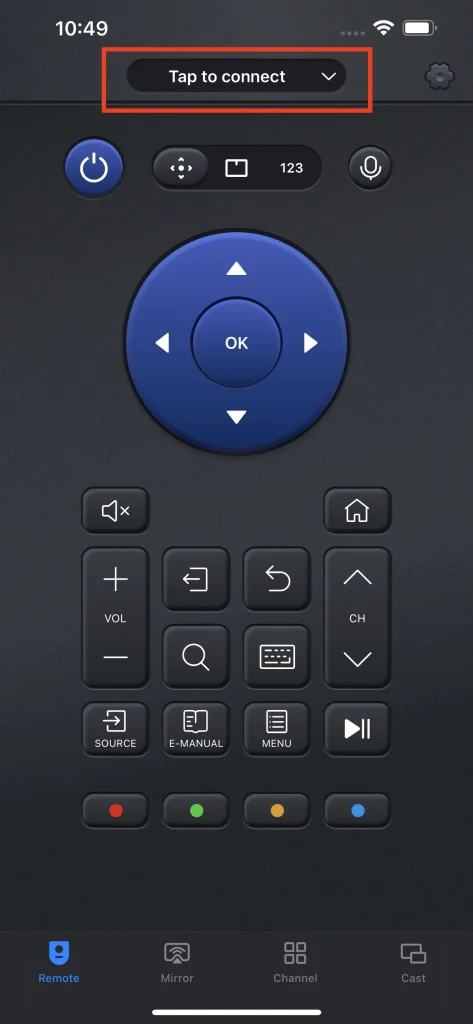
Step 3. Choose the TV you want to control on the devices list.

Step 4. For some TVs, you might need to enter a PIN code. After this step, the connection will be automatically established.
Step 5. Click the Source button on the remote control panel of the app, and switch the input source all the way to the one you have hooked on.
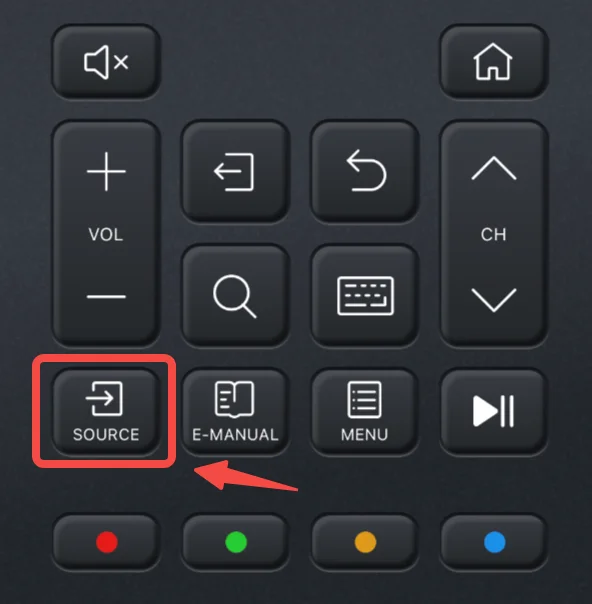
Conclusion
In order to properly connect Amazon Fire Stick to TV, you should make sure the signal transmission wire and power supply wire are connected properly. Then, you need to use the remote of the TV to change the HDMI input to the one that is linked to the Amazon Fire Stick. If you don’t have a remote for the TV, you can try to use a remote app instead.
How to Connect Amazon Fire Stick to TV FAQ
Q: How do I get my Fire Stick to show up on my TV?
First, make sure you have hooked the HDMI cable and the power cable to Fire Stick properly. Then, you need to use your remote to switch the signal input onto the one you have hooked on your Fire Stick.
Q: Why is my Fire Stick not connecting to my TV?
The reason for a Fire Stick not connecting to TV is varied, but in most cases caused by the following problems:
- Wires aren’t properly connected, either HDMI cable or power cable.
- HDMI port or cable is broken.
- The TV isn’t set to receive signals from the hooked HDMI port.








