
With a smartphone, we have many interesting activities, such as chatting with others, taking photos, binge-watching short videos, and doing more. Have you ever thought about controlling your streaming devices using your smartphone? Most smartphones can be used as a remote control, and this post shows you how to control Firestick with phone, no matter which is running on Android or iOS.
Table of Contents
Why Control Fire Stick with Phone?
Firestick or Fire TV Stick is a small streaming device from Amazon. It is shaped like a pen with an HDMI interface that allows it to be inserted into the HDMI port on the TV or other HDMI-compatible devices.
If you have a Firestick, insert it into the HDMI port on your television and plug it into a power outlet, and then you can enjoy a million movies, episodes, live sports, music, and more on various streaming services like Netflix, YouTube, Sling, Disnep+, and so forth. To control the playback, you can use the remote that is shipped with the streaming device.
But how to control Firestick without the remote? If you misplace or lose the remote or the Firestick remote doesn’t work, the trick to regain full control over the streaming device is to use an alternative remote, and your phone could be the best one, compared to a Bluetooth mouse or keyword.
Why is your phone the best alternative to your Firestick remote? Installing a remote control app on the phone, the phone can be turned into a remote control for your Firestick in a few minutes. Generally, it boasts the same functionality you’re used to from the physical remote. Besides, it even acts as a mouse and keyboard for effortless remote control. All in all, it is time-saving and effortless to use phone to control Fire Stick.
Furthermore, from another perspective, using your phone as a remote control for your Firestick is eco-friendly as you could say goodbye to the regular battery replacement.
How to Use Phone to Control Fire Stick?
As mentioned above, to use your phone as a Firestick remote, you need to take advantage of a remote control app. Lots of modern streaming devices come with built-in Bluetooth and Wi-Fi antennas, which can allow them to receive direct commands from mobile devices, and a remote control app links a phone to a TV through the same Wi-Fi network.
Once you install a remote control app on your phone, connect the phone to your Firestick through the Wi-Fi network, and then you can control your Firestick with the phone.
Well, how to choose the remote control app? How to set up the connection? There are many remote control apps for Fire TV and Firestick. Which one should you pick? Based on compatibility and functionality, a recommendation list is displayed below. The step-by-step tutorial on the connection setup is also provided below.
Use Fire TV Remote App by BoostVision
BoostVision is a professional remote control application developer who dedicates itself to boosting your watching experience. Its Fire TV Remote app is designed to control Fire TV and Firestick and is available for Android and iOS. The remote control app boasts bountiful functions including:
- Keyboard: helps you get rid of the trouble of continuously pressing the left, right, up, or down arrows to choose the letters or numbers you need.
- Touchpad: allows you to control your TV by swiping your fingertips. For example, put your fingertips in the touchpad area, and move your fingertips left, right, up, or down to scroll in that direction.
- Channel list: lists all installed channels on your streaming device and allows you to mark some of them as your favorite to display them at the top of the list.
Besides, you can find other basic and useful functions on the app, including a search button, a back button, and so on. Furthermore, the app is an all-in-one solution that integrates other useful functions, screen mirroring and TV casting, which increases your excitement when watching on a large TV screen. To explore each function of the app, please read How to Use Remote for Fire TV & Fire Stick.

Download Remote for Fire TV & Fire Stick
The app concentrates on functionality and keeps it simple as well. What simplicity does it pursue? The setup process may reveal it:
Step 1. Make sure that your phone and Firestick are connected to the same Wi-Fi network.
- Navigate to Settings > Network on your TV screen and check your Firestick’s internet connection.
- To check your phone’s internet connection, swipe down from the upper-right corner of the screen and check the information next to the Wi-Fi logo.

Step 2. Launch the app on your Android or iOS device and click the connection button in the Remote tab.

Step 3. Choose your Firestick from the device list to pair with your smartphone and tap the Connect button. For the auto connection the next time, switch on Auto connect.

Step 4. Key in the PIN code that appears on your TV screen on your smartphone.
Step 5. Wait for the connection to be established, and then you can use your phone to access the Firestick’s home menu or do something else.
Use Amazon Fire TV from Amazon
Amazon also launched such an app to help its customers control its Fire products like Fire TV, Firestick, and more, and the app is called Amazon Fire TV. The app is available for Android and iOS, so it boasts high compatibility.
It also features rich functionality: it has the buttons that you can find on the physical remote and it has a built-in keyboard and touchpad and a shortcut list that allows you to launch any of your apps whenever you want.

You can get the app from Google Play Store or App Store based on the system your phone uses. Once it is installed on your phone, you can proceed to the following steps to turn the phone into a Firestick remote.
Step 1. Turn on your television and switch to the input source associated with your Fire TV Stick.
Step 2. Make sure that your phone and TV are connected to the same network.
Step 3. Launch the app on your phone and sign in with the email and password for your Amazon account.
Step 4. Choose your Firestick when you are greeted with the prompt saying Select a Device to Connect.
Step 5. Type in the connection request code number that appears on the TV screen in the app.
Step 6. Wait for the app to connect to your Firestick. After that, you can control your Firestick with the remote app rather than the physical remote control.
Universal Remote App
The third worth-trying remote app also comes from BoostVision. Why I recommend it to you is that the app boasts high-cost performance. Different from the two above, the app does support many TVs from popular brands, including Roku, Samsung, LG, Amazon, Sony, Vizio, and so forth. If you connect your Firestick to one of these TVs, owning the app means owning the remote for the TV and Firestick.

Besides, the differences in compatibility with TVs, the Universal Remote app has another function, the voice control which makes it easier to control your Firestick. For example, tap and hold the microphone, then say what you are looking for, or say the name of an app you want your Firestick to open.

However, it boasts a similar setup process to the other remote control app from BoostVision.
Download Universal TV Remote
- Ensure the same network connection on your phone and Firestick.
- Launch the remote app on your phone and click Tap to connect zone.
- Choose your Firestick from the device list and tap the Connect button.
- Input the PIN code on your phone and wait for the connection to be set up.
- Control Amazon Fire Stick with Android or iOS phone.
What to Do If Your Firestick Remote Goes Wrong?
If your Firestick remote abruptly goes wrong, should you repair it or replace it? When facing the Firestick remote not working issue, you can try repairing it by yourself, like changing the battery, restarting the Firestick, and so on. That might be helpful, but is time-consuming.
tVision’s app a try if you are looking for a replacement for your dysfunctional Firestick remote.
How does the app work? The app can turn your phone or tablet (Android or iOS) into a Firestick remote within a few steps:
Step 1. Ensure your phone and Firestick are connected to the same wireless network.
Step 2. Launch the app on your phone and tap the connection icon in the top right corner.
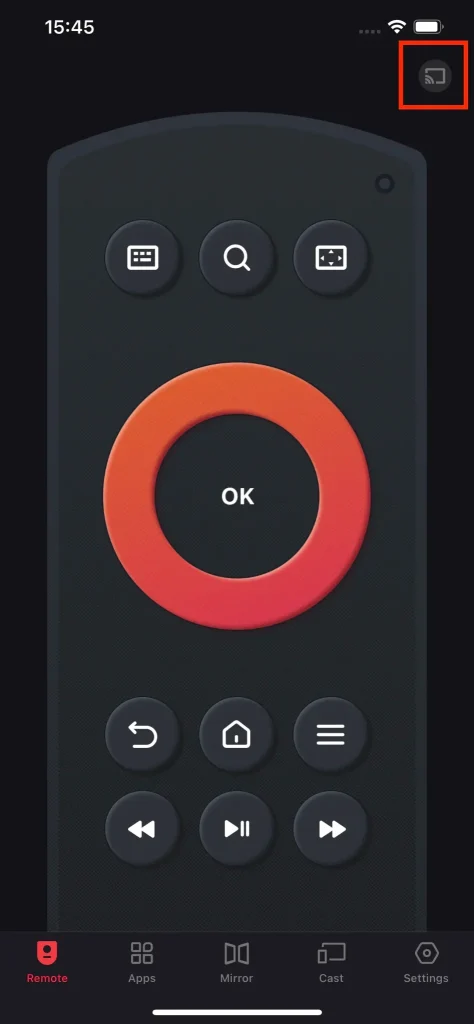
Step 3. The app will display a list of the detected devices, from which choose your Firestick and tap the Connection button. Here it is suggested that you switch the Auto Connect on for the automatic connection next time.
Step 4. Input the PIN number that displays on the TV screen and type the OK button.
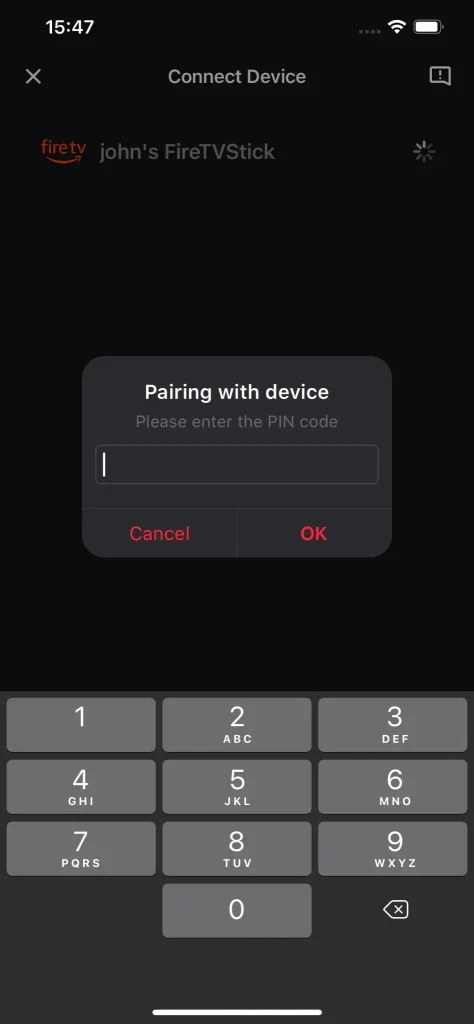
That’s the process of pairing the Firestick remote app. Once it finishes, you can tap the buttons on your phone screen to control your Firestick seamlessly. For detailed operations, check How to Use Remote for Fire TV & Fire Stick.
Conclusion
It is feasible to control Firestick with a smartphone that runs either on Android OS or iOS once you install a remote control app on the phone and link the app to your Firestick through the Wi-Fi network.
As for remote control app selection, I have recommended three worth-trying applications either from Amazon or BoostVision. These three apps have many similarities, including multifunctionality, easy setup, and high OS compatibility. Choose one and use it to control your Firestick.
Is this post beneficial? If yes, please share the trick to control their Firestick without a remote.
Control Firestick with Phone FAQ
Q: Can I use my Fire Stick without the remote?
Yes, you can. Using the remote is only one of the ways to control your Fire Stick. You can also take advantage of a Bluetooth mouse or keyboard or a remote control app to control your Fire Stick. To pursue great convenience, the remote control app is highly recommended because it can turn your smartphone into a remote control with multiple functions.
Q: How do I find my Fire Stick remote?
The Fire Stick remote features such a tiny build that it always slips into the cushions silently or goes lost somewhere. Luckily, you can easily locate the lost Firestick remote through a voice command if it is the new Alexa Voice Remote Pro. Otherwise, recall the last time you used your Firestick remote and see if there is any trace.
Q: How do I reset my Fire Stick without a remote?
To reset your Firestick without a remote, you can perform the following steps:
- Install a remote control app on your smartphone, such as the Fire TV app from Amazon or the Fire TV Remote app from BoostVision.
- Ensure that your smartphone and Firestick are using the same network.
- Launch the app and follow the on-screen instructions to connect it to your Firestick.
- Press the Home button on your phone screen and locate the Settings option.
- Go to My Fire TV > Reset to Factory Defaults > Reset.
- Wait for the reset process to finish.
Q: Do iPhones have IR blasters?
iPhones do not have an IR blaster. But this does not mean that you cannot control your TV via your iPhone. There are lots of remote control apps that are compatible with Android as well as iOS, and the Universal TV Remote app developed by BoostVision is one of them.
You can install the app on your iPhone and connect the app to your TV (from Samsung, Roku, Amazon, LG, Sony, Vizio, etc). After that, you can control your TV with your iPhone.








