
Wireless display on Bush TV is an innovative feature that allows users to stream content from their mobile devices directly to the television screen, eliminating the need for cables. This feature is available on both Bush smart TVs and mobile devices, including Android, making it easier than ever to enjoy your favorite videos, pictures, and apps on a larger screen. In this blog, we will explore how the wireless display Bush TV works and provide solutions for common connectivity issues, as well as recommend an alternative for an enhanced viewing experience.
Table of Content
What Is Bush TV Wireless Display?
Wireless display on Bush TV allows users to mirror or cast content to the TV from their mobile device without needing HDMI cables. This feature gives you the flexibility to enjoy movies, videos, music, photos, and even apps from your phone on a larger screen.
To use the Bush TV wireless display, both your TV and mobile device must be connected to the same Wi-Fi network. Once they are connected, your phone or tablet can wirelessly stream content to the TV in real-time. This is a great way to share photos, videos, or presentations with family, friends, or colleagues, all while using the convenience of your mobile device.
How Does Bush TV Wireless Display Work?
The Bush wireless display works by using a technology known as Miracast or Wi-Fi Direct. Miracast is a wireless standard that enables devices to connect without needing a router. When you enable the wireless display feature on your Bush TV, the TV will send a signal to your mobile device, allowing it to connect directly without a physical cable.
Once your phone or tablet detects the Bush TV wireless display, it will prompt you to connect. For Android users, this process typically involves using either the built-in Cast option or third-party apps, while iPhone users are unable to experience this feature. Once the devices are connected, your phone’s content will appear on your Bush TV screen.
How to Use Bush TV Wireless Display on Android
Android users can easily use the Bush TV wireless display Android feature to cast content from their phone to the TV. Most Android phones have a built-in casting feature that can be accessed via the settings menu or quick settings panel. Simply search for “Cast” or “Screen Mirroring”, and select your Bush TV from the list of available devices.
Once connected, your Android phone’s screen will be mirrored on the Bush TV. This feature is perfect for sharing videos, playing games, or showing presentations directly from your Android device. The process is quick, and the connection is reliable, ensuring a smooth streaming experience.
How to Use Bush TV Wireless Display on iPhone
The Bush TV wireless display iPhone connection is made possible through AirPlay if the TV supports AirPlay. If you have a Bush Android TV, just install an AirPlay receiver app on it, like AirMirror designed by BoostVision, to bypass the imcompatibility issue.
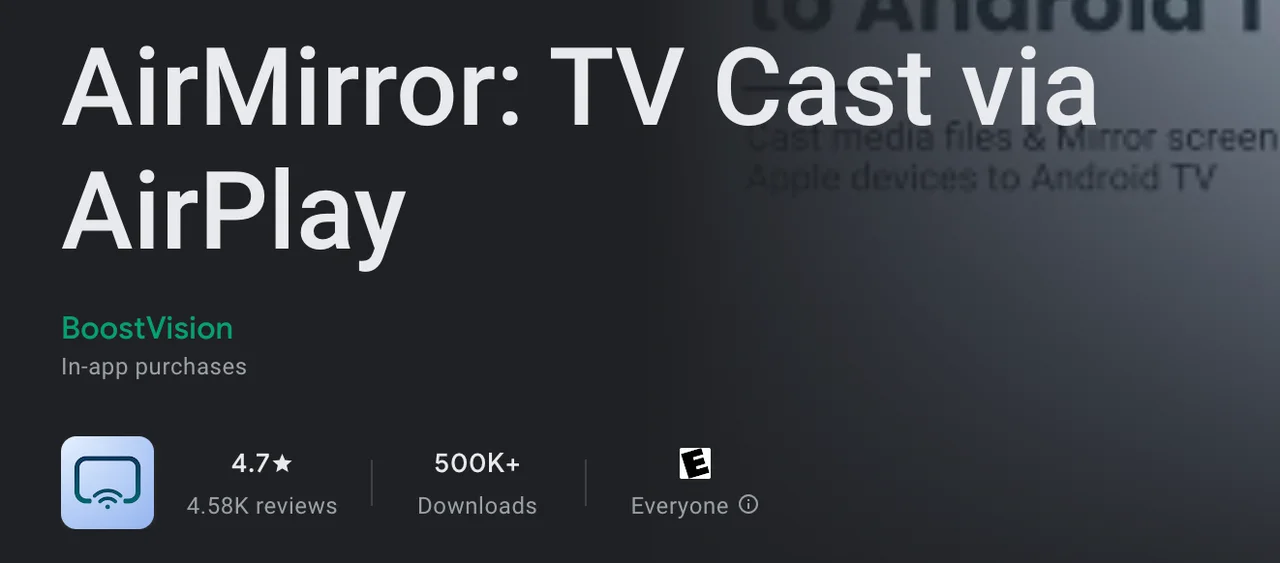
Simply swipe down on your iPhone’s screen to open the control center, select the “Screen Mirroring” option, and choose your Bush TV. Your iPhone screen will then appear on your TV, and you can begin streaming content.
Troubleshooting Bush TV Wireless Display Not Working
If you’re experiencing issues with the Bush TV wireless display not working, there are several steps you can take to resolve the problem. First, ensure that both your TV and mobile device are connected to the same Wi-Fi network. A weak or unstable Wi-Fi connection can often lead to connectivity issues.
Next, make sure your Bush TV software is up-to-date. Manufacturers often release firmware updates that improve wireless functionality, including casting. If your TV software is outdated, this could cause the wireless display feature to malfunction.
Additionally, restart both your TV and mobile device. Sometimes a simple restart can resolve temporary issues and help the devices reconnect. If these steps don’t work, you may want to reset your TV’s network settings and try connecting again.
Using TV Cast App for Better Wireless Display Experience
If you continue to experience issues with the Bush wireless display, consider using a third-party app like the TV Cast app. This app is designed to enhance the streaming experience by providing additional features and improving the overall connection quality.
The TV Cast app is available for both Android and iPhone devices and can help you wirelessly display content on your Bush TV. Other TV brands are also supported, such as Samsung, Roku, LG, Vizio, Sony, Hisense, TCL, Toshiba, etc. To use the app, you need to:

Step 1. Get the app on your phone and while your two devices are connected to the same Wi-Fi network, launch it.
Download TV Cast for Chromecast
Step 2. Tap the connect area and choose your Bush TV from the list.
Step 3. Once connected, tap a feature, and you will have a big-screen viewing.
By using the TV Cast app, you can ensure a smoother and more stable connection. The app allows you to cast videos, photos, and music directly from your phone to your Bush TV. It’s a great alternative if you’re facing issues with the built-in wireless display functionality.
Final Thoughts
Wireless display on Bush TV is a fantastic feature that allows you to easily stream content from your mobile devices. If you’re using an Android device, this functionality enables a seamless viewing experience. However, if you encounter issues with the Bush TV wireless display not working, troubleshooting steps such as checking your Wi-Fi connection and using apps like TV Cast can help you achieve a smoother experience. With wireless display capabilities, your mobile content can be enjoyed on a much larger and more vibrant screen.
Wireless Display Bush TV FAQ
Q: How to connect iPhone to Bush TV wirelessly?
If your Bush TV has AirPlay built-in (or you can install an AirPlay receiver app on your Bush TV), to connect your iPhone to your Bush TV wirelessly, follow these simple steps:
- Make sure your Bush TV and iPhone are connected to the same Wi-Fi network.
- Open the Control Center on your iPhone by swiping down from the top-right corner.
- Tap on “Screen Mirroring” and select your Bush TV from the list of available devices.
- Your iPhone’s screen will now be mirrored on the TV, and you can start streaming content.
Q: Why is my phone not connecting to my TV?
If your phone is not connecting to your Bush TV, try the following troubleshooting steps:
- Ensure both your TV and phone are connected to the same Wi-Fi network.
- Restart both devices to refresh their connections.
- Make sure your Bush TV has the latest software update installed.
- If you’re using a third-party casting app, check if it’s compatible with your phone model and TV.
- If the issue persists, reset the network settings on your TV and try again.








