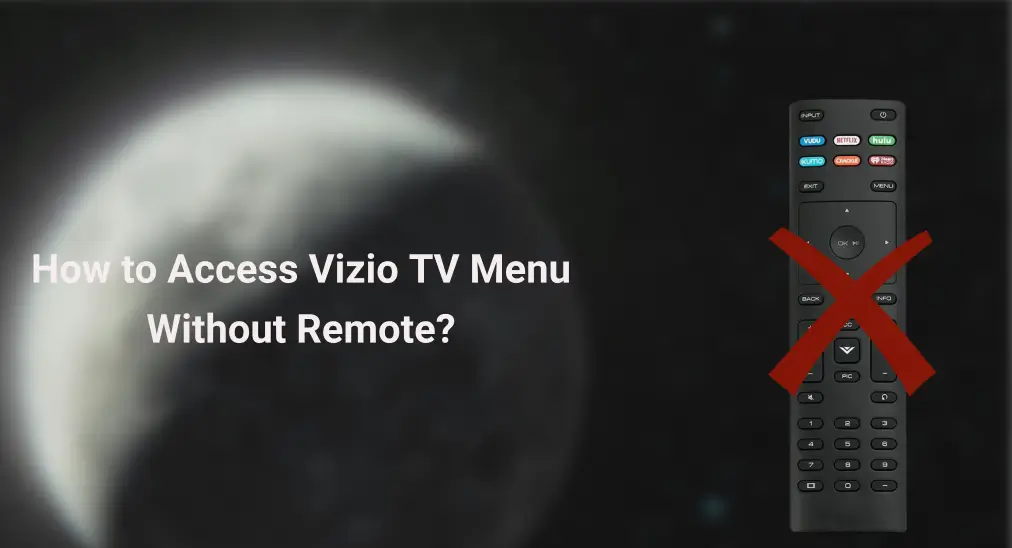
Can’t get to the menu on Vizio TV because the Vizio TV remote doesn’t work? This post shows you how to access Vizio TV menu without remote to dispel your perplexion. Scroll down to get the step-by-step tutorial.
Table of Content
How to Get to Menu on Vizio TV Without Remote?
Some workarounds are available to access your Vizio TV menu without a remote, including using a remote app, pressing the TV physical buttons, and more. Using a remote app could be the premier solution here because of its convenience and functionality.
Choice 1. Use a Remote App
The lightweight workaround to access Vizio TV settings menu without remote is to use your smartphone to control your Vizio TV. BoostVision designed a universal TV remote app that lets you control mainstream streaming devices through your smartphone, including Vizio TVs.
The Vizio TV remote app is designed with many buttons, including the Settings buttons, which makes it easy to get to the Vizio TV settings menu without a remote.
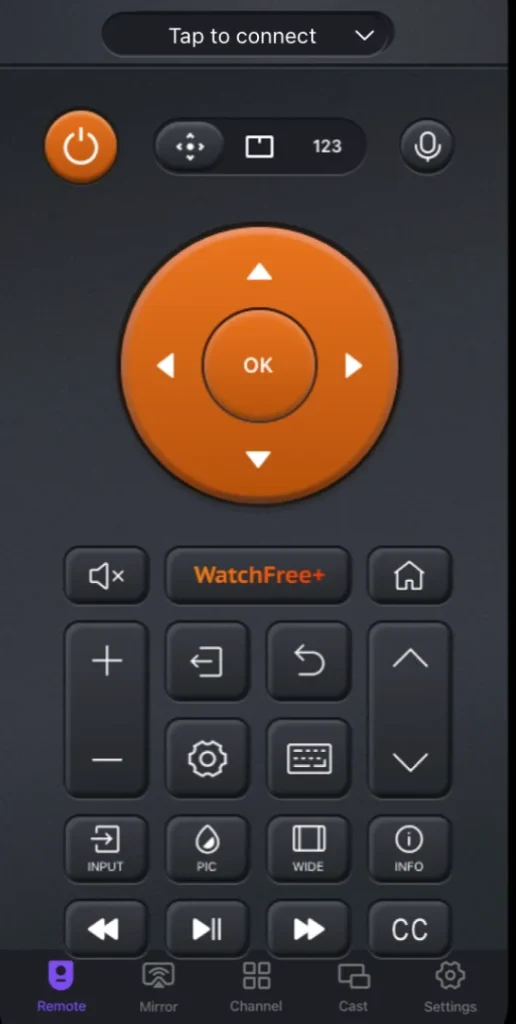
Download Universal TV Remote
Now get started with the remote app to control your Vizio TV with your smartphone:
Step 1. Power on your Vizio TV by pressing the power button on the Vizio TV.
Step 2. Launch the app on the mobile device when your Vizio TV and smartphone are connected to the same network.
Step 3. Tap the Connect TV button on the app interface, choose your Vizio TV, and tap the Connect button.
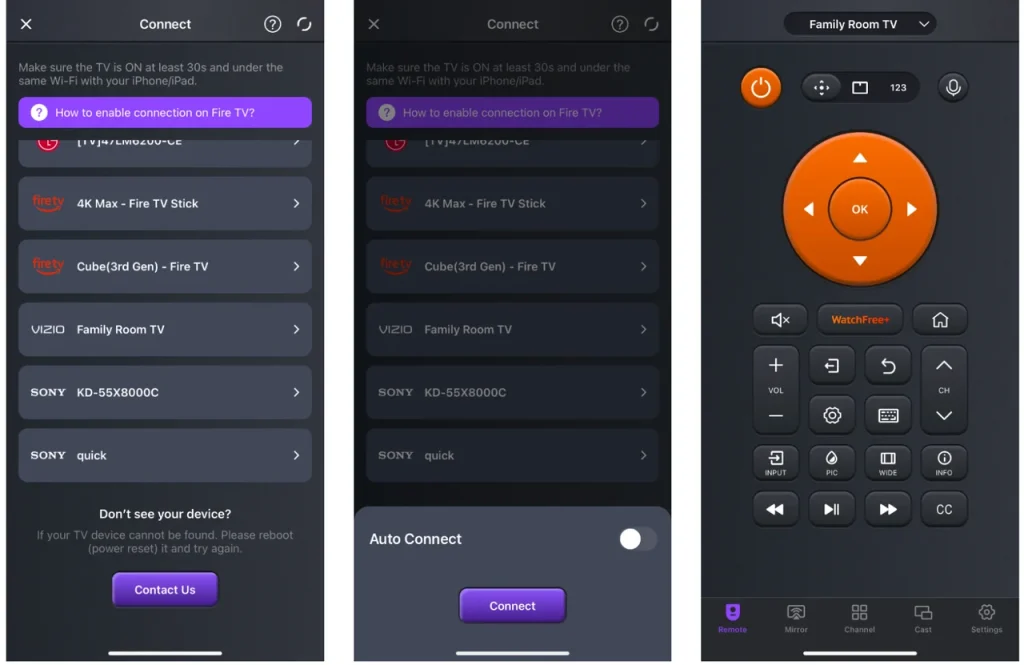
Step 4. After the smooth connection, press the Settings button to access the settings menu on the TV.
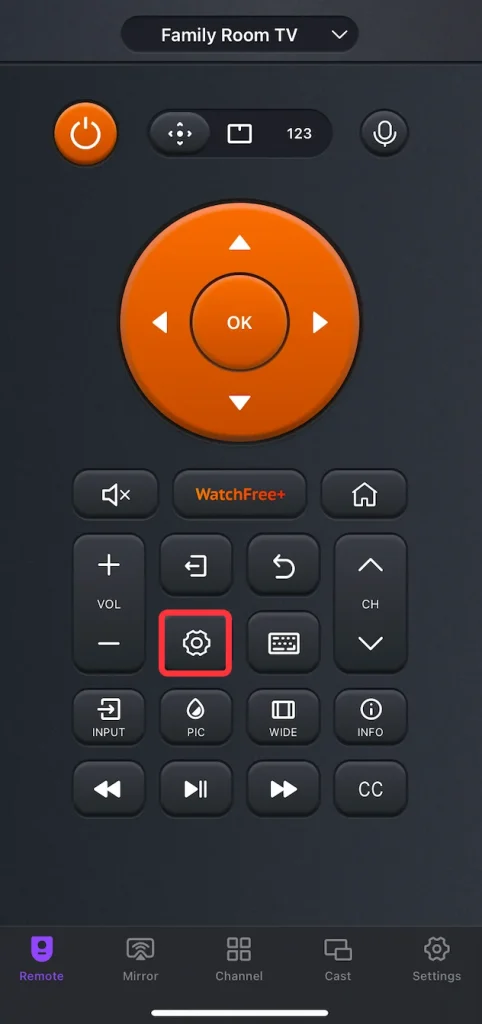
Step 5. Press the arrow buttons or swipe your fingers on the touchpad to navigate through the settings menu.
No remote and Wi-Fi? It is a bit complicated to solve the Vizio TV menu without remote or Wi-Fi, but a series of easy solutions are available.
Choice 2. Use TV Physical Buttons
Most Vizio TV models typically have their control buttons on the side or rear of the TVs, hidden out of sight. The menu button is usually among the set of buttons, labeled “Menu” or represented with an icon (often three horizontal lines).
Certainly, there is an exceptional case where some Vizio TVs don’t have the button on the TV itself but have a signal multi-function button. In this case, press the button multiple buttons to navigate the options to access the settings menu.
If your Vizio TV has a designated Menu button, reaching the settings menu on the TV without remote or Wi-Fi is a breeze. Here’s the tutorial:
Step 1. Press the Menu button on your Vizio TV.
Step 2. Use the channel and volume buttons to navigate through the menu options.
Step 3. Press the Menu button again to choose an option.
Choice 3. Use a Universal Remote
If you find it difficult to control your Vizio TV through the physical TV buttons, here’s another solution for you: use a universal remote to get to the settings menu on your TV.
Step 1. Find the Vizio remote codes for your universal remote and install fresh batteries into the battery compartment.
Step 2. Program the universal remote to your Vizio TV by following the instructions provided with the remote.
Step 3. Press the Menu button (or other related button) on the universal remote to access the settings menu.
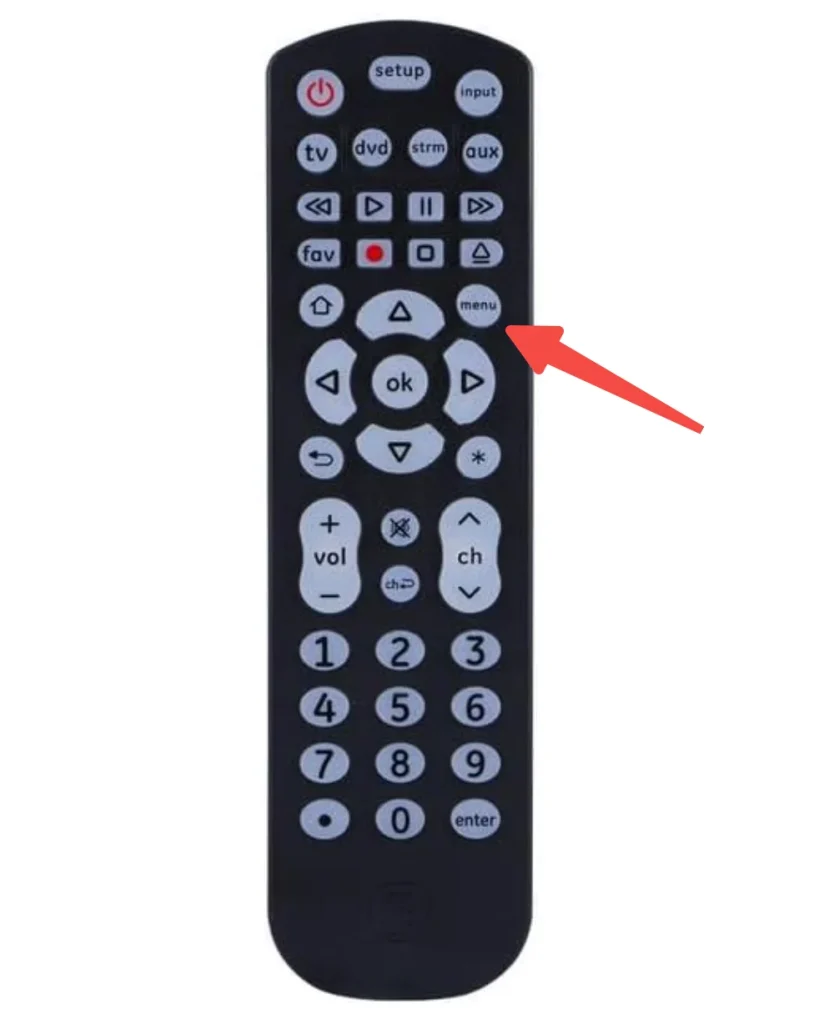
Step 4. Use the directional pad on the universal remote to browse the menu.
The End
Accessing the Vizio TV menu without a remote is straightforward with several effective workarounds. Using a remote app is the most convenient solution, allowing full control via your smartphone. Alternatively, the TV’s physical buttons or a universal remote can also provide access to the settings menu if you have neither a remote nor a Wi-Fi connection. Each method offers a practical approach to navigating your Vizio TV without its original remote, ensuring you can manage your TV settings effortlessly.
Vizio TV Menu Without Remote FAQ
Q: How do I get to the menu on my Vizio TV?
Accessing the menu on your Vizio TV can be done through various methods, depending on whether you have a remote or not. If you have a Vizio TV remote, press the Menu button on the remote and then use the arrow buttons on the remote to navigate through the menu options.
If you misplaced the remote or the remote failed to work, you an use the physical buttons on the TV, use a remote app, or use a universal remote to get to the menu.
Q: What can I do if I lost my VIZIO TV remote?
If you’ve lost your VIZIO TV remote, there are several alternatives to help you control your TV:
- Use a USB keyboard or mouse.
- Use the TV physical buttons.
- Use a remote app.
- Use a universal remote.








