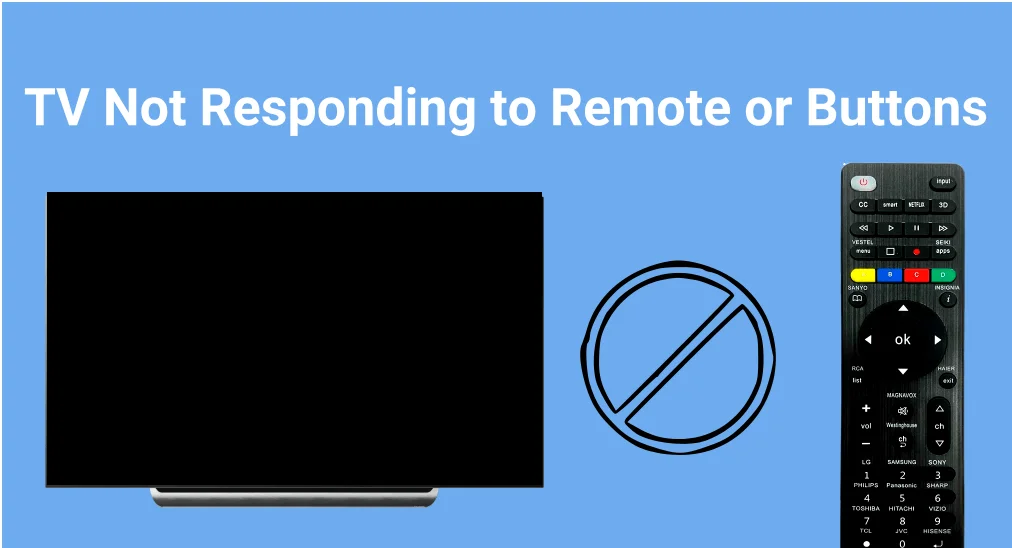
One of the wonderful entertainment is to enjoy fantastic channels on your smart television, isn’t it? However, if your TV not responding to remote or buttons suddenly, it’s definitely a letdown! Don’t stress, this guide covers a variety of quick fixes to help you troubleshoot the issue and get both your TV and remote working properly.
Table of Content
Why Is My TV Not Responding to My Remote – 9 Fixes
There are some potential reasons behind the TV not responding to remote issues not only surrounding the TV but also the remote. In this guide, we’ll walk you through effective solutions to help you identify the cause and fix it—saving you the hassle of heading to the store.

– Bonus: Use a Free Universal Remote App
If the TV remote not working, it’s suggested to use a free universal remote app from BoostVision. Simply install it on your mobile device, make sure your devices are under the same wireless network, and then you can pair the remote app to the TV.
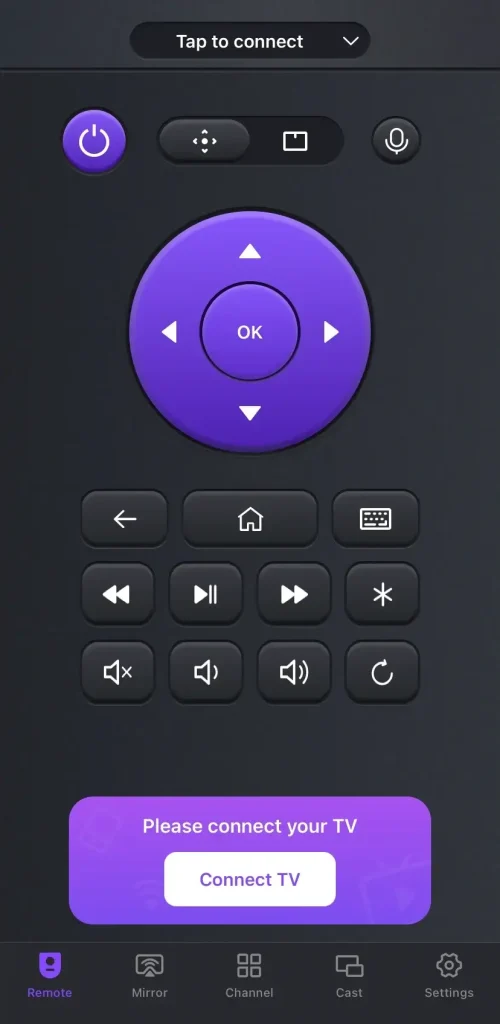
Download Universal TV Remote
– Check the Remote Batteries
Have you tried replacing the batteries in your remote with fresh ones? If you’ve been using the remote for a while, it’s probably time to swap out the old batteries. Be sure to check the battery model, and avoid mixing old and new ones for the best performance.
– Clear the Interference and Obstruction
Once your TV remote won’t work even with new batteries, try removing any obstructions between the remote and the TV. Also, be mindful of nearby electronic devices, as they can interfere with the signal and impact the connection.
– Reset the TV Remote
As your TV or TV remote not working, another method is to reset the remote to check whether the scourge comes from your TV remote. There’s a general resetting process to TV remote you can follow:
Step 1. Open the battery compartment on the back of the remote and remove both batteries.
Step 2. Press the Power button on the remote for a full 60 seconds and release the button. Press every button on the remote at least two or three times and for at least 1-2 minutes. This also helps to check for stuck buttons.
Step 3. Reinsert the batteries properly, re-pair your remote to the TV, and check if it is working. If that doesn’t work, try the steps one more time.
Make sure the batteries are installed correctly, with the positive and negative ends facing the right direction.
– Test the Remote or TV Sensor
However, if the TV remote stopped working to control your TV, the problem could be with the remote itself or with the remote sensor on the TV. Then, you’re allowed to test the remote sensor using your phone.
Step 1. Open the camera app on your phone and position the remote approximately 6-10 inches from the camera lens.

Step 2. Press any button on the remote. If the remote is functioning correctly, the infrared light will be visible on your phone’s screen.
Step 3. To test the TV sensor, point the remote at the TV while pressing a button, then observe the infrared light on your phone’s screen to confirm the remote is transmitting a signal. If the test shows the remote is working but the TV still isn’t responding, the issue is likely with the TV’s remote sensor.
If the TV remote sensor not working, it may be time to replace the remote. You can try using another remote with the TV to confirm whether the issue is with the remote sensor on the TV or the remote itself.
– Power Cycle Your TV
TV remote control not working how to fix it? If you’ve ruled out the remote as the issue, try restarting your TV to clear any temporary glitches or cache issues. Unplug the power cable from the TV, wait for a few seconds, then plug it back in. This quick reset can often resolve connectivity problems between the TV and the remote.
– Restart the Modem
Sometimes, TV buttons not working can be linked to internet connectivity issues. Try restarting your modem to restore the connection: simply unplug the modem, wait for a few minutes, then plug it back in. Additionally, consider moving the modem closer to the TV to improve signal strength.
– Update the TV
You’re allowed to update the TV to fix the confusion “Why is my TV remote not working?” Adopt the mentioned virtual remote to access the TV Settings menu> System (or About/Support), and find the Update option.

– Reset the TV
The final solution is to reset the television, which will clear all your data and personalized settings. This Reset option is always laid in the Setting > System (or About/Support).

Bottom Line
How to solve if my TV remote is not working for the TV? Don’t worry—there are 9 effective solutions in this article to help you resolve the issue. If your TV is still under warranty, it’s a good idea to contact customer support for further professional and technical assistance.
TV Not Responding to Remote or Buttons FAQ
Q: Why is my remote not working even with new batteries?
If your remote isn’t working even with new batteries, the issue could stem from several factors: incorrect battery placement, a faulty infrared emitter, obstructions between the remote and the device, wrong remote connection, or a damaged remote itself.
Q: What to do if the TV is not responding?
Please check the power supply, restart the TV, ensure the remote is working properly, remove obstructions, and verify the TV’s settings. If the issue persists, consider contacting customer support for further assistance.








