
How to turn off LG TV Demo Mode without remote? Simply, to turn off the Demo Mode on LG TV is to turn on Home Mode. Why? Keep reading.
LG TV Demo Mode vs. Home Mode
LG developed two modes for their TVs, namely Demo Mode and Home Mode. Demo Mode is a top choice for TV sellers, while for those who have bought the TV, Home Mode is the top choice.
You may have noticed that TVs in a retail store loop between extra shiny pictures and videos, which benefits from the introduction of Demo Mode.
Demo Mode is specifically designed for retailers and displays different functions and features to attract potential buyers. With it enabled on LG TV, people can have an interactive and engaging experience before making a purchase. However, this reduces color quality and offers a bad experience for people who are watching regular channels, shows, or movies.
Home Mode is the normal mode where people can watch their TVs regularly. Moreover, the mode saves more than 25% power compared to Demo Mode.
How to turn off Demo Mode without remote? There are two ways to turn off Demo mode without remote, either pressing the button on the LG TV or using an LG TV remote app.
Table of Contents
Way 1. Press the Home or Menu Button on LG TV
Press the Home or Menu button on your LG TV to disable Store Mode even if you have no access to your remote.
Step 1. Locate the Home or Menu button on the back side of your LG TV.
Step 2. Press and hold the button for about 20 seconds.
Step 3. Release the button when you see the message, saying “Demo Mode: Off”.
Way 2. Use an LG TV Remote App
Installing an LG TV remote application might be the best way in this case, because the app provides you full control over your LG TV, including switching off Store Mode and completing other aspects of the TV.
Here my personal suggestion is to use the LG TV Remote app from BoostVision, a professional remote application developer. Compared with other LG TV remote replacements, the app features:
- High compatibility, working well with Android and iOS devices as well as all models of LG TVs;
- Multiple functions, including power, volume adjustment, input, keyboard, touchpad, etc.
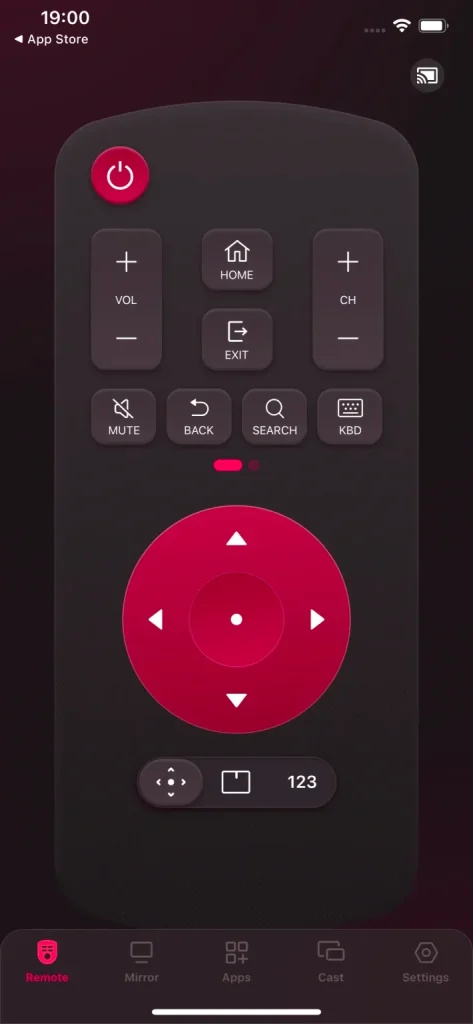
To use the app to control your LG TV, install it on your smartphone and set up a connection between the phone and the TV. Here is the step-by-step breakdown.
Step 1. Download the LG TV Remote app by clicking the following buttons and allow it to be installed on your phone.
Download Remote for LG TV
Step 2. Check if your LG TV and phone are using the same wireless network. If not, make a change.
Step 3. Launch the app on your phone when the installation finishes, tap the “+” icon on the home screen of the app, and choose the name of your LG TV from the device list.
Step 4. Input the PIN code that displays on the TV screen using the on-screen keyboard and tap the OK button to confirm the input.
Your TV name should appear on your phone screen, and you can get your LG TV out of Demo Mode by tapping the buttons on the screen.
The steps to switch off Demo Mode are slightly different on LG TVs with different models. Check the tutorial on how to get LG TV out of Demo Mode without remote.
Turn Off Demo Mode on LG TVs (webOS 22 and webOS 23)
If your LG TV is running webOS 22 or webOS 23, you can get your LG TV out of mode within the following steps.
Step 1. When the LG TV Remote app is launched, locate the Home button in the Remote tab and tap it.
Step 2. Head to Settings > All Settings (⋮) > General > Devices > TV Management > Home/Store Mode.
Step 3. When Home/Store Mode is expanded, choose the HOME MODE option.
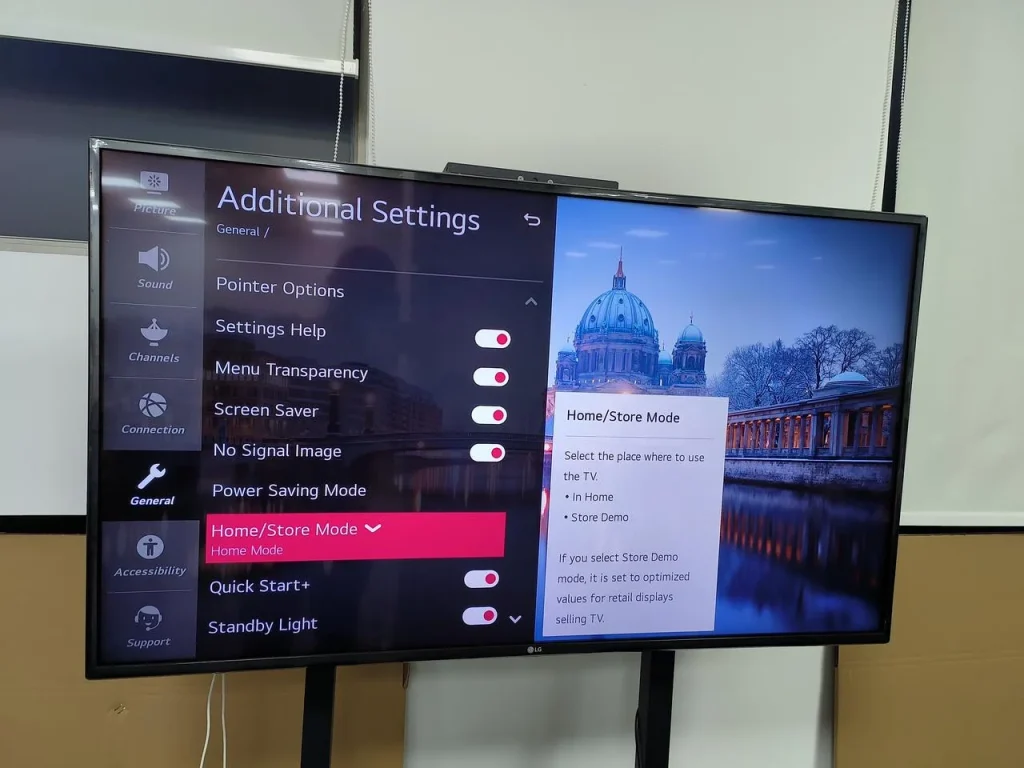
Turn Off Demo Mode on LG TVs (webOS 6.0)
On webOS 6.0, you need to tap the Settings button on the app, navigate to Settings > All Settings (⋮) > General > Devices > TV Home/Store Mode, and enable the Home Mode option.
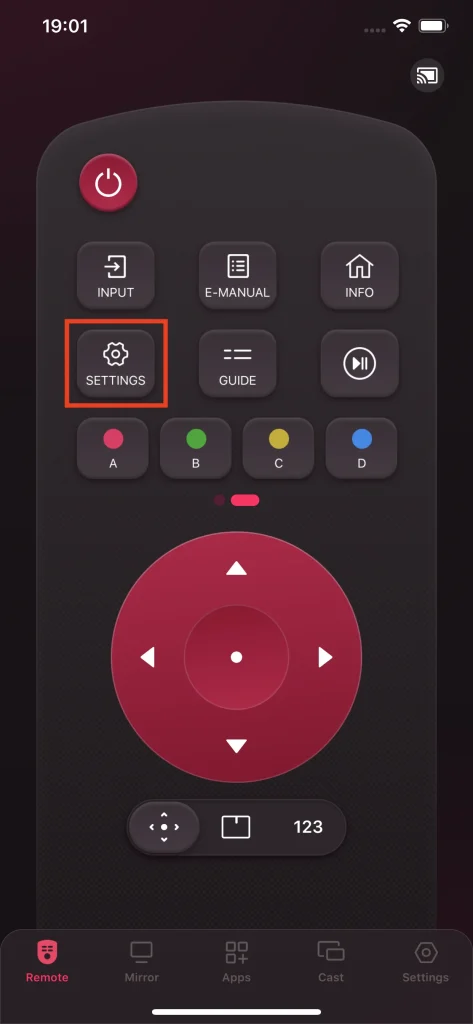
Turn Off Demo Mode on LG TVs (webOS 5.0 and Below)
If you are using an LG TV that uses webOS 5.0 or even older, tap the Settings button on the app, go to More Settings (⋮) > General > Home/Store Mode, and change the Home/Store Mode setting to Home Mode.
Turn Off Demo Mode on LG TVs (NetCast OS)
As for turning off Demo Mode on LG TVs running NetCast OS, perform the steps below.
Step 1. Access the Settings menu by tapping the Settings button on the app interface.
Step 2. Inside the Settings menu, choose Options and Mode Settings.
Step 3. Set the Mode Settings option to Home Mode.
What to Do If Stuck in Demo Mode?
If you can’t turn off LG TV Demo Mode without remote after performing the above operations, try factory resetting your LG TV. Note that a factory reset will return the TV to its initial state, which means all your personal data will be removed, including account information, installed apps, and so on.
Step 1. Tap the Setting button on the home screen of the remote app.
Step 2. Go to All Settings > General > Reset to Initial Settings.
Step 3. Enter the password and choose the Confirm reset option. The TV begins to reset itself.
Step 4. Wait for the process to end. Once it ends, your LG TV should run in Home Mode.
Conclusion
You can switch from Demo Mode to Home Mode if the Demo Mode is not disabled after your purchase. The tutorial on how to turn off Demo Mode on LG TV without a remote in two different ways have been displayed above: press the Home button on your LG TV for 20 seconds until you see the message saying “Demo Mode: Off”; alternatively, enable the Home Mode through the Settings menu using an LG TV remote app.
If the two ways are not helpful, please factory reset your LG TV. Before that, do not forget to make a backup of your important information.








