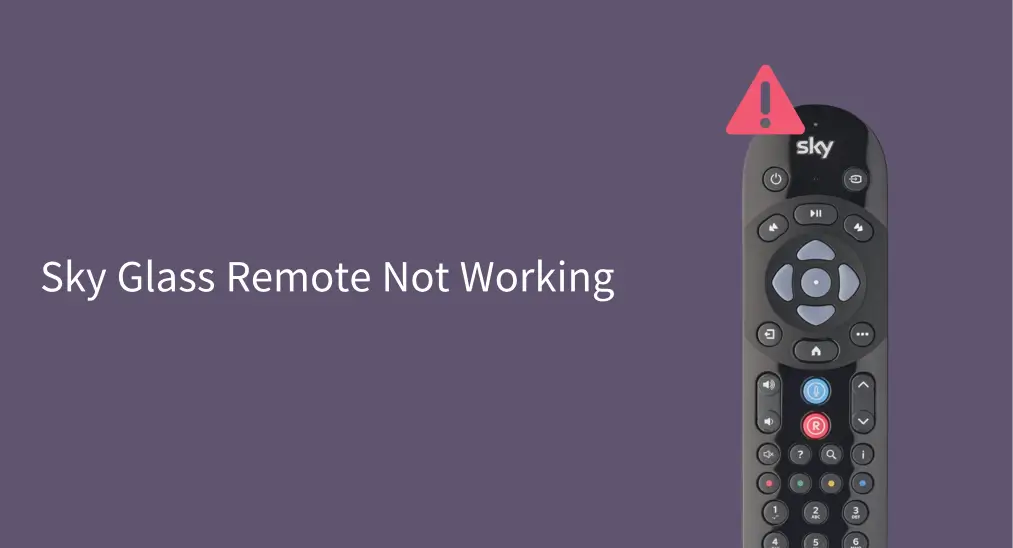
Experiencing issues with your Sky Glass remote not working can be a hassle, especially when you rely on it for easy navigation of your Sky Glass TV’s features. Whether it’s unresponsive or the buttons aren’t functioning correctly, this guide provides step-by-step troubleshooting solutions. By the end of this guide, you should have resolved the issue or at least know the best course of action to take.
Table of Content
Why Is My Sky Glass Remote Not Working
Several factors could contribute to your Sky Glass remote not functioning properly. Battery issues, connectivity problems, or physical obstructions are just some of the common causes. It could also be due to software glitches, outdated firmware, or even hardware malfunctions. Understanding these potential causes will help you troubleshoot more effectively.
Note: Only one Bluetooth remote can be paired to your Sky Glass TV at any time.
Fix 1. Check the Batteries
The most frequent culprit when your Sky Glass remote is unresponsive is drained batteries. Ensure that the batteries are still functional by replacing them with fresh, high-quality ones. Always double-check that the batteries are inserted correctly, matching the positive (+) and negative (-) terminals.
Fix 2. Re-pair the Remote
Is the Sky Glass remote not working with new batteries? The remote may have lost its connection to the Sky Glass TV. In this case, the Sky remote may need to be re-paired to work again. See how to pair Sky remote to TV:
Step 1. Press and hold the 7 and 9 buttons on the Sky remote together for 3 seconds to factory reset the remote.
Step 2. Press and hold the 1 and 3 buttons together for 3 seconds.

Step 3. Wait until you see the message, saying your remote is now connected, and choose the Continue option.
If this doesn’t work, repeat the above steps at least 3 times, then go with the following solutions.
Fix 3. Reset the Remote
Continue to fix the Sky Glass TV remote not working with a reset. To reset your Sky Glass remote, press and hold the 7 and 9 buttons simultaneously for about 3 seconds. This process clears the remote’s internal settings and may help fix issues like signal disruptions or incorrect button mapping.
If this doesn’t resolve the problem, try the alternate reset method: press and hold the 4 and 6 buttons for 3 seconds. This secondary reset can tackle deeper issues that the first one might have missed. Additionally, check that no objects are obstructing the line of sight between the remote and the TV’s sensor, as this can sometimes cause similar problems.
Once the reset is complete, test the remote to see if it’s functioning properly again.
Fix 4. Check Voice Control
What to do when you run into Sky Glass remote voice control not working? First, ensure you have a Sky TV subscription for voice control to work. Then, initiate a voice command again:
Step 1. Hold the Sky remote in front of you.
Step 2. Press and hold the Voice button on the Sky remote and speak clearly into the microphone under the Sky logo at the top of the remote.

Tips: 1). Speak in a clear voice; 2). Ensure less background noise; 3). The TV volume should not be too loud.
Fix 5. Power Cycle the TV
Power cycling the TV can help resolve minor software glitches that may lead to Sky Glass remote buttons not working. Turn off the TV, unplug it from the power outlet, and wait for about 30 seconds. Plug it back in and power the TV up. Test the remote again after the TV has restarted.
Fix 6. Contact Sky Support
If none of the above steps resolve the issue of “Sky remote not working”, your remote or TV may have a deeper hardware issue. It’s time to reach out to Sky customer support for assistance. Be sure to have your account details and the model of your Sky Glass TV ready when contacting support.
Tip: Try a Remote App
If you have tried all the solutions above but the issue persists, try BoostVision’s free Universal TV Remote app. The remote app supports both IR (infrared) and Wi-Fi remote modes, making it flexible for controlling devices that either have IR sensors or Wi-Fi connectivity.
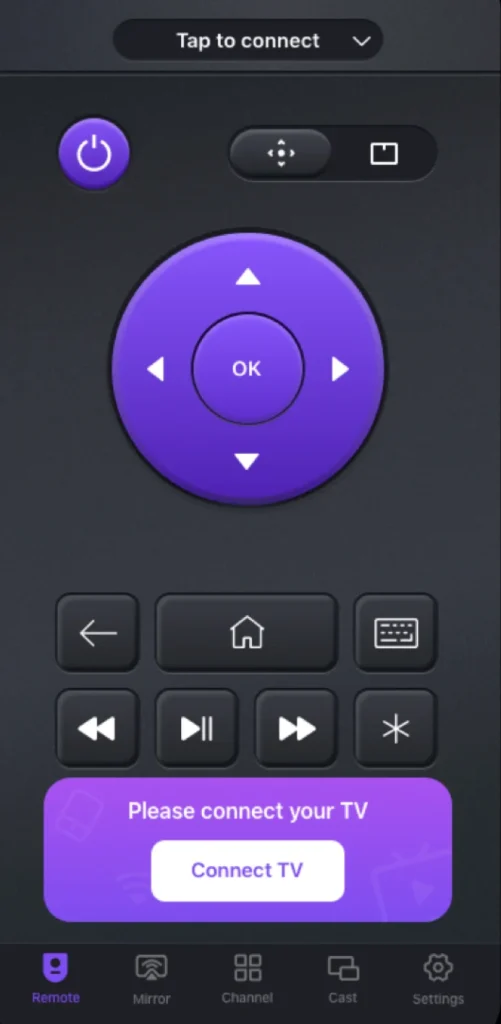
If you’re looking for a way to manage your home entertainment devices across brands, such as Samsung, LG, Sony, Roku, Vizio, Hisense, Insignia, and Apple, the app could be a valuable addition to your smartphone or tablet.
Download Universal TV Remote
Conclusion
We hope this guide has helped you get rid of the trouble–my Sky Glass remote is not working. Whether it’s as simple as replacing the batteries or re-pairing the remote, or something more involved like resetting it or power cycling your TV, there are several solutions to try. If the problem persists, contacting Sky Support is your next step.
Sky Glass Remote Not Working FAQ
Q: Why is my Sky remote not responding?
Your Sky remote may not be responding due to issues like drained batteries, connectivity problems, or obstructions between the remote and TV. It could also be caused by a need for re-pairing or a software glitch.
Q: What to do if my Sky Glass remote is not working?
Try replacing the batteries, re-pairing the remote, or resetting it. If these steps don’t work, power cycle the TV or contact Sky Support for further assistance.








