
It might seem odd that your Roku TV black screen with sound, but don't worry this issue is more common than you think. In this guide, we'll help you figure out the problem: "why is my Roku TV screen black but I can hear it". Let's dive in now!
Table of Content
How to Solve Roku Black Screen with Sound
If you encounter Roku TV dark screen when playing video, the issue could be anything from faulty cables and input source problems to software glitches or a backlight failure. But before you think about taking it in for costly repairs, try these steps first—you might be able to fix it yourself and save some money!
Solution 1. Check the HDMI Cable
First of all, you can check the input source and the connected cables to fix your Roku TV black screen when playing video. For the cords, please ensure all HDMI and power cables are securely connected, and check for any visible damage on the cables and ports then replace them.
For the HDMI port, try using a different HDMI port on your TV or swap out the HDMI cable to see if it resolves the issue. If not, read on to find more fixes.
Solution 2. Power Cycle Your Roku TV
The restarting process can also solve the contemporary cache and some potential culprits, including the Roku TV screen is black but can hear sound. To power cycle the Roku TV, unplug the TV from the power outlet and wait for about a few minutes or a long period (maybe overnight), then plug the TV back in and turn it on.
Solution 3. Update Roku's Software
Alternatively, an outdated version may cause Roku TV black screen no sound. You need to use your Roku remote to press the Home button > Settings > System > System update > Check now. Once there's an available update option, please click it to update Roku software.
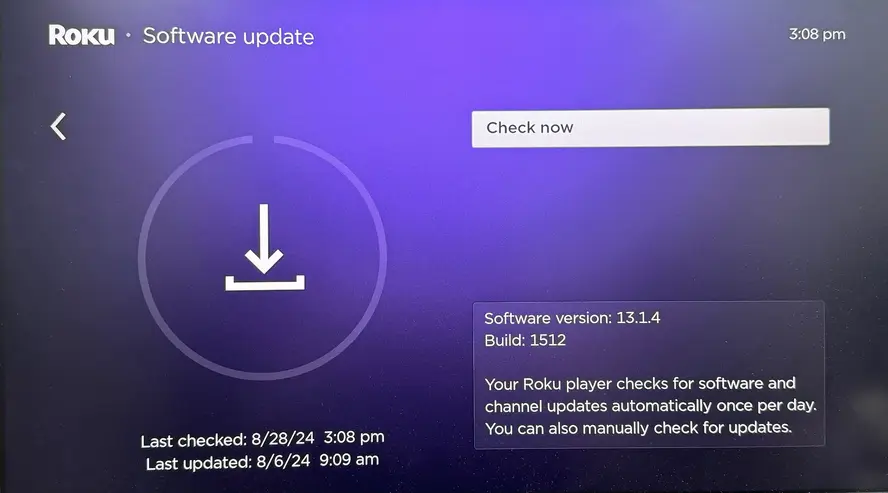
Tips: If Roku remote not working, you're allowed to install a virtual Roku remote on your mobile device as a replacement. The pairing process is straightforward, but ensure your mobile device and Roku are connected to the same Wi-Fi network.
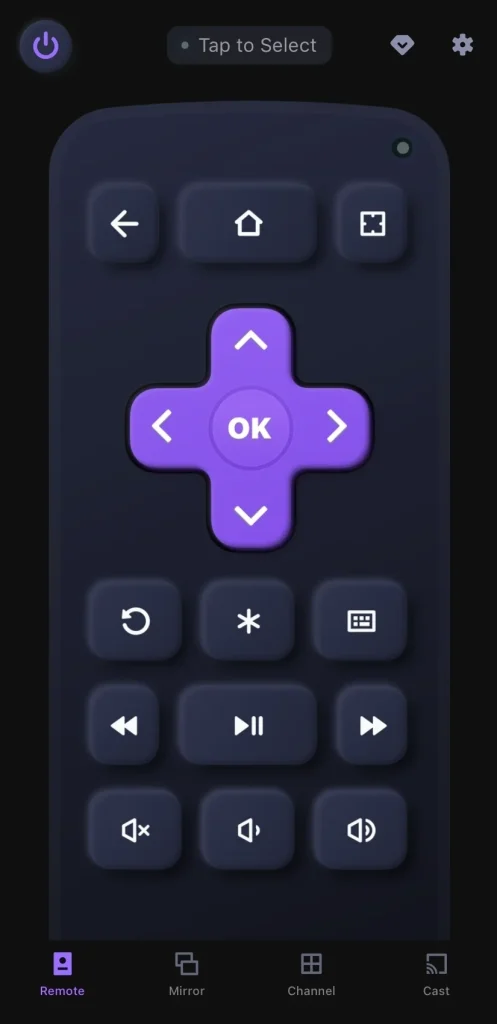
Solution 4. Test with Another Device
Additionally, you can also try connecting a different device, such as a DVD player, game console, or another streaming device, to your Roku using the same HDMI port and cable to restore the Roku screen black with sound.
Solution 5. Factory Reset Your Roku
Once all the above settlements can't troubleshoot the black screen on Roku TV with sound, it's time to factory reset your Roku then. During the resetting process, all settings and personalized information will be erased. Please navigate to Settings > System > Advanced system settings > Factory reset.
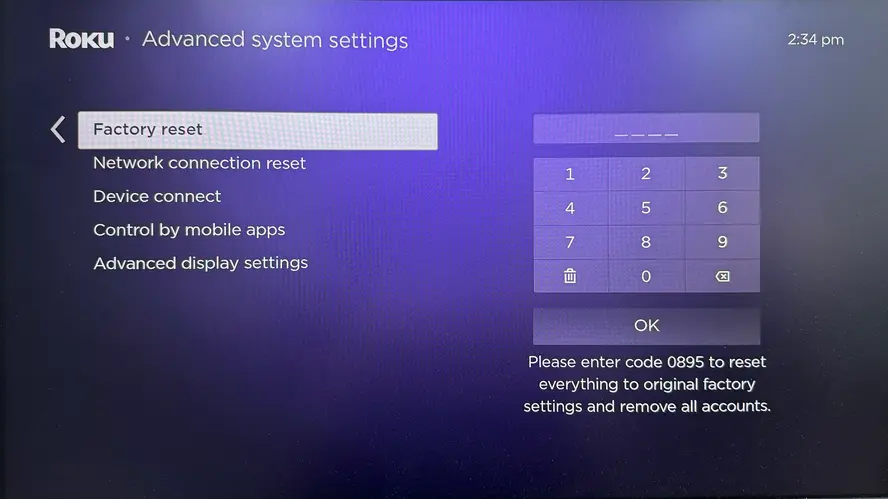
Solution 6. Check the Hardware Issues
If your Roku TV has sound but black screen persists, you have to inspect the hardware issues involving backlight problems and internal hardware faults.
- Backlight problem
Step 1. Shine a flashlight on your Roku TV screen, covering all areas.
Step 2. If the display is functioning, the light should reflect clearly. If you see flickering or faded images on the black screen, it suggests the backlight is malfunctioning, though the video is still playing.
- Internal hardware fault
Roku TV sound but no picture issue may be related to the TV's internal components. If the previous steps don't resolve it, consider contacting your router's customer support or a professional technician for further diagnosis.
Solution 7. Contact Roku Support
The final step to resolve the issue of a Roku TV screen not working but sound is to contact Roku support for further assistance.
Bottom Line
If you have the problem of "my Roku TV screen is black but has sound", try the following steps: check the HDMI cable, restart the TV, update the software, test with another device, perform a factory reset, and check for hardware issues. If the problem continues, contact Roku support.
Why Is My Roku TV Screen Black But I Can Hear It FAQ
Q: Why is my Roku TV black but still has sound?
The issue could be anything from faulty cables and input source problems to software glitches or a backlight failure.
Q: How do you fix a TV that turns on but the screen is black?
You're allowed to check the HDMI cable, restart the TV, update the software, test with another device, perform a factory reset, and check for hardware issues. If the problem continues, contact Roku support.
Q: What does it mean when your Roku TV screen goes black but sound still works?
If your Roku TV screen goes black but the sound still works, it usually means there's a display issue while the system itself is still running. This can be caused by a loose HDMI connection, a problem with the TV's backlight, or a software glitch. It may also happen after a recent update or power surge.
Q: How do I factory reset my Roku TV when the screen is black?
To factory reset your Roku TV when the screen is black, locate the reset button on the back or bottom of the TV. It's usually a small pinhole-style button. Use a paperclip or similar object to press and hold the button for about 10 to 20 seconds until you see the power light blink or the TV restarts.
Q: How do I get my Roku out of dark mode?
Press the Home button on your Roku remote, go to Settings > Theme > Theme Pack or Custom Settings, and look for the Dark Mode or Night Theme option. Select Light or Default to switch back. Your Roku will return to its regular brightness and appearance right away.








