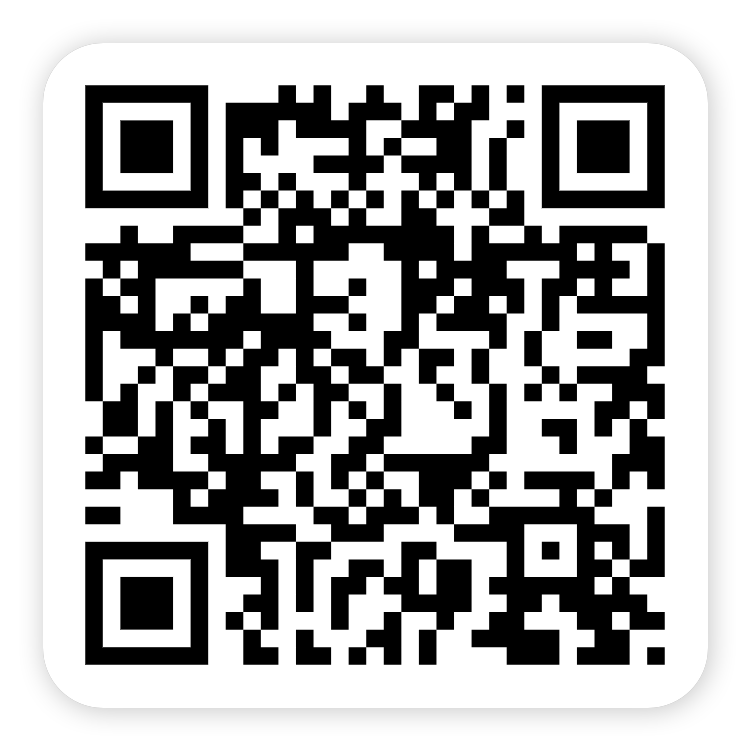Tutorial of Universal TV Cast
Streaming App for Android Device
Step by step tutorial to get your app work properly, with videos and text instruction.
You can also try the following steps
Android:
1. Click on "Tap to Connect".
2. Please make sure your smart phone or tablet and smart TV or stick are connected to the same Wi-Fi network.
3. Select your smart TV or Stick, click on it, and select "Connect".
4. If the method above doesn't help you, please Contact Us at [email protected].
Android:
1. Click on "Screen Mirror".
2. Click on "Start Mirroring".
3. Select your smart TV & Stick and click on "Start Now".
4. If the method above doesn't help you, please Contact Us at [email protected].
Android:
1. Click on "YouTube".
2. Select the video you want to watch, and a blue URL will appear at the bottom.
3. Click on it, the casting will start.
4. If the method above doesn't help you, please Contact Us at [email protected].
Android:
1. Click on "Cast Web".
2. Search or select the website.
3. Select the video you want to watch, and a blue URL will appear at the bottom.
4. Click on it, the casting will start.
5. If the method above doesn't help you, please Contact Us at [email protected].
Android:
1. Click on "Cast Photo".
2. You need to allow access to your photos, but it won't disclose your privacy.
3. Select the photo you want to cast in the album and click on it to start".
4. If the method above doesn't help you, please Contact Us at [email protected].
Android:
1. Click on "Cast Video".
2. You need to allow access to your photos, but it won't disclose your privacy.
3. Select the video you want to cast in the album.
4. You can adjust the volume and progress of the video.
5. If the method above doesn't help you, please Contact Us at [email protected].
Android:
1. Click on "Cast Audio".
2. Select the audio and click on it to start.
3. If the method above doesn't help you, please Contact Us at [email protected].