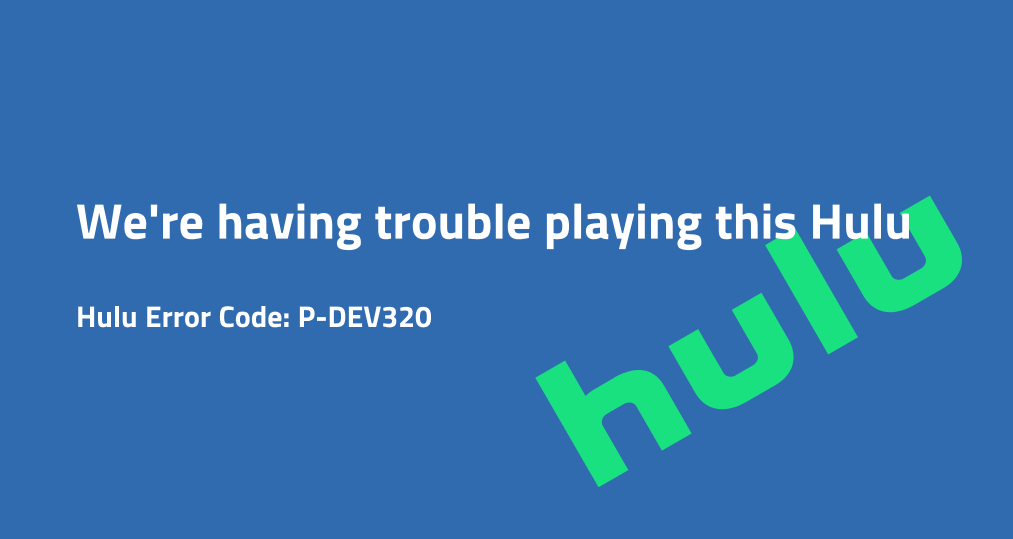
If you’ve encountered Hulu error code p-dev320, you’re not alone. This error typically happens when the Hulu app is having trouble connecting to its servers or loading content, often resulting in a “We’re having trouble playing this Hulu” message. Thep-dev320 Hulu error code can appear on various devices, including Roku, LG TV, Samsung TV, and Smart TVs in general. Below, we’ll walk you through the potential fixes for resolving this issue and getting Hulu back up and running.
Índice
What Is Hulu Error Code P-DEV320?
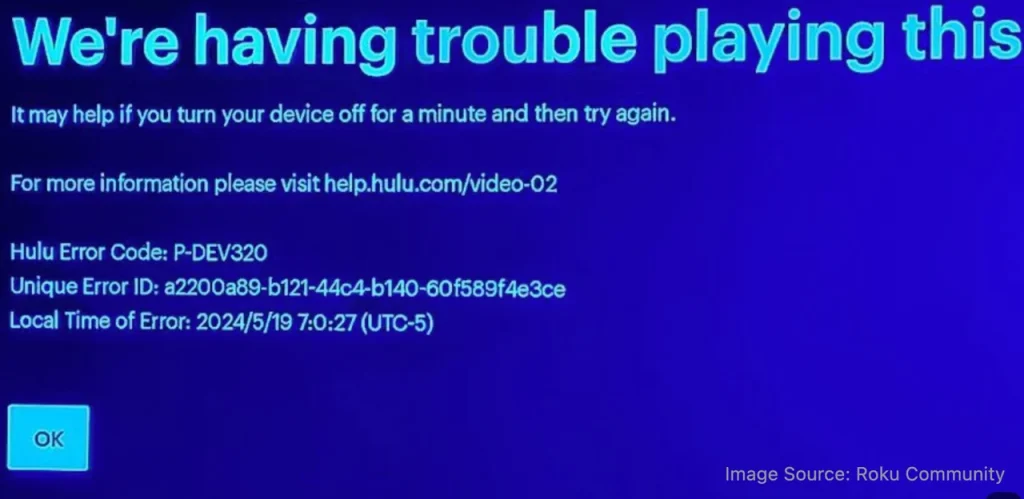
The Hulu error code p dev320 is a playback error that usually indicates a problem with the Hulu app or your device’s ability to stream content. It often appears with the message: “We’re having trouble playing this Hulu”. This error can occur on multiple platforms, including smart TVs, Roku, and other streaming devices.
Causes Behind Hulu P-DEV320 Error
The Hulu error code p-dev320 typically occurs due to problems with the connection between your device and Hulu’s servers. However, it can also stem from issues related to device settings, streaming quality, or even specific content types. Below are some potential causes:
- Streaming Device Incompatibility: Some devices may struggle with certain types of content, especially those with advanced settings like HDR.
- Content Type: As reported by some users, Hulu originals like The Great can sometimes trigger this error, possibly due to display settings (e.g., HDR incompatibility).
- Network Connection: A weak or unstable internet connection can also cause playback failures.
Para máxima segurança, evite o espelhamento de tela para dispositivos que você não possui ou confia pessoalmente.
How to Fix Hulu Error Code P-DEV32
If you’ve been seeing Hulu error code p-dev320, don’t worry—this error is common and can be fixed with a few simple steps. Follow the instructions below to troubleshoot and resolve the issue. These steps will help get your Hulu streaming back on track quickly and easily.
Dica: Se você TV is not responding to the remote or buttons, or you’re having trouble navigating your TV, it’s recommended to use the Aplicativo Universal Smart TV Remote from BoostVision. This app integrates IR and Wi-Fi technology to help you control your TV across brands and navigate through the on-screen options, making it easier to follow through on troubleshooting steps.
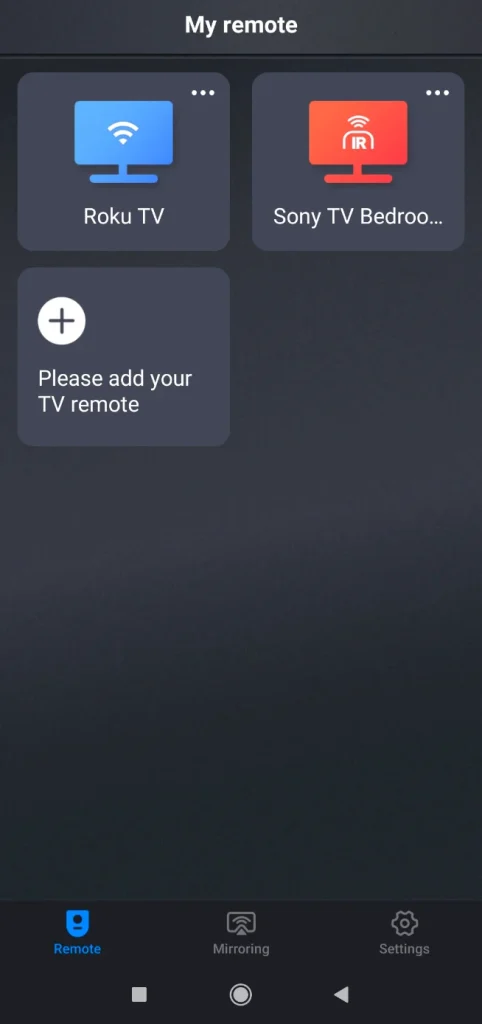
Get the app from the app store, set it up, and then you can control your TV from your smartphone.
Baixe o Controle Remoto Universal
Fix 1: Check for Hulu Outages
Occasionally, the issue might not be with your device but with Hulu’s servers. Check Hulu’s social media or websites like DownDetector to see if there are any ongoing outages or technical issues.
Fix 2: Check Your Internet Connection
Hulu error code p-dev320 on TV often occurs due to a poor or unstable internet connection. Ensure your device is connected to a stable and strong Wi-Fi network. If your device is connected, restart your router by unplugging it for 10-20 seconds and plugging it back in or modem, then move the network device closer to it to improve signal strength.
You may also need to run a speed test to confirm your download speeds are adequate for streaming. Hulu recommends at least 3 Mbps for standard streaming and 8 Mbps for high-definition content.
If possible, switch to a wired connection. Connecting your device to Ethernet provides strong enough network signals to stream content from a streaming service without hassles, like Hulu.
Fix 3: Restart the Hulu App
Close the Hulu app completely and reopen it. This simple step can resolve many temporary glitches and errors like Hulu error code p-dev320. Then re-launch Hulu and check if the streaming returns to normal.
Fix 4: Restart Your Device
Power off your device (TV, Roku, etc.), wait for 10 seconds, and then power it back on. This can help reset the connection between the Hulu app and the device, potentially resolving the Hulu error code: p-dev320.
Fix 5: Clear the Cache or Data of the Hulu App
If you’re experiencing the Hulu error code p-dev320 on smart TV, clearing the app’s cache and data can help:
- For Roku: go to Configurações > System > Poder > Reinicialização do sistema > Restart to clear temporary files. Here you need to perform a restart to “clear Roku cache” as Roku does not have a conventional cache.
- For Firestick: go to Configurações > Aplicações > Gerenciar Aplicações Instaladas > Hulu > Limpar cache > Limpar dados.
- For Smart TVs: try clearing the Hulu app’s cache/data by navigating to Configurações and choosing Aplicativos > Hulu > Clear Cache.
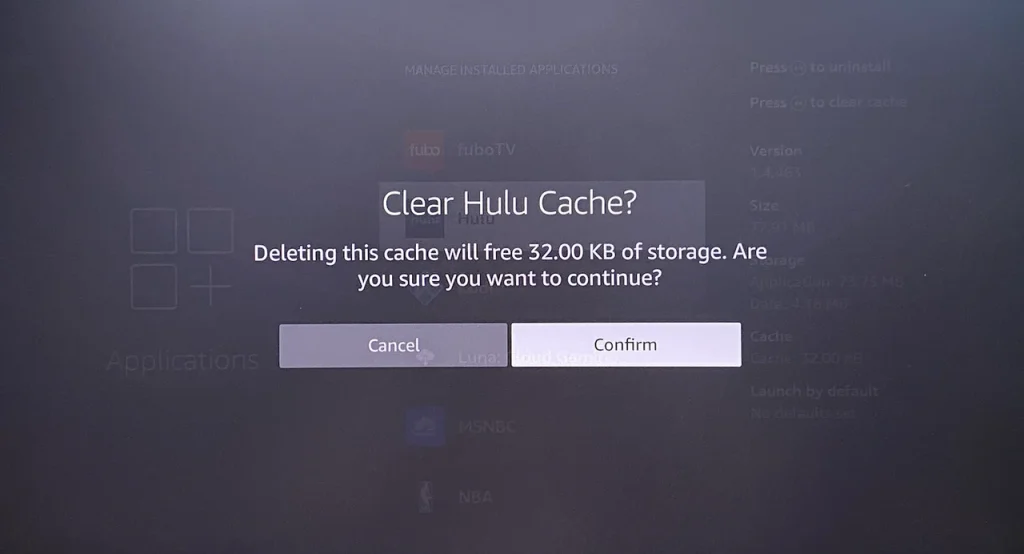
If you’re watching Hulu on a mobile device, the general procedure is below to clear Hulu’s app cache:
- No Android: navigate to Configurações > Aplicativos > Hulu > Armazenamento > Clear _cache_.
- Em iOS: navigate to Configurações > Em geral > Armazenamento > Hulu, then uninstall the app. Reinstall it via the app store.
Fix 6: Update the Hulu App
An outdated Hulu app might cause errors like p-dev320 Hulu. Check for updates in the App Store or the Google Play Store (for mobile devices) or the Hulu app itself. On smart TVs (e.g., LG TV, Samsung TV), check for available app updates in the device’s app store.
Fix 7: Check for System Updates
- Make sure your device (whether it’s an LG TV, Samsung TV, or Roku) is up to date with the latest software version. Sometimes, software updates include fixes for app errors.
- For example, on your Aplicativos de Controle, navigate to the Configurações menu and look for System Updates. Follow the instructions to update if needed.
Fix 8: Reinstall the Hulu App
If the error persists, reinstall the Hulu app:
Paso 1. Uninstall the Hulu app from your device.
Paso 2. Reinstall it from your device’s app store.
Paso 3. Log in and try streaming again.
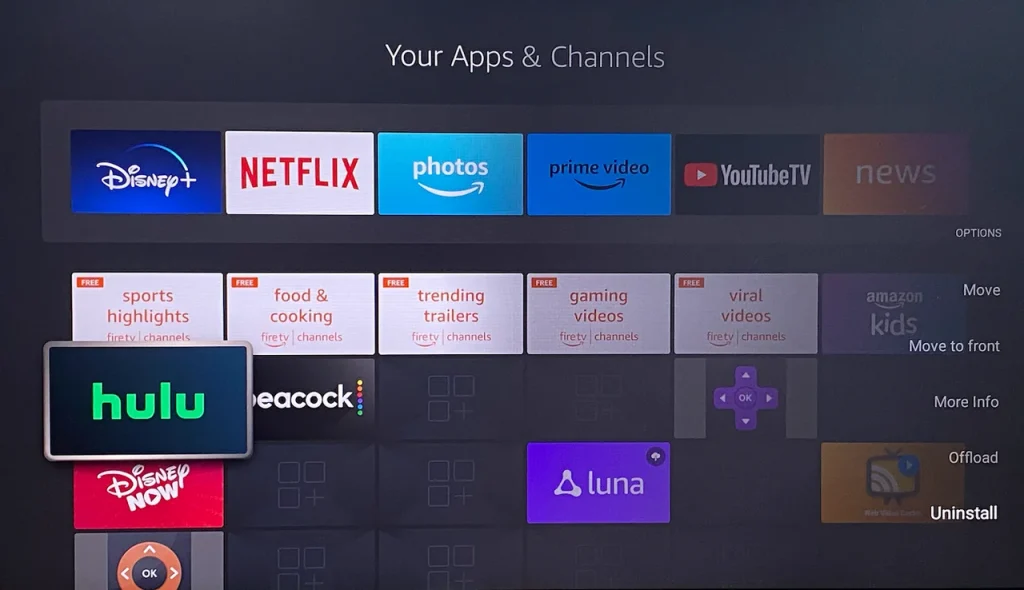
Fix 9: Use a Different Device
If the error persists on your current device, try streaming Hulu on a different device. For example, if you’re using a Smart TV, switch to a Roku, Firestick, or mobile device to see if the issue is device-specific.
Fix 10: Try a Different Streaming Service
To determine if the issue is specific to Hulu or your device, try streaming content on a different platform, such as Netflix or Disney+. If other services work fine, the problem is likely with Hulu’s app or servers.
Fix 11: Change the Resolution Settings
Some users have reported success by changing the resolution of their device. For example, if your device automatically uses HDR, try switching to a resolution without HDR. This can sometimes resolve compatibility issues with certain content types, especially Hulu Originals.
So, change the resolution settings when Hulu error code: P-DEV320 appears. For example,
- Vá para Configurações > Display Type no seu Roku.
- Change the setting from Automatic (which includes HDR10) to the setting that matches your TV’s resolution without HDR.
- Restart your Roku and try streaming again.
Fix 12: Contact Hulu Support
If none of the above solutions work, it’s a good idea to reach out to Hulu’s customer support for further assistance. They can help troubleshoot the issue and offer specific steps based on your device.
Common Error Variants and Device-Specific Solutions
- Hulu Error Code P-DEV320 on Roku: Follow the general troubleshooting steps, but ensure you check for updates on your Roku device as well. Roku-specific issues often require reinstalling the app.
- Hulu Error Code P-DEV320 LG TV: Try clearing the Hulu app’s cache and performing a full TV software update. If the problem persists, reinstall the Hulu app on your LG TV.
- Hulu Error Code P-DEV320 Samsung TV: On Samsung Smart TVs, reinstall the Hulu app, clear the cache, or update the TV’s system software to fix the error.
Similar Hulu Error Codes
In addition to P-DEV320, you may encounter other similar Hulu error codes, including:
- P-DEV318: This error typically relates to issues with your connection to Hulu’s servers, similar to P-DEV320, but might also indicate account or authentication problems.
- P-DEV322: This code often appears when Hulu is having broader server issues, and there’s not much you can do on your end to fix it. In these cases, it’s usually best to wait for Hulu to resolve the problem on their side.
These related codes usually point to issues with Hulu’s servers or communication between your device and Hulu, meaning the best course of action is often to wait for Hulu to fix the underlying problem.
Veredito
Following this guide should help resolve the Hulu error code p-dev320 on various devices like Roku, LG, and Samsung Smart TVs. These steps cover internet connection checks, app updates, and device-specific fixes to get your streaming back on track.
If the error persists, contact Hulu support for assistance with account or server-side issues. They can offer further assistance, troubleshoot account-related issues, or help resolve server-side problems that could be causing the error.
If you’re having trouble navigating or your TV isn’t responding, consider using the Universal Smart TV Remote app. It makes controlling your TV and following troubleshooting steps, like clearing cache or reinstalling apps, much easier.
Hulu Error Code P-DEV320 FAQ
Q: What does Hulu error code p-dev320 mean?
Hulu error code p-dev320 usually occurs when the Hulu app cannot properly connect to the Hulu servers or there’s a network issue. This often leads to streaming errors like “We’re having trouble playing this Hulu.” It can be caused by connectivity issues, outdated apps, or device settings.
Q: How do I fix Hulu error code on my TV?
To fix Hulu error code p-dev320 on TV, follow these steps:
- Ensure your internet connection is stable.
- Restart the Hulu app and your TV.
- Check for Hulu and device software updates.
- Clear the Hulu app cache or reinstall the app.
- Restart your router if needed.
- Try a different device.
- Try a different streaming service.
- Change the resolution settings.
- If these steps don’t resolve the issue, contact Hulu support for further assistance.








