
Jumbo universal remote features a larger size and easy-to-read buttons, making it friendly for seniors or those with visual impairments. There are two methods to program a Jumbo universal remote: direct code entry and code search. The former requires you to enter the correct code, and this post offers a full list of Jumbo universal remote codes for TV for quick search.
Table of Content
Jumbo Universal Remote Codes for Different TV Brands

You’re able to control up to 8 types of devices, including TV, VCR, DVD player, Cable, and Satellite with a programmed Jumbo universal remote. The oversized universal remote supports a wide variety of TV brands, including Samsung, Toshiba, Philips, Sony, and more. Here are Innovage Jumbo universal remote codes for different TV brands:
- Abex: 185
- Acme: 039, 050
- Ada: 007, 008
- Adc: 003
- Admiral: 001, 173
- Adventura: 174
- Aiko: 058
- Aiwa: 195,196
- Akai: 002
- Alleron: 051
- Amark: 020
- Amtron: 053
- Amstrad: 189
- Ananational: 003, 025, 042, 053, 193
- Aoc: 004, 005, 007, 009, 014, 132, 156, 175
- Apex: 214
- Archer: 020
- Audiovox: 053
- Bang&olufsen: 190
- Belcor: 004
- Bell&howell: 000, 001, 049
- Bradford: 053
- Broksonic: 136, 147
- Brokwood: 004
- Candle: 004, 008, 009, 174
- Centurion: 009
- Capehapt: 175
- Cenlebrity: 002
- Centurion: 009
- Cetronic: 042
- Changhong: 214
- Citizen: 001, 004, 008, 009, 042, 053, 058, 105, 109, 177
- Clqirtone: 014
- Classic: 042, 214
- Colortyme: 004, 009, 010
- Concerto: 004, 009
- Conciereg: 121
- Contec/cony: 012, 013, 014, 042, 053
- Craig: 042, 053
- Crown: 042, 053
- Cxc: 042, 053
- Daewoo: 004, 005, 009, 017, 018, 019, 042, 058, 082, 085, 097, 100, 126, 127, 130, 138
- Daytron: 004, 009
- Dimensia: 000, 031
- Dumont: 004, 121
- Dynasty: 042
- Elektra: 001
- Electroband: 002, 014
- Electrohome: 003, 004, 009, 022, 133
- Emerson: 004, 009, 014, 023, 024, 025, 035, 036, 037, 038, 039, 040, 041, 042, 043, 045, 049, 051, 053, 116, 135, 147, 155, 177, 179, 189, 198
- Envision: 004, 009
- Fisher: 013, 049, 180, 209
- Fujitsu: 051, 197
- Funai: 042, 051, 053, 155, 189, 198
- Futuretec: 042, 053
- Ge: 000, 003, 004, 009, 015, 022, 031, 044, 052, 054, 055, 087, 092, 103, 107, 125, 164
- Gibralter: 004, 121
- Grundy: 051, 053
- Hallmark: 004, 009
- Harvard: 053
- Hitachi: 001, 004, 009, 013, 059, 060, 061, 088, 091, 137, 139, 140, 141, 142, 143, 144, 145, 146, 179, 210
- Haier: 216, 217
- Ima: 053
- Infinity: 062
- Inteq: 121
- Janeil: 174
- Jbl: 062
- Jcb: 002
- Jc penny: 000, 004, 005, 008, 009, 015, 022, 030, 031, 052, 054, 055, 087, 105, 107, 109, 172
- Jensen: 004, 009
- Jvc: 013, 054, 055, 060, 065, 067, 089
- Kawasho: 002, 004, 009
- Kaypani: 175
- Kec: 042
- Kenwood: 004, 009
- Kloss novabeam: 068, 069, 174
- Ktv: 014, 021, 042, 053, 070, 116, 177
- LG (goldstar): 044, 005, 009, 056, 057, 155, 156, 172
- Lodgenet: 000, 001
- Loewe: 062, 211
- Logik: 000, 001
- Luxman: 004, 009
- Lxi: 000, 004, 009, 015, 031
- Megatron: 009, 059
- Magnavox: 004, 008, 009, 062, 068, 069, 074, 075, 077, 089, 163, 165
- Majestic: 000, 001
- Konka: 016, 047, 066, 157, 148, 176
- Marantz: 004, 009, 062
- Megatron: 004, 009, 059
- Mb: 014
- Memorex: 000, 001, 004, 009, 049, 051, 135
- Mga: 004, 005, 009, 022, 051, 180
- Midland: 015, 054, 055, 107, 121, 172
- Minutz: 052
- Mitsubishi: 004, 005, 009, 022, 051, 081, 089, 132, 180
- Montgomery ward: 000, 001
- Motorola: 003,1 73
- Mtc: 004, 005, 009, 014, 105, 109
- Multitech: 053
- Multivision: 084
- Nad: 004, 009, 109, 185
- Nec: 003, 004, 005, 009, 010, 085, 089, 095
- Nikei: 042
- Nikko: 004, 009, 058
- Ntc: 058
- Onking: 042
- Onwa: 042, 053
- Optimus: 170, 185
- Optonica: 095, 173
- Orion: 035, 121, 135
- Panasonic: 003, 051, 055, 062, 070, 148, 170, 171
- Philco: 003, 004, 005, 008, 009, 062
- Philips: 003, 004, 006, 008, 062, 068, 069, 074, 075, 077, 086, 087, 089, 163, 183, 184, 205, 206, 207, 208, 212, 213
- Pilot: 004
- Pioneer: 004, 009, 090, 179, 185
- Portland: 004, 005, 009, 058
- Price club: 105
- Precision: 166
- Prism: 055
- Proscan: 000, 015, 031, 107
- Proton: 004, 009, 093, 175, 186, 192
- Pulsar: 121
- Pulser: 004
- Quasar: 003, 054, 055, 062, 070, 148, 170, 171
- Radio shack: 000, 004, 009, 031, 041, 042, 048, 049, 053, 095, 155, 170, 172, 194
- Realistic: 000, 004, 009, 031, 041, 042
- RCA: 000, 003, 004, 005, 007, 009, 011, 015, 048, 082, 092, 094, 096, 098, 101, 102, 103, 107, 113, 125, 129, 067, 179, 187, 188, 191, 194
- Rhapsody: 014
- Runco: 121
- Sampo: 004, 009, 046, 172, 175
- Samsung: 004, 005, 009, 015, 104, 105, 106, 109, 172
- Samsux: 009
- Sansui: 135, 136
- Sanyo: 004, 013, 049, 108, 110, 180, 209
- Scotch: 004, 009
- Scott: 004, 009, 024, 035, 042, 051, 053
- Sears: 000, 004, 009, 013, 015, 031, 049, 051, 105, 107, 109, 110, 180, 189
- Speltravisio: 203
- Here’s the list with a space added after each comma:
- Sharp: 004, 009, 079, 095, 111, 112, 114, 122, 123, 124, 173
- Shogun: 004
- Signature: 000, 001, 023
- Simpson: 008
- Sonic: 014
- Sony: 002, 006, 071, 128
- Soundesign: 004, 008, 009, 042, 051, 053
- Squareview: 189
- Sss: 004, 042, 053
- Starlite: 053
- Supre-macy: 174
- Supreme: 002
- Sylvania: 004, 008, 009, 062, 068, 069, 074, 075, 077, 155, 161, 163, 189, 198
- Symphonic: 003, 053, 155, 189, 198
- Tandy: 173
- Tatung: 003
- Technics: 054, 055
- Techwood: 004, 009, 054, 055
- Teknika: 000, 001, 004, 005, 008, 009, 013, 042, 051, 053, 058, 105, 109, 170, 174
- Telecaption: 117
- Telerent: 000, 001
- Tera: 004, 186
- Tmk: 004, 009
- Toshiba: 013, 049, 089, 105, 109, 117, 118, 120, 159, 178
- Universal: 052, 087
- Victor: 060
- Vidtech: 004, 005, 009
- Viking: 174
- Wards: 000, 001, 004, 005, 008, 009, 024, 031, 033, 051, 052, 062, 068, 069, 074, 075, 087, 095, 119
- White Westinghouse: 097, 100, 130, 155
- Yamaha: 004, 005, 009
- Zenith: 000, 001, 004, 023, 038, 058, 059, 064, 073, 121, 135, 136, 153
These are Jumbo universal remote TV codes. If you need codes for other devices, check the Jumbo universal remote manual PDF.
How to Program Jumbo Universal Remote
Jumbo universal remote programming is easy to finish through the direct code entry method:
Step 1. Turn on the device you want to control.
Step 2. Point the Jumno universal remote at your device and press and hold the CODE SEARCH button until the red LED lights up and remains on.
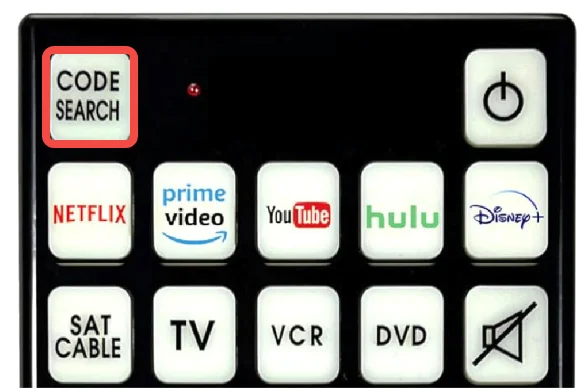
Step 3. Press the device button on the remote. For example, press the TV button when you try setting up the remote for your TV. Then you can see the LED light blinking once and remaining red.
Step 4. Enter the 3-digit remote code from the list within 30 seconds. If the code is right, the LED light will turn off. Otherwise, you need to repeat the process with a different code.
Step 5. Test if the Jumbo universal remote works with your device by pressing some buttons. If your device doesn’t respond as expected, reprogram the remote with a different code.
How to Program a Jumbo Universal Remote without Codes
Many universal remotes, including the Jumbo universal remote, offer a no-code programming feature. This allows the remote to automatically search through a list of codes to find the correct one for your device, a process known as code search.
Here are steps to program Jumbo universal remote without codes:
Step 1. Turn on the device you want to control.
Step 2. Point the universal remote at the device and press and hold the CODE SEARCH button until the LED light turns on.
Step 3. Press the device button (like TV, DVD, or VCR) until the LED light blinks once and then remains red.
Step 4. Press the ON/OFF button on the remote slowly and repeatedly until your device turns off.
Step 5. Once your device turns off, press the ENTER button to store the code, and the LED light will turn off.

BoostVision has created a user-friendly universal remote application that delivers exceptional compatibility and multifunctionality, making it the perfect companion for your TV or streaming device. The app works seamlessly on smartphones and tablets, and if you prefer a larger remote, simply install it on your tablet.
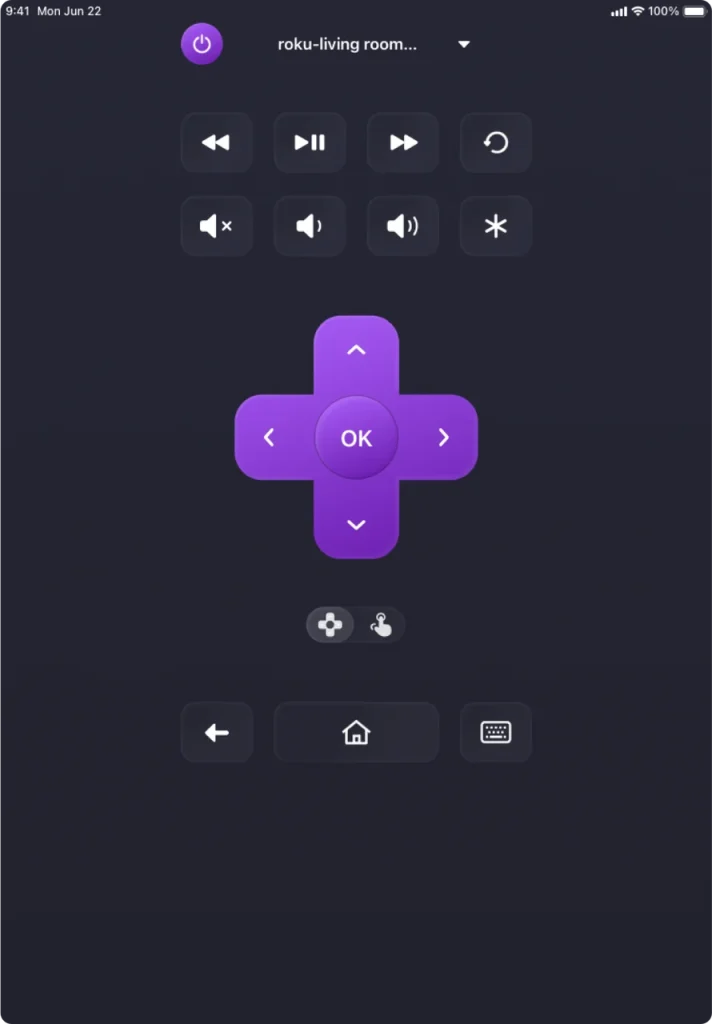
With this app, you can enjoy seamless control over a wide variety of devices, supporting brands like Samsung, Sony, LG, Toshiba, and many more. Therefore, you don’t have to worry about juggling multiple remotes—everything you need is in one easy-to-use app. What’s more, the app setup doesn’t require a code entry.
Download the app today and streamline your home entertainment control:
Download Universal TV Remote
Step 1. Launch the remote app on your mobile device.
Step 2. Choose Smart TV Remote or IR TV Remote. The remote app integrates IR and Wi-Fi technology.
- Smart TV Remote: ensure that your mobile device and TV are on the same Wi-Fi network.
- IR TV Remote: point your mobile device at your TV during the pairing.

Step 3. Follow the on-screen instructions to set up the universal remote on your mobile device.
Conclusion
The Jumbo universal remote provides easy control with its larger size and easy-to-read buttons, making it ideal for seniors or individuals with visual impairments. Programming the remote is simple with two methods: direct code entry and code search. Plus, it supports a variety of TV brands, so you can use it for multiple devices without juggling multiple remotes.
For added convenience, BoostVision’s universal remote app can be downloaded to your smartphone or tablet, allowing you to control your devices with ease, no code entry required.
Jumbo Universal Remote Codes FAQ
Q: How to program a big button remote?
To program your Jumbo remote, you can either enter the code directly or use the code search method. For direct entry, select the device you want to control, press and hold the CODE SEARCH button, then enter the 3-digit code for your device. If using code search, press and hold the CODE SEARCH button until the LED blinks, press the device button, and the remote will search for the correct code automatically.
Q: How do I find my TV code for a universal remote?
You can find your TV’s code by referring to the full list of codes provided for various brands, or you can use the code search method on the remote. The code search method will allow the remote to automatically cycle through codes until it finds the right one for your TV.








