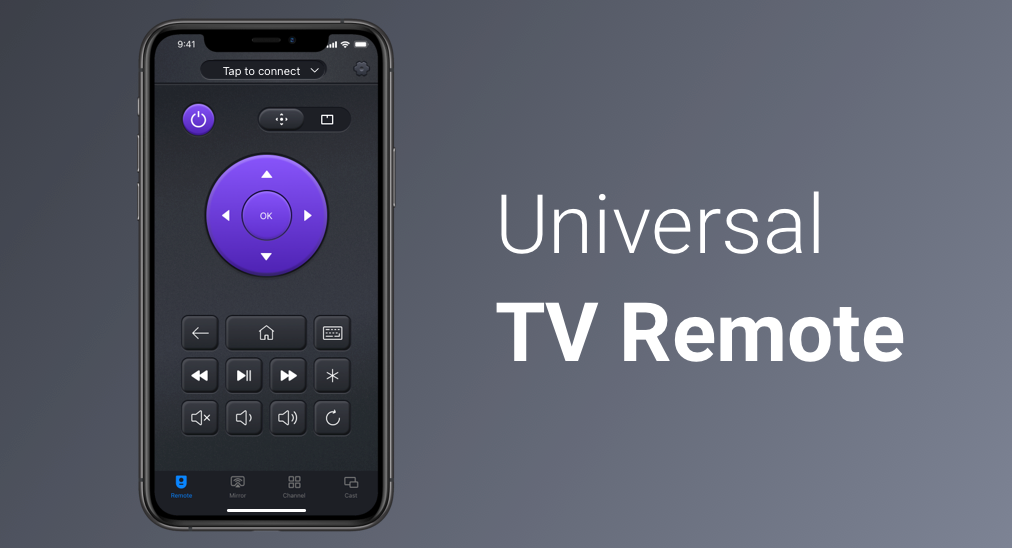
信頼できる普遍的なリモコンアプリを探していますか?優れた ユニバーサルリモコン BoostVisionによって設計されたアプリです。 BoostVision 良い代替品かもしれません。
ユニバーサルリモコンアプリの基本情報
このアプリは高い互換性を誇っています: Roku、サムスン、Fire、LG、ソニー、Vizioのいずれを選んでも、多くのスマートテレビをリモコンアプリで遠隔操作することができます。 そして、アプリとスマートテレビの間の相互作用は、いくつかのステップでペアリングが完了した後、スムーズに進みます。ここでは、このアプリに関する詳細な情報を紹介します:
開発者 | BoostVision |
| 公開年 | 2022 |
| サイズ | 190.34MB |
| ダウンロード | 10万+ |
| サポートされているOS | iOS 12.0 と Android |
| 接続性 | Wi-Fiネットワーク(いくつかのテレビにはPINコードが必要) |
| 機能 | リモコンアプリ、画面ミラーリング、チャンネル起動、メディアキャスト |
| サポートされているテレビモデル | Fire TV/Stick、Roku、Onn、LG WebOS、サムスン、TCL、ソニー、Vizioテレビ |
| サポートされている言語 | 英語、フランス語、ドイツ語、イタリア語、日本語、韓国語、ポルトガル語、ロシア語、スペイン語、繁体字/簡体字中国語 |
| 費用 | 無料と3日間の無料トライアル(広告なし、すべての機能が利用可能) |
万能リモコンアプリをダウンロードします
ユニバーサルリモコン: 包括的なツールキット
「包括的」という言葉は、サムスンやソニー、Roku、Vizioなど、さまざまなテレビがサポートされていること、ユーザーインターフェース、便利な機能から判断しても、ユニバーサルリモコンアプリに非常によく合うかもしれません。
様々なブランドのテレビに対応
その名前の通り、無料のユニバーサルリモコンアプリは、市場に出回っているさまざまなブランドのテレビをサポートできます。含まれるブランドは以下の通りです:
- サムスンのテレビ
- Fire TV
- LGテレビ
- Roku TV
- TCLテレビ
- ソニーTV
- ビジオのテレビ
ユーザーインターフェース:整然として変更可能
ユニバーサルリモコンアプリは、すべてのボタンがきちんと整理されているため、子供や高齢者でも簡単に操作できます。
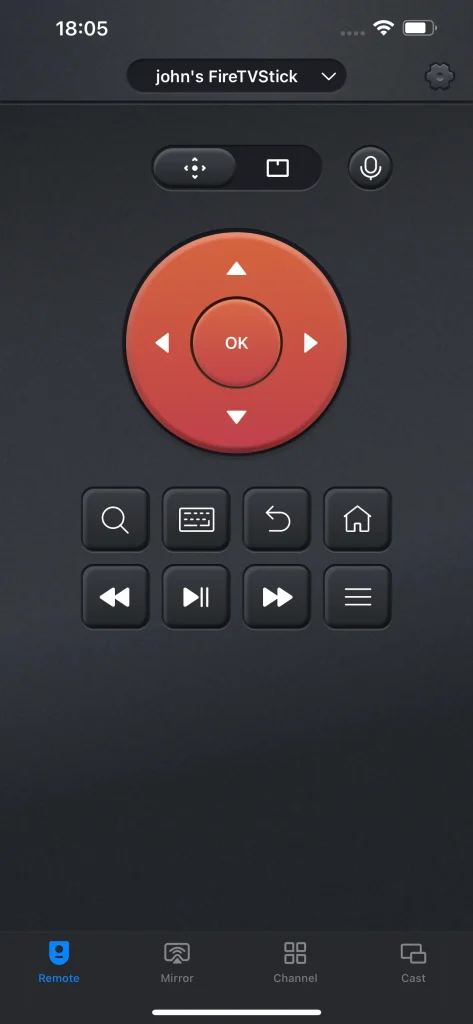
さらに驚くべきことに、ペアリングされたテレビによって、アプリの外観が自動的に変わります。4つの外観は少し異なります。リモコンアプリがFire TVとペアリングされるとテーマカラーがオレンジになり、サムスンテレビに接続すると青色に変わります。
電源ボタン
サムスン/LG/Roku TVの背面に手を伸ばさずに電源をオンまたはオフにするための電源ボタンが付いているのは、Fire TVのユーザーインターフェースを除く他の3つです。
タッチパッド: 近代のナビゲーションモード
タッチパッドは、指先をスワイプするだけでTV画面のカーソルを制御する最新のナビゲーション方法を提供し、TV画面のどこにでも簡単にアクセスできるようにします。
ユニバーサルリモコンアプリも従来のナビゲーションモードを提供します。四方向の矢印とOKボタンが滑らかな円を形成します。
別のナビゲーションモードは数字メニューです。番号(ゼロから九まで)を押してチャンネルに素早く移動します。ただし、数値キーボードはアプリがLGとサムスンのテレビとペアリングされている場合にのみ利用可能です。
キーボード入力
ユニバーサルリモコンアプリには、キーボードボタンもあり、キーワードを入力して素早く検索することができます。それを使えば、矢印ボタンを何度も押す必要はなく、視聴したい番組を検索する際に文字を選択して単語を組み立てるだけです。時間節約になります!
音声制御
音声コントロールは、ユーザーインターフェースの右上に位置しているもう一つの無視できない機能です。この機能を有効にすると、iPhoneのSiriが起動し、Siriがスマートテレビに以下のコマンドのいずれかを送信します。
- 電源オフ
- 音量を上げる/下げる
- ミュート
- プレイ
- ポーズ
チャンネルアクセス
ユニバーサルリモコンは、チャンネルタブを導入することで、すべてのチャンネルを迅速に閲覧する方法を提供します。
さらに、タブにはチャンネルを見つけるための便利な方法が二つあります。検索バーではキーワードを入力して関連しないチャンネルをフィルタリングでき、各チャンネルのハート型アイコンを使ってチャンネルを作り、それをリストの先頭に配置できます。
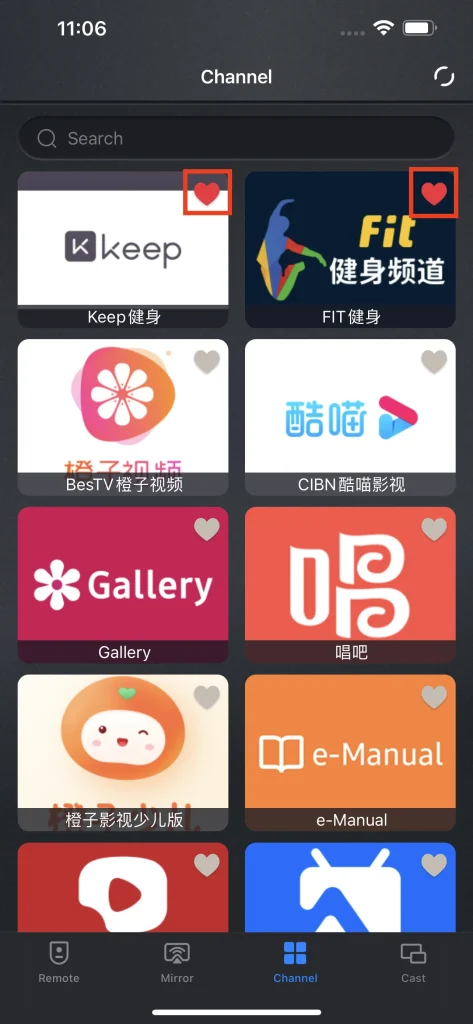
画面ミラーリング&キャスト
ユニバーサルリモコンは、リモコンツールだけでなく画面ミラーリングツールやコンテンツキャストツールでもあるため、視聴体験を向上させる多機能なユーティリティです。
ミラー機能は、スマートTVを大きな鏡に変え、スマホ画面上で起こるすべての動きを遅延なく表示できます。スマホ画面をTVに画面ミラーリングすることで、スマホでゲームを遊ぶ際にさらにエンターテイメントが増すかもしれません。
キャスト機能も便利です。ローカルアルバムの写真やYouTubeやブラウザからのオンライン動画をキャストすることができます。これにより、多くの人と興味深いものを共有する大きな利便性が生まれます。
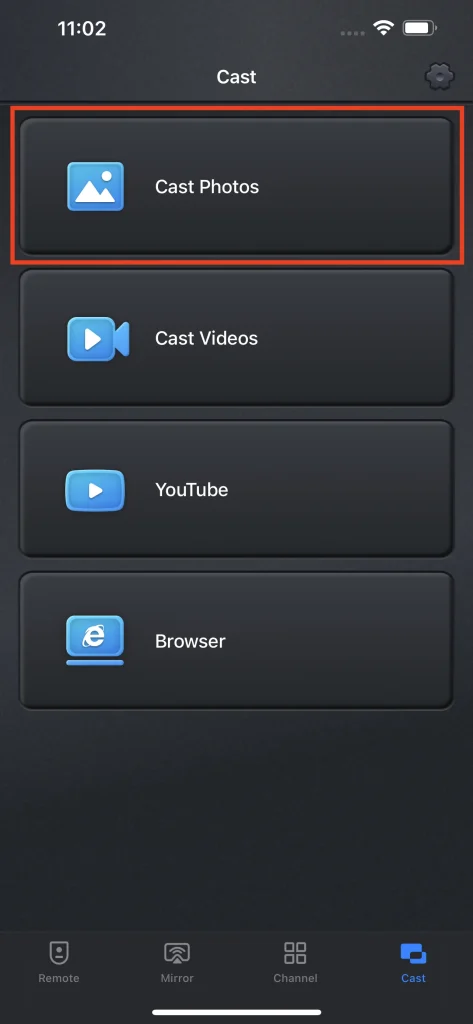
ユニバーサルリモコンの使い方は?
ユニバーサルリモコンのすっきりとしたユーザーインターフェースのおかげで、ほとんどの人がこのアプリを簡単に操作できます。以下にステップバイステップのチュートリアルを共有します。
テレビに接続する
ステップ1。以下のボタンをクリックしてアプリをダウンロードしてください。
ダウンロードボタン
ステップ2。スマホとテレビが同じネットワークを使用していることを確認してください。アプリを起動して、ユーザーインターフェースにアクセスします。
ステップ3。 Tap to Connect スマホ画面の上部にあるボタン。
ステップ4. リストから接続したいテレビを選択してください(利用できない場合は、スマホとテレビが同じWi-Fiネットワークを使用しているか確認してください)。
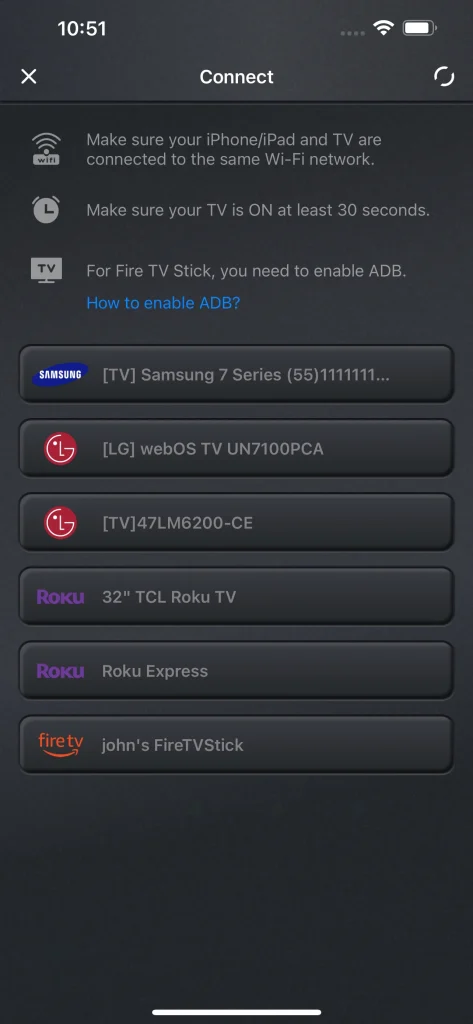
ペアリングが完了すると、スマホをリモコンアプリとして使用し、スマホの画面をテレビ画面に画面ミラーリングしたり、写真や動画をテレビ画面にキャストしたりできます。
テレビをリモートで操作する
リモコンアプリタブで、電源ボタンをタップしてテレビをオンにし、必要に応じてユーザーインターフェース上の他のボタンをタップします。
画面ミラーリング
ステップ1。 移動します 画面ミラーリング タブ。
ステップ2。設定をカスタマイズして、品質や音声を含めてクリックしてください ミラーリングを開始 ボタンを押してください。
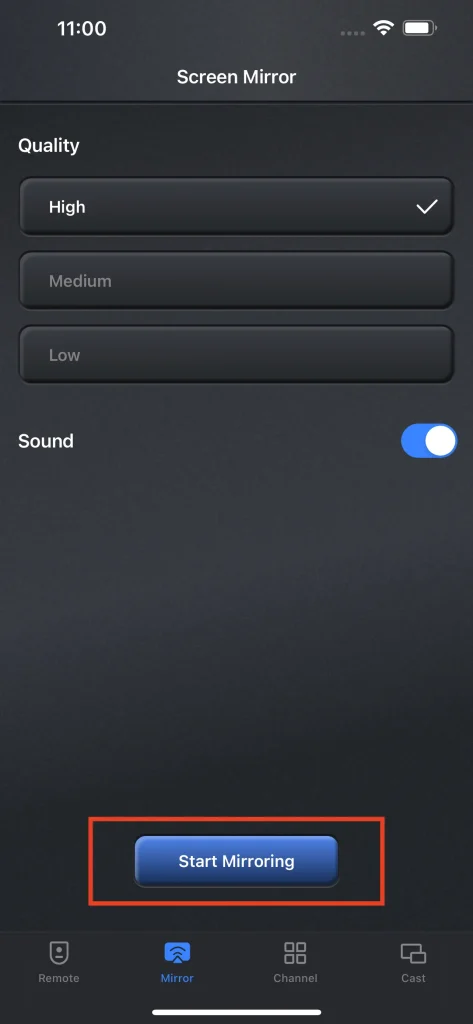
ステップ3。 放送を開始 ボタンを押して、カウントダウンが終わるのを待ちます。
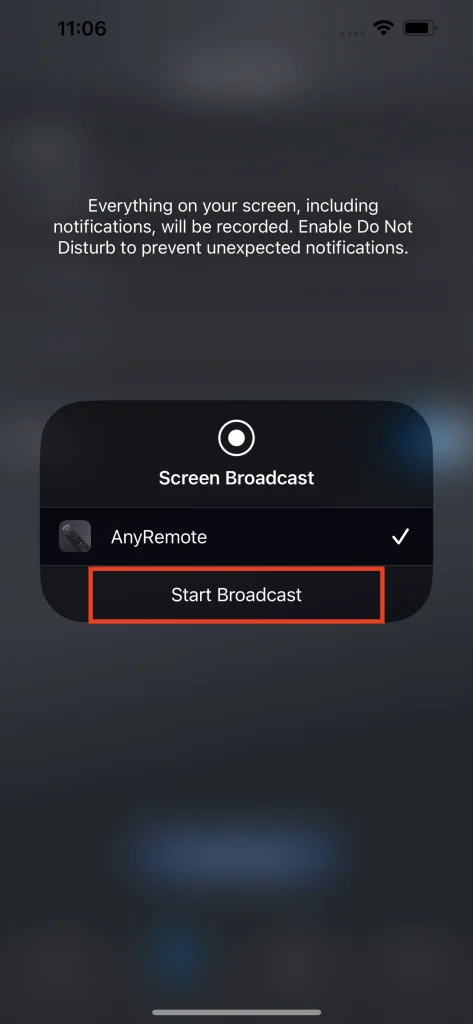
画面ミラーリングを終了したい場合は、クリックしてください。 放送を停止 ボタンを押してください。
テレビにキャスト
ローカルの写真やビデオをキャストするには、次のステップを完了してください:
ステップ1。選択 写真をキャスト または 動画をキャスト キャストタブにて。
ステップ2. ローカルアルバムでキャストしたい写真や動画を選択します。
YouTubeやブラウザからオンライン動画をキャストするには、次のように操作します:
ステップ1。選択 YouTube または ブラウザ キャストタブにて。
ステップ2. 見たい動画をテレビにキャストします。
ステップ3。 動画をキャストするためにタップしてください。 オプションを選択する。
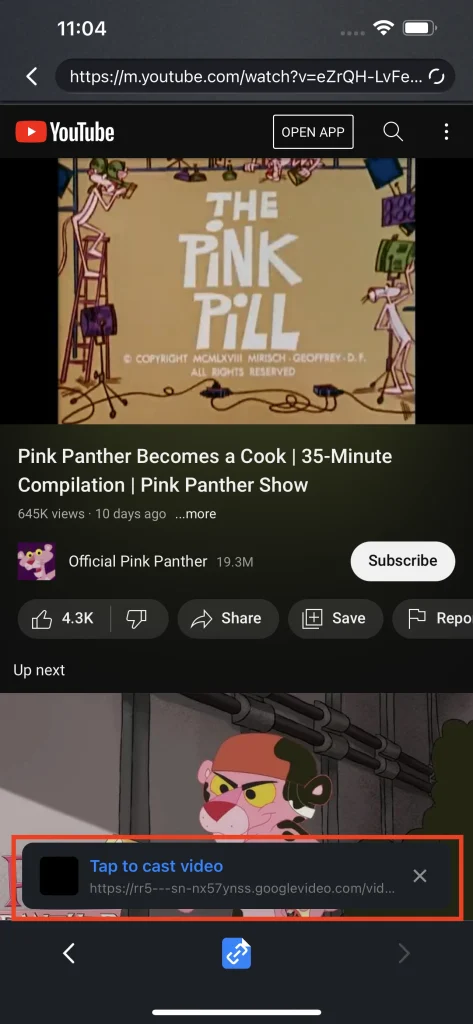
なぜユニバーサルリモコンを選ぶのか
ユニバーサルリモコンは、強力なアプリです。 変更可能なインターフェース 接続されたTVに基づいて、 利便性を最大化します ボタン(電源、タッチパッド、キーボード、音声制御など)を導入することにより、 強力な機能を統合します 画面ミラーリングとメディアキャストを含みます。したがって、次の利点によりユニバーサルリモコンアプリも見逃されません。
ユニバーサルコントロール
ユニバーサルリモコンアプリは複数のブランドやモデルのテレビをサポートしています。これは、単一のアプリで異なるテレビを操作でき、スマホのストレージスペースとお金を節約できることを意味します。
かなりの便利さ
キーボードボタンは、テレビでキーワードを検索する従来の方法を変更し、面倒で時間のかかる操作を排除します。
タッチパッドボタンは、タッチパッド上で指先をスワイプすることで、テレビ画面の隅々まで簡単に到達できるもう一つの便利さを提供します。
ユーザーフレンドリーさ
それとは別に、ユニバーサルリモコンアプリはアクセシビリティ機能を提供します。音声コントロールボタンは障害のある人々に利益をもたらすことができます。
少ないスペース消費
小さなスペース消費は、リモコンアプリの中で最高のものを選ぶ出発点かもしれません。なぜなら、多くの人々は、メモリを大量に消費するアプリをスマホにインストールするよりも、面白い写真や動画を保存することを好むからです。Universal Remoteは、使用後に約71MBのストレージスペースを使用するため、そのような人々の要求を満たすかもしれません。
複数言語対応
ユニバーサルリモコンアプリは単一言語アプリではありません。英語、フランス語、ドイツ語、イタリア語、日本語、韓国語、ポルトガル語、ロシア語、簡体字中国語、スペイン語、繁体字中国語を含む最大11言語に対応しています。
良いレビューの数は悪いレビューを上回る
ユニバーサルリモコンのレビューは多く、期待通りに動作し、使いやすいとされています。しかし、無料のユニバーサルリモコンアプリに表示される広告がいくつかの苦情を引き起こしました。
無料バージョンに広告を挿入することは、チームが資金を調達するために必要なことですので、理解できます。
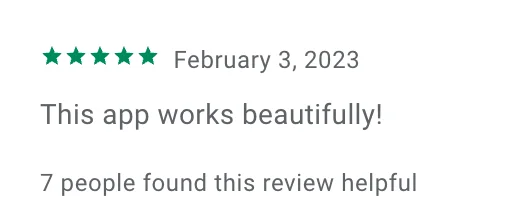
無料および3日間の無料トライアル
ユニバーサルリモコンは無料のユニバーサルリモコンアプリであり、有料版もあります。有料版の価値について疑問があるかもしれません。しかし、心配しないでください。BoostVisionはユニバーサルリモコンの3日間の試用を提供しています。この3日間で、アプリが提供するすべての機能を無料でテストできます。その後、購入するかどうかを決めることができます。
終了
多くの機能や利点、簡単なセットアップに関係なく、リモコンアプリを使ってスマートテレビを操作する価値があります。スマホをテレビにペアリングする前に、これらのデバイスが同じWi-Fiネットワークに接続されていることを確認してください。
このペアリング後にいくつかの問題が発生した場合は、ユーザーインターフェースの右上隅にあるギアアイコンをクリックして、「お問い合わせ」オプションを選択して解決策を求めるか、直接連絡してください。 サポート@boostvision.com.cn.
ユニバーサルリモコンのFAQ
Q: ユニバーサルリモコンアプリはどのテレビでも使えますか?
ユニバーサルリモコンはほとんどすべてのテレビを操作できるため、異なるブランドのテレビに対して異なるリモコンを用意する必要がありません。
Q: 動作するリモコンアプリはありますか?
BoostVisionが開発したユニバーサルリモコンアプリは、サムスン、Roku、LG、Fireなどのさまざまなブランドのテレビを操作できる信頼性が高く強力なリモコンアプリです。タッチパッド、キーボード、音声コントロールなど、リモコン操作に役立つ多くのボタンを備えています。








