
Rokuリモコンをペアリングボタンなしで同期する方法? ペアリングボタンのないRokuリモコンは、RokuシンプルリモコンまたはRoku音声リモコンである可能性があります。Rokuシンプルリモコンの場合、ペアリングプロセスは不要ですが、Roku音声リモコンの場合、ペアリングプロセスが必要です。なぜでしょうか?この投稿を読んで、ペアリングボタンなしでRokuリモコンをペアリングする方法を確認してください。
目次
すべてのRokuリモコンにペアリングボタンがあるわけではありません。
この Rokuリモコンのペアリングボタン テレビをリモコンアプリに素早く接続することを可能にします。Rokuリモコンには2種類あります。一つはRokuシンプルリモコンで、もう一つはRokuボイスリモコンです。すべてのRokuシンプルリモコンにはペアリングボタンが付いておらず、すべてのRokuボイスリモコンにもペアリングボタンがあるわけではありません。したがって、Rokuリモコンにペアリングボタンがない場合、リモコンがシンプルかボイスのどちらかである可能性は50%です。
あなたのRokuリモコンのタイプを判別する方法は?
難しくありません。 あなたのRokuリモコンの種類を教えてください。。リモコンのボタンから判断できます。このボタンはペアリングボタンではなく、音声ボタンです。すべてのRoku音声リモコンには、紫色の方向パッドの近くにマイクアイコンまたは虫眼鏡アイコンが付いた音声ボタンが付いていますが、Rokuのシンプルリモコンにはこのボタンがありません。

では、リモコンを手に取り、音声ボタンを探してください。リモコンに音声ボタンがあれば、Rokuの音声リモコンです。音声ボタンがなければ、Rokuのシンプルリモコンです。
Rokuリモコンのペアリングプロセスが異なるのはなぜですか?
2種類のRokuリモコンは多くの点で異なり、決定的な違いは、2種類のRokuリモコンが異なる方法でテレビと通信することから生じ、さらにペアリングプロセスの違いにつながります。
Rokuのシンプルリモコンは赤外線を利用してテレビを操作します。リモコンのボタンを押すと、リモコンの赤外線送信機がコマンドを送信し、テレビの赤外線センサーがそのコマンドを受信して対応する動作を行います。そのため、シンプルリモコンの場合にはペアリングプロセスを確立する必要はありません。リモコンをテレビに向けるだけで、テレビを操作できます。
さらなる読み物:赤外線光は肉眼では見えませんが、スマホのカメラソフトウェアを通じて通信プロセスをキャプチャできます。スマホのカメラソフトウェアを開いて、リモコンアプリをスマホに向けて、リモコンアプリのボタンを押すだけです。スマホの画面に赤い光が現れるのがわかります。
Rokuの音声リモコンは、Rokuテレビと通信するために異なる方法を採用しています。それは、Rokuストリーミングデバイスとテレビを制御するために無線技術を利用します。したがって、リモコンとRokuデバイス間の無線接続を最初に設定する必要があり、その後、ペアリングされたリモコンがRokuデバイスを制御できます。
ペアリングボタンなしでRokuリモコンをペアリングする方法についていくつかのアイデアを持っているかもしれません。ペアリングプロセスの詳細については、引き続きお読みください。
ペアリングボタンなしでRokuリモコンを同期する方法は?
ペアリングボタンなしでRokuリモートをペアリングするいくつかの方法が以下に集められ表示されています。これらの方法のそれぞれは、リモコンにペアリングボタンがなくても、RokuリモートをRokuデバイスに素早く同期させるのに役立ちます。
リモコンアプリがないRokuリモコンを赤外線ライトで同期する方法
Rokuのシンプルリモコンをお持ちの場合、リモコンに電力を供給し、その後リモコンを使用してRoku TVを操作するだけです。リモコンに電力を供給するには、以下のステップを実行してください。
ステップ1. 物理的な電源ボタンを使ってRoku TVをオンにし、Rokuリモコンのバッテリーカバーを外します。
ステップ2. 新しい電池を電池コンパートメントに挿入してください。正しい極性を確認してください。
ステップ3. リモコンアプリをRoku TVに向けてボタンを押し、テレビが即座に対応するアクションを実行するか確認してください。
ステップ4. 期待通りに動作する場合は、Rokuリモコンのバッテリーカバーを取り付け、リモコンを使用してRoku TVを操作してください。
Rokuのシンプルリモコンを使用する際の注意事項:
ロクのシンプルリモコンが機能するようにいくつかの注意事項があります。
- リモコンの赤外線送信機を清潔に保ちましょう。汚れている場合は、柔らかく清潔な綿を使って拭いてください。
- リモコンアプリとテレビの間に障害物がないことを確認し、特にテレビの前にある物を取り除いてください。
- リモコンアプリを液体から守り、物理的な損傷を防ぎましょう。
- 定期的に電池を交換してください。通常の使用では、電池はリモコンアプリに3〜6ヶ月間電力を供給できます。
Roku リモコンのペアリングボタンなしでボタンの組み合わせを使用する方法
ペアリングボタンなしでRokuリモコンをペアリングする方法?Roku音声リモコンにペアリングボタンがない場合、ボタンの組み合わせをアクティブにしてRoku TVに同期することができます。そのボタンの組み合わせは、ホームボタンと戻るボタンを指します。
ホームボタンと戻るボタンは通常、Rokuリモコンのナビゲーションメニューの近くに配置されており、それぞれ家のアイコンと左矢印のアイコンで表されています。
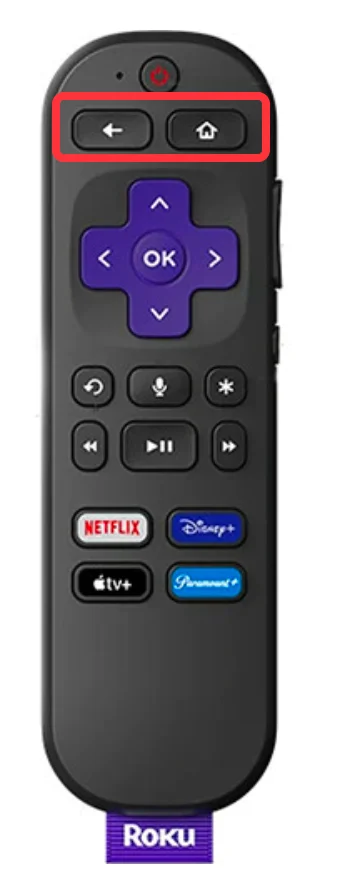
一度二つのボタンを見つけたら、リモコンアプリをRokuデバイスに同期するために次のステップを実行できます。
ステップ1. リモコンアプリの物理ボタンを押してRoku TVをオンにします。 電源 テレビのボタン。
ステップ2. ロクのリモコンの電池カバーを外し、新しいペアの電池を電池コンパートメントに挿入してください。
ステップ3. 押し続けて ホーム そして 戻る リモコンのボタンを数秒間押し続けると ステータスライト 電源ボタンの左にあるそれが点滅を停止します(参照 Rokuリモコンが緑色に点滅します).
今、RokuリモコンをRoku TVに同期させ、音声ボタンを押してすばやくテレビで何かを検索できます。
リモコンが動作しない場合、電池がバッテリーコンパートメントに正しく入っているか確認し、リモコンを再ペアリングしてください。そのためには、以下のステップを実行してください。
ステップ1. リモコンアプリの電池を取り外し、Rokuデバイスの電源を切ってください。 30〜60秒.
ステップ2. Rokuデバイスを再接続し、電源を入れ、Rokuリモコンに電池を挿入してください。
ステップ3. 押し続けて ホーム そして 戻る リモコンのボタンを押して、ステータスライトが点滅を止めるまで放してください。
Rokuリモコンをペアリングボタンなしでテレビのボタンを使って同期する方法
ペアリングボタンなしでRokuリモコンをペアリングする方法 ペアリングボタンがないRokuリモコンの場合、代わりにリモコンをテレビのいくつかのボタンを使ってペアリングします。
しかし、この方法はナビゲーション用のボタンがあるテレビにのみ適しています。だから、見てください。
この方法でペアリングプロセスを設定する方法は次のとおりです:
ステップ1. ロク のリモコンに電池を入れ、ロク テレビをオンにします。
ステップ2. テレビのボタンを押してナビゲートしてください。 設定, リモコンアプリ & デバイス > 新しいデバイスをセットアップ.
ステップ3. 画面でペアリングプロセスを完了し、プロセスを確認してください。
テレビの物理ボタンを押すのは少し不便かもしれません。でも心配しないでください、別の方法が以下に記載されています。
リモコンアプリを使用してRokuリモコンを同期する方法(ペアリングボタンなし)
お使いのRoku TVがワイヤレスネットワークに接続されている場合、ペアリングボタンなしでRokuリモコンをペアリングするもう一つの方法は、Rokuリモコンアプリを使用することです。それを使えば、リモコンアプリ & デバイスページに簡単にアクセスして、Roku TVのために物理リモコンを設定することができます。
さらに、Rokuリモコンアプリのような リモコンアプリ BoostVisionによるアプリは、優れた Rokuのリモコン交換、基本および高度な機能を備えており、Rokuデバイスを簡単に操作できます。リモコンが見つからない、または機能しない場合、リモコンアプリが最適な方法かもしれません。
では、ペアリングボタンなしでRokuリモコンを同期する方法は? 詳細なステップは以下の通りです。
まず、Rokuリモコンアプリを設定します。ここでは、BoostVisionのアプリを例にとります。
ステップ1. アプリをダウンロードするには、次のボタンをクリックしてください。
リモコンアプリをダウンロードしてRoku TVを操作する
ステップ2. アプリのダウンロードとインストールプロセス中、Roku TVをオンにして、スマホと同じネットワークを使用しているか確認してください。そうでない場合は、同じネットワークを使用するようにしてください。
ステップ3. アプリをスマホにインストールしたら、起動して、次のボタンをクリックします。 タップして選択 ボタンの リモコンアプリ タブ。

ステップ4. アプリがRoku TVを検出するのを待って、デバイスリストからその名前を選択します。その後、クリックします。 接続する 選択を確認するボタン。
ステップ5. リモコンアプリのタブで、スマホの画面上部のテキストがテレビの名前に変更されているか確認してください。もしそうなら、接続は正常に確立されています。
今やスマホを使って直接テレビを操作できますが、物理的なリモコンを好む場合は、次のステップを実行してください。
それから、アプリのインターフェース上のボタンを押して、RokuリモコンをRoku TVに同期させてください。
ステップ1. ロクのリモコンに電池を入れてください。
ステップ2. 押してください ホーム ボタンには家のアイコンが付いている リモコンアプリ タブを開いて以下のパスに移動してください: システム > リモコン & デバイス > 新しいデバイスをセットアップする.
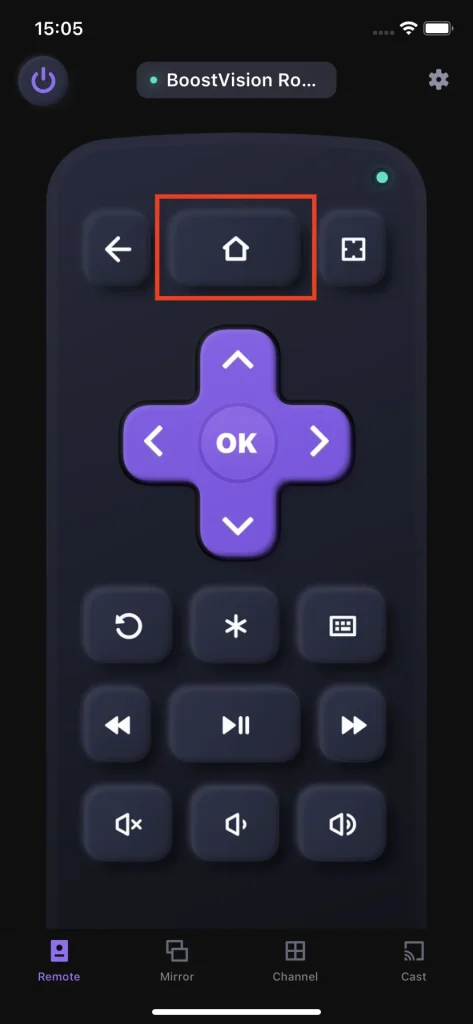
ステップ3. チェックボックスを選択してください リモコンアプリ そして選択します 続け.
一度テレビがRokuリモコンを検索して見つけると、ペアリングは設定され、これからはリモコンを使ってテレビを操作できます。
RokuリモコンをペアリングボタンなしでWiFiなしで同期する方法は?
Wi-Fiネットワーク接続は、ペアリングボタンのないRokuリモコンをペアリングする際には必要ありません。Roku Simple Remoteをお持ちの場合、ペアリングは不要です。リモコンを直接使用してナビゲートできます。 ホーム > 設定 > ネットワーク > 接続の設定 > 無線 WiFiネットワーク接続用。
Roku Voice Remoteにペアリングボタンがない場合、ホームボタンとバックボタンを数秒間押してください。ペアリングが完了したら、リモコンを使用してRokuのネットワーク接続を設定できます。
ペアリングボタンまたはライトなしでRokuリモコンを同期する方法は?
あなたのRokuリモコンにペアリングボタンやステータスライトがない場合、それはRoku Simple Remoteかもしれません。リモコンは赤外線(IR)技術を使用しており、ペアリングは不要です。使用するには、Rokuデバイスに直接向け、視界がクリアであることを確認してください。
ペアリングボタンがないRoku Voice Remoteは、マイクの穴の隣、前面にステータスライトがあります。

ペアリングボタンを備えたRoku Voice Remoteには、ペアリングボタンの隣にステータスライトがあります。

Rokuリモコンをペアリングボタンや電源ボタンなしで同期する方法は?
3種類のRokuリモコンにはペアリングボタンがあります:
- Roku Voice Remote – このリモコンは、テレビの電源をオン/オフすることができる電源ボタンを備えています。ワイヤレスRFを介してRokuデバイスに接続し、ペアリングする必要があります。
- Roku Voice Remote Pro – Roku Voice Remoteの最新バージョンには、テレビを制御するための電源ボタンも含まれています。ヘッドフォンジャックやリモコンアプリファインダーなどの追加機能があります。
- Roku リモコンアプリ – このリモコンアプリは、特にRoku TV(TCL Roku TVのようにRokuのプラットフォームが内蔵されたスマートTV)用に設計されています。テレビを操作するための電源ボタンが付いています。
したがって、Rokuリモコンにペアリングボタンや電源ボタンがない場合、それはRoku Simple Remoteかもしれません。この種類のRokuリモコンは、新しい電池を装着した後に使用できます。
ペアリングボタンなしでRokuリモコンをペアリングする結論
Rokuリモコンにペアリングボタンがない?Rokuリモコンを同期しようとしたときにペアリングボタンがない場合、まずRokuシンプルリモコンかRokuボイスリモコンかを音声ボタンで確認する必要があります。その後、上記のチュートリアルに従って、Rokuリモコンをデバイスに同期してください。
ペアリングボタンなしでRokuリモコンを同期する方法のFAQ
Q: Rokuリモコンのペアリングボタンはどこにありますか?
ペアリングボタンは通常、Rokuリモコンのバッテリーカバーの下にあります。 したがって、Rokuリモコンのバッテリーカバーを取り外し、バッテリーコンパートメントの近くにボタンがあるかどうかを確認してください。 もしあれば、それはリモコンをデバイスに迅速にペアリングするために使用されるペアリングボタンです。
Q: ペアリングボタンがないRokuリモコンをペアリングできますか?
Roku Simple Remoteにペアリングボタンがない場合、ペアリングプロセスは必要ありません。リモコンをRokuストリーミングデバイスに向けていくつかのボタンを押すと、Rokuがそれに応答します。
ただし、ペアリングボタンのないRoku Voice Remoteをお持ちの場合は、 ホーム そして 戻る 数秒間ボタンを押します。あるいは、に移動することもできます。 システム > リモコン & デバイス > 新しいデバイスをセットアップする ペアリングされたRokuリモコンを使用して、Rokuボイスリモコンを設定します。
Q: スマホをリモコンアプリとして使えますか?
スマホにリモコンアプリをインストールすれば、Rokuリモコンの代わりにスマホでテレビを操作できます。たとえば、次のようなアプリをインストールできます。 万能リモコン スマホで主流ブランドのテレビを操作できるアプリを使用し、同じ無線ネットワークを使用してスマホをテレビに接続すると、スマホでテレビを操作できます。
Q: Rokuリモコンが反応しない場合、解決策は?
反応しないRoku Simple リモコンを解決策:
- IR機能を確認してください。
- リモコンアプリの電池を確認してください。
- 物理的な障害物を確認する
- IR干渉を確認する
反応しないRoku音声リモコン(Wi-Fiリモコン)の解決策:
- リモコンアプリの電池を確認するか充電する
- Rokuリモコンを再ペアリングします。
- 信号干渉を確認する
もしあなたの Rokuリモコンアプリの不具合 最終的に、リモコンアプリを使用してRokuストリーミングデバイスを操作できます。








