
サムスンのコミュニティで見かけた「リモコンアプリの赤い点滅、ペアリングしない、利用できない、深夜にテレビが勝手に点く」という問題に私も陥ってしまったようです。
上記のメッセージをサムスンコミュニティに残した人は、サムスンのリモコンが赤く点滅する問題に直面した唯一の人ではありません。多くの人々が、赤い光が繰り返し点滅するリモコンの機能不全に悩まされています。
サムスンのリモコンが赤く点滅する原因は何ですか?赤く点滅するライトは何を意味しますか?サムスンのリモコンが赤く点滅しないようにして、再び機能させる方法は?考えられる理由と一般的な解決策は以下の通りです。
サムスンリモコンアプリの赤いライトが点滅する:意味と理由
サムスンのリモコンの赤いライトが点滅するのは、リモコンとテレビの間の接続または通信の問題を示しています。接続または通信の問題は一般的に、信号の伝送が悪い、バッテリーが低いまたは切れている、またはサムスンのリモコンまたはテレビの故障に関連しています。
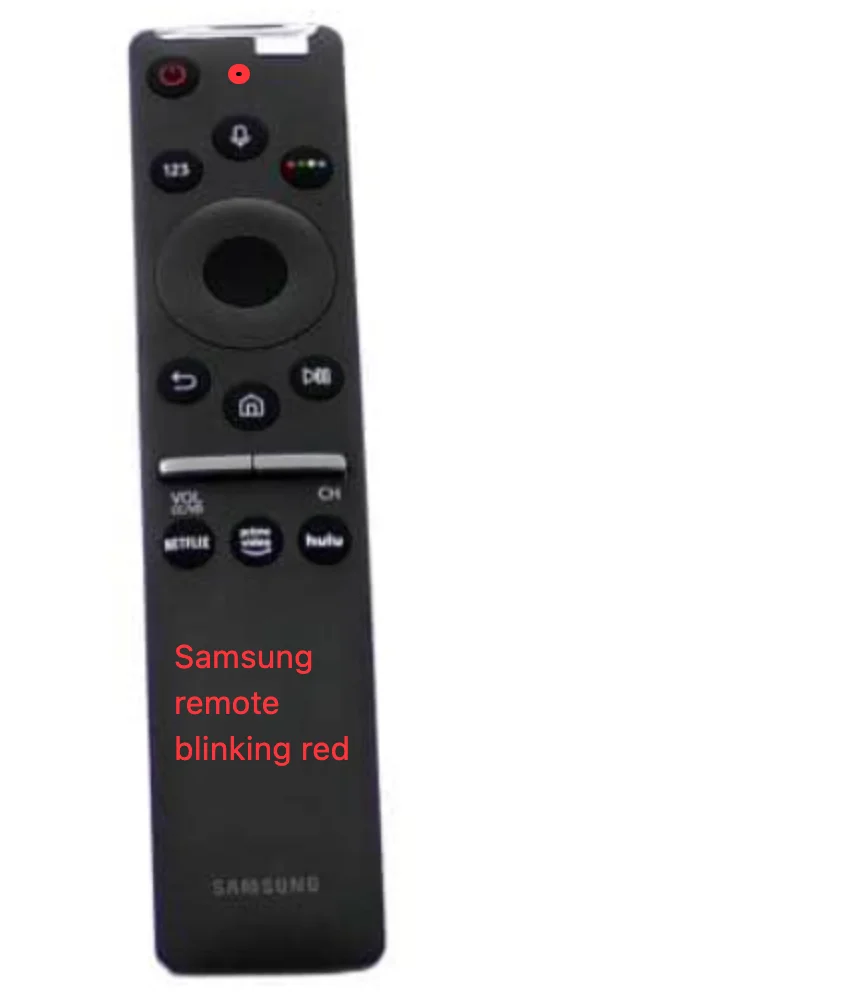
したがって、「サムスンリモコンアプリが動作しない赤いライトが点滅している」という問題をトラブルシューティングして解決するためには、上記の理由を一つずつ除外していきます。どうやってそれを行いますか?
サムスンテレビのリモコンが赤く点滅する問題を解決するための8つの一般的な方法が以下に示されています。 これらを一つ一つ実行してください。 もしどれも役に立たない場合、リモコンが故障している可能性があります。新しいリモコンまたはリモコンアプリに交換してください。 サムスンのリモコンアプリ アプリ、 BoostVision.
目次
解決策1: テレビに近づいて障害物を取り除く
サムスンのリモコンとテレビの間に長い距離があると、信号の伝送が弱くなり、サムスンリモコンの赤い点滅につながる可能性があります。それ以外にも、リモコンとテレビの間に大きな家具があることによる信号の障害が原因で、この問題が発生することがあります。
したがって、サムスンのリモコンの赤いライトの点滅を停止するためには、まずリモコンとテレビの間にある本棚などの障害物を取り除き、IR信号が視線の通りに機能することを確認します。次に、信号干渉を避けるために他の電子機器をオフにします。最後に、テレビにもっと近づき、理想的な距離は1〜2フィート以内にします。
その後、リモコンのボタンを押して、赤いライトが点滅を止め、テレビがすぐにコマンドを実行するか確認してください。それでも問題が解決しない場合は、バッテリーの問題が原因かどうか確認するために次の解決策に進んでください。
解決策2: 電池を交換して電池コンパートメントを掃除
サムスンリモコンの赤い点滅ライトを含むリモコンの誤作動の一般的な理由は、バッテリーの不良またはバッテリー切れです。したがって、サムスンリモコンの中のバッテリーを新しいバッテリーと交換してください。新しいバッテリーは、同じブランドおよび同じタイプのものを推奨します。異なるブランドのバッテリーを混ぜると、リモコンが機能しなくなる可能性があります。
新しいバッテリーが準備できたら、古いバッテリーと交換してください。交換の過程で、電池ボックスが汚れている場合は掃除してください。
ステップ1. リモコンの裏のカバーを外し、バッテリーコンパートメントから電池を取り出してください。
ステップ2. 電池コンパートメントと電池端子が汚れているか確認してください。 もしそうなら、乾いた布や綿棒で清掃してください。 清掃中に、コンパートメントや電池端子に水分が入らないように注意してください。
ステップ3. 新しい電池を取り出して、電池のプラスとマイナス端子が正しく一致するように電池コンパートメントに挿入してください。
ステップ4. リモコンの裏にカバーを取り付け、古い電池を適切に処分してください。
では、リモコンを使ってサムスンのテレビに向けてみて、リモコンが赤い光の点滅を止めて正常に機能するか確認してください。リモコンが期待通りに動作しない場合、「サムスンのリモコンが動作しない赤い光が点滅する」という問題は、リモコン自体またはテレビに関連する未知の理由によって引き起こされている可能性があります。続きをお読みください。
解決策3:スタートボタンを押してテレビを再起動します。
サムスンリモコンアプリが繰り返し赤いライトを点滅させる原因となる未知のバグを排除するために、テレビを再起動してみてください。
そうするには、以下のステップを実行してください。
ステップ1. 場所を特定します。 スタート サムスンのリモコンアプリのボタン。それはテレビの背面、前面パネルの中央下、または前面パネルの側面下にあるかもしれません。
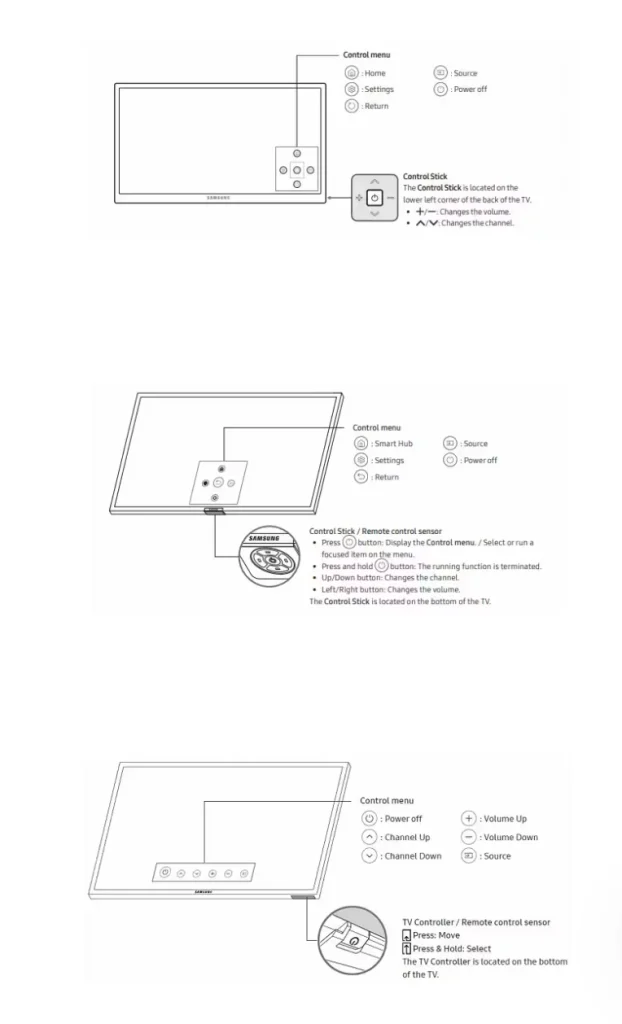
ステップ2. 押してください スタート テレビを消すボタンを押してから1分後に再度オンにします。
サムスンのリモコンアプリが通常の状態になるか確認してください。もしならない場合は、以下の解決策に進んでください。
参照: リモコンなしでサムスンテレビをオンにするためのトップ5の解決策(2023年))
解決策4. リモコンアプリをテレビに再ペアリングする
サムスンのリモコンアプリを再びテレビに同期するために、以下のステップに従ってください。
ステップ1. テレビに近づき、サムスンのリモコンアプリを使ってテレビに向けてください。
ステップ2. 押し続けて 戻る そして 再生/一時停止 リモコンのボタンを同時に押して 3秒.
ステップ3. ペアリングが完了するのを待ち、画面上の指示に従ってください。
サムスンのリモコンがペアリングの問題で赤い光を点滅させる場合、サムスンテレビに正常にペアリングされると点滅が止まるはずです。
解決策5: サムスンのリモコンアプリのボタンを確認
リモコンが赤いライトを繰り返し点滅する場合、リモコンのボタンのどれかが引っかかっているか確認してください。ボタンが引っかかる原因として、誤って押されたり、汚れや酸化が考えられます。これにより、リモコンが正常に機能しなくなることがあります。
その解決策は奇妙に聞こえるかもしれませんが、「サムスンリモコンアプリが動作しない赤いライトが点滅する」という問題を解決するのに役立つかもしれません。だから、試してみてください。
サムスンのリモコンのすべてのボタンを何度も押して離します。 または、リモコンを手に取り、背面を数回叩いて、押し込まれたボタンを解放します。
サムスンのリモコンがまだ赤いライトを点滅させている場合は、リモコンを分解して注意深く掃除してください。
ステップ1. リモコンの裏蓋を外してバッテリーコンパートメントを開け、電池を取り出します。
ステップ2. 適切なドライバーを使ってネジを見つけて緩めてください。
ステップ3. 表紙と裏表紙を分離して回路基板にアクセスします。
ステップ4. 軽くゴム消しゴムで接点をこすって酸化を除去します。
ステップ5. ゴムパッドとケースを分けて、ゴムパッドをぬるま湯と石鹸で洗ってください。
ステップ6. ゴム接点をイソプロピルアルコールに浸した綿棒で清掃します。
ステップ7. リモコンを組み立てて、正常に戻るかどうか確認してください。
解決策6: リモコンアプリの電源をサイクルする
電源を入れ直す時間ですか、それとも サムスンのリモコンアプリをリセットする、そしてステップは以下の通りです。
ステップ1. リモコンのバッテリーコンパートメントを開けて、バッテリーを取り出します。
ステップ2. 場所を特定します。 電源 リモコンアプリのボタンを押して、少なくとも 20秒, リモコンアプリの残りの電力を消耗します。
ステップ3. リモコンに電池を戻して、電池コンパートメントのカバーを閉めてください。
3つのステップの後、何も期待どおりに起こらない場合は、サムスンテレビの電源を再起動してください。
解決策7: テレビの電源をリセット
上述のように、サムスンのリモコンの赤いライトが点滅するのは、テレビの問題に関連している可能性もあります。したがって、テレビの電源を切って再び入れる操作を試して、リモコンが正常に戻るか確認してください。
ステップ1. テレビの電源プラグを壁のコンセントから抜いてください。
ステップ2. 押し続けて 電源 少なくともテレビのボタン 60秒, これによりテレビのコンデンサから残留電力が放電されます。
ステップ3. テレビを壁のコンセントに再接続して、リモコンアプリで電源を入れてください。 電源 ボタンを押してください。
テレビがホーム画面を表示する時、サムスンのリモコンをサムスンのテレビに向けて、リモコンに赤いライトが再び点灯してリモコンが正常に動作するかどうか確認してください。
解決策8: サムスンサポートに連絡する
「サムスンリモコンが赤いライトを点滅して動作しない」という問題は解決しますか?上記の解決策のどれも問題を解決しない場合、サムスンリモコンに物理的な損傷があるかもしれません。この場合は、サポートに連絡してみてください。 サムスンのサポート そして、リモコンアプリの問題を詳述してください。その後、サムスンの回答をお待ちください。
サムスンのリモコンアプリの赤いライトが点滅して修理できない場合は、交換してください。
サムスンのリモコンが赤い光を点滅させ続けて動かなくなった場合、新しいものと交換するか、リモコンアプリを使用してください。通常のリモコンとリモコンアプリのどちらを選びますか?この場合、後者が強く推奨されます。
- 時間を節約する
スマホにリモコンアプリを設定するのに数分かかりますが、テレビのフルコントロールを取り戻すことができます。しかし、新しいリモコンをオフラインまたはオンラインストアで購入するには、数時間以上かかることがあります。ですので、リモコンなしでテレビのエンターテインメントをすぐに楽しみたい場合は、リモコンアプリが最適な選択肢かもしれません。
- 複数の便利な機能を使って簡単にテレビを操作
リモコンアプリ、例えばBoostVisionのサムスンリモコンアプリは、従来のリモコンにはない多くの便利な機能を紹介しています。例えば、リモコンアプリにはオンスクリーンキーボードがあり、長いテキストを数秒で入力して迅速に検索でき、必要な文字を選択するために矢印キーを何度も押すという煩わしさを取り除きます。
画面キーボード機能のほかに、タッチパッドやインストール済みのすべてのアプリへの迅速なアクセスも魅力的です。詳細については、読んでください。 サムスンのリモコンアプリの包括的なレビュー.
- バッテリーによるリモコンアプリの問題を解消する
通常のリモコンは、電池を電池コンパートメントに入れると動作し、故障は常に電池の問題に関連しています。
さらに、電池は通常3〜6ヶ月の寿命で、新しいペアに交換する必要があり、リモコンが正常に機能することを保証します。言い換えれば、通常のリモコンには新しい電池のために追加のお金を支払う必要がありますが、リモコンアプリを使用する方が経済的で環境に優しいです。
それがリモコンアプリが非常に推奨される理由です。では、サムスンのテレビを制御するためにリモコンアプリをどのように使用しますか?サムスンのリモコンアプリを例に取り、リモコンアプリを使用してテレビを制御する方法を示します。
BoostVisionのリモコンアプリを使ってサムスンテレビを操作する
リモコンアプリは人気があります サムスンのリモコンアプリの交換 それは、無線ネットワーク接続を通じてスマホをサムスンのリモコンアプリに変えることができます。その後、スマホの画面のボタンをタップしてテレビをオンまたはオフにすることができます。
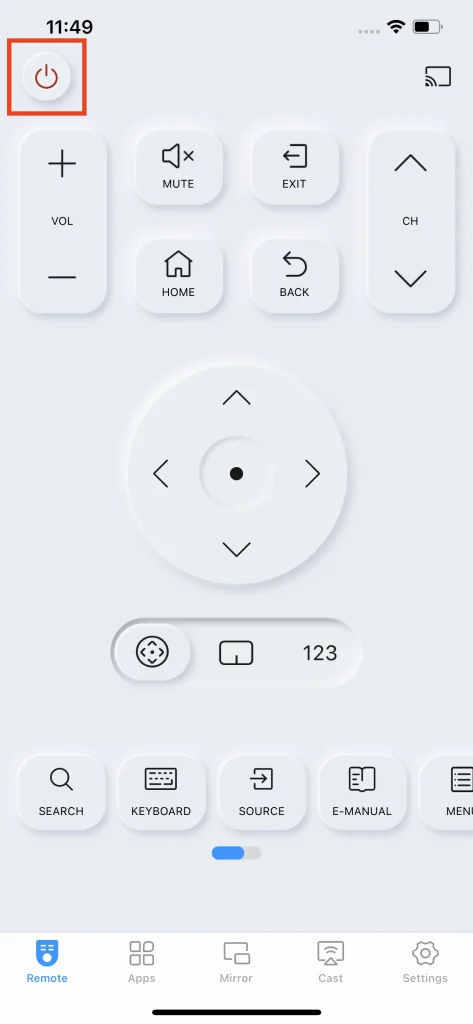
この セットアッププロセスは非常にシンプルです。 そしてこのようになります:
ステップ1. アプリをダウンロードするには、次のボタンをクリックしてください。
サムスンテレビのリモコンアプリをダウンロード
ステップ2. サムスンテレビを電源ボタンでオンにし、スマホとテレビが同じネットワークに接続されているか確認してください。
ステップ3. アプリを起動し、リモコンアプリタブの上部コーナーにある接続アイコンをタップします。
ステップ4. デバイスリストからテレビの名前を選択し、画面の指示に従って接続を設定してください。
一度テレビとペアリングすると、リモコンアプリはテレビとシームレスに通信し、その機能によりテレビを簡単に操作できます。ぜひお試しください。
結論
サムスンのリモコンが赤いライトを点滅し始めたら、接続や通信の問題があることを示しています。問題は一般的に信号の伝達不良、バッテリーの低下や消耗、またはサムスンのリモコンやテレビの故障によって引き起こされます。これに基づいて、テレビに近づくことを含む8つの解決策が表示されています。8つの解決策を実行した後もリモコンが故障している場合は、リモコンアプリに置き換えてください。
サムスンリモコンアプリが赤く点滅するのFAQ
Q: サムスンのリモコンアプリが赤く点滅している場合、どのようにリセットすればよいですか?
サムスンリモコンをリセットするための3つのステップ:
- リモコンのバッテリーコンパートメントを開けて、バッテリーを取り出します。
- 場所を特定します。 電源 リモコンアプリのボタンを押して、少なくとも 20秒, リモコンアプリの残りの電力を消耗します。
- リモコンに電池を戻して、電池コンパートメントのカバーを閉めてください。
Q: サムスンのリモコンアプリを再ペアリングする方法は?
サムスンのリモコンアプリを再ペアリングするには、次のことを行う必要があります。
- テレビに近づき、サムスンのリモコンアプリを使ってテレビに向けてください。
- 押し続けて 戻る そして 再生/一時停止 リモコンのボタンを同時に押して 3秒.
- ペアリングが完了するのを待ち、画面上の指示に従ってください。








