
より良い生活と最大の利便性を追求するために、多くの家庭は適切な温度で過ごすためのエアコン、快適な睡眠を取るためのスマートベッド、エンターテイメントを楽しむためのスマートテレビなど、複数のスマートデバイスにお金を惜しみません。
以前は、これらのスマートデバイスは異なるリモコンで操作する必要がありました。しかし幸いなことに、リモコンアプリが登場すると状況は変わりました。これらのアプリは同じスマホにインストールでき、スマホが手元にあるときにスムーズにスマートデバイスを操作できる方法を提供します。
LGリモコンアプリ はそのようなリモコンアプリの一つです。1年前、アプリはによって発表されました。 BoostVision リモコンアプリで操作するために WebOS LGテレビのより簡単な方法で、すぐに人気を得る。

About the LG TV Remote App - BoostVision
webOSはPalmによってモバイルオペレーティングシステムとして開発され、2013年以降、その役割にいくつかの変化がありました。その年、LGがオペレーティングシステムを購入し、スマートテレビのオペレーティングシステムとして改良したため、LG webOSとしても知られています。
LG(Lucky Goldstar)は韓国のブランドで LGテレビ その製品の一つです。57年の開発後、LGテレビはOLED市場でトップの地位を占めています。非常に優れたシリーズとして、LG C2 OLED、LG C1 OLED、LG UQ9000、LG NANO75 2022などがあります。そして、これらの製品はリモコンアプリをインストールしたスマホで遠隔操作することができます。
こちらはBoostVisionが開発したリモコンアプリの基本情報です:
| 対応OSバージョン | iOS & Android |
| インストールされたユーザー | 100万+ |
| 評価 | 4.1星 |
| 接続性 | Wi-Fi接続(PINコード) |
| 機能性 | リモコンアプリ、メディアキャスト、画面ミラーリング、アプリへの迅速なアクセス |
| サポートされている言語 | アプリはさまざまな言語バージョンがあり、現在は英語、フランス語、ドイツ語、イタリア語、日本語、ポルトガル語、スペイン語、簡体字中国語、繁体字中国語をサポートしています。 |
| 互換性 | LGテレビのリモコンアプリは、iPhoneやiPadでLGテレビのWebOSを操作することができます。 |
LGリモコンアプリの主な機能
LGテレビリモコンの交換品は、一般的な機能だけでなく、独自の機能も備えているため、多機能なLGテレビリモコンの交換品です。
LGテレビの完全リモコンアプリ
LGリモコンアプリは、以下の内蔵ボタンにより物理リモコンとして機能します:
- 音量: LGテレビのリモコンアプリの代わりに、音量を3つの異なる方法で調整できます:音量を上げる、下げる、そして音量をミュートにすることさえできます。
- ホーム:このボタンをタップすると、直接テレビのメインメニューに移動します。
- チャンネル:チャンネルを切り替えるには、チャンネルのプラスまたはマイナスアイコンをタップします。
- 戻る: ワンクリックで前のページに戻る。
- 退出: 現在のプログラムから退出してプログラム選択ページに戻ります。
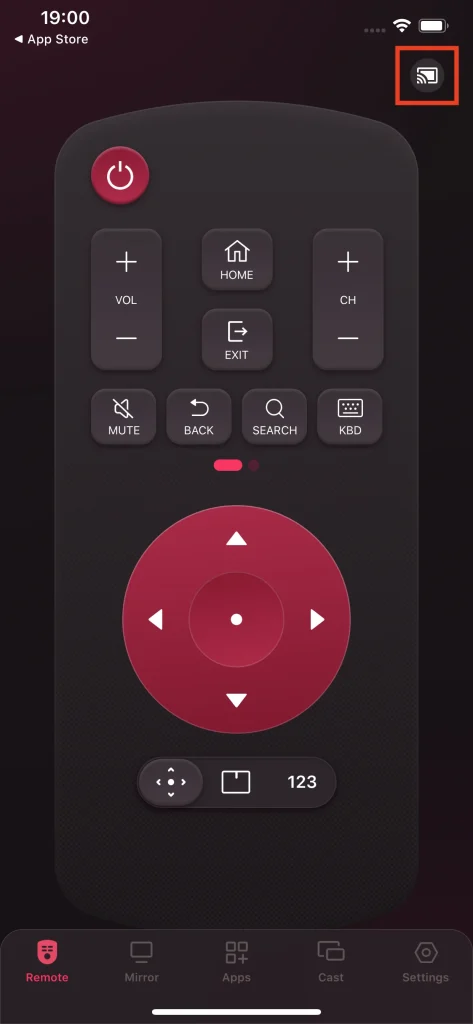
テレビの電源ON/OFF
電源ボタンもリモコンアプリに内蔵されており、直接テレビの電源をオン・オフするために使用されます。これにより、テレビの背面にある電源ボタンを不器用に探す必要がなくなります。
タッチパッドナビゲーション
LGリモコンアプリは従来のナビゲーションメニューだけでなく、タッチパッドも提供します。タッチパッドはコンピューターのものと同様に機能し、TV画面のどこにでも簡単にアクセスできます。
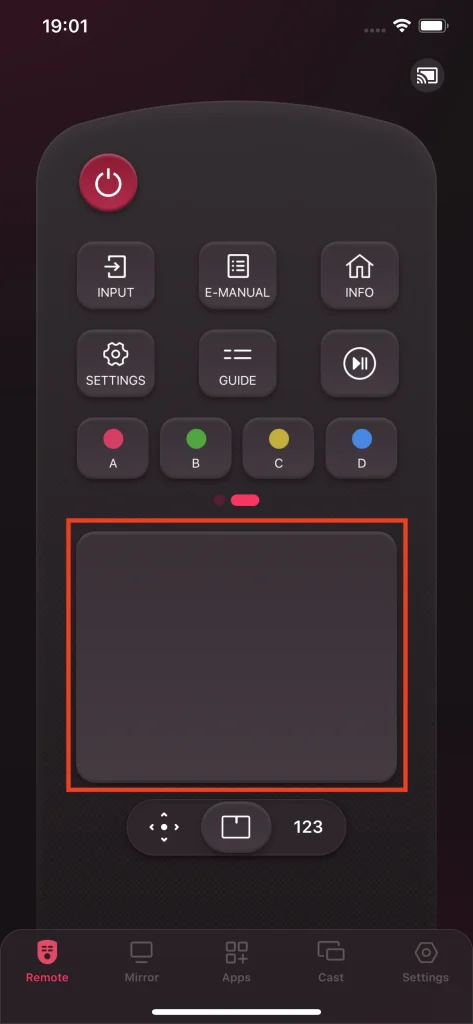
キーボード入力
標準のQWERTYキーボードも提供されています。必要な文字や数字をタップして、キーワードを入力し、数秒で探したいものを見つけてください。
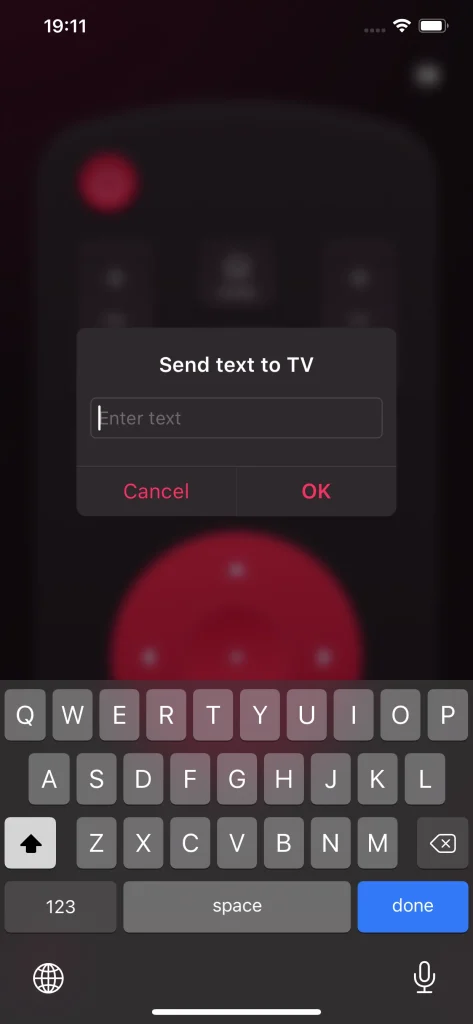
数値キーボード
数値キーボードは、ゼロから九までの十の数字、利用可能なチャンネルのメニュー、そしてライブテレビへの迅速なアクセスと統合されています。
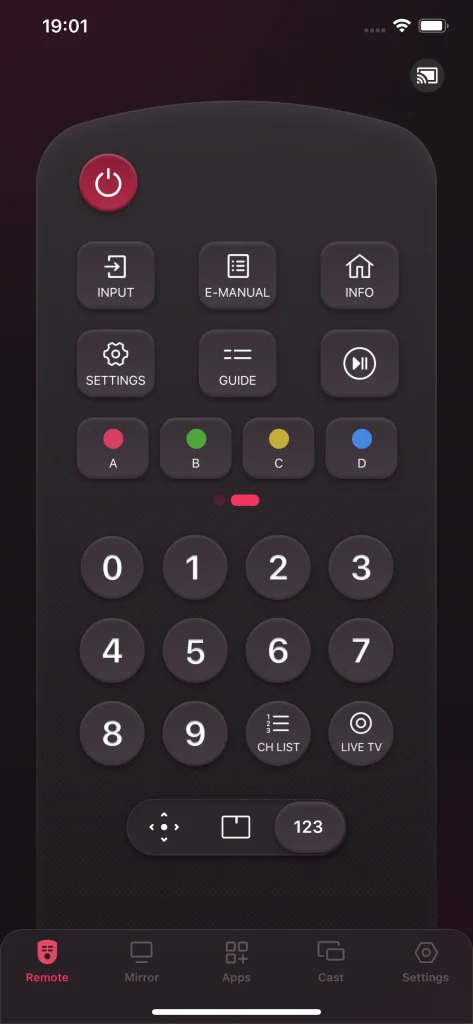
特定のチャンネルに切り替えたい場合、この機能はチャンネル番号をクリックすることで大いに役立ち、時間を大幅に節約できます。
アプリショートカット
アプリショートカットをクリックすると、閲覧できるアプリリストが表示されます。リモコンアプリが提供するもう一つの驚きは、各アプリにこのアプリをお気に入りとしてマークするための星アイコンがあることです。
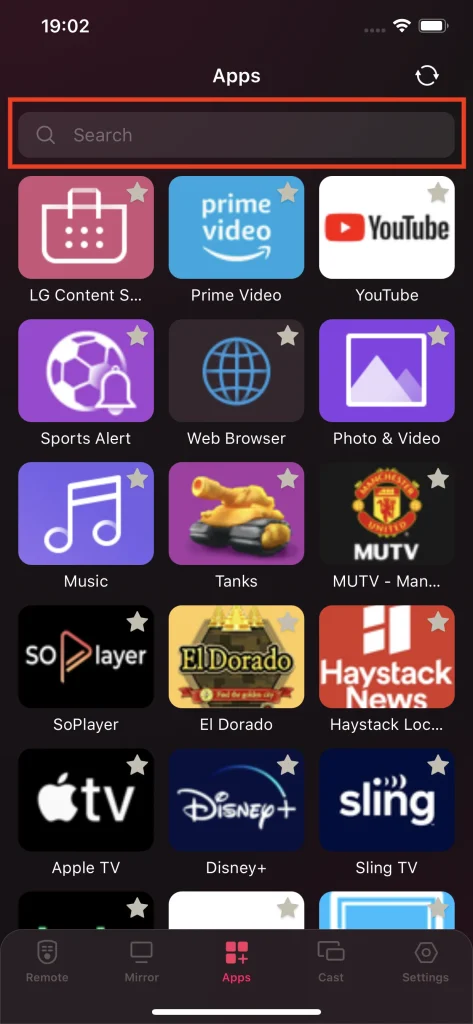
画面ミラーリング
この機能は、低遅延でスマホ上の活動を大画面に表示することを目的としています。この機能により、再生品質や音声のオンオフを選択することができます。
写真と動画をキャスト
LGテレビ用のリモコンアプリは、スマホから多くの写真をLGテレビの画面にキャストし、スライドショーとして表示することができます。さらに、動画もオリジナルの解像度でテレビ画面にキャストすることができます。
他の便利な機能
もう2つのボタンも便利です。 Input そして E-マニュアル. 入力ボタンをタップすると、HDMIケーブルやストリーミングプレーヤー、Chromecastデバイスなどの現在の入力ソースを切り替えることができる入力ソースページが表示されます。E-マニュアルボタンをタップすると、テレビのマニュアルページに案内されます。
LGテレビリモコンアプリの体験
クリーンなユーザーインターフェイスによりリモコンアプリの使用が簡単になります。次の3つの主要なステップを実行するだけで、このアプリを優れたアシスタントに変えることができます。
LGリモコンアプリのダウンロードとインストール方法
以下のボタンをクリックしてこのアプリをダウンロードしてください。このアプリはGoogle PlayとApp Storeでも利用できます。
LG TV用リモコンアプリをダウンロードします
LGテレビに接続する方法
ステップ1. スマホと接続したいデバイスが同じネットワークを使用していることを確認します。
ステップ2. で リモコンアプリ タブの右上隅にある接続ボタンをクリックします。
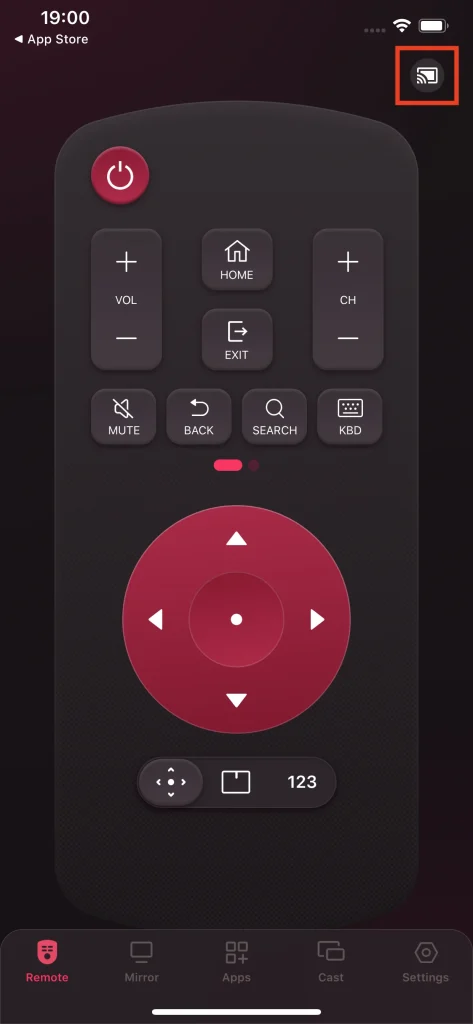
ステップ3. 接続したいデバイスをリストから選択します。
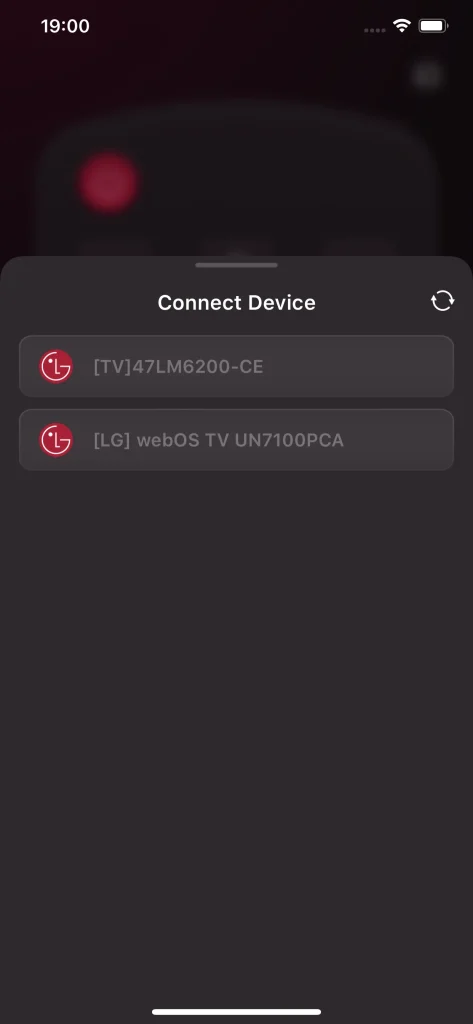
ステップ4. 画面ミラーリング PINコード それがテレビ画面に表示されたら、次にクリックしてください。 OK ボタンを確認してください。
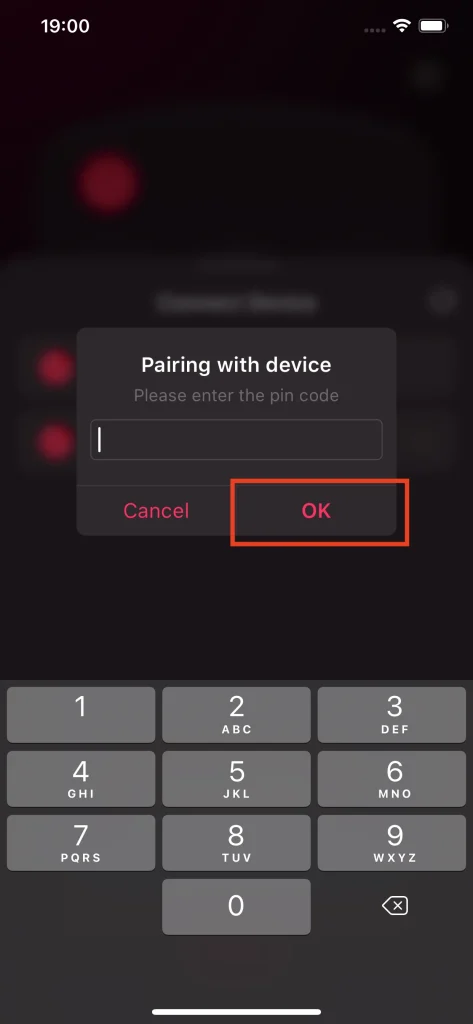
LGリモコンアプリでテレビを操作する方法
これで接続が正常に確立され、スマホの画面下部にある4つの主要機能が有効化されます。
リモコン
リモコンアプリのタブで、スマホ画面のボタンをタップして簡単にテレビを操作できます。
画面ミラーリング
ミラータブに切り替えて、スマホ画面をテレビ画面に画面ミラーリングしてみてください。
ステップ1. 選ぶ こんにちは, 空の文字です。、または 低い 品質メニューから。
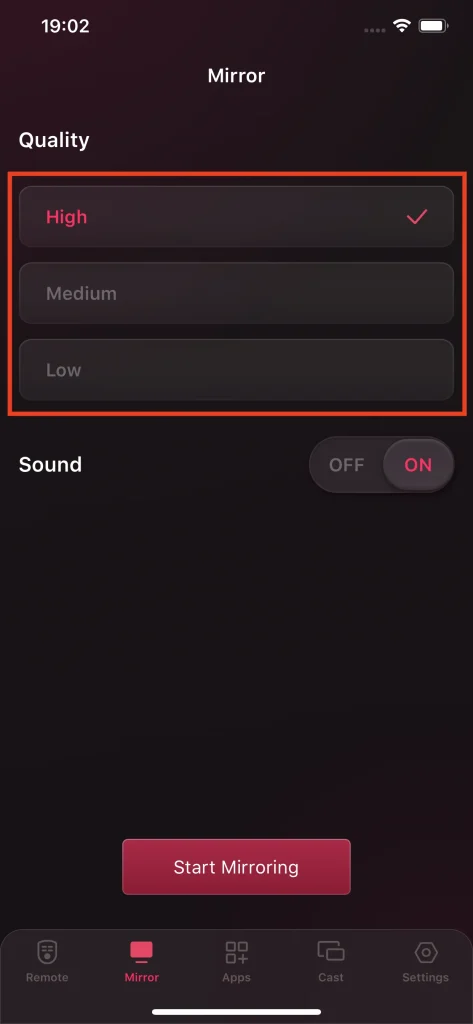
ステップ2. 音声スイッチをオンまたはオフにして、テレビの音を再生するかミュートするかを決定します。
ステップ3. クリック ミラーリングを開始 ボタンを押してください。
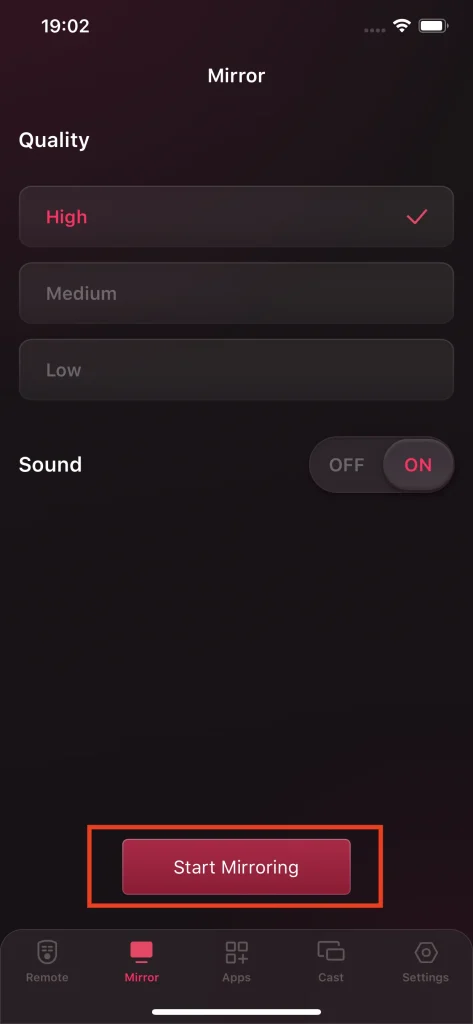
ステップ4. クリック 放送を開始 ボタンを押してカウントダウンが終わるのを待つ。
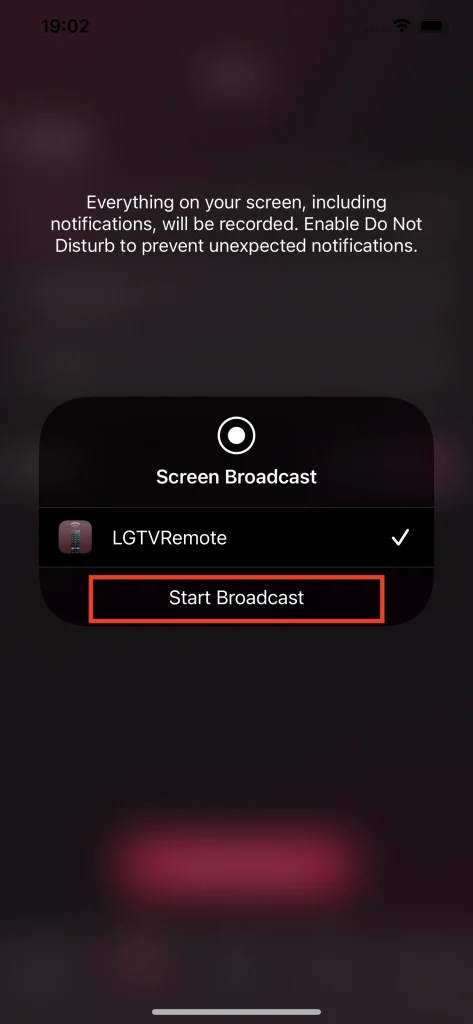
Now what's on your phone screen displays on the TV screen. If you want to stop that, click the 放送を停止 ボタンを押してください。
アプリの起動
行ってください アプリ タブを選択して、アプリを直接ブラウズするためのアプリを検索してください。次回アプリをすぐに見つけたい場合は、そのアプリの星アイコンを点灯させてください。
写真/動画をキャスト
タップしてください。 キャスト ローカルアルバムから写真や動画をタブでキャストしてテレビ画面に映し、高画質で視聴できます。
ステップ 1. 選択 写真キャスト または ビデオキャスト.
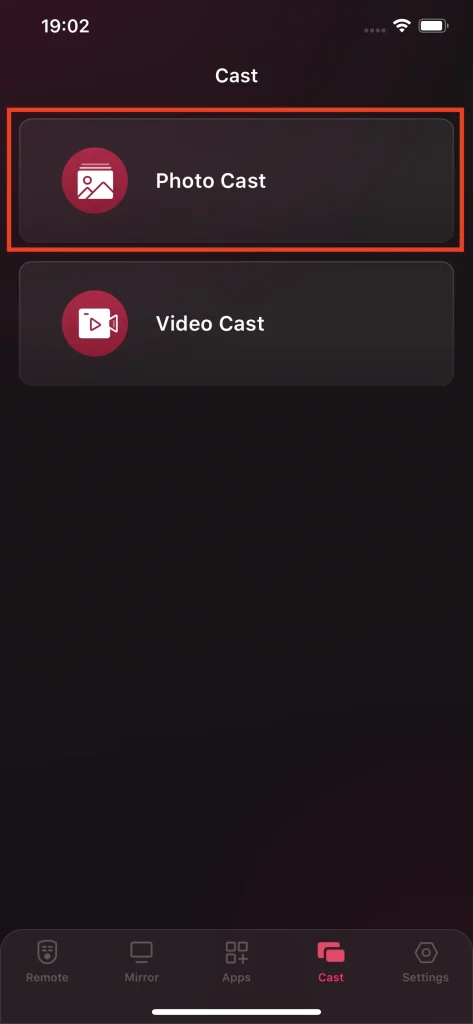
ステップ2. アルバムから写真や動画を選んでください。
なぜLGリモコンアプリを選ぶのか
このアプリは優れたLGリモコンアプリの代替品となり得ます。物理的な機器にはない特別な機能があり、スマホを使ってテレビを簡単に操作するのに役立ちます。また、アプリとして簡単で、スマホのストレージをほとんど使いません。
複数の便利な機能
これはオールインワンアプリです。リモコンアプリとして、LGテレビをより簡単に操作するための様々な便利な機能(タッチパッドなど)を紹介しています。それとは別に、このアプリは画面ミラーリングとキャストツールとしても機能し、LGテレビ画面での視聴体験を向上させます。
簡単なセットアップと操作
アプリのセットアップは4つのステップで完了でき、ストレージは50MB未満しか消費しません。その後、ユーザーに分かりやすいインターフェースがあり、さまざまな機能を簡単に有効化するための指示を示します。
エコフレンドリー、コストとスペースの節約
The remote app for LG TV is a free LG TV remote app. With it, you can save money on the battery for the traditional remote control and also don't need to prepare spare space on your side table for placing it.
LGリモコンの長所と短所
多くの人々はその機能と性能を称賛し、技術的な問題に直面することはほとんどありません。しかし、無料版を試すときに否定的な声もあります。
長所:
- より機能的:物理的なリモコンと比べて、LGテレビのリモコンアプリはより機能的です。リモコンのユニークな機能に加えて、画面ミラーリングや写真/動画のキャストツールとしても機能します。これは一部のLGテレビ用リモコンアプリと大きな違いでもあります。
- より多くの言語がサポートされています: アプリは9つの異なる言語で提供されます。
- 信頼性: 技術的な失敗の声は非常に少ないです。
欠点:
このアプリの否定的な声のほとんどは広告に関連しています: リモコンアプリの機能を有効にしようとすると、あまりにも多くの広告が表示されます。
多機能アプリですが、すべての機能が無料で使用できるわけではありません。アプリや画面ミラーリングなどの機能は有料版で利用可能です。
でも幸いなことに、開発者は広告を取り除き、すべての機能を解除する3日間の無料トライアルを提供しています。試してみて、支払うかどうかを決めてください。
結論
LGリモコンアプリは信頼性が高く、多機能なLGリモコンアプリで、リリース以来継続的に改善されており、ますます良くなっています。したがって、ダウンロードして、LG TVを簡単に操作してみてください。使用中に何か問題が発生した場合は、連絡することができます。 サポート@boostvision.com.cn.
LGリモコンアプリのFAQ
Q: Does this LG Remote app offer a free trial? I'm not sure if it works with my TV.
はい、BoostVisionはすべての広告を削除し、すべての機能をアンロックする3日間の無料トライアルを提供しています。試してみてからプレミアムメンバーシップを支払うかどうかを決めることができます。
Q: LGテレビリモコンアプリの仕組みは?
LGテレビのリモコンアプリは、スマホを使用してLGテレビをリモートで操作するためのアプリです。このアプリを使用するには、テレビをスマホとペアリングする必要があります。
Q: LGリモコンアプリは無料ですか?
LGリモコンは無料版があり、スマホを使って簡単にテレビを操作できます。有料版では、広告がなく、すべての機能を無制限に利用できます。








