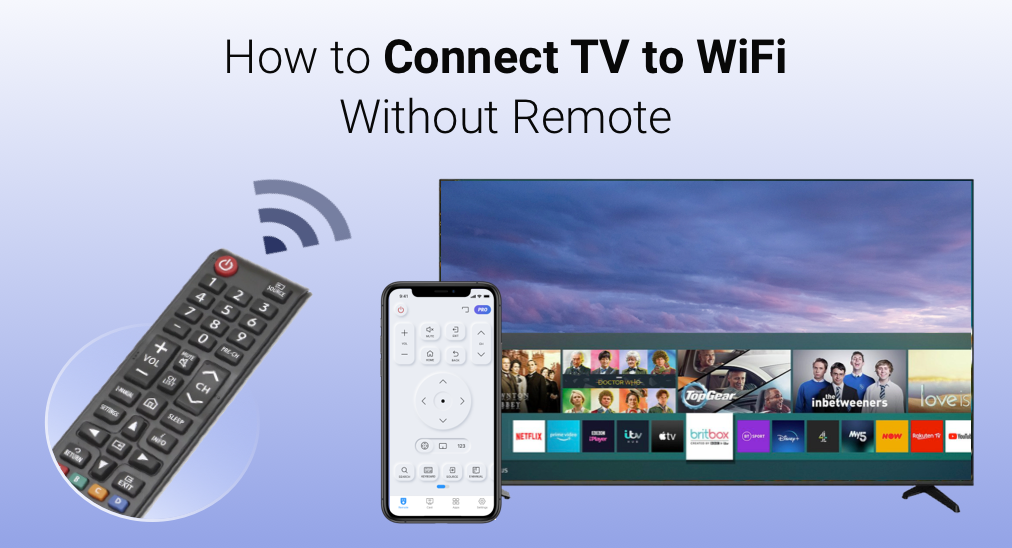
数日前、 BoostVision 質問について議論しました。 リモコンアプリなしでVizio TVをWiFiに接続する方法。今日は、他のブランドのテレビにおけるWiFi接続について、LG、サムスン、Rokuを含む詳細な議論をこの投稿で行います。質問の探求に一緒に進みましょう。 リモコンアプリなしでテレビをWi-Fiに接続する方法.
リモコンアプリなしでテレビをWiFiに接続する方法は?
テレビの無線ネットワーク接続について、多くのハウツー質問があります。
- リモコンアプリなしでRoku TVをWiFiに接続する方法
- リモコンアプリなしでLGテレビをWi-Fiに接続する方法は?
- リモコンアプリなしでサムスンTVをWiFiに接続する方法は?
ネットワーク接続をWPSボタン、マウス、イーサネットケーブル、リモコンアプリ、またはその他の方法で設定する場合でも、手順は似ています。類似点に触れるために読み続けてください。
目次
方法1。 テレビのボタンを押す
How to connect TV to WiFi without remote? The quickest solution is to press the buttons (like △, ▽, -, +, OK, etc.) on the right bottom corner or the back of the TV. You can press those buttons to navigate through TV settings and set up a wireless network connection.
方法2. キーボードやマウスを使用する
テレビの側面や背面を見て、USBポートがあるか確認してください。見つけた場合、USBキーボードを持っているなら、この方法は迅速な解決策です。

現代のテレビは装備されています USB USBフラッシュドライブやUSBキーボードなどのUSBドライブを接続できるポートがあります。したがって、リモコンアプリにアクセスできない場合は、キーボードを使用してテレビをWiFiに接続できます。
ただキーボードのUSBケーブルをUSBポートに差し込み、テレビがUSBドライブを認識するのを待ちます。次にWiFi設定にアクセスし、キーボードを使って接続したいネットワークを選択します。
あるいは、上記の操作を完了するためにキーボードをUSBマウスに切り替えることもできます。
方法3. WiFiネットワークの名前を変更
テレビのWiFi接続を設定するコツがあります:WiFiネットワークの名前を同じ名前に変更し、パスワードを古いWiFiの名前とパスワードに合わせて変更します。
以下は、手順ガイドです:
ステップ1. Figure out your router's IP address by checking its bottom, back, or side. The default IP address for most routers is often 192.168.1.1 or 192.168.0.1.
ステップ2. 検索してください IPアドレス コンピューターのブラウザで見つけた。
ステップ3. ルーターにログインしてその ユーザーネーム そして パスワード、ルーターで見つけることもできます。
ステップ4. 切り替えてください。 無線, ワイヤレスセキュリティ, 無線LAN、または Wi-Fi設定 オプションを選択する。
ステップ5. WiFi名とパスワードのテキストボックスを見つけてください。通常は... SSID名 または キー、古いWiFiネットワークの名前とパスワードを入力します。
ステップ6. 「保存して適用」をクリックして変更を保存してください。
あなたのテレビは自動的にネットワークに接続するはずです。
方法4. イーサネットケーブルを使用する
テレビはイーサネットケーブルを使用してネットワークに接続することもできます。イーサネットケーブルの一方の端をテレビに、もう一方の端をルーターの別のポートに差し込みます。
有線でネットワーク接続を設定し、より高速で高品質なストリーミングでテレビにコンテンツを視聴できます。
提案: リモコンアプリでリモコンを置き換える
有線ネットワーク接続は無線ネットワーク接続よりも性能が良いですが、長いイーサネットケーブルはテーブル上で混乱を引き起こし、不便をもたらす可能性があります。
もし同じ不安がある場合は、モバイルアプリを通じてワイヤレスネットワーク接続を設定し続けることができます。スマホにアプリをインストールすると、スマホを使ってテレビを操作できます。
多くのテレビブランドは、テレビを操作するためのモバイルアプリをリリースしました。例えば エルジー・シンキュー, スマートシングス、そして Rokuアプリ。公式アプリ以外にもサードパーティーアプリを選ぶことができ、かなり人気のあるものは ユニバーサルTVリモコンアプリ BoostVisionから。
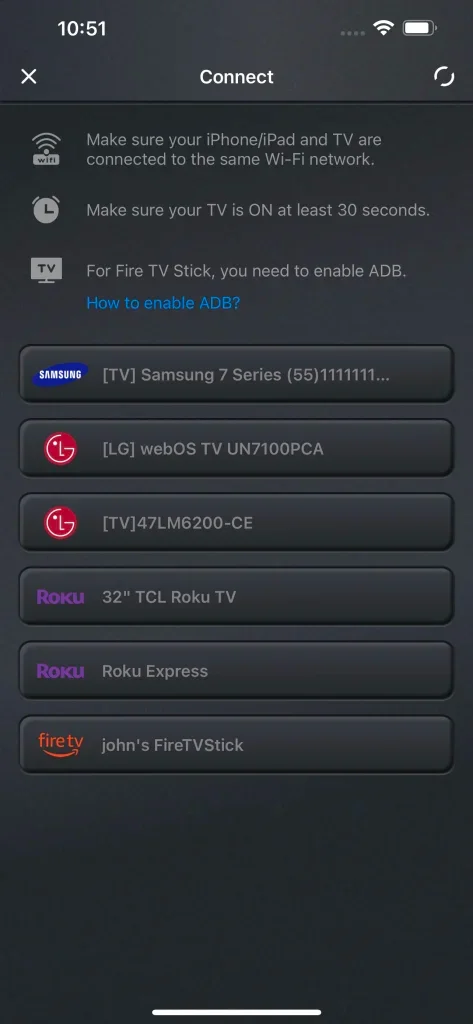
このアプリは アンドロイド そして iOS スマホやタブレットをリモコンアプリに変えて、LG、サムスン、Roku、ソニー、Vizio、フィリップスなどの主流のテレビブランドを操作できます。アプリに関する詳細情報は、 アプリのレビュー.
万能リモコンアプリをダウンロードします
お好きなアプリをダウンロードし、以下のステップに従ってテレビのWiFi接続を完了させてください。
ステップ1. スマホを接続していることを確認して 同じネットワーク テレビと同じです。
ステップ2. アプリを起動してインターフェースにアクセスし、画面上の指示に従ってテレビに接続します。
ステップ3. Once connected, use the app to access the network settings and connect the TV to your home's WiFi.
評決
リモコンアプリなしでテレビをWi-Fiに接続する方法? 複数の方法が共有されています:テレビのボタンを押す、USBキーボードやマウスを使う、ネットワークの名前とパスワードを変更する、そしてイーサネットケーブル(およびモバイルアプリ)を使用する。
ネットワーク接続を設定しましたか?もしそうなら、おめでとうございます!テレビでコンテンツを閲覧できます。閲覧中に、音量の調整など、テレビを簡単に操作するにはどうすればよいですか?BoostVisionのユニバーサルリモコンアプリは、簡単にテレビを操作するのに役立ちます。連絡 サポート@boostvision.com.cn もし疑問があれば。
FAQのFAQ:
Q: テレビのWiFiに接続する方法は?
リモコンがあれば、テレビをワイヤレスネットワークに接続するのは簡単です。ボタンを押します。 設定 。リモコンアプリのボタンを押して、ネットワークの設定を見つけ、リストからネットワークを選択して、パスワードを入力します。
リモコンアプリがない場合、テレビをワイヤレスネットワークに接続するのは少し複雑になります。一般的な方法は、テレビのボタンを押す、キーボードまたはマウスを使用する、WiFiの名前とパスワードを変更する、またはイーサネットケーブルを使用することです。
Q: スマホをWiFiを使ってテレビに接続する方法は?
スマホとテレビが同じネットワークを使用している場合、簡単に接続を設定できます。詳細については、ご確認ください。 ユニバーサルリモコンアプリの使用方法.
- BoostVisionのユニバーサルリモコンアプリのようなリモコンアプリを取得してください。
- スマホでアプリを起動し、タップします。 タップして接続します ゾーン。
- リストからテレビを選択し、画面上の指示に従ってください。








