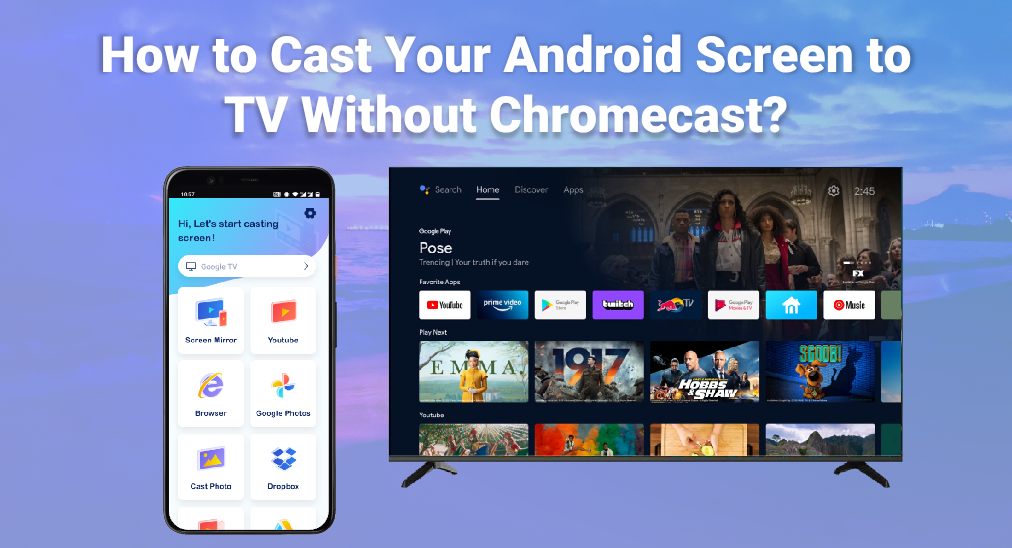
キャストアンドロイド画面をテレビにキャストすることは、特に大勢とコンテンツを共有したい場合に非常に便利です。多くの人はこれにChromecastが必要だと思っていますが、Chromecastなしでアンドロイド画面をテレビにキャストする方法は複数あります。この記事では、これらの代替手段を探り、スマホをテレビに画面ミラーリングするためのステップを案内します。
目次
あなたのAndroidスマホをテレビに画面ミラーリングするために必要なものは何ですか?
To begin with, it's essential to understand the requirements to screen mirroring Android to your TV. Here's a brief checklist of what you might need to prevent 画面ミラーリングが機能しない問題.
- Wi-Fiネットワーク:お使いのAndroidスマホとテレビは同じWi-Fiネットワークに接続されている必要があり、Wi-Fiネットワークが十分に安定していることを確認してください。 それは遅延します。.
- 対応テレビ: あなたのテレビは画面ミラーリングをサポートする必要があります。内蔵機能または外部ハードウェアのいずれかです。
- Android 8.0以上のスマホ: 一部の方法では、Androidスマホに画面ミラーリングアプリをダウンロードする必要があります。
Google Home アプリを使用して画面をキャストする
One of the simplest methods to cast your Android screen to TV without Chromecast is by using the Google Home app. This app is primarily designed to control Chromecast and other smart devices, but it also has a built-in screen mirroring feature. Here’s how you can use it:
ステップ1. Google Homeアプリをダウンロードしてインストールします。 Google Playストア。
ステップ2. スマホとテレビが同じWi-Fiネットワークに接続されていることを確認してください。
ステップ3. スマホでGoogle Homeアプリを開きます。
ステップ4. タップしてください。 デバイス タブを選択して、キャストしたいテレビを選んでください。
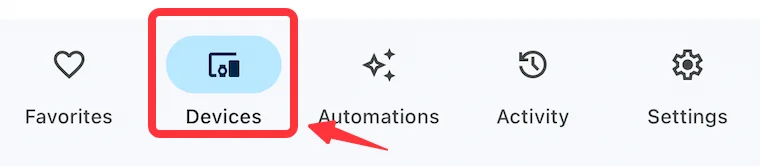
ステップ5. クリック 画面ミラーリング キャスト ボタンを押して、画面の指示に従って画面ミラーリングを開始します。
この方法は簡単で、Googleキャストをサポートする多くのスマートテレビやストリーミングデバイスにうまく機能します。
スマホが対応している場合のより簡単なキャスト方法
一部のAndroidスマホには内蔵の画面ミラーリング機能がありますが、 スマートビュー for example, that make the process even simpler. Here's how to cast Android screen to TV without chromecast using built-in features:
ステップ1. 画面の上部からスワイプダウンしてアクセスします。 クイック設定 メニューをアクセスする。
ステップ2. 探してください。 スマートビュー または 画面ミラーリング オプション。これはスマホのモデルによって名前が異なる場合があります。
ステップ3. 利用可能なデバイスのリストからテレビを選択してください。
ステップ4. 画面上の指示に従って、画面ミラーリングを開始してください。
This method is quick and doesn't require any additional apps or devices, making it very convenient.
ユニバーサルソリューション: スマートテレビキャストアプリを使用
多用途な解決策を求めている方には、 BoostVision TechnologyによるスマートTVキャスト is an excellent choice. This app is designed to work with a wide range of Smart TVs and offers a seamless mirroring experience. Here's how to use the Smart TV Cast app:
ステップ1. あなたのAndroidスマホとテレビが同じWi-Fiネットワークに接続されていることを確認してください。
ステップ2. スマホにGoogle PlayストアからSmart TV キャストアプリをダウンロードしてインストールします。
スマートTVキャストをダウンロードします
ステップ3. アプリを起動してタップしてください。 Tap to Connect エリア。

ステップ4. 検出されたデバイスのリストからテレビを選択します。必要に応じてPINコードを入力します。
ステップ5. 接続したら、クリックして 画面ミラーリング 、ホーム画面のボタン。

ステップ6. 画面ミラーリングのパラメーターを設定して、クリックしてください。 ミラーリングを開始 ボタンを押してください。
スマートテレビキャストアプリは、使いやすいインターフェースと信頼性の高いパフォーマンスを提供し、画面ミラーリングのトップチョイスとなっています。
結論
ChromecastなしでAndroidの画面をテレビにキャストすることは、適切なツールと知識があれば可能で、比較的簡単です。Google Homeアプリ、内蔵の画面ミラーリング機能、またはSmart TV Castのようなサードパーティアプリを使用することで、Chromecastを必要とせずに大画面でコンテンツを楽しむことができます。
ChromecastなしでAndroidの画面をテレビにキャストするのFAQ
Q: Androidの画面ミラーリングをテレビにするにはどうすれば良いですか?
To mirror your Android to your TV, you can use the Google Home app, your phone's built-in screen mirroring feature, or a third-party app like Smart TV Cast. Ensure both devices are on the same Wi-Fi network and follow the app's instructions to start mirroring.
Q: リモコンアプリのキャストにChromecastが必要ですか?
いいえ、キャストをするためにChromecastは必要ありません。さまざまな方法やアプリがあり、ChromecastなしでAndroidの画面をテレビにキャストできます。
- Google Homeアプリを使用します。
- Androidの内蔵画面ミラーリング機能を使用する。
- サードパーティーのアプリを使用する。








