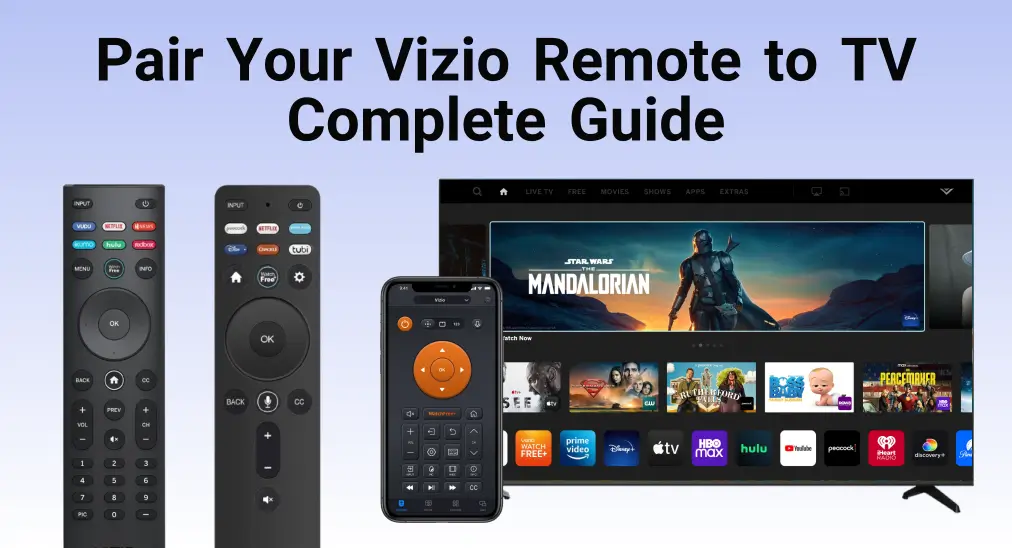
Vizio is a popular TV brand characterized by its low-priced and user-friendly interface. Like the common TV brands, Vizio accompanies the remote corresponding to its television. Although the remote will pair to the TV that comes with it automatically, you have to connect your other Vizio remotes to the television manually. Luckily, today’s guide will introduce how to pair Vizio remote to TV step by step.
Table of Content
How to Pair Vizio Remote to TV
Here we will share pairing steps for the three remote controls with you for more convenience control, including the standard Vizio remote, the Vizio voice remote, and the Vizio virtual remote.
Pair Standard Vizio Remote to TV
The pairing process of a standard Vizio remote to your Vizio TV is simple, just follow the specific steps below:
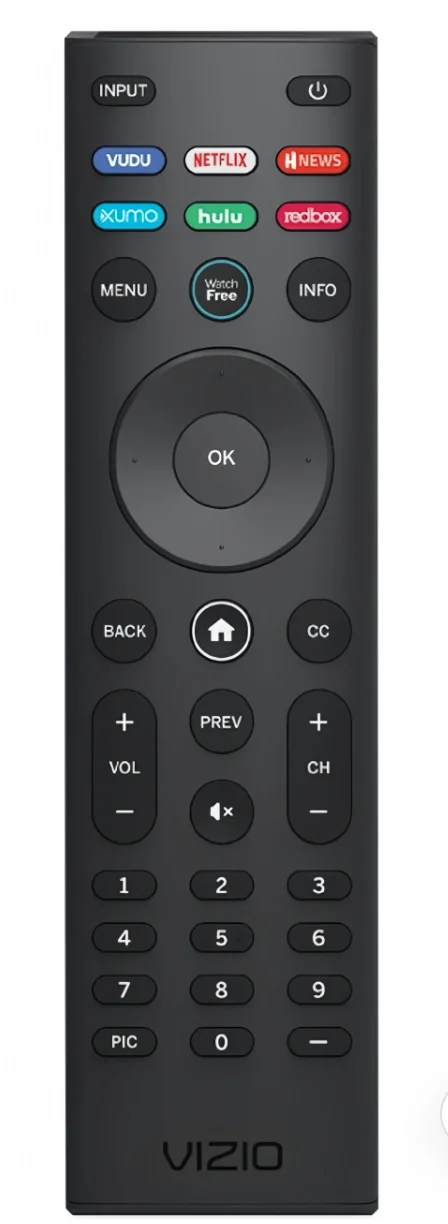
Step 1. Turn on your television and press the Menu button on the Vizio remote.
Step 2. Navigate to the System or Settings page and select the Remote Setup option.
Step 3. Enter the code depending on your TV model, then you will see a paired confirmation message on your television screen. (Note: Find the remote code from the user manual on the TV or the guide on Vizio remote codes)
Step 4. Press several buttons on the remote to check if the pairing is successful. If some buttons are not working, just repeat the programming process.
Step 5. Once you confirm Vizio remote is working properly, you can follow the on-screen instructions to conduct further settings.
Pair Vizio Voice Remote to TV
In January 2020, Vizio first announced its voice system and issued the first voice remote in 2021. Now please pick up your voice remote and complete the following pairing process.

Step 1. Power on your Vizio TV and select Menu via the physical buttons on your Vizio TV.
Step 2. Navigate to System > Voice Remote > Pair New Remote.
Step 3. Press the Mute and Microphone buttons simultaneously on your Vizio voice remote for 5 seconds.
Step 4. When the LED light blinks, the pairing process is successful and you are led to do the further setup settings.
Tips: Just give that Voice button a nice press and hold, then tell your TV what you want. There are some common voice commands:
- Search by category – “Show me comedy movies”
- YouTube content – “Play interesting travel vlogs on YouTube”
- Power on/ off – “Turn on/off Power on/off”
- Mute – “Mute”
- HDMI Input – “Change Input to HDMI 1”
Pair Vizio Virtual Remote to TV
Alternatively, you can pair a Vizio virtual remote to control your smart Vizio TV.
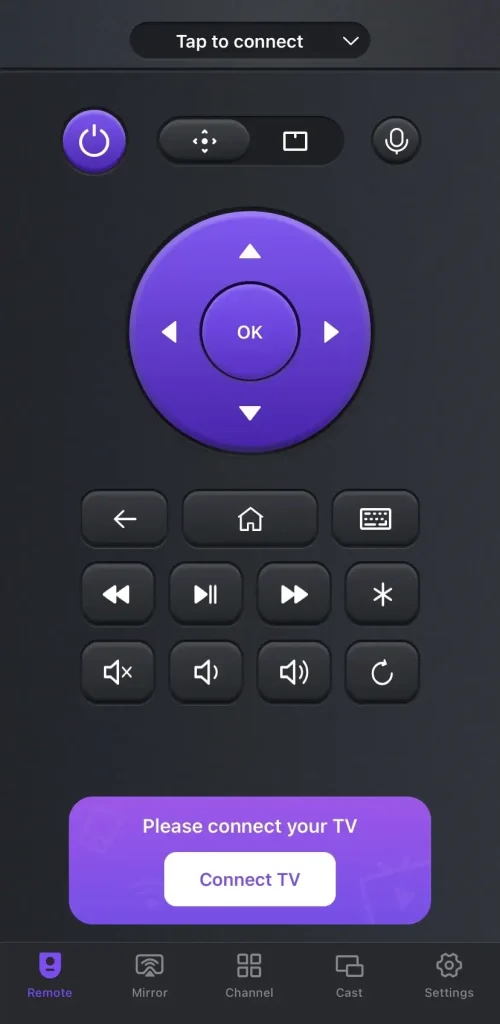
Apart from the multi-functional physical remote control mentioned above, BoostVision provides a universal remote app to control all popular brands and models of smart TVs, including your Vizio TV. If you have other streaming devices, then this remote app is virtually the optimum option to keep your hands free. Here’s the straightforward pairing process:
Download Universal TV Remote
Step 1. Connect your mobile device and Vizio TV to the same wireless network. Download this universal remote app on your mobile device.

Step 2. Open this app on your mobile device and tap any one Pairing button to select your Vizio device to connect.
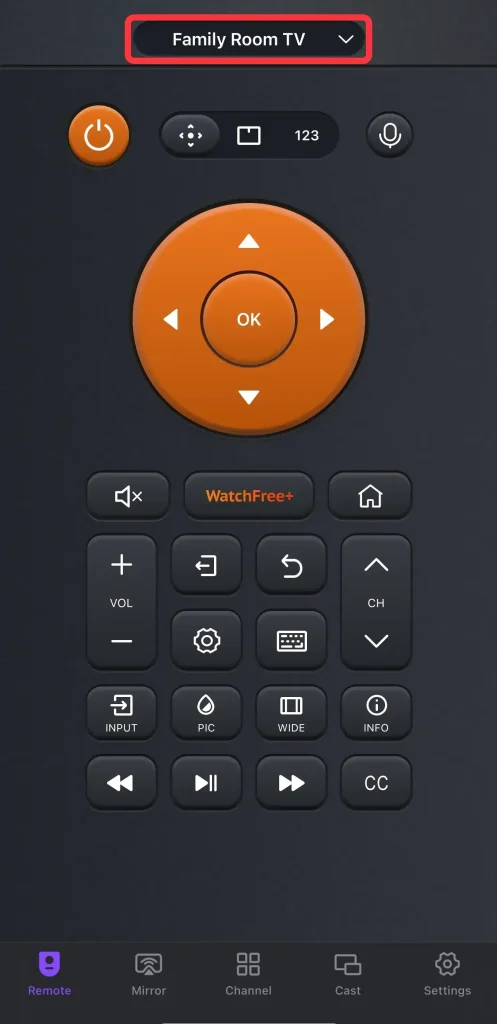
Step 3. When the pairing process completes, you will see the universal remote change to a new page and your Vizio TV’s name is on here.
Attention: Don’t be confused, there is nothing wrong with the software and it will change the remote page for the paired streaming device with the corresponding buttons.
Closing Words
How to connect Vizio remote to TV? You are allowed to navigate to the System or Settings page and select the Remote Setup option to pair your standard Vizio remote. Navigate to System > Voice Remote > Pair New Remote, and press the Mute and Microphone buttons together on your voice remote for 5 seconds to connect your Vizio voice remote.
Moreover, you can also install the Vizio remote app on your phone or tablet and follow the on-screen instructions to finish the simple pairing process. The only thing you need to note is that your devices have to be covered by the same wireless network.
How to Pair Vizio Remote to TV FAQ
Q: Why won’t my Vizio TV recognize my remote?
When your Vizio remote is not working, obstacles are blocking the signal of your remote, and there is even faulty hardware. For more detailed information, you can move to Vizio TV Not Responding to Remote or Buttons to get answers.
Q: How do I reset my Vizio remote control?
Here are the resetting Vizio remote steps:
- Remove the batteries of your Vizio remote.
- Press the Power button for 5 seconds.
- Press each button on the remote once.
- Put batteries back in your remote.








