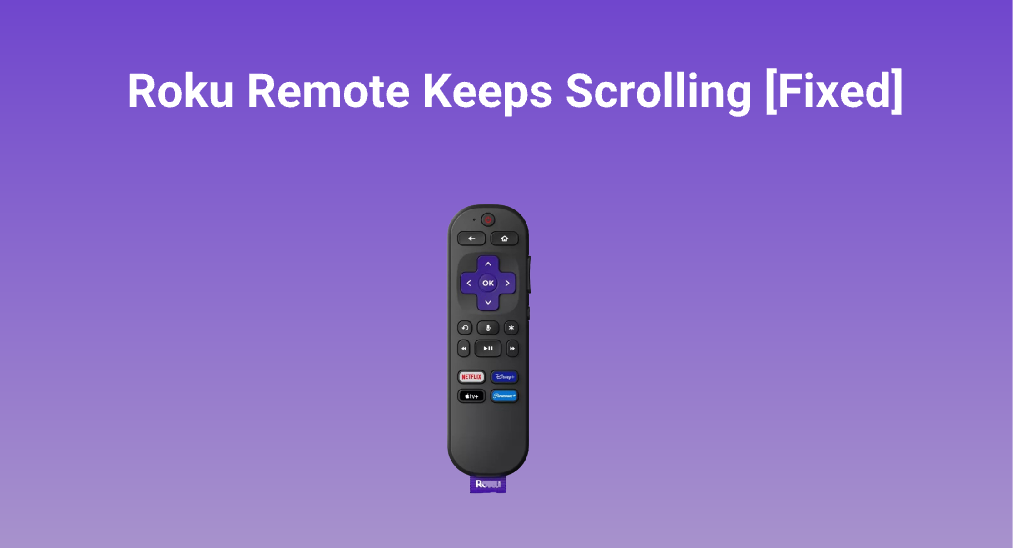
Appuyez sur les boutons Haut, Bas, Gauche ou Droite et vous pourrez facilement naviguer sur votre écran Roku. Cependant, une chose étrange se produit : le La télécommande Roku continue de défiler. Seul. Rencontrez-vous le même problème ? Ne paniquez pas. L'étrange n'est pas difficile à réparer, et cet article vous guide tout au long du processus de dépannage.
Table des matières
Comment réparer la défilement de la télécommande Roku ?
De nombreux utilisateurs de Roku ont constaté que la télécommande du téléviseur Roku continue de défiler :
Ma télécommande peut naviguer correctement à travers les applications, mais lorsque je suis dans l'application, elle continue de défiler à travers les films ainsi qu'à travers les lettres pendant que je recherche. Comment puis-je résoudre ce problème ?
Ici aussi, ma télécommande ROKU agit comme si elle avait sa propre volonté. Lorsque j'appuie sur les flèches haut et bas ou les flèches gauche et droite, elle continue de défiler, parfois de quelques espaces, parfois de plusieurs à assez d'espaces, au lieu de s'arrêter lorsque je lève le doigt de la flèche.
— de Communauté Roku
Heureusement, ils ont résolu le problème uniquement en redémarrant leur Roku TV ou leurs lecteurs de streaming Roku.
La même chose se passe avec la télécommande de mon Roku TV depuis hier. J'ai trouvé ce post et j'ai effectué la réparation du redémarrage, et cela a résolu le problème.
Il semble que le problème puisse être attribué à quelques dysfonctionnements sur l'appareil de diffusion. Vous pouvez également essayer de redémarrer votre appareil de diffusion Roku si vous rencontrez le même problème.
Mode d'Emploi Redémarrer Roku.? Tout d'abord, éteignez l'appareil en appuyant sur le bouton d'alimentation. Ensuite, débranchez votre appareil Roku de la prise électrique, attendez une minute ou plus, puis rebranchez-le. Une fois l'appareil redémarré, vérifiez si votre télécommande Roku fonctionne normalement.
Remarque : Ne débranchez pas votre TV lorsqu'elle est allumée, sauf en cas d'urgence. Cela peut endommager le système ou même le matériel de la TV, comme les circuits.
La manière la plus sûre est de redémarrer votre appareil de streaming Roku depuis le menu Paramètres. Si vous avez du mal à naviguer dans le menu Paramètres avec la télécommande Roku qui continue de défiler, vous pouvez transformer votre smartphone en télécommande comme suit.
Étape 1. Téléchargez l'application tierce. Application de télécommande pour Roku TV et lecteurs de streaming.. Conçu par le développeur de logiciels à distance professionnel BoostVision, cela vous permet de contrôler les appareils de streaming Roku avec un appareil mobile iOS ou Android.
Télécharger Remote pour Roku TV
Étape 2. Lancez l'application sur votre appareil mobile et Connectez-le à votre appareil Roku..
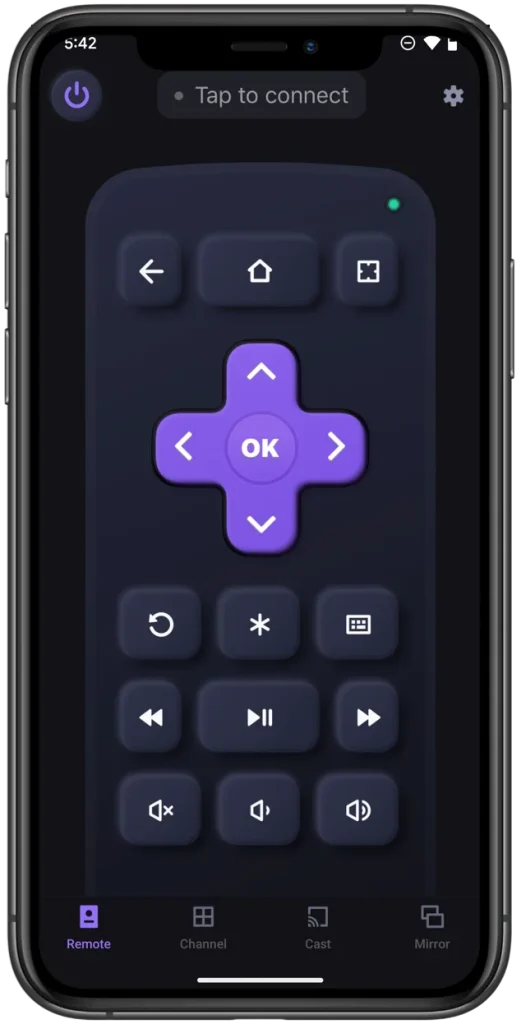
Étape 3. Une fois les deux appareils connectés, appuyez sur le Accueil bouton sur l'interface de l'application de télécommande.
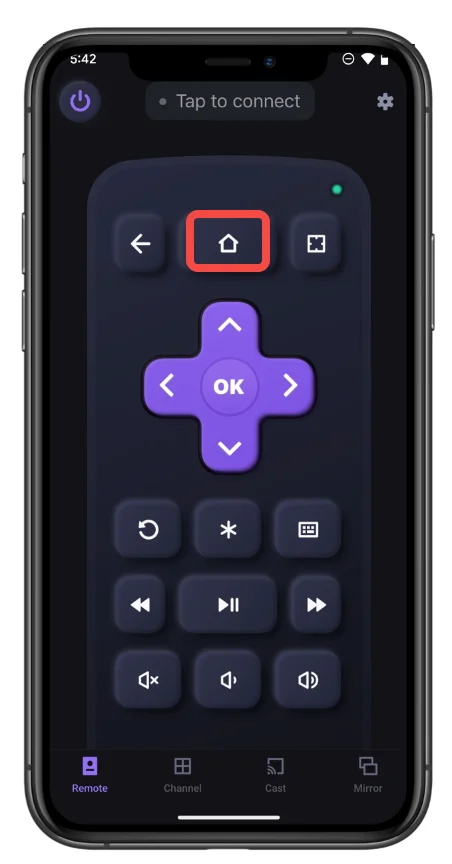
Étape 4. Une fois à l'écran d'accueil de Roku, allez à Paramètres > Le système > Puissance > Redémarrage du système > Restart Utilisant le pavé de navigation fourni par l'application de télécommande.
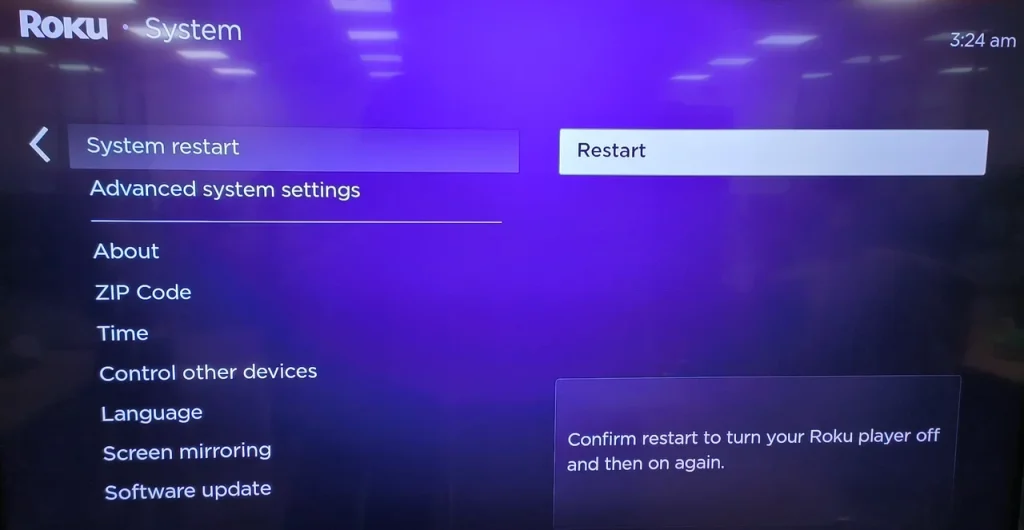
Étape 5. Votre Roku devrait commencer à initier le processus de redémarrage. Donc, attendez qu'il se termine.
Une fois que votre appareil de streaming Roku affiche son interface, observez si votre télécommande Roku fonctionne normalement. Si votre télécommande Roku n'arrête pas de défiler, il pourrait y avoir une possibilité : une personne malicieuse contrôle votre appareil Roku avec une autre télécommande en secret.
Conclusion
La défilement du télécommande Roku est un problème ennuyeux mais n'est pas insoluble. Si vous rencontrez ce problème, redémarrer votre TV Roku ou votre lecteur de streaming Roku permet toujours de résoudre la situation. Pour ce faire, vous pouvez essayer d'accéder à l'option Redémarrer depuis le menu Paramètres avec la télécommande Roku ou une application de télécommande. Si vous préférez débrancher l'appareil, n'oubliez pas de l'éteindre avant de le débrancher de la prise électrique.
FAQ sur le défilement continu de la télécommande Roku
Q: Que faire si votre télécommande Roku continue de défiler ?
Redémarrez l'appareil Roku. Allez à Paramètres > Le système > Puissance > Redémarrage du système > Restart En utilisant la télécommande Roku ou une application de télécommande Roku. Sinon, éteignez votre appareil Roku, puis débranchez-le de la prise électrique, et rebranchez-le après une minute (le laisser éteint plus longtemps est préférable).
Q: Comment puis-je réparer ma télécommande Roku ?
Si votre La télécommande Roku ne fonctionne pas., effectuez ces solutions :
Réparation d'une télécommande simple Roku :
- Vérifiez la fonction IR.
- Vérifiez les piles de la télécommande
- Vérifiez s'il y a des obstructions physiques.
- Ajuster la distance de la télécommande
- Vérifiez s'il y a des interférences IR.
Réparez une télécommande vocale Roku :
- Vérifiez la connexion Wi-Fi
- Réparer la télécommande Roku.
- Utilisez un câble d'extension HDMI
- Remplacez la télécommande vocale Roku par une nouvelle.
Q: Comment réinitialiser la télécommande Roku sans bouton d'appairage ?
- Débranchez votre appareil de streaming Roku de la prise électrique.
- Découvrez le compartiment à piles de la télécommande et retirez les piles.
- Attendez 30 secondes et branchez à nouveau votre appareil de streaming Roku sur la prise électrique.
- Réinsérez les piles dans la télécommande et maintenez enfoncés les boutons d'accueil et de retour pendant 5 secondes.
- Relâchez ces boutons lorsque la télécommande commence à clignoter.








