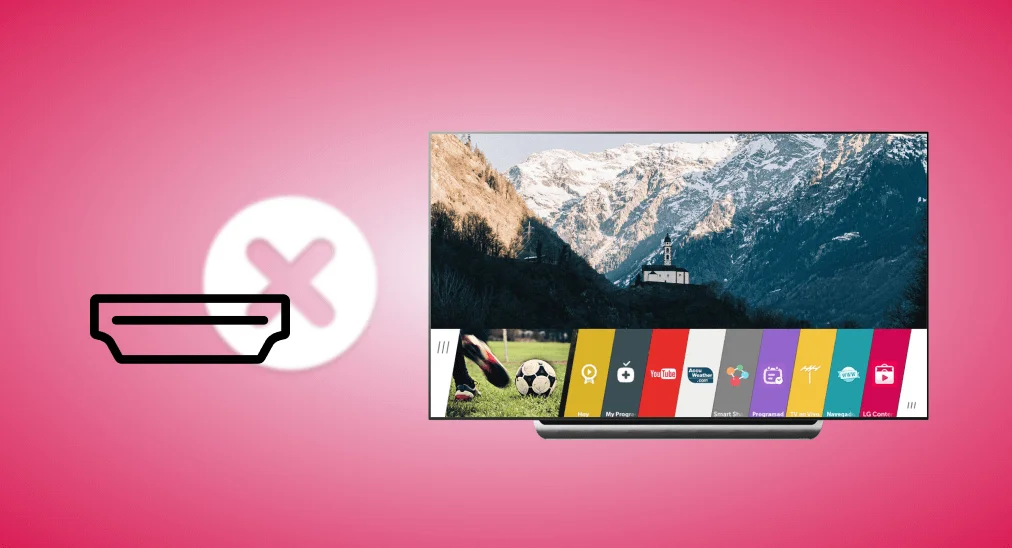
When you face issues with your LG TV HDMI not working, it can be frustrating, especially if you rely on HDMI for devices like gaming consoles, laptops, or streaming boxes. Fortunately, this guide will provide troubleshooting solutions to help you resolve the HDMI problem on your LG TV.
Table des matières
Reasons Behind LG TV HDMI Port Not Working
There are several potential reasons why LG TV HDMI ports not working, and it’s important to consider each one before diving into solutions. The problem could be as simple as a loose HDMI cable, a wrong input setting, or a defective HDMI port.
Another cause might be the TV’s software requiring an update to fix bugs that are preventing HDMI detection. In some cases, issues with the external devices connected to your TV, such as a gaming console or Blu-ray player, could be the source of the problem. Additionally, there could be compatibility issues, or the HDMI port itself might be physically damaged.
HDMI Not Working on LG TV – 5 Fixes
There are five effective ways to fix the HDMI port not working on TV LG. Whether the issue lies with the HDMI cable, device settings, or the TV software, we will cover each potential fix and guide you through the necessary steps.
Fix 1. Check the HDMI Cable and Input Selection
The first thing you should check when facing LG TV input not working issues is the HDMI cable and port. A loose or damaged cable can often cause connection issues. Sometimes, the HDMI port on the TV might be dusty or dirty, preventing proper contact.
Étape 1. Unplug the HDMI cable from both the TV and the external device.
Étape 2. Inspect the HDMI cable for visible damage or fraying. If the cable is damaged, replace it with a new one. If there is any dust, dirt, or debris, gently clean it with compressed air or a soft brush.
Étape 3. Plug the HDMI cable back into them, making sure the connection is secure. Then, power on both the TV and the external device, and check that the correct input source is selected on the LG TV.
Bonus : Si votre LG TV remote is not working and can’t help to Changer l'entrée., vous êtes habilité à utiliser un free LG TV remote app from BoostVision. When you finish the simple pairing process, you can control your LG TV with this powerful remote alternative.

Téléchargez la télécommande pour LG TV
Fix 2. Update the LG TV Firmware
Outdated software or firmware bugs could be causing LG TV inputs not working issues. Keeping your LG TV’s firmware up-to-date is essential for optimal performance and compatibility with connected devices. Updating the firmware can help fix HDMI recognition problems or other glitches affecting the ports.

Outdated software or firmware bugs could be causing LG TV inputs not working issues. Keeping your LG TV’s firmware up-to-date is essential for optimal performance and compatibility with connected devices. Updating the firmware can help fix HDMI recognition problems or other glitches affecting the ports.
Fix 3. Adjust Resolution and HDR Settings
If LG HDMI not working persists, consider the reasons for your resolution settings or HDR functionality. Here’s what you can try to fix the problem:
- Match your device’s resolution: Ensure that the resolution on your LG TV matches the output resolution of the connected device. For example, if the device is set to 1080p, make sure your TV is also set to 1080p.
- Disable Deep Color and HDCP: Some devices may not be compatible with LG’s Deep Color or HDCP (High-bandwidth Digital Content Protection). If you think these features might be causing the issue, try disabling them in your LG TV settings.
Fix 4. Hard Reset LG TV
Additionally, a réinitialisation d'usine might resolve lingering LG HDMI ports not working issues by restoring the TV to its original settings. This simple reset method can clear any temporary issues affecting HDMI recognition and restoring functionality.

Étape 1. Naviguer vers Paramètres > Support > Réinitialiser les paramètres d'origine using the navigation buttons or the touchpad on your LG TV remote.
Étape 2. Confirmez la réinitialisation d'usine de votre TV LG en choisissant la Confirm option. When the password is required, enter it. If you have never changed it, just input 0000.
Fix 5. Identify the Motherboard Malfunction
The motherboard is the central component of your LG TV, responsible for connecting all the key circuits. If it malfunctions, it may manifest as LG TV not detecting HDMI. To diagnose a potential motherboard issue, look for these signs:
- All HDMI ports show no signal
- Perte de signal intermittente
- TV failing to turn on completely
If you suspect the motherboard is the issue, it’s best to contact professional repair support. A technician will have the right tools and expertise to diagnose and repair the issue properly, ensuring your TV is restored to full functionality.
Conclusion
When your LG TV not recognizing HDMI input happens, try systematically checking the HDMI cables and ports, adjusting input settings, updating your TV firmware, and resetting the LG TV. If the issue persists despite trying all the fixes, the HDMI port itself or motherboard might be faulty, in which case you may need to contact customer support or a technician for further assistance.
LG TV HDMI Not Working FAQ
Q: Why is my LG TV not detecting HDMI?
If your LG TV isn’t detecting HDMI, the problem could be a loose or damaged HDMI cable, incorrect input settings, outdated firmware, an issue with the external device, or the HDMI port itself or motherboard might be faulty.
Q: How do I reset my HDMI on my LG TV?
To reset the HDMI on your LG TV, power off the TV and the connected device, unplug both from the power source, wait for 30 seconds, and then plug them back in. Turn the devices on and check if the HDMI issue is resolved.








