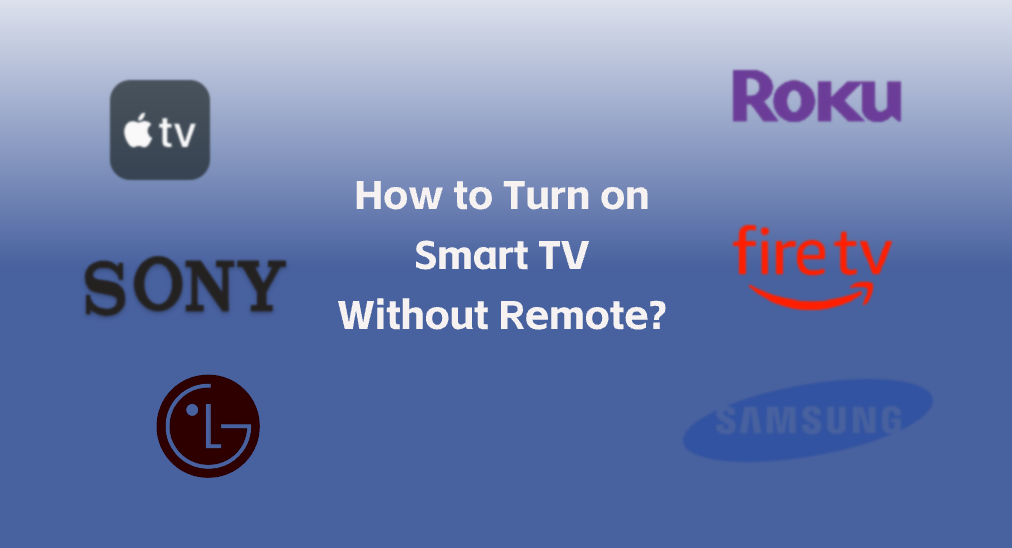
Perdre la télécommande de votre TV ne signifie pas perdre le contrôle de votre télévision. Ce post vous montre Comment allumer la TV sans télécommande. en trois solutions différentes. Vous pouvez allumer votre télévision via le bouton physique de la TV, une application de télécommande universelle ou un smartphone compatible IR. Les tutoriels étape par étape sont affichés ci-dessous.
Table des matières
Méthode 1. Appuyez sur le bouton physique sur le téléviseur.
La plupart des téléviseurs ont des boutons physiques sur le côté ou à l'arrière de l'appareil. Ces boutons sont conçus pour des fonctions de base telles que l'alimentation, le volume et la sélection d'entrée. Pour allumer la TV sans télécommande, il suffit de localiser le bouton d'alimentation et de l'appuyer.
Le bouton d'alimentation se trouve généralement sur le côté ou à l'arrière d'une télévision. Si vous avez du mal à localiser le bouton d'alimentation, consultez le manuel d'utilisation de votre TV ou recherchez en ligne votre modèle spécifique de TV. Le manuel devrait fournir des instructions claires sur l'emplacement des boutons physiques.
Le bouton d'alimentation de la TV peut être étiqueté avec un symbole ou le mot "Power". Il pourrait également s'agir d'un petit bouton saillant ou d'un bouton encastré que vous devez appuyer avec un stylo ou un trombone.
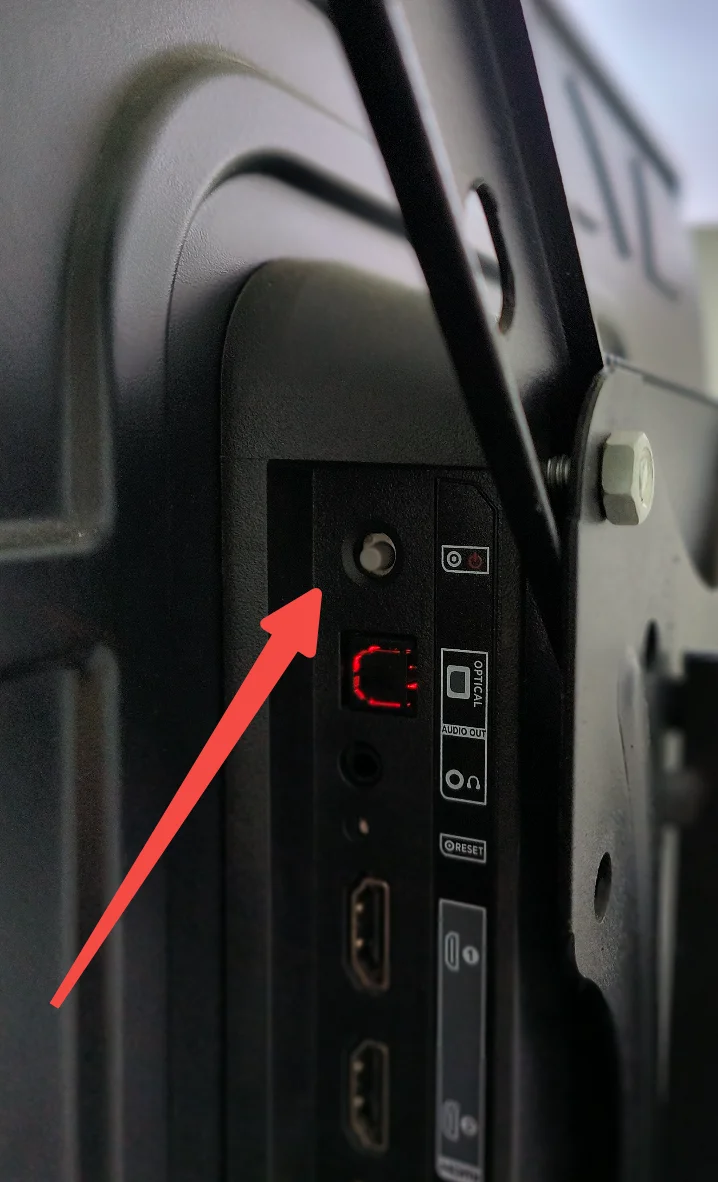
Une fois que vous avez trouvé le bouton d'alimentation, appuyez fermement dessus et votre TV devrait s'allumer.
Méthode 2. Utilisez une application de télécommande universelle.
Si vous avez déjà connecté votre smart TV à une application de télécommande universelle, comme la Application de télécommande universelle pour TV de BoostVision, vous pouvez essayer d'allumer l'appareil de diffusion avec l'application.
L'application de télécommande tierce est conçue pour fonctionner avec plusieurs appareils de diffusion populaires de Roku, Samsung, LG, Amazon, Sony, Vizio et Apple, facilitant ainsi la commande de ces dispositifs même sans télécommande.
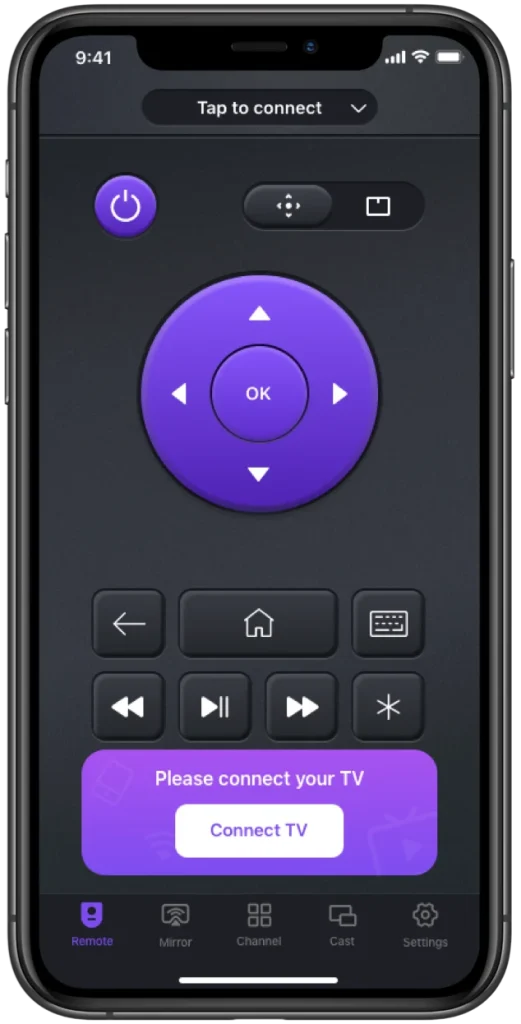
L'application à distance transforme votre smartphone ou tablette en un puissant outil de contrôle des TV.
Étape 1. Téléchargez l'application de télécommande depuis l'app store et installez-la sur votre smartphone ou tablette.
Téléchargez la télécommande universelle pour TV
Étape 2. Lancez l'application sur votre appareil mobile et suivez les instructions à l'écran pour vous connecter à votre télévision.
Remarque : Si votre télévision n'est pas disponible dans la liste des appareils, vérifiez que votre appareil mobile est connecté au réseau utilisé par votre télévision. La même connexion réseau est la condition préalable pour synchroniser ces deux appareils.
Étape 3. Une fois connecté, vous pouvez appuyer sur le bouton d'alimentation proposé par l'application de télécommande pour allumer votre TV.
Une fois que la TV démarre, vous pouvez toujours utiliser l'application de télécommande pour changer de chaîne, ajuster le volume et faire autre chose.
En effet, utiliser une application de télécommande comme outil de sauvegarde est un choix judicieux. Les télécommandes de TV traditionnelles ont parfois des problèmes de batterie ou même des dysfonctionnements. Télécommande Roku défilement. Dans ces cas, passer à l'application de télécommande pourrait être la solution la plus facile et la plus rapide.
Méthode 3. Utilisez un smartphone compatible IR.
Si votre Le smartphone possède un émetteur IR., vous pouvez l'utiliser comme une télécommande universelle pour contrôler votre TV. Les émetteurs IR émettent des signaux infrarouges qui peuvent être reconnus par le récepteur IR de votre TV, vous permettant de contrôler diverses fonctions.
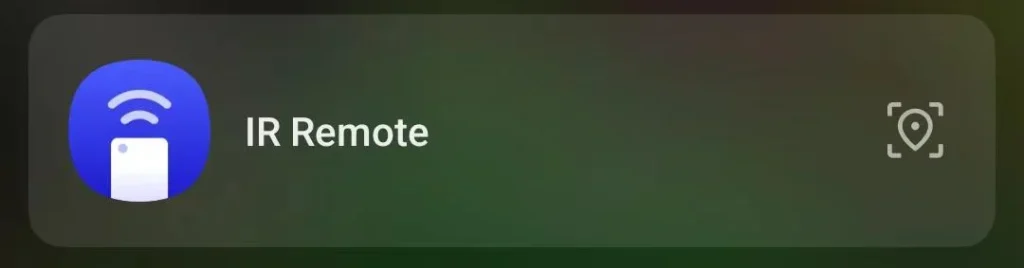
Pour utiliser votre smartphone comme télécommande IR, vous devez télécharger une application de télécommande universelle qui prend en charge la fonctionnalité IR. Une fois que vous avez installé l'application, suivez les instructions pour la configurer avec la marque et le modèle de votre TV.
Après la configuration, vous pouvez utiliser l'interface de la télécommande virtuelle de l'application pour allumer et éteindre votre TV, ajuster le volume, changer de chaîne et accéder à d'autres fonctionnalités, tout comme une télécommande classique.
Conclusion
C'est tout sur la manière d'allumer une TV intelligente sans télécommande. Lorsque vous perdez votre télécommande ou si celle-ci est défectueuse, vous pouvez essayer l'une des trois méthodes ci-dessus pour allumer votre télévision. La manière la plus directe est d'appuyer sur le bouton d'alimentation de la TV, mais dans certains cas, le bouton peut être difficile d'accès. Utiliser un smartphone compatible IR est une alternative, mais l'iPhone ne dispose pas de cette fonctionnalité, et de nos jours, la plupart des téléphones Android ont abandonné cette fonctionnalité. Ainsi, utiliser une application de télécommande universelle pour contrôler votre télévision pourrait être le choix optimal.
Comment allumer la TV sans télécommande FAQ
Q: Comment puis-je allumer ma smart TV sans télécommande ?
Pour les téléviseurs intelligents, vous pouvez utiliser les boutons physiques sur le téléviseur lui-même, une application de télécommande universelle sur votre smartphone ou tablette, ou un smartphone compatible IR s'il est équipé d'un émetteur IR.
Q: Les smart TV ont-elles un bouton d'alimentation ?
Oui, la plupart des téléviseurs intelligents possèdent des boutons physiques, y compris un bouton d'alimentation, situés sur le côté ou à l'arrière du téléviseur. Si vous n'avez pas accès à votre télécommande, vous pouvez appuyer sur le bouton pour allumer ou éteindre votre téléviseur.
Q: Comment contrôler une smart TV avec un téléphone ?
Pour contrôler votre TV intelligente avec votre téléphone, vous pouvez utiliser une application de télécommande universelle fournie par le fabricant de votre TV ou un développeur d'applications tiers comme BoostVision. Ces applications vous permettent de connecter votre téléphone à la TV via Wi-Fi et d'utiliser votre téléphone comme une télécommande virtuelle.
- Assurez-vous que votre téléphone et votre TV sont connectés au même réseau.
- Lancez l'application et suivez les instructions à l'écran pour vous connecter à votre smart TV.
- Une fois connecté, vous pouvez appuyer sur les boutons proposés par l'application pour allumer ou éteindre la TV, augmenter ou diminuer le volume, et changer de chaîne.








