
La duplication d'écran est un moyen simple et efficace de partager ce qui est sur votre appareil avec votre TV, qu'il s'agisse de contenu de votre smartphone, tablette ou ordinateur. Dans ce guide, nous vous montrerons Comment faire la duplication d'écran sur FireStick À travers les étapes simples, couvrant le processus étape par étape pour les appareils Android, iOS, Mac et Windows.
Table des matières
Pouvez-vous faire une duplication d'écran sur FireStick?
Vous pouvez dupliquer l'écran de votre compatible Miracast-appareil compatible à votre Fire TV, vous permettant de voir son affichage sur un écran plus grand. Cependant, les appareils suivants ne prennent pas en charge la duplication d'écran sur Fire TV :
- Appareils Android plus anciens que Android OS 4.2
- Appareils Android qui ne prennent pas en charge Miracast
- Les appareils Windows qui ne prennent pas en charge Wireless Display (WiDi)
If the Activer la duplication d'écran l'option n'apparaît pas sur votre Fire TV, la duplication d'écran n'est pas compatible avec votre Fire TV. De plus, AirPlay n'est également pas compatible avec tous les appareils Fire TV, vous pouvez vérifier cette fonctionnalité depuis Paramètres > Affichage et sons > AirPlay & Homekit option. Une fois qu'il n'y a pas d'option correspondante, vous ne pouvez pas diffuser directement sur le FireStick.
Comment dupliquer l'écran sur FireStick
Après vous être assuré que votre appareil peut dupliquer l'écran ou diffuser sur FireStick, activons d'abord la fonction de duplication d'écran sur les appareils Fire TV :
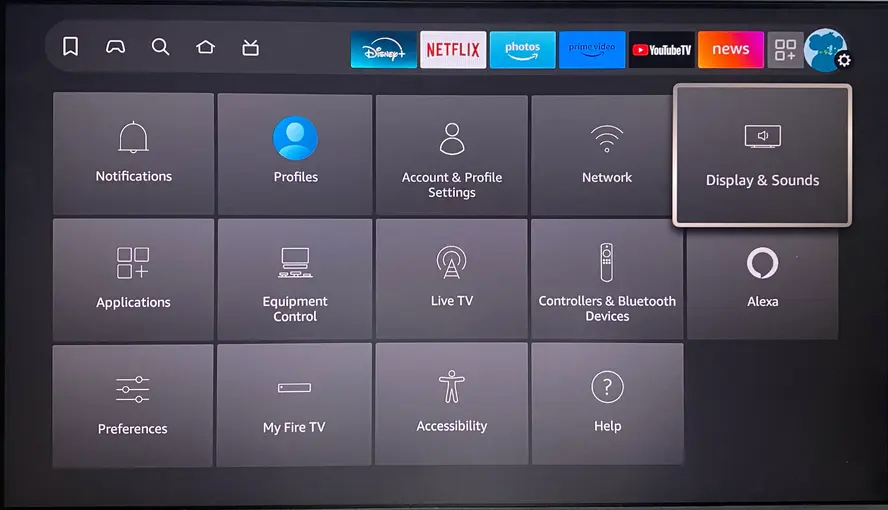
Étape 1. Appuyez sur le Accueil bouton de votre télécommande Fire TV pour ouvrir le Menu interface, puis sélectionnez Paramètres > Affichage et sons.
Astuce : Si votre La télécommande Fire TV ne fonctionne pas, veuillez essayer un Application de télécommande Fire TV & FireStick pour continuer à activer la fonction de duplication d'écran FireStick. Une fois qu'il se connecte au même réseau WiFi que votre FireStick, vous pouvez appuyer sur les boutons virtuels à l'écran pour contrôler votre Fire TV.
Télécharger Télécommande pour Fire TV & Fire Stick
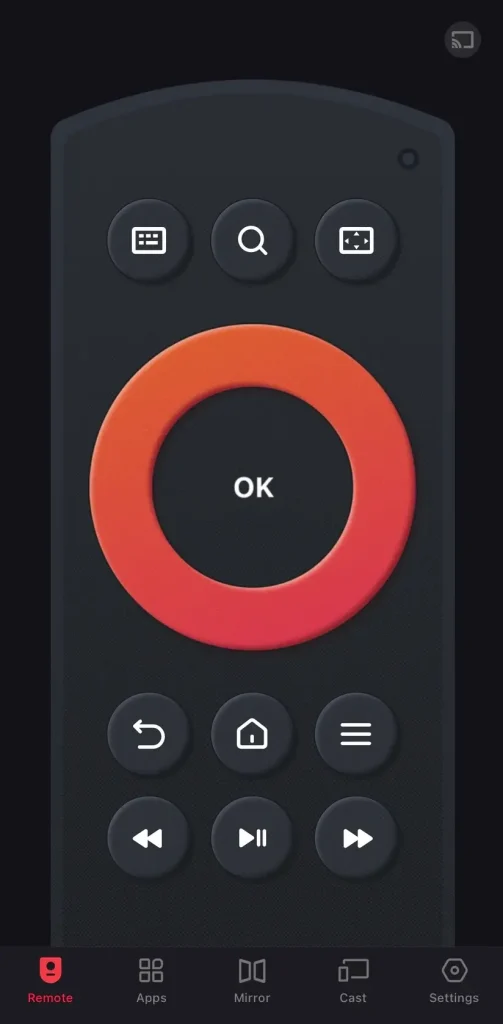
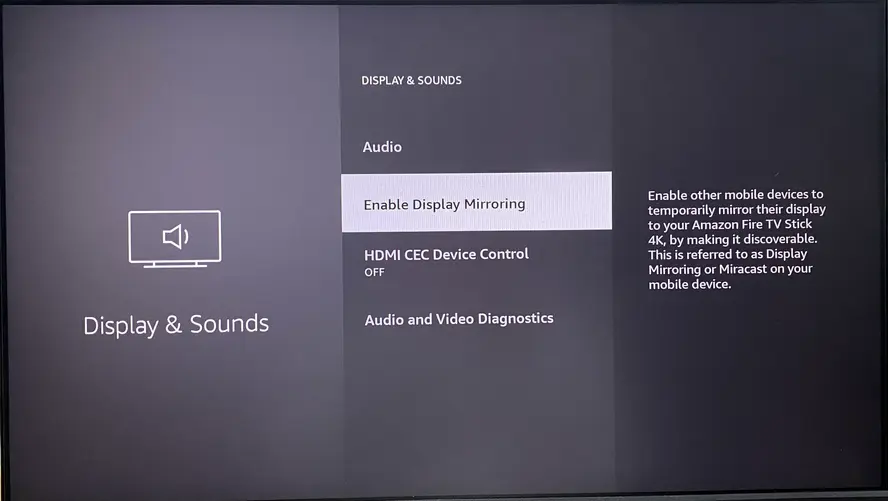
Étape 2. Choosethe Activer la duplication d'écran option, puis votre écran affichera l'état du miroir sans fil.
Pour effectuer la duplication d'écran Amazon Fire TV, vous devez également vous assurer que vos appareils sont connectés au même réseau sans fil. Soyez conscient que les appareils qui ne prennent en charge que 2,4 GHz peuvent avoir des difficultés à se connecter si votre réseau est réglé sur 5 GHz. Assurez-vous que les deux appareils sont sur la même bande réseau pour éviter Problèmes de connexion Wi-Fi.
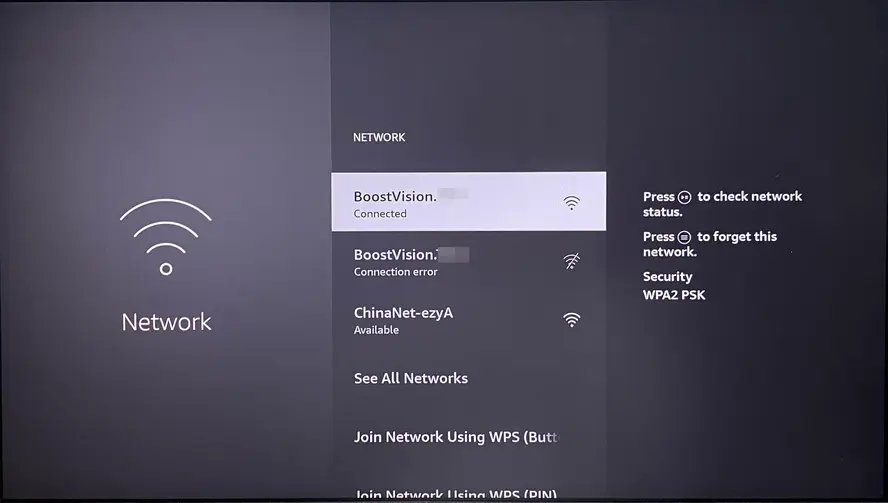
Pour vérifier le réseau actuellement connecté, naviguez vers Paramètres > Réseau > vérifier le connecté nom du réseau.
Comment dupliquer l'écran sur un FireStick depuis Android
Les smartphones et tablettes Android peuvent dupliquer l'écran de manière transparente sur FireStick. Cependant, le processus peut varier légèrement en fonction de votre modèle d'appareil et de votre version Android. Malgré ces différences, les étapes globales sont assez similaires, et vous pouvez suivre le guide ci-dessous pour commencer.
Étape 1. Assurez-vous que votre appareil Android est connecté au même réseau sans fil que le FireStick.
Étape 2. Lancez l' Paramètres > Appareils connectés > Diffuser option. Sélectionnez le nom de votre Fire TV Stick et terminez le processus d'appairage, puis vous pouvez dupliquer l'écran Fire TV depuis Android.
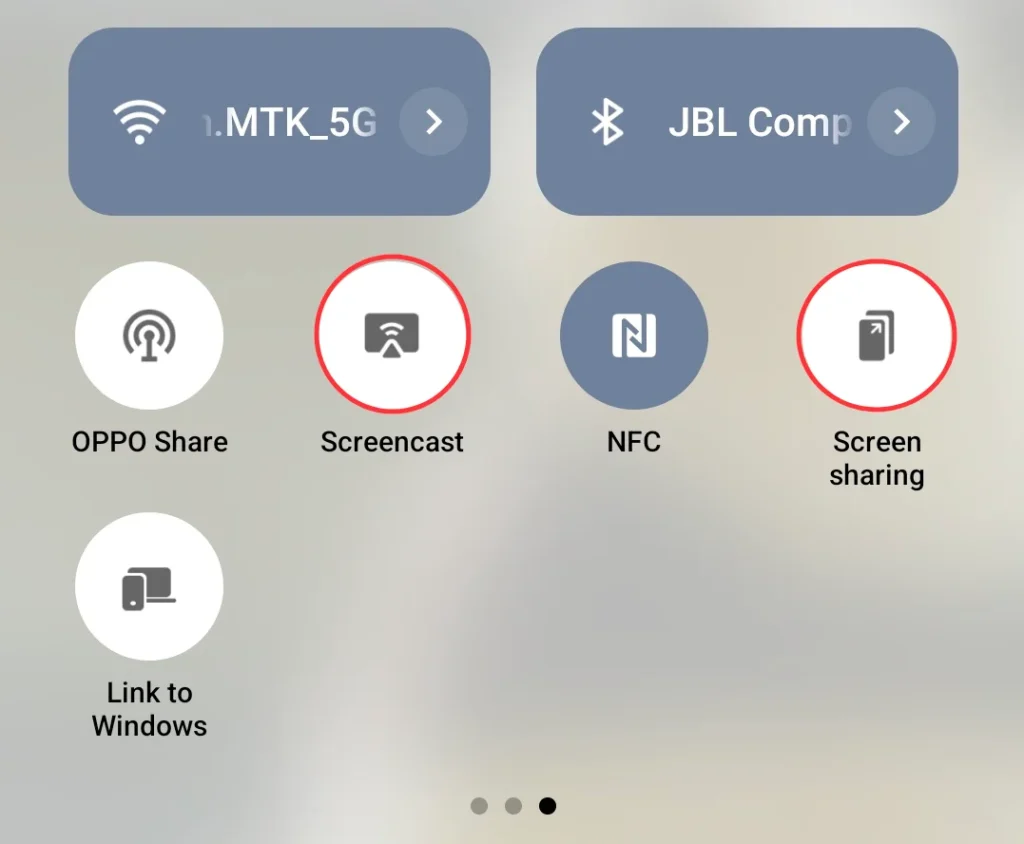
De plus, vous devez faire glisser vers le bas sur votre appareil Android et appuyer sur le Screencast ou Diffuser icon pour trouver et sélectionner Connexions sans fil et Bluetooth ou Wireless projection.
Bonus : Essayez une application pour diffuser et dupliquer l'écran TV sur Android
Si vous ne trouvez pas l'option diffuser ou dupliquer l'écran sur votre appareil Android, utilisons un Application pour diffuser sur TV de BoostVision pour faire la duplication d'écran du Fire TV d'Amazon sur Android. Voici les étapes détaillées :
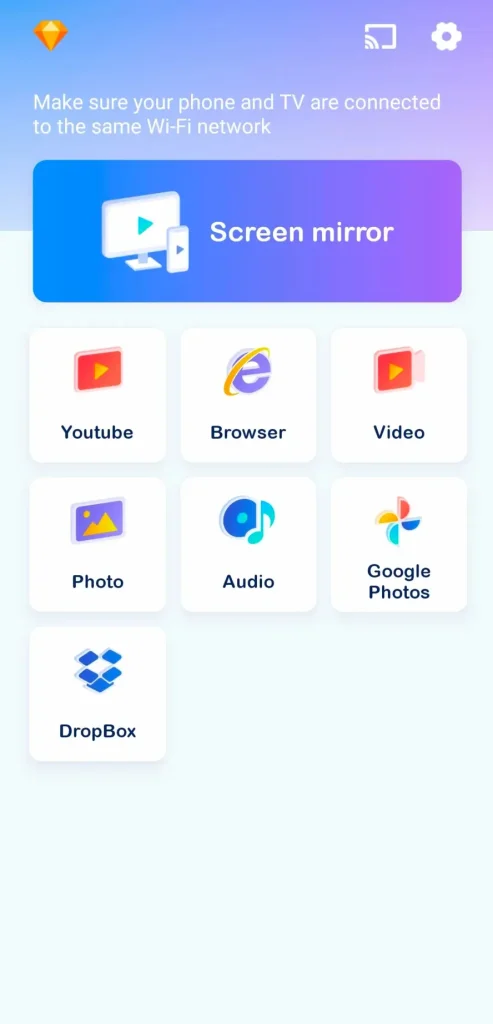
Téléchargez Smart TV Cast
Étape 1. Assurez-vous que votre appareil mobile et le FireStick sont connectés au même réseau sans fil. Ensuite, installez l'application de duplication d'écran TV sur votre appareil mobile, ouvrez l'application et appuyez sur le Diffuser icône dans le coin supérieur droit pour choisir votre TV dans la liste des appareils.
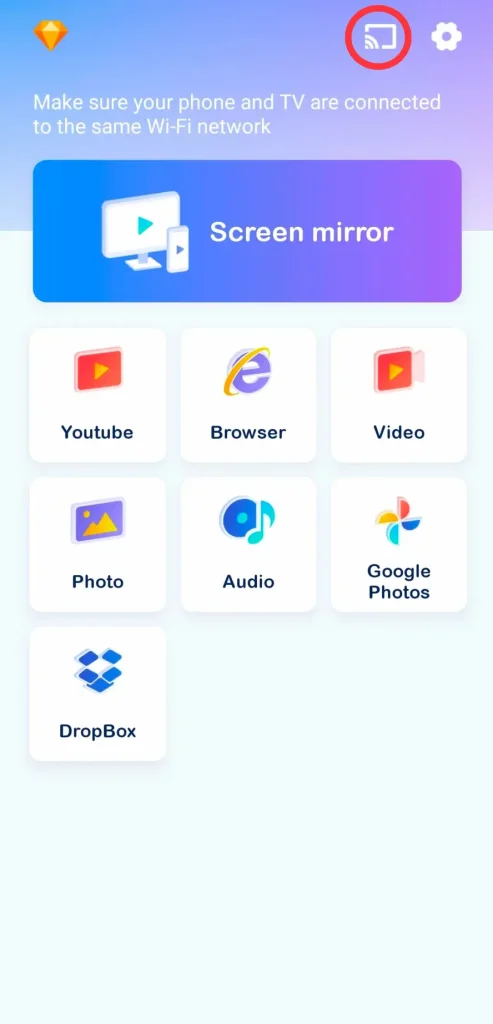
Étape 2. Cliquez sur le Dupliquer l'écran option sur l'écran pour commencer à dupliquer l'écran de votre appareil Android. Vous pouvez également choisir d'autres boutons virtuels pour diffuser différents fichiers multimédias sur votre smart TV.
Comment dupliquer l'écran sur FireStick TV depuis Windows
Vous devez également noter que votre PC est sous le même réseau WiFi que votre FireStick avant de diffuser sur Fire TV depuis le PC. Dans ce guide, nous vous guiderons à travers le processus pour les versions Windows 10 et Windows 11.
- Comment dupliquer l'écran sur Fire TV depuis Windows 10
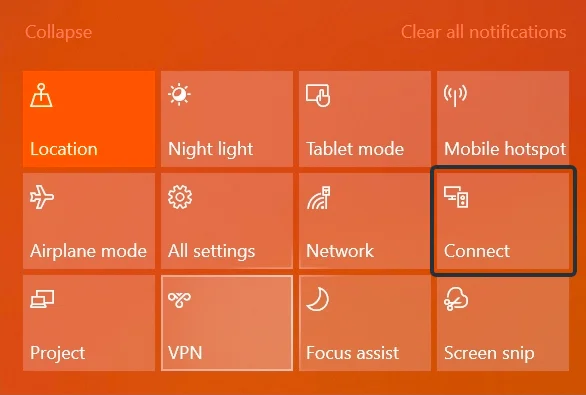
Étape 1. Cliquez sur le Message texte icône en bas à droite de l'écran pour ouvrir le Notification section et sélectionnez le Connecter Option.
Étape 2. Choisissez votre Fire TV Stick dans la liste des appareils et votre PC le connectera avec succès. Ensuite, vous pouvez voir l'écran de votre PC sur votre FireStick.
- Comment dupliquer l'écran sur un Fire TV depuis Windows 11
Étape 1. Si vous utilisez Windows 11, vous pouvez cliquer sur le Fenêtres icône clé et K buttons on the keyboard to select the Diffuser Option.
Étape 2. Trouver et sélectionner votre appareil Fire TV et cliquer Connecter pour terminer le processus de jumelage, puis commencer la duplication d'écran Fire TV.
Comment faire une duplication d'écran sur FireStick avec iPhone
Depuis Le FireStick ne prend pas en charge AirPlay d' Apple. , vous ne pouvez pas faire de duplication d'écran Amazon Fire TV depuis un iPhone directement. Cependant, vous pouvez contourner cette limitation en utilisant des applications tierces. Ci-dessous, deux méthodes pour dupliquer l'écran à partir de votre iPhone et de votre FireStick.
Comment dupliquer l'écran sur FireStick via une application de diffusion et de duplication d'écran TV
Vous êtes autorisé à utiliser ceci Application de diffusion et de duplication d'écran TV Pour duplication d'écran de votre appareil mobile (votre iPhone ou iPad) avec audio et qualité sélectionnable. Il prend en charge presque toutes les marques et modèles de TV intelligentes populaires sur le marché.
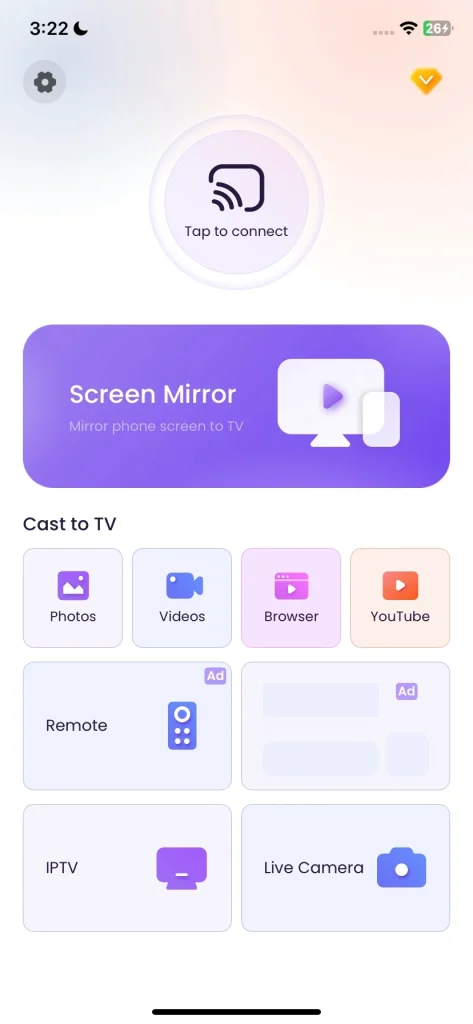
Téléchargez Smart TV Cast
Étape 1. Installez l'application sur votre appareil mobile Apple, puis connectez votre iPhone ou iPad au même réseau Wi-Fi que le FireStick.
Étape 2. Lancez l'application et appuyez sur “Appuyez pour vous connecter“ pour choisir votre FireStick dans la liste des appareils pour terminer le processus d'appairage.
Étape 3. Clickthe Dupliquer l'écran bouton sur l'application pour commencer la duplication d'écran ou d'autres boutons virtuels pour diffuser le contenu de votre iPhone sur le FireStick.
Comment dupliquer l'écran sur FireStick via un outil de réception AirPlay
Alternativement, vous pouvez utiliser la Récepteur AirPlay de BoostVision pour transformer votre FireStick en un appareil compatible AirPlay, vous permettant de diffuser du contenu de votre iPhone vers FireStick de manière fluide et réussie.
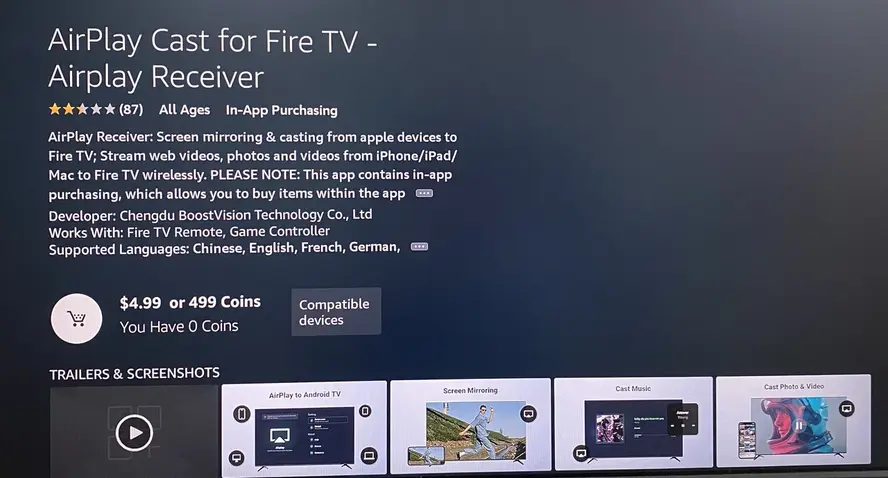
Étape 1. Utilisez la fonction de recherche pour trouver le Diffuser AirPlay Une fois l'installation terminée sur le FireStick, lancez l'application et vérifiez le nom de votre FireStick que l'application affiche.
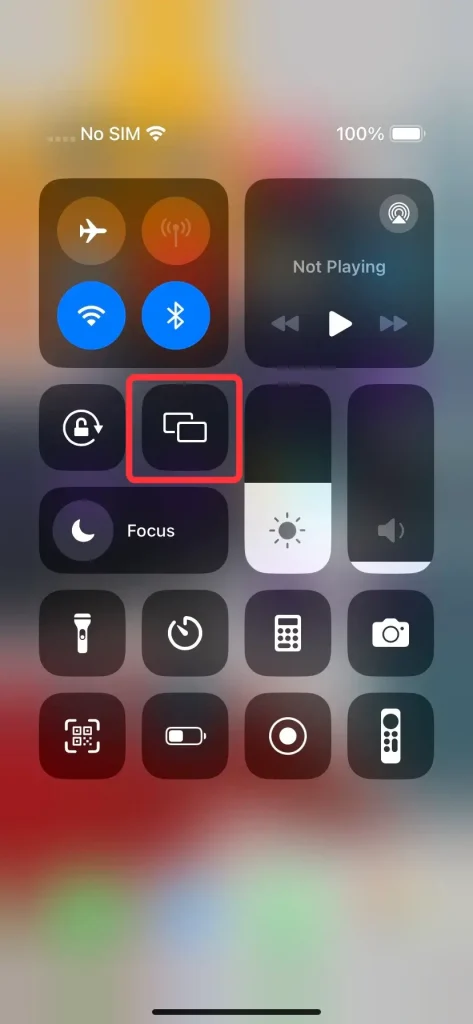
Étape 2. Open the Centre de contrôle sur votre iPhone, et appuyez sur le Duplication d'écran fonctionnalité à rechercher pour que votre FireStick se connecte avec.
Étape 3. Si vous êtes invité, entrez le Code d'accès AirPlay Pour confirmer le processus de connexion. Une fois connecté, l'écran de votre iPhone devrait commencer la duplication d'écran sur votre FireStick.
Comment faire une duplication d'écran sur FireStick depuis Mac
Tout comme avec un iPhone, diffuser directement depuis votre Mac vers un FireStick n'est pas possible. Cependant, vous pouvez facilement contourner cela en utilisant les mêmes applications tierces et le processus est assez similaire à la méthode de l'iPhone ci-dessus. Vous devez seulement noter que votre FireStick et votre Mac sont connectés au même réseau sans fil.
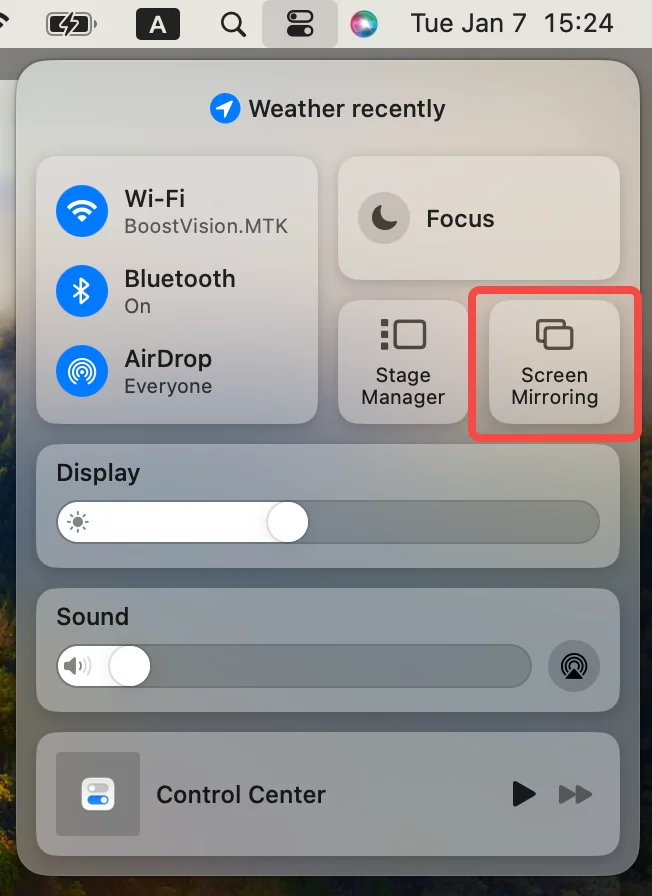
Conclusion
Vous voulez savoir comment dupliquer l'écran d'un téléphone sur FireStick ? Ce guide vous accompagne à travers les étapes pour la duplication d'écran et la diffusion à partir des appareils Android et Apple, ainsi que des ordinateurs Windows et Mac. Si la duplication d'écran directe n'est pas prise en charge sur votre Fire TV, vous devrez utiliser des applications tierces pour établir la connexion.
Plus important encore, assurez-vous que vos deux appareils sont connectés au même réseau Wi-Fi pour que tout fonctionne sans problème. Si vous n'avez jamais utilisé d'application de télécommande, il est temps d'en télécharger une et d'essayer maintenant.
Comment faire une duplication d'écran sur FireStick FAQ
Q: Comment dupliquer l'écran de mon téléphone sur mon FireStick ?
Tout d'abord, vous devez connecter votre téléphone et le FireStick au même réseau sans fil et activer la fonction de duplication d'écran du FireStick. Paramètres > Affichage et sons > Activer la duplication d'écran option. Si vous possédez un téléphone Android, trouvez le Diffuser option from Paramètres Pour le Panneau rapide pour commencer les activités de diffusion et de duplication d'écran.
Si vous avez un iPhone, vous devez installer une application de diffusion TV sur votre téléphone ou télécharger un outil Récepteur AirPlay sur le FireStick. Ensuite, appuyez sur le Duplication d'écran fonctionnalité dans le Centre de contrôle pour sélectionner votre FireStick pour se connecter et commencer la duplication d'écran.
Q: Pourquoi ne puis-je pas effectuer une duplication d'écran sur mon FireStick ?
Il existe plusieurs raisons derrière le problème, y compris l'appareil incompatible avec la duplication d'écran, la duplication d'écran désactivée, les problèmes de réseau Wi-Fi, les anciens modèles de Fire TV Stick, AirPlay et les problèmes de Miracast.
Q: Comment puis-je diffuser depuis mon iPhone vers mon FireStick ?
Parce que le FireStick ne prend pas en charge la fonctionnalité AirPlay d'Apple, vous ne pouvez pas faire la duplication d'écran de l'iPhone sur Amazon Fire TV directement. Cependant, vous pouvez adopter d'autres applications tierces pour terminer les activités de diffusion, y compris une application de diffusion TV universelle et une application de récepteur AirPlay.








