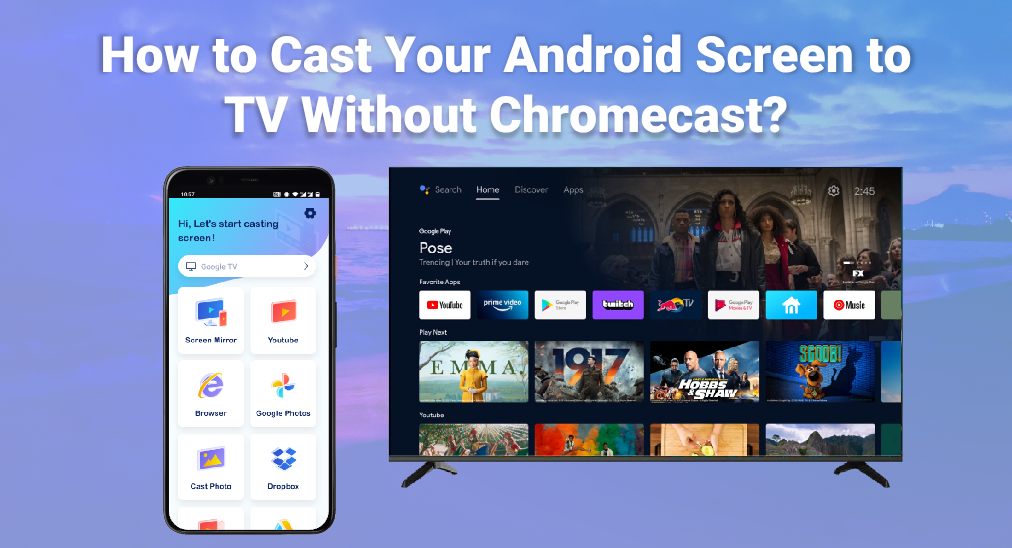
Diffuser l'écran Android sur la TV sans Chromecast peut être incroyablement pratique, surtout si vous souhaitez partager du contenu avec un public plus large. Beaucoup de personnes pensent que le Chromecast est nécessaire pour cela, mais il existe plusieurs façons de diffuser l'écran Android sur la TV sans Chromecast. Cet article explorera ces alternatives, vous guidant à travers les étapes pour réussir à dupliquer l'écran de votre téléphone sur votre TV.
Table des matières
Que faut-il pour dupliquer l'écran de votre téléphone Android sur votre TV ?
Pour commencer, il est essentiel de comprendre les exigences pour la duplication d'écran d'Android vers votre TV. Voici une brève liste de ce dont vous pourriez avoir besoin pour éviter La duplication d'écran ne fonctionne pas..
- Réseau Wi-Fi : Votre téléphone Android et votre TV doivent être connectés au même réseau Wi-Fi, et assurez-vous que le réseau Wi-Fi soit suffisamment stable ou Il sera lent..
- TV compatible : Votre TV doit prendre en charge la duplication d'écran, que ce soit par des fonctionnalités intégrées ou un matériel externe.
- Certains méthodes nécessitent que vous téléchargiez une application de duplication d'écran sur votre téléphone Android avec Android 8.0 et supérieur.
Diffuser votre écran en utilisant l'application Google Home
L'une des méthodes les plus simples pour diffuser l'écran de votre Android sur une TV sans Chromecast consiste à utiliser l'application Google Home. Cette application est principalement conçue pour contrôler le Chromecast et d'autres appareils intelligents, mais elle possède également une fonction intégrée de duplication d'écran. Voici comment vous pouvez l'utiliser :
Étape 1. Téléchargez et installez l'application Google Home depuis Magasin Google Play.
Étape 2. Assurez-vous que votre téléphone et votre TV sont connectés au même réseau Wi-Fi.
Étape 3. Ouvrez l'application Google Home sur votre téléphone.
Étape 4. Appuyez sur le Dispositifs Onglet et choisissez la TV que vous voulez diffuser.
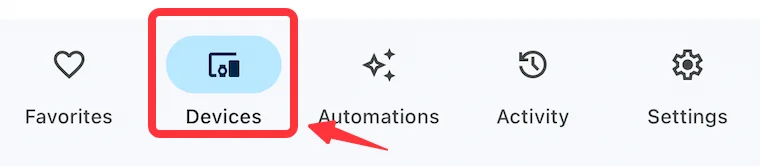
Étape 5. Cliquez sur le Diffuser l'écran appuyez sur le bouton et suivez les instructions à l'écran pour commencer la duplication d'écran.
Cette méthode est simple et fonctionne bien avec de nombreux téléviseurs intelligents et appareils de diffusion qui prennent en charge Google Cast.
Des manières plus simples de diffuser si votre téléphone le prend en charge
Certains téléphones Android sont équipés de fonctionnalités de duplication d'écran intégrées, Vue Intelligente par exemple, qui rendent le processus encore plus simple. Voici comment diffuser l'écran Android sur la TV sans utiliser les fonctionnalités intégrées de Chromecast :
Étape 1. Faites glisser vers le bas depuis le haut de votre écran pour accéder au. Paramètres rapides menu.
Étape 2. Cherchez Vue Intelligente ou Duplication d'écran Option. Ce nom peut varier selon le modèle de votre téléphone.
Étape 3. Sélectionnez votre TV dans la liste des appareils disponibles.
Étape 4. Suivez les instructions à l'écran pour commencer la diffusion de votre écran.
Cette méthode est rapide et ne nécessite aucune application ni aucun appareil supplémentaire, ce qui la rend très pratique.
Utilisez l'application Smart TV Cast
Pour ceux qui recherchent une solution polyvalente, Smart TV Diffuser par la technologie BoostVision C'est un excellent choix. Cette application est conçue pour fonctionner avec un large éventail de téléviseurs intelligents et offre une expérience de duplication d'écran fluide. Voici comment utiliser l'application Smart TV Cast :
Étape 1. Assurez-vous que votre téléphone Android et votre TV sont connectés au même réseau Wi-Fi.
Étape 2. Téléchargez et installez l'application Smart TV Cast depuis le Google Play Store sur votre téléphone.
Téléchargez Smart TV Cast
Étape 3. Lancez l'application et appuyez sur Appuyez pour vous connecter Région.

Étape 4. Choisissez votre TV dans la liste des appareils détectés. Entrez le code PIN si nécessaire.
Étape 5. Après la connexion, cliquez sur le Dupliquer l'écran bouton sur l'écran d'accueil.

Étape 6. Configurez vos paramètres de duplication d'écran et cliquez sur le Commencez à dupliquer l'écran bouton.
L'application Smart TV Cast offre une interface conviviale et des performances fiables, ce qui en fait un choix de premier plan pour la duplication d'écran.
Conclusion
Diffuser l'écran de votre Android sur votre TV sans Chromecast est non seulement possible mais aussi relativement facile avec les bons outils et connaissances. Que vous utilisiez l'application Google Home, les fonctionnalités intégrées de duplication d'écran ou des applications tierces comme Smart TV Cast, vous pouvez profiter de votre contenu sur grand écran sans avoir besoin d'un Chromecast.
FAQ sur la diffusion de l'écran Android sur la TV sans Chromecast.
Q: Comment puis-je dupliquer l'écran de mon Android sur ma TV ?
Pour dupliquer l'écran de votre Android sur votre TV, vous pouvez utiliser l'application Google Home, la fonction de duplication d'écran intégrée de votre téléphone, ou une application tierce comme Smart TV Cast. Assurez-vous que les deux appareils sont connectés au même réseau Wi-Fi et suivez les instructions de l'application pour commencer la duplication.
Q: Avez-vous besoin d'un Chromecast pour diffuser sur votre TV ?
Non, vous n'avez pas besoin d'un Chromecast pour diffuser sur votre TV. Il existe diverses méthodes et applications qui vous permettent de diffuser l'écran de votre Android sur votre TV sans Chromecast.
- Utilisez l'application Google Home.
- Utilisez la fonctionnalité de duplication d'écran intégrée d'Android.
- Utilisez une application tierce.








