
Learning how to Emparejar el control remoto de Sky al TV es esencial para controlar su televisor sin problemas. Ya sea que tenga un control remoto Sky Q o Sky+, el emparejamiento garantiza el acceso a los controles de volumen, encendido y canales. Esta guía lo guía a través de los pasos para cada tipo de control remoto y presenta una aplicación de control remoto universal alternativa para una funcionalidad mejorada.
Tabla de Contenido
Cómo emparejar el mando Sky Q al televisor

El control remoto Sky Q es un dispositivo moderno que cuenta con tecnología Bluetooth y control por voz. Su diseño elegante te permite manejar tu caja Sky Q y televisores compatibles con facilidad, lo que evita la molestia de lidiar con diferentes controles remotos.
Para controlar tu televisor con el mando Sky Q, necesitas pasar por un proceso de emparejamiento, y aquí te mostramos cómo conectar el mando Sky Q al volumen del televisor:
Passo 1. Enciende tu televisor y Sky.
Passo 2. Presiona el Hogar botón en el control remoto de Sky.
Passo 3. Navegar a Configuraciones > Configuración. > Control Remoto usando los botones de flecha del control remoto.
Passo 4. Elija el modelo de su control remoto, como Sky Q Touch o Sky Q Voice Control.
Passo 5. Elegir Controla tu TV.
Passo 6. Elegir Lo siento, no puedo ayudarte con eso. Para encontrar la marca de tu TV.
Paso 7. Desplácese hacia abajo y elija la primera letra de la marca de su televisor (por ejemplo, S para Samsung).
Paso 8. Elegir Lo siento, no puedo ayudarte con eso. Para encontrar el número de modo. Luego, tu TV mostrará un código numérico.
Paso 9. Mantenga presionados los números 1 and 3 juntos durante 2 segundos para ingresar al modo Bluetooth o hasta que una luz roja parpadee en la parte superior de su control remoto.
Paso 10. Suelte los dos botones e ingrese el código numérico.

Paso 11. Prueba si tu control remoto Sky Q y tu televisor están conectados presionando los botones de volumen en el control remoto.
- Si pueden ajustar el volumen de su televisor, la conexión se ha configurado. Elija sí o no cuando se le pregunte si tiene un Sky Soundbox o un sistema de altavoces.
- Si no pasa nada cuando presionas los botones de volumen, la conexión falla, y necesitas elegir Lo siento, no puedo ayudar con eso., y reinicie la conexión con las instrucciones en pantalla.
Nota: Si no puede conseguir que el control remoto de Sky controle el televisor, restablezca el control remoto de fábrica manteniéndolo presionado. 7 and 9 mantenga presionados los botones juntos hasta que la luz parpadee 4 veces. Luego repita los pasos anteriores para sintonizar el control remoto de Sky con el televisor.
Cómo emparejar el control remoto Sky+ al televisor

El control remoto Sky+ utiliza tecnología de infrarrojos para controlar tanto el decodificador Sky como los televisores. Es compatible con la mayoría de las marcas y modelos de televisores, como Samsung, LG, Sony, Panasonic, Hisense, JVC, Toshiba y más.
Cómo emparejar el control remoto de Sky Plus con el televisor? El control remoto Sky+ presenta un proceso de emparejamiento ligeramente diferente: se conecta a un televisor con un cierto código. Aquí hay varios códigos comunes de control remoto Sky+ organizados por algunas marcas de televisores populares:
- Blaupunkt: 0563, 0223, 0219
- Hisense: 0584, 0065, 1784, 2016
- JVC: 1191, 1177, 0681, 0102
- LG: 1280, 1665, 1246, 0206
- Panasonic: 0678, 0254, 1791, 1546
- Samsung: 0646, 0840, 0584, 1523
- Sony: 0679, 0533, 0038, 0039
- Toshiba: 1536, 1191, 0536, 1973
Si su marca de TV no se menciona aquí o más códigos de control remoto Sky, intente Encontrar códigos de TV para el control remoto. en su manual de usuario de Sky o Página de ayuda en línea de Sky. Con los códigos remotos, puedes seguir la guía sobre cómo emparejar el control remoto de Sky con el televisor a continuación:
Paso 1. Oprima el TV botón en su control remoto Sky+.
Passo 2. Hold down the seleccionar and rojo mantenga presionados los botones hasta que la luz roja del control remoto parpadee dos veces.
Passo 3. Presiona el TV botón de nuevo.
Passo 4. Ingrese el código remoto de 4 dígitos para la marca de su televisor.
Passo 5. Si la luz roja del control remoto parpadea dos veces, el código que ingresaste ha sido aceptado, y puedes presionar el seleccionar botón para guardar el código.
Passo 6. Verifique si el control remoto de Sky+ funciona con su televisor presionando los botones de volumen en el control remoto.
- Cuando el televisor cambia el volumen, la conexión se ha completado con éxito, y estás listo para comenzar.
- Cuando el televisor no responde a ningún comando, repita los pasos anteriores con un código diferente.
Así es como emparejar el control remoto de Sky con el volumen del televisor. Cuando se empareja con éxito, puede usar su control remoto Sky+ para controlar tanto su televisor como Sky.
Solución de problemas: El control remoto Sky no se conecta al televisor
¿No puede conectar el control remoto de Sky al televisor? No se preocupe; hay algunos consejos de solución de problemas para el problema antes de que se ponga en contacto con Sky.
- Comprueba las baterías del control remoto: verifique si las baterías están instaladas correctamente y reemplácelas con nuevas si es necesario.
- Actualiza el firmware de tu TV: Vaya al menú de configuración de su televisor y verifique si hay actualizaciones. Si hay una disponible, actualícelo ahora mismo para eliminar posibles problemas.
Prueba una aplicación de control remoto universal para TV
For a flexible alternative, the Aplicación Universal de Control Remoto para TV by BoostVision es una gran opción. Admite tanto IR como WiFi, funciona con todas las principales marcas de televisores como Samsung, LG y Sony, y ofrece características como un teclado, panel táctil y atajos de canal para una navegación fácil.
Cómo emparejar la aplicación remota con tu TV? El proceso es sencillo.
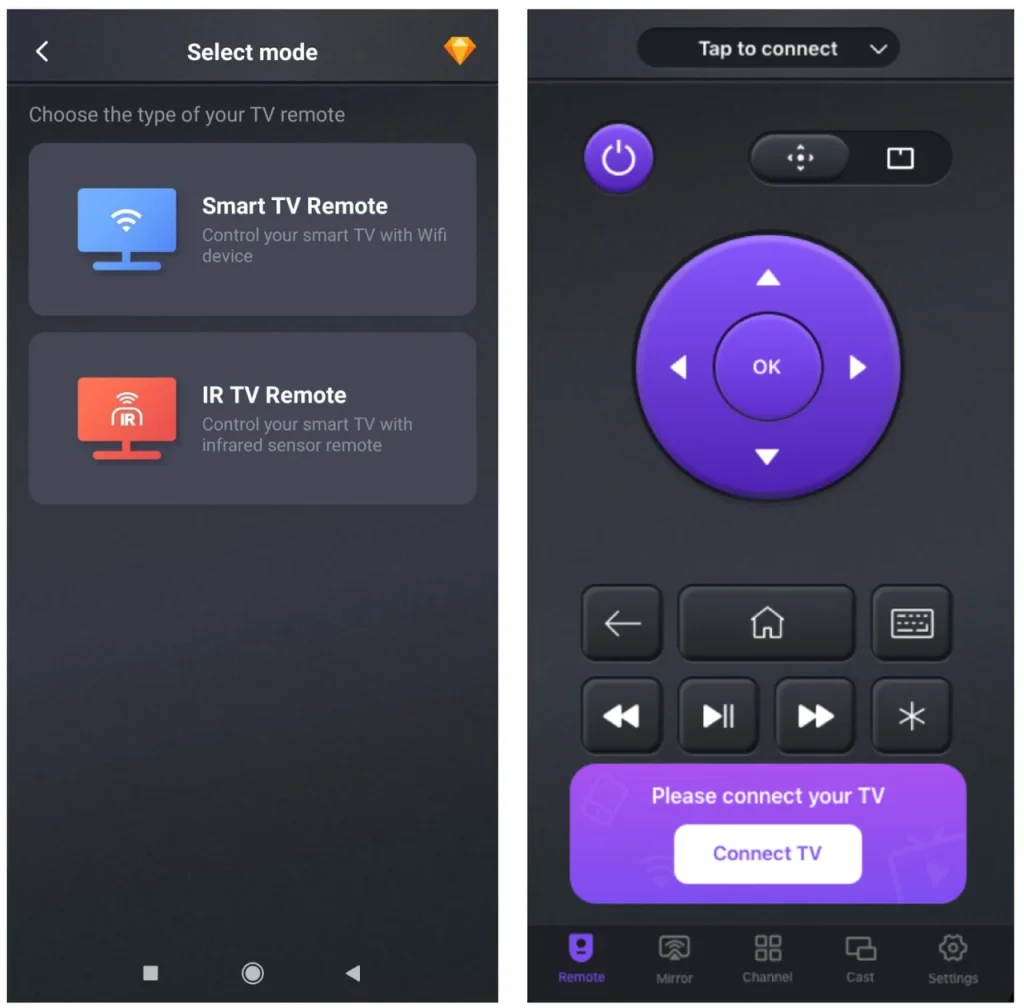
Passo 1. Descargue e instale la aplicación Universal TV Remote desde su tienda de aplicaciones.
Descargar Control Remoto Universal
Passo 2. Lanza la aplicación y selecciona tu método de conexión (IR o WiFi).
Nota: Si prefieres una conexión WiFi, primero asegúrate de que tu televisor esté conectado a la misma red WiFi que tu dispositivo móvil. Passo 3. Elija la marca y el modelo de su televisor de la lista.
Passo 4. Siga las instrucciones en pantalla para conectar.
Passo 5. Comience a controlar su televisor con funciones avanzadas.
Conclusión
Emparejar el control remoto de Sky con su televisor garantiza un control sin esfuerzo, ya sea que use el control remoto Sky Q o Sky+. ¿Cómo conectar el control remoto de Sky al televisor? El proceso de conexión es diferente entre los dos controles remotos de Sky. Pero ambos requieren que ingrese un código específico. Para mayor versatilidad, pruebe la aplicación Universal TV Remote de BoostVision para disfrutar de una funcionalidad mejorada.
Preguntas Frecuentes sobre cómo Emparejar el Control Remoto Sky con el Televisor
¿Cómo hago para que mi control remoto de Sky encienda y apague la TV?
Para emparejar su control remoto Sky Q con su televisor, comience encendiendo ambos dispositivos. Presione el Hogar botón en el control remoto de Sky y navega a Configuración > Configurar > Control Remoto. Seleccione su modelo de control remoto y elija Controla tu TV. Use Lo siento, no puedo ayudarte con eso. Para localizar la marca de su televisor, seleccione la primera letra del nombre de la marca. Siga las indicaciones para encontrar el número de modelo, y su televisor mostrará un código numérico. Mantenga 1 and 3 En el control remoto para entrar en modo Bluetooth, luego ingrese el código. Pruebe la conexión ajustando el volumen. Si tiene éxito, confirme su configuración; de lo contrario, elija Lo siento, no puedo ayudar con eso. y repite el proceso.
Para emparejar su control remoto Sky+ con su televisor, presione el TV Presione el botón en el control remoto, luego manténgalo presionado. Select and Rojo hasta que la luz roja parpadee dos veces. Presione TV De nuevo, luego ingrese el código de 4 dígitos para la marca de su televisor. Si la luz roja parpadea dos veces, el código es aceptado. Presione Select Para guardarlo. Pruebe la conexión ajustando el volumen. Si el volumen cambia, el emparejamiento es exitoso. Si no, repita los pasos con un código diferente.
¿Cómo reinicio mi control remoto Sky a un nuevo televisor?
To factory reset a Sky remote, you need to hold the 7 and 9 mantenga presionados los botones en el control remoto hasta que el LED del control remoto parpadee cuatro veces. Luego, siga las instrucciones de emparejamiento para su nuevo televisor.








