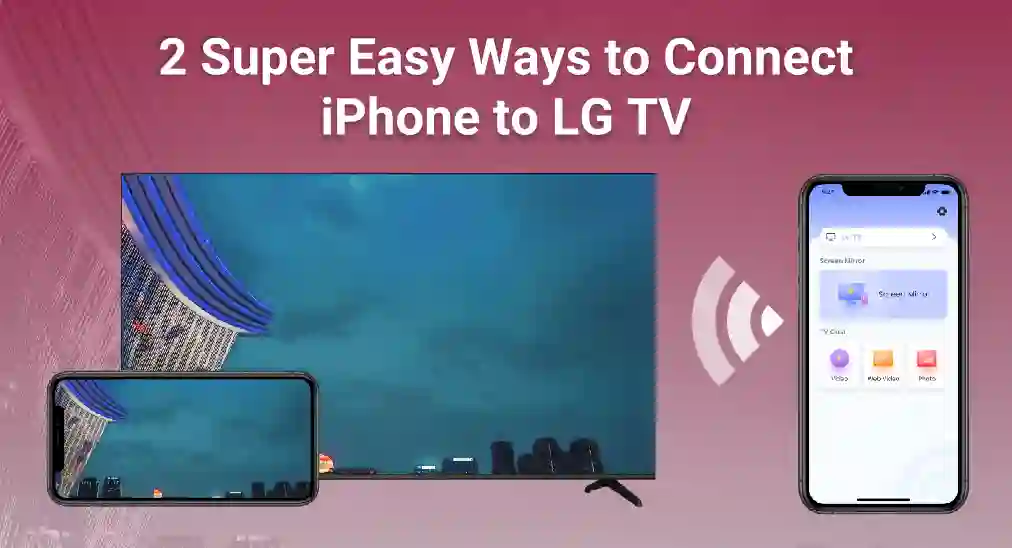
Conectar tu iPhone a un televisor LG puede mejorar tu experiencia visual al mostrar el contenido de tu iPhone en una pantalla más grande. En esta guía, exploraremos dos métodos simples y efectivos de cómo conectar un iPhone a un televisor LG, sin la necesidad de hardware adicional.
Índice de Contenidos
Método 1: Conectar con el Protocolo AirPlay.
AirPlay es una tecnología de transmisión inalámbrica desarrollada por Apple, que le permite transmitir videos, música, fotos y más de sus dispositivos Apple a dispositivos compatibles con AirPlay, como su televisor LG. Aquí le mostramos cómo puede conectar su iPhone a su televisor LG utilizando AirPlay.
Asegurar la Compatibilidad
Con el fin de Airplay LG TVAsegúrate de que tu televisor LG sea compatible con AirPlay 2. Esta función está disponible en la mayoría de los televisores LG fabricados a partir de 2018. Para obtener más información sobre televisores compatibles con AirPlay, consulta. la lista de televisores compatibles con Airplay.
Conéctese a la misma red Wi-Fi.
Tanto tu iPhone como tu LG TV deben estar conectados a la misma red Wi-Fi, porque la red Wi-Fi es el medio para transmitir señales de video.
Siga los pasos a continuación para verificar la configuración de Wi-Fi en el televisor LG.
Passo 1. Open Menú de Configuración Rápida al hacer clic en Configuración. botón en el control remoto de LG.
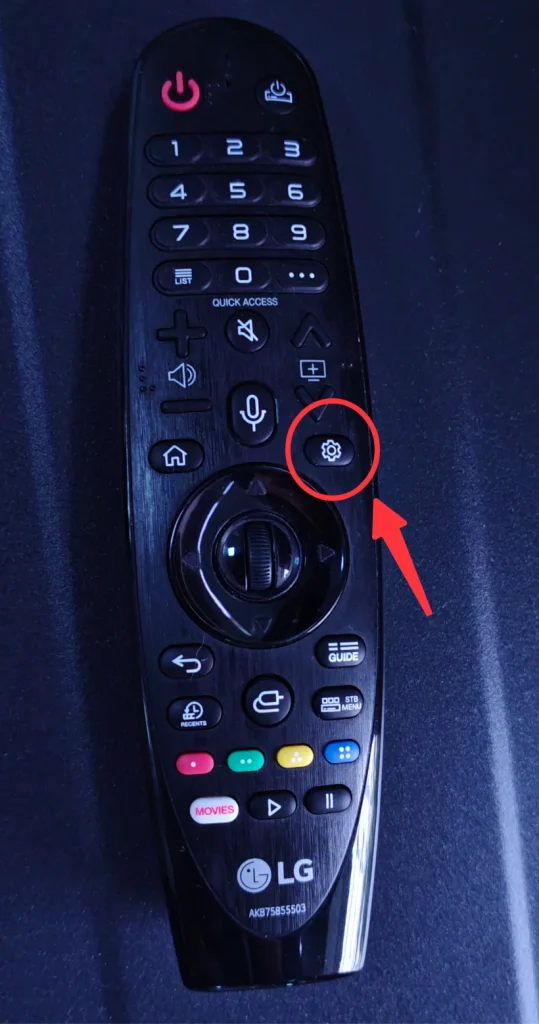
Passo 2. Elegir Red del panel lateral.
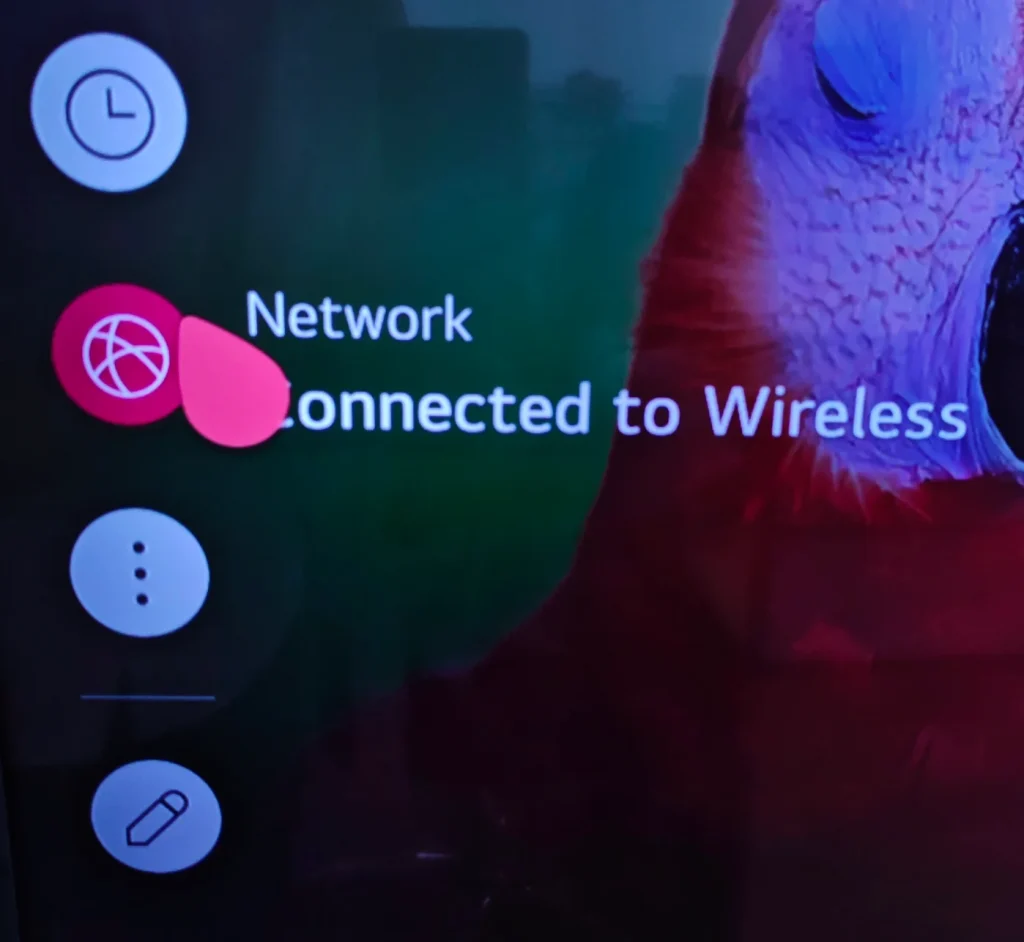
Passo 3. Select Configuración de Conexión Wi-Fi.
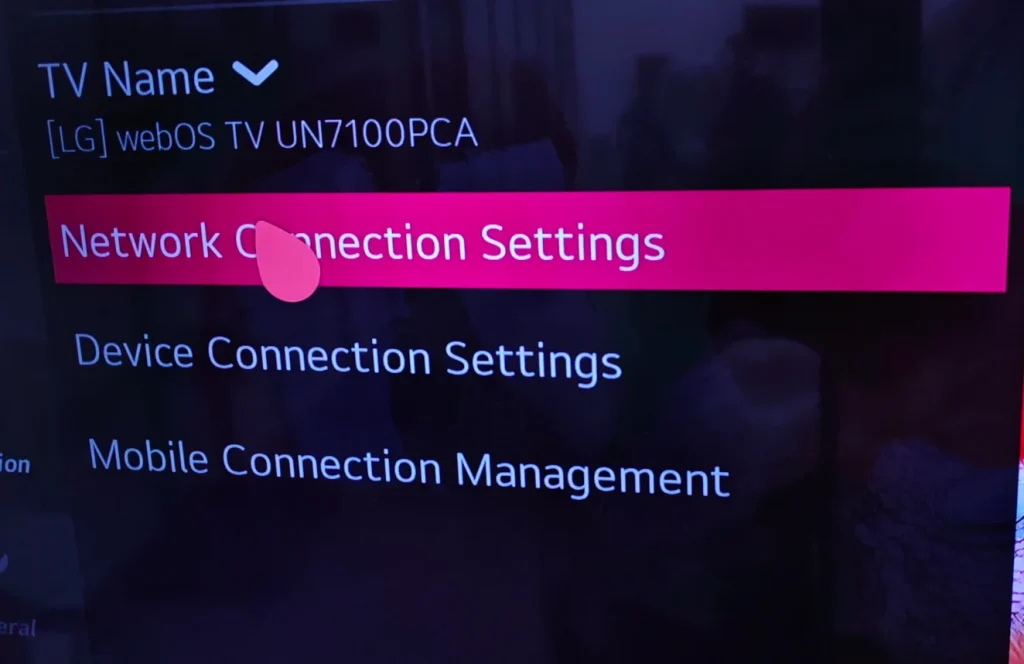
Passo 4. Verás la información específica sobre el Wi-Fi al que se está conectando tu LG TV.
Luego, siga los siguientes pasos para verificar la configuración de Wi-Fi en el iPhone.
Passo 1. Open Configuraciones Interfaz.
Passo 2. Click Configuración de Wi-Fi.
Passo 3. Seleccione la red Wi-Fi a la que está conectado su televisor LG y asegúrese de que su iPhone también esté conectado a ella.
Transmite tu contenido
Ahora es el momento de completar el último paso, en tu iPhone.
Passo 1. Desliza hacia arriba o hacia abajo, dependiendo del modelo, y abre el centro de control.
Passo 2. Toca el Duplicación Pulse el botón y seleccione su televisor LG de la lista de dispositivos disponibles.
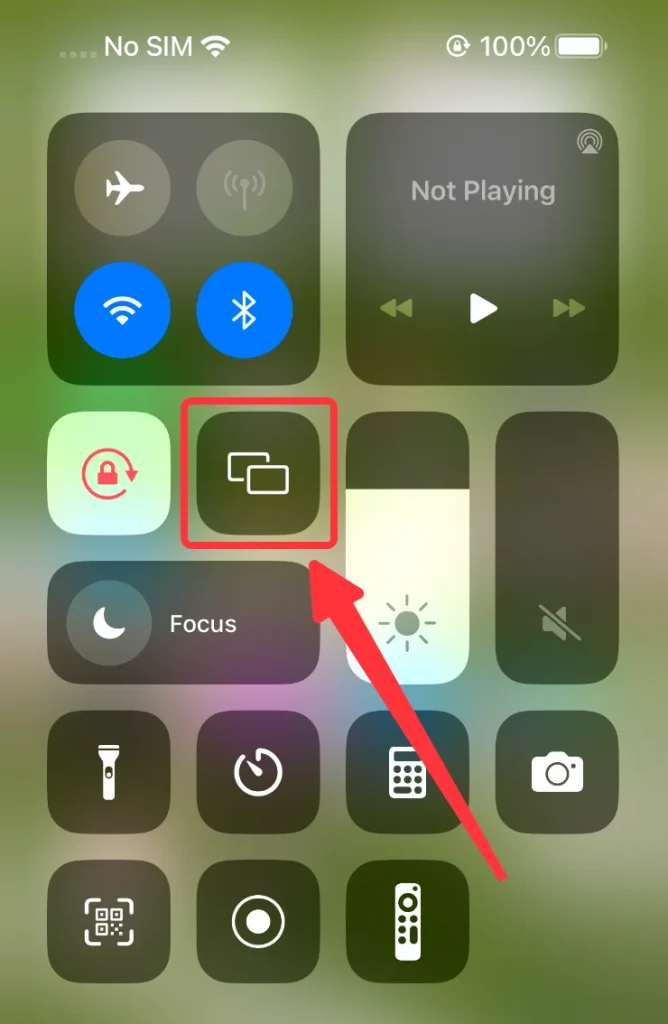
Passo 3. Input the Código PIN que aparece en tu LG TV si se muestra, y luego estás listo para duplicar la pantalla de tu iPhone en tu LG TV.
Método 2: Conectar con la aplicación de Duplicación de Pantalla
Si tu televisor LG no admite AirPlay o si prefieres un método alternativo, puedes usar una aplicación de terceros como Aplicación de Duplicación de Pantalla by BoostVision, para conectar tu iPhone a tu televisor LG. Aquí te explicamos cómo configurarlo:
Passo 1. Descarga e instala la aplicación desde el acceso directo a continuación.
Descarga la Aplicación de Duplicación de Pantalla
Passo 2. Asegúrate de que tu televisor y tu iPhone estén conectados a la misma red Wi-Fi.
Passo 3. Lanza la aplicación y haz clic en el Toca para conectar área.
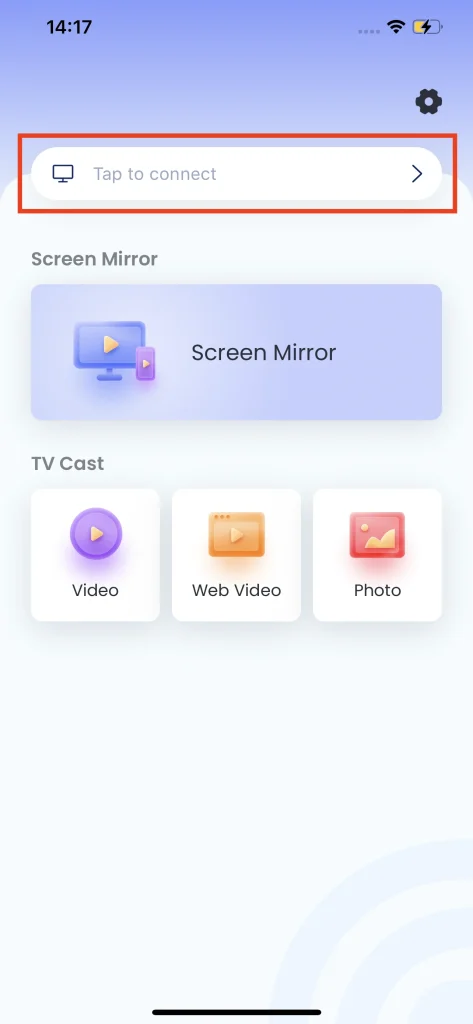
Passo 4. Elija el televisor LG al que desea conectarse.
Passo 5. Clic en el Conectar Pulse el botón y luego su LG TV se conectará automáticamente a su iPhone.
Passo 6. Clic en el Duplicación botón en la página principal.
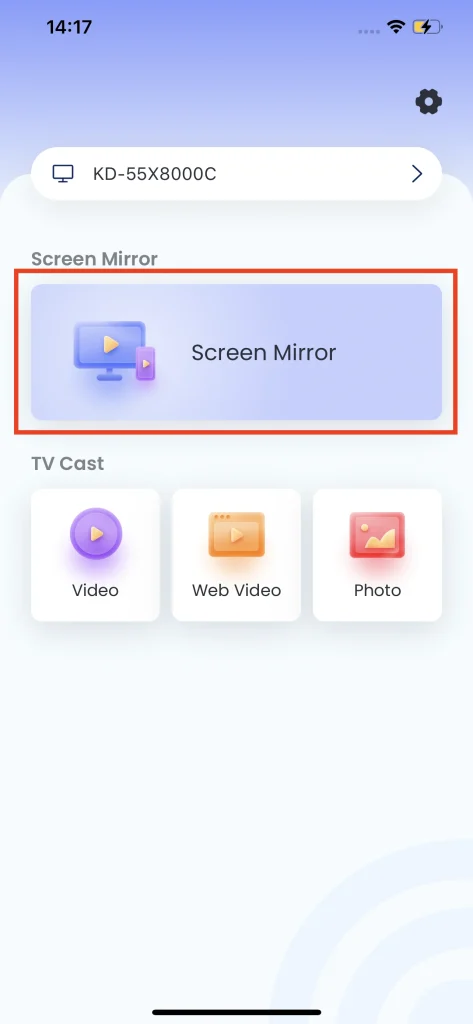
Paso 7. Elige el preajuste que necesites y haz clic en el Iniciar Duplicación de Pantalla Después de una cuenta regresiva, la Duplicación de Pantalla comenzará automáticamente.
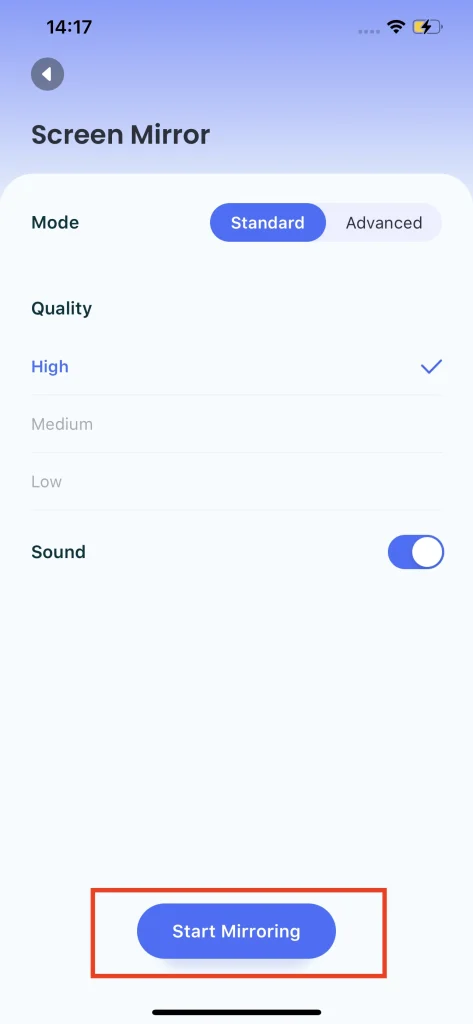
Conclusión
Los métodos para conectar tu iPhone a un televisor LG son sencillos, ya sea que elijas usar AirPlay por su integración nativa o una aplicación de terceros para mayor flexibilidad, ambos métodos ofrecen soluciones robustas para duplicar tu iPhone en un televisor LG. Personalmente, no recomiendo ningún hardware adicional porque consume presupuesto y tiempo, pero si deseas ampliar el entretenimiento de tu sala de estar, será aceptable.
Cómo conectar un iPhone a un televisor LG: Preguntas frecuentes
¿Cómo hacer Duplicación de Pantalla en un TV LG?
Dependiendo del dispositivo que estés utilizando, puedes elegir entre los métodos a continuación:
- Para iPhone y iPad, puedes duplicar con el protocolo Airplay. Los televisores LG después de 2019 admiten el protocolo Airplay.
- Para dispositivos Android, puedes duplicar con el protocolo Google Chromecast. Los televisores LG después de 2024 admiten el protocolo Chromecast.
- Para televisores LG más antiguos, puedes hacer duplicación de pantalla utilizando aplicaciones de terceros como la aplicación de Duplicación de Pantalla de BoostVision.
¿Cómo duplicar la pantalla de un iPhone en un televisor LG sin Apple TV?
No necesitas Apple TV para duplicar contenido desde tu iPhone a tu televisor LG. Puedes utilizar el protocolo AirPlay integrado para duplicar tu iPhone, si tu televisor LG lo admite. La mayoría de los televisores inteligentes LG después de 2018 admiten AirPlay. Además, puedes usar la aplicación de Duplicación de Pantalla de BoostVision para duplicar tu iPhone en el televisor LG.








