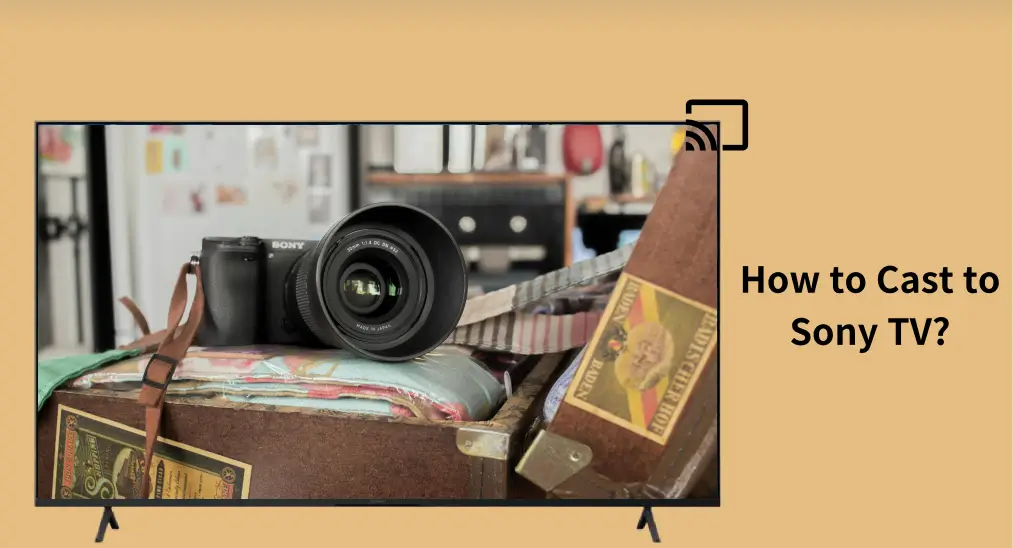
Learning how to cast to Sony TV can elevate your entertainment experience by allowing you to directly display content from your phone or tablet onto the big screen. Casting is quick and easy whether you’re sharing vacation photos, streaming videos, or hosting a slideshow. This guide covers multiple methods to help you master Sony TV casting seamlessly.
Tabla de Contenido
About Cast to Sony TV
Sony TVs do support casting through various technologies, including Google Cast, AirPlay, and Wi-Fi Direct. Casting allows you to stream specific media, such as videos, photos, or music, from your device to your Sony TV without mirroring your entire screen. Unlike screen mirroring, casting keeps your device free for other tasks.
Top Method: Use the Smart TV Cast App
When it comes to cast media to Sony TV, using this free TV cast & screen mirroring app is the optimal workaround.

The Smart TV Cast App provides a hassle-free wireless connection, ensuring smooth and reliable casting without any compatibility concerns. It is designed to work seamlessly with almost all popular TV models, including Sony Google TVs and Sony Android TVs, making it a versatile choice for users with various TV types.
This powerful app supports a wide range of media formats, enabling you to display photos, videos, and audio from your smartphone or tablet directly on your TV. Whether you want to showcase a photo slideshow, stream videos from your device, or play your favorite music tracks through the TV’s superior sound system, the Smart TV Cast App handles it effortlessly.
With its user-friendly interface and intuitive navigation, the app makes casting simple and enjoyable, regardless of your technical expertise. Now cast to Sony Bravia TV with the third-party app:
Passo 1. Install the Smart TV Cast App on your phone or tablet.
Descargue Smart TV Cast
Passo 2. Connect your device and Sony TV to the same Wi-Fi network.
Passo 3. Open the app and tap the connect button in the upper right corner.

Passo 4. When the app detects your Sony TV, tap it to set up a connection.
Passo 5. Once connected, you can tap a cast feature on the app and follow the on-screen instructions to cast media to the TV:

- YouTube: Open the YouTube tab within the app, search for your desired video, and stream it directly to your Sony TV.
- Browser: Use the built-in browser to navigate to a website, select a video or other media, and display it on the TV.
- Video: Select a video from your phone’s gallery, then cast it to enjoy on the big screen.
- Photo: Create a slideshow or choose specific images from your album, and display them on your TV.
- Audio: Pick songs or playlists from your music library, and cast the audio to your Sony TV for a home-theater-like experience.
- Google Photos: Browse your Google Photos library within the app, select images or videos, and cast them effortlessly.
- DropBox: Access your Dropbox account, select media files stored in the cloud, and cast them on your Sony TV.
All in all, choose the content you want to cast to Sony TV and enjoy it with a better image and sound. Alternatively, you can enable the Duplicación de Pantalla feature to cast your entire device screen into your Sony TV.
Method 2. Use Google Cast
How to cast to Sony TV from Android devices? Here’s an alternate method, using Google Cast.
Google Cast is a technology developed by Google that allows you to stream audio, video, and other content from your devices to compatible devices such as smart TVs, speakers, and streaming media players. Fortunately, this technology is available on Sony TVs, including Google TV and Android TV.
Google Cast uses a Wi-Fi connection to create a direct link between your smartphone or tablet and Sony TV, then you can cast videos from the most popular apps, like YouTube, Netflix, Spotify, and others.
How to cast phone to Sony TV through Google Cast? Check the steps below:
Passo 1. Ensure your device and Sony TV are on the same Wi-Fi network.
Passo 2. Open a compatible app on your device, like YouTube.
Passo 3. Toca el Transmisión icon, select your Sony TV, and start streaming.
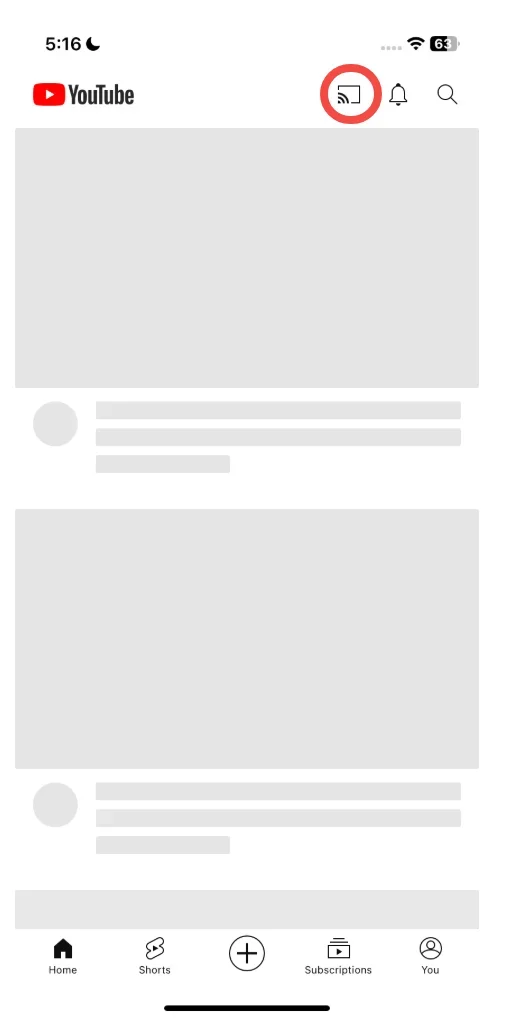
Method 3. Use AirPlay (Plus AirPlay Receiver)
Sony Google TVs and Sony Android TVs often come with built-in support for AirPlay, allowing seamless streaming from Apple devices like iPhones, iPads, and MacBooks. This feature enables you to cast photos, videos, music, or even mirror their screen effortlessly.
However, not all Sony TVs are equipped with AirPlay functionality, which can pose compatibility challenges for you attempting to cast from an iPhone or other Apple device. For those models that do not natively support AirPlay, the solution is to use a third-party Aplicación receptora de AirPlay.
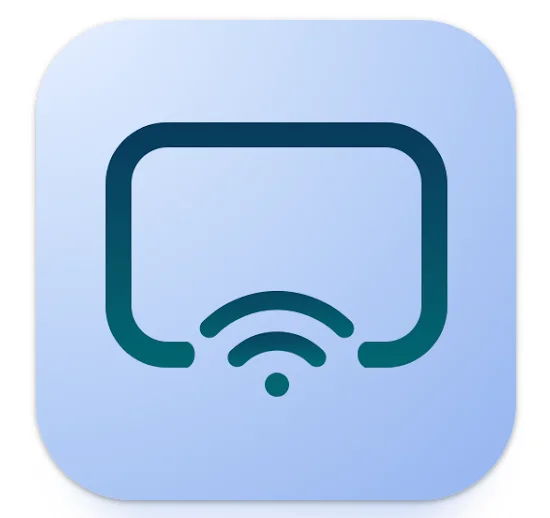
These apps act as a bridge, enabling your Sony TV to receive and display content from your Apple device. By installing a reliable AirPlay receiver app on your TV, you can overcome compatibility issues and enjoy the same casting experience as with AirPlay-enabled models.
With the information above, you may have ideas about casting iPhone to Sony TV. Let’s see how to cast to Sony TV from iPhone:
Passo 1. (Optional) Install an AirPlay receiver app on your Sony TV.
Passo 2. Choose the content you want to display on your Sony TV and tap the AirPlay option. For example, go to your album, choose a video or photo, tap the share icon, and choose AirPlay desde el menú.

Passo 3. Choose your Sony TV to connect to it. Once connected, you can enjoy the content on the TV.
Method 4. Use Wi-Fi Direct
Can you cast to Sony TV without a Wi-Fi network? Luckily, Wi-Fi Direct establishes a direct connection between your device and Sony TV to stream audio and video content, bypassing the need for a Wi-Fi router. See how to cast to Sony Bravia TV in this method:
Passo 1. Enable Wi-Fi Direct on your Sony TV.

Passo 2. Open the Wi-Fi settings on your device.
Passo 3. Choose your Sony TV’s name and enter the password on your TV screen if prompted.
Passo 4. Access the videos, photos, or music you want to cast, choose the share option in your app, and choose to send content via Wi-Fi Direct.
Passo 5. Select your Sony TV from the list of available devices.
Conclusión
Casting to a Sony TV enhances your viewing experience with multiple easy methods. For a hassle-free experience, we recommend the Smart TV Cast App due to its wide compatibility and robust features. Explore the options and enjoy seamless casting today.
How to Cast to Sony TV FAQ
Q: How to cast photos to Sony TV?
To cast photos to your Sony TV, you can use the Smart TV Cast App. Install the app, connect your phone and TV to the same Wi-Fi, and use the Photo option to create a slideshow or cast individual images. Alternatively, use Google Cast or AirPlay, depending on your device, to share photos directly from your gallery or Google Photos.
Q: How can I cast my phone to my Sony TV?
You can cast your phone to your Sony TV using several methods:
- Use the Smart TV Cast App for a wireless and versatile casting experience.
- For Android phones, use Google Cast by tapping the Cast icon in supported apps like YouTube.
- For iPhones, utilize AirPlay, or install a third-party AirPlay receiver app if your TV lacks native support.
- Use Wi-Fi Direct to cast without a Wi-Fi network.
Q: Why can’t I cast to my Sony TV?
There are many reasons for the case where you can’t cast to Sony TV, such as network issues, device glitches, compatibility issues, and so on. You can take some steps to get out of the case:
- Use the Smart TV Cast App for a wireless and versatile casting experience.
- For Android phones, use Google Cast by tapping the Cast icon in supported apps like YouTube.
- For iPhones, utilize AirPlay, or install a third-party AirPlay receiver app if your TV lacks native support.
- Use Wi-Fi Direct to cast without a Wi-Fi network.








