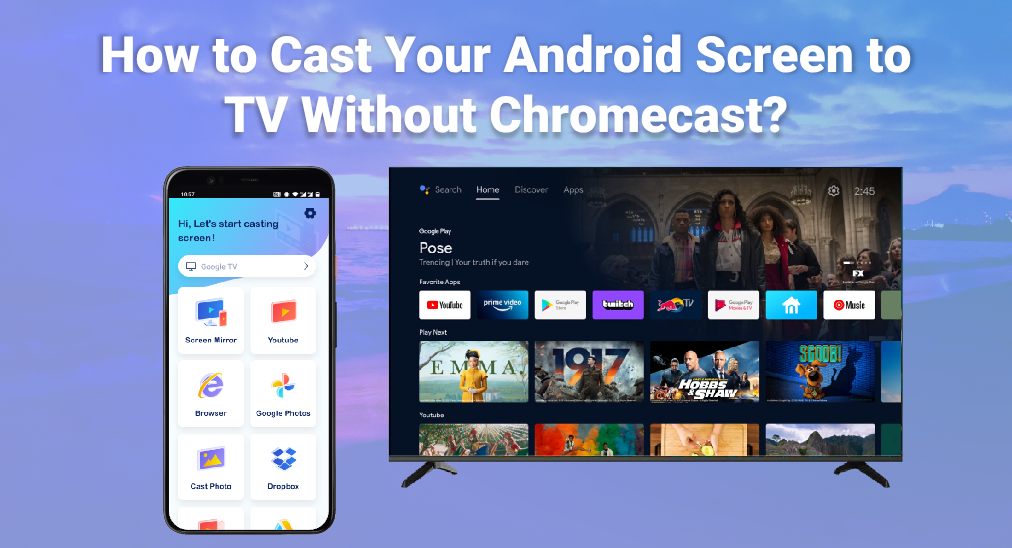
La transmisión de la pantalla de Android a la TV sin Chromecast puede ser increíblemente conveniente, especialmente si desea compartir contenido con una audiencia más amplia. Muchas personas piensan que Chromecast es necesario para esto, pero hay múltiples formas de transmitir la pantalla de Android a la TV sin Chromecast. Este artículo explorará estas alternativas, guiándote a través de los pasos para duplicar con éxito tu teléfono en tu TV.
Tabla de Contenido
¿Qué necesitas para duplicar tu teléfono Android en tu televisor?
Para empezar, es esencial entender los requisitos para la Duplicación de Pantalla de Android a tu TV. Aquí tienes una breve lista de lo que podrías necesitar para evitar. Duplicación de Pantalla no funciona.
- Red Wi-Fi: Tanto tu teléfono Android como tu TV deben estar conectados a la misma red Wi-Fi, y asegúrate de que la red Wi-Fi sea lo suficientemente estable o será lento.
- Televisor compatible: Su televisor debe admitir la Duplicación de Pantalla, ya sea mediante características integradas o hardware externo.
- Teléfono inteligente con Android 8.0 o superior: Algunos métodos requieren que descargues una aplicación de Duplicación de Pantalla en tu teléfono Android.
Transmite tu pantalla usando la aplicación Google Home
Uno de los métodos más simples para transmitir la pantalla de tu Android a la TV sin Chromecast es utilizando la aplicación Google Home. Esta aplicación está diseñada principalmente para controlar Chromecast y otros dispositivos inteligentes, pero también tiene una función integrada de Duplicación de Pantalla. Aquí te mostramos cómo puedes usarla:
Passo 1. Descarga e instala la aplicación Google Home desde Tienda de Google Play.
Passo 2. Asegúrate de que tu teléfono y tu TV estén conectados a la misma red Wi-Fi.
Passo 3. Abre la aplicación Google Home en tu teléfono.
Passo 4. Toca el Dispositivos Toque la pestaña y elija el televisor al que desea transmitir.
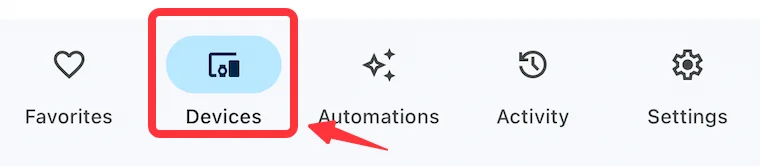
Passo 5. Clic en el Transmisión de pantalla botón y siga las instrucciones en pantalla para comenzar la Duplicación de Pantalla.
Este método es sencillo y funciona bien con muchos Smart TVs y dispositivos de transmisión que soportan Google Cast.
Formas más fáciles de transmitir si tu teléfono lo admite
Algunos teléfonos Android vienen con características incorporadas de Duplicación de Pantalla, Duplicación de Pantalla Por ejemplo, eso hace que el proceso sea aún más sencillo. Aquí te explicamos cómo transmitir la pantalla de Android a la TV sin Chromecast utilizando funciones integradas:
Passo 1. Deslice hacia abajo desde la parte superior de su pantalla para acceder a Configuración Rápida menú.
Passo 2. Busque la Duplicación de Pantalla o Duplicación Esta opción podría tener un nombre diferente dependiendo del modelo de tu teléfono.
Passo 3. Seleccione su televisor de la lista de dispositivos disponibles.
Passo 4. Sigue las instrucciones en pantalla para comenzar la transmisión de tu pantalla.
Este método es rápido y no requiere ninguna aplicación adicional ni dispositivos, lo que lo hace muy conveniente.
Solución Universal: Usa la App de Transmisión para Smart TV
Para aquellos que buscan una solución versátil, Transmisión de Smart TV por Tecnología BoostVision. Es una excelente opción. Esta aplicación está diseñada para funcionar con una amplia gama de Smart TVs y ofrece una experiencia de duplicación de pantalla sin problemas. Aquí te explicamos cómo usar la aplicación Smart TV Cast:
Passo 1. Asegúrate de que tanto tu teléfono Android como tu televisor estén conectados a la misma red Wi-Fi.
Passo 2. Descargue e instale la aplicación Smart TV Cast desde Google Play Store en su teléfono.
Descargue Smart TV Cast
Passo 3. Lanza la aplicación y toca el Toca para conectar área.

Passo 4. Elija su televisor de la lista de dispositivos detectados. Ingrese el código PIN si es necesario.
Passo 5. Después de conectar, haz clic en el Duplicación de Pantalla botón en la pantalla de inicio.

Passo 6. Configure sus parámetros de duplicación de pantalla y haga clic en el Iniciar Duplicación de Pantalla botón.
La aplicación Smart TV Cast ofrece una interfaz de usuario amigable y un rendimiento confiable, convirtiéndola en una opción principal para la Duplicación de Pantalla.
Conclusión
Transmitir la pantalla de tu Android a tu televisor sin Chromecast no solo es posible, sino también relativamente fácil con las herramientas y conocimientos adecuados. Ya sea que uses la aplicación Google Home, funciones incorporadas de Duplicación de Pantalla o aplicaciones de terceros como Smart TV Cast, puedes disfrutar de tu contenido en la pantalla grande sin necesidad de un Chromecast.
Preguntas frecuentes sobre cómo transmitir la pantalla de Android a TV sin Chromecast
P: ¿Cómo duplico mi Android en mi televisor?
Para duplicar tu Android en tu TV, puedes usar la aplicación Google Home, la función de duplicación de pantalla incorporada en tu teléfono, o una aplicación de terceros como Smart TV Cast. Asegúrate de que ambos dispositivos estén en la misma red Wi-Fi y sigue las instrucciones de la aplicación para comenzar la duplicación.
P: ¿Necesito un Chromecast para transmitir a mi televisor?
No, no necesitas un Chromecast para transmitir a tu TV. Hay varios métodos y aplicaciones disponibles que te permiten transmitir la pantalla de tu Android a tu TV sin Chromecast.
- Utiliza la aplicación Google Home.
- Utiliza la función incorporada de Duplicación de Pantalla de Android.
- Usa una aplicación de terceros.








