
Ein langsamer Samsung-Fernseher kann frustrierend sein und Verzögerungen beim Umschalten von Kanälen, Starten von Apps oder Navigieren durch Menüs verursachen. Sie fragen sich vielleicht, Warum ist mein Samsung-Fernseher so langsam?? Seien Sie nicht nervös, der heutige Leitfaden zur Fehlerbehebung wird Ihnen helfen, die Schuldigen zu finden und effektive Lösungen zu bieten, um die Geschwindigkeit wiederherzustellen. Folgen Sie den Schritten unten, um das Problem zu diagnostizieren und Lösung zu finden, um eine reibungslose Leistung und ein verbessertes Seherlebnis zu gewährleisten.
Inhaltsverzeichnis
Warum friert mein Samsung Fernseher immer wieder ein?
Indem Sie diese häufigen Probleme identifizieren, können Sie praktische Schritte unternehmen, um die Geschwindigkeit und Leistung Ihres Samsung fernsehers zu steigern. Schauen wir uns nun die möglichen Gründe an, warum Ihr Samsung fernseher ständig einfriert oder langsam reagiert:
- Schwache Internetverbindung – Wenn Ihr Fernseher mit einem langsamen oder instabilen WLAN-Netzwerk verbunden ist, kann es sein, dass Streaming-Inhalte häufig puffern, Apps länger zum Laden benötigen und selbst einfache Aufgaben wie das Navigieren durch Menüs langsam erscheinen.
- Veraltete Firmware – Die Ausführung einer älteren Version von Samsungs Software kann zu Leistungsproblemen, Fehlern und langsamen Reaktionszeiten führen.
- Unzureichender Speicherplatz – Smart-Fernseher speichern Daten für Apps, Updates und Systemprozesse. Wenn der interne Speicher Ihres Fernsehers fast voll ist, kann dies die Abläufe verlangsamen, Apps zum Absturz bringen oder neue Downloads verhindern.
- Zu viele Hintergrund-Apps – Apps, die im Hintergrund laufen, verbrauchen weiterhin Rechenleistung und Speicher, auch wenn Sie sie nicht aktiv verwenden.
- Hardware-Probleme – Wie alle elektronischen Geräte verschlechtern sich auch die internen Komponenten eines fernsehers im Laufe der Zeit. Alternde Kondensatoren, ein defektes Netzteil oder sich verschlechternde Leiterplatten können die Effizienz verringern, was zu langsamen Reaktions- und Startzeiten, Verzögerungen und sogar unerwarteten Abschaltungen bei Samsung-fernsehern führen kann.
So beheben Sie Verzögerungen bei Samsung Fernseher – 5 Lösungen
Jetzt, da wir die häufigsten Ursachen für das Einfrieren von Samsung-Fernsehern behandelt haben, lassen Sie uns in praktische Lösungen eintauchen, um das Problem zu lösen. Hier sind einige einfache, Schritt-für-Schritt-Lösungen, die Ihnen helfen können, die Leistung Ihres Fernsehers zu verbessern und ihn wieder reibungslos laufen zu lassen.
Weg 1. Verbesserung der Internetverbindung
Eine stabile und schnelle Internetverbindung ist entscheidend, um sicherzustellen, dass Ihr Samsung-Fernseher seine beste Leistung erbringt, insbesondere beim Streaming von Inhalten oder der Nutzung von Apps. Langsame oder inkonsistente Internetgeschwindigkeiten können dazu führen, dass Ihr Samsung-Fernseher langsam läuft, verzögert und Unterbrechungen auftreten, die Ihr Seherlebnis stören.

Wi-Fi-Signale können schwächer werden, je weiter sie sich ausbreiten, insbesondere durch Wände und Böden. Versuchen Sie, Ihren Router näher an Ihren fernseher zu stellen, um die Signalstärke zu verbessern, oder verbinden Sie Ihren fernseher direkt mit dem Router über ein Ethernet-Kabel für eine stabilere und schnellere Verbindung. Außerdem können Sie den Router neu starten, um das WiFi-Signal zu aktualisieren.
Sie benötigen möglicherweise: Ultimativer Leitfaden zur Behebung von Samsung TV, das keine Verbindung zum WLAN herstellt
Weg 2. Starten Sie Ihren Samsung Fernseher neu.
Wenn die langsame Reaktion Ihrer Samsung-Fernbedienung weiterhin besteht, kann ein Neustart Ihres Fernsehers helfen, das System zurückzusetzen, temporäre Probleme zu beheben und die Leistung zu verbessern. Hier erfahren Sie, wie es geht:
Schalten Sie Ihren Samsung fernseher aus. und ziehen Sie den Stecker aus der Stromquelle. Warten Sie mindestens 30 Sekunden, und stecken Sie dann den fernseher wieder ein.
Weg 3. Aktualisieren Sie die Firmware.
Warum sind Samsung-Fernseher so langsam? Eine der genannten Ursachen ist die veraltete Systemversion. Genau wie Smartphones und andere Geräte benötigen Samsung-Fernseher regelmäßige Software-Updates, um optimiert zu bleiben. Diese Updates verbessern nicht nur die Leistung des fernsehers, sondern beheben auch Fehler, erhöhen die Sicherheit und fügen manchmal sogar neue Funktionen hinzu.
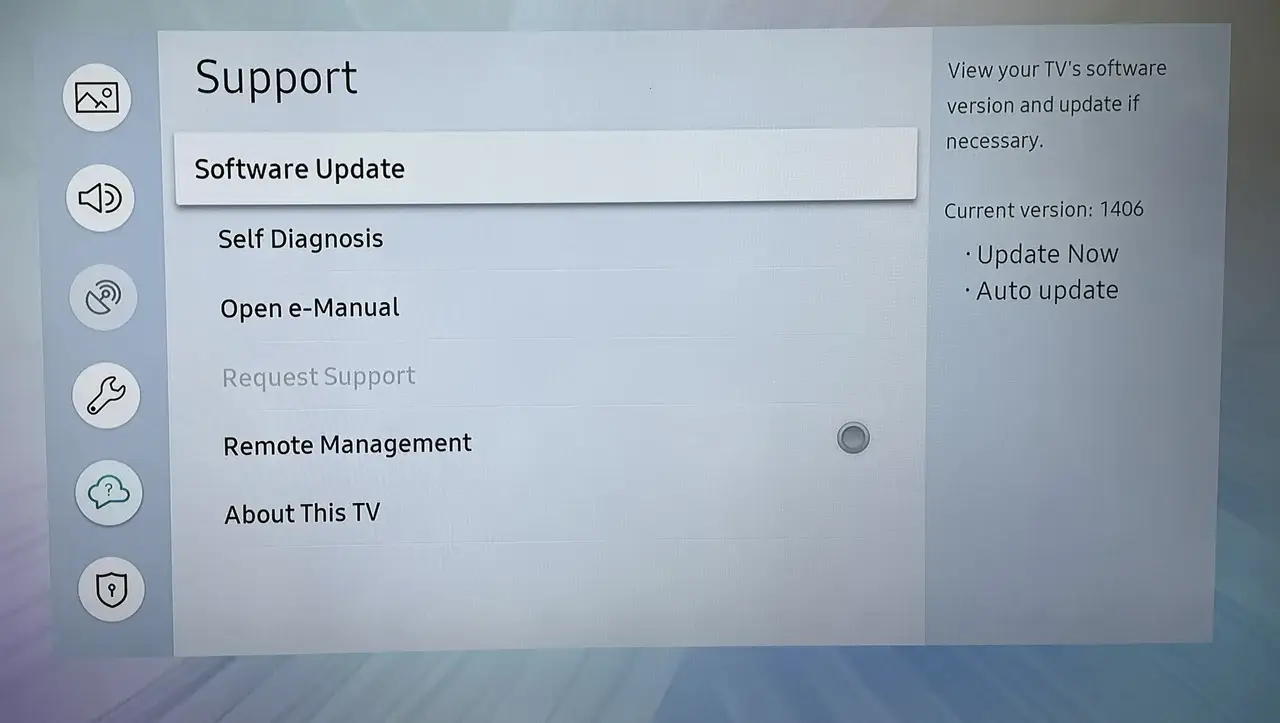
Auf Ihrem Samsung-Fernseher gehen Sie zu Menü > Einstellungen > Unterstützung > Software-Aktualisierung > Jetzt aktualisieren, und wählen Sie Ja . Wenn Sie dazu aufgefordert werden. Sobald Ihr Samsung-Fernseher auf die neueste Version aktualisiert ist, überprüfen Sie, ob er immer noch langsam läuft. Wenn der Samsung Smart-Fernseher langsam noch nicht verbessert wurde, keine Sorge – es gibt andere Lösungen, die Sie ausprobieren können. Lesen Sie weiter für mehr Tipps zur Fehlerbehebung, um Ihren Fernseher wieder auf volle Geschwindigkeit zu bringen.
Weg 4. Löschen Sie den Cache
Das Beheben von langsamen Samsung-Fernsehern, eine weitere effektive Lösung ist das Löschen des Caches, um Speicher freizugeben und die Leistung zu steigern. Hier ist eine einfache Anleitung, die Ihnen hilft. Löschen Sie den Cache auf Ihrem Samsung-Fernseher. und die Geschwindigkeit verbessern:
Drücken Sie die Zuhause Taste auf der Fernbedienung, um zu navigieren zu Einstellungen > Unterstützung > Gerätepflege > Speicher verwalten. Wählen Sie dann die App aus, die Sie löschen möchten, und wählen Sie die Einzelheiten anzeigen Option unter der App > Cache leeren.
Weg 5. Versuchen Sie alternative Steuerung
Außerdem, wenn Ihr Samsung fernseher langsame Reaktion auf die Fernbedienung oder ist sogar nicht ansprechbar., erwägen Sie, zu einem kostenlose Samsung fernseher Fernbedienungs-App von BoostVision. Diese virtuelle Fernbedienung hat einen einfachen Kopplungsprozess, und Sie können sie auch als leistungsstarke Alternative betrachten.

Laden Sie die Fernbedienung für Samsung Fernseher herunter.
Schritt 1. Installieren Sie die virtuelle Fernbedienungs-App auf Ihrem Smartphone oder Tablet und stellen Sie sicher, dass Ihr mobiles Gerät mit demselben drahtlosen Netzwerk wie Ihr Samsung fernseher verbunden ist.
Schritt 2. Starten Sie die App auf dem mobilen Gerät, und tippen Sie dann auf die Paarung Symbol auf dem Remote-Bildschirm, um Ihren Samsung-Fernseher aus der Geräteliste zur Verbindung auszuwählen.
Schritt 3. Sobald die Verbindung hergestellt ist, können Sie die virtuellen Tasten auf dem Bildschirm anklicken, um Ihren Samsung-Fernseher zu steuern.
Final Verdict
Warum ist mein Samsung-Fernseher langsam? Schlechte Internetverbindung, veraltete Firmware, unzureichender Speicherplatz, zu viele Hintergrund-Apps und Hardwareprobleme können die endgültigen Übeltäter sein. Um das Samsung-Smart-Fernseher-Problem zu lösen, können Sie die Internetverbindung verbessern, Ihren Samsung-Fernseher neu starten, die Firmware aktualisieren, den Cache leeren oder eine virtuelle Fernbedienung als Alternative ausprobieren.
Warum ist mein Samsung Fernseher so langsam FAQ
F: Wie kann ich meinen langsamen Samsung Smart fernseher Lösung1?
Sie können damit beginnen, Ihre Internetverbindung zu stärken, Ihren fernseher neu zu starten, die Firmware zu aktualisieren und den Cache zu leeren. Wenn nötig, können Sie auch versuchen, eine virtuelle Fernbedienung als Alternative zu Ihrer physischen zu verwenden.
F: Warum ist mein Samsung so langsam und verzögert?
Es gibt mehrere Faktoren, wie veraltete Software, unzureichender Speicherplatz oder Netzwerkprobleme, die zu diesem Problem beitragen können. Im Laufe der Zeit können auch Cache-Dateien und Hintergrund-Apps die Leistung verlangsamen.








