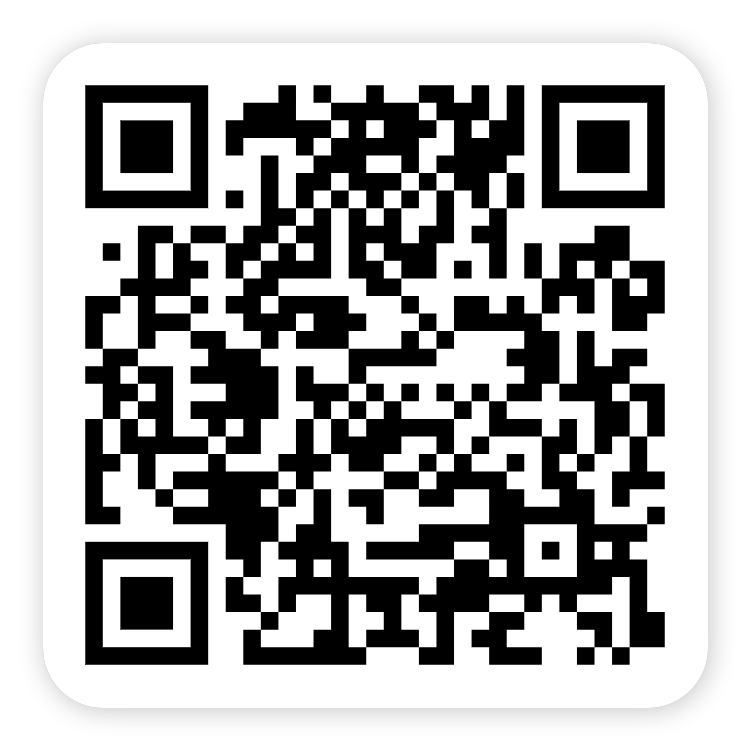Tutorial of TV Cast for Chromecast Streaming & Mirroring for iOS and Android
Step by step tutorial to get your app work properly, with videos and text instruction.
You can also try the following steps
iOS :
1. Click on " No device connected ".
2. Please make sure your iPhone or iPad and Chromecast are connected to the same Wi-Fi network.
3. Select your Chromecast, click on it, and select " Connect ".
4. If the above methods didn't help you, please Contact Us at [email protected].
Android :
1. Click on " No device connected ".
2. Please make sure your iPhone or iPad and Chromecast are connected to the same Wi-Fi network.
3. Select your Chromecast, click on it, and select " Connect ".
4. If the above methods didn't help you, please Contact Us at [email protected].
iOS :
1. Click on " No device connected ".
2. Please make sure your iPhone or iPad and Chromecast are connected to the same Wi-Fi network.
3. Select your Chromecast, click on it, and select " Connect ".
4. If the above methods didn't help you, please Contact Us at [email protected].
Android:
1. Click on " No device connected ".
2. Please make sure your iPhone or iPad and Chromecast are connected to the same Wi-Fi network.
3. Select your Chromecast, click on it, and select " Connect ".
4. If the above methods didn't help you, please Contact Us at [email protected].
iOS :
1. Click on " No device connected ".
2. Please make sure your iPhone or iPad and Chromecast are connected to the same Wi-Fi network.
3. Select your Chromecast, click on it, and select " Connect ".
4. If the above methods didn't help you, please Contact Us at [email protected].
Android :
1. Click on " No device connected ".
2. Please make sure your iPhone or iPad and Chromecast are connected to the same Wi-Fi network.
3. Select your Chromecast, click on it, and select " Connect ".
4. If the above methods didn't help you, please Contact Us at [email protected].
iOS :
1. Click on " No device connected ".
2. Please make sure your iPhone or iPad and Chromecast are connected to the same Wi-Fi network.
3. Select your Chromecast, click on it, and select " Connect ".
4. If the above methods didn't help you, please Contact Us at [email protected].
Android :
1. Click on " No device connected ".
2. Please make sure your iPhone or iPad and Chromecast are connected to the same Wi-Fi network.
3. Select your Chromecast, click on it, and select " Connect ".
4. If the above methods didn't help you, please Contact Us at [email protected].
iOS :
1. Click on " No device connected ".
2. Please make sure your iPhone or iPad and Chromecast are connected to the same Wi-Fi network.
3. Select your Chromecast, click on it, and select " Connect ".
4. If the above methods didn't help you, please Contact Us at [email protected].
Android :
1. Click on " No device connected ".
2. Please make sure your iPhone or iPad and Chromecast are connected to the same Wi-Fi network.
3. Select your Chromecast, click on it, and select " Connect ".
4. If the above methods didn't help you, please Contact Us at [email protected].
iOS :
1. Click on " No device connected ".
2. Please make sure your iPhone or iPad and Chromecast are connected to the same Wi-Fi network.
3. Select your Chromecast, click on it, and select " Connect ".
4. If the above methods didn't help you, please Contact Us at [email protected].
Android :
1. Click on " No device connected ".
2. Please make sure your iPhone or iPad and Chromecast are connected to the same Wi-Fi network.
3. Select your Chromecast, click on it, and select " Connect ".
4. If the above methods didn't help you, please Contact Us at [email protected].
iOS :
1. Click on " No device connected ".
2. Please make sure your iPhone or iPad and Chromecast are connected to the same Wi-Fi network.
3. Select your Chromecast, click on it, and select " Connect ".
4. If the above methods didn't help you, please Contact Us at [email protected].
Android :
1. Click on " No device connected ".
2. Please make sure your iPhone or iPad and Chromecast are connected to the same Wi-Fi network.
3. Select your Chromecast, click on it, and select " Connect ".
4. If the above methods didn't help you, please Contact Us at [email protected].
iOS :
1. Click on " No device connected ".
2. Please make sure your iPhone or iPad and Chromecast are connected to the same Wi-Fi network.
3. Select your Chromecast, click on it, and select " Connect ".
4. If the above methods didn't help you, please Contact Us at [email protected].
Android :
1. Click on " No device connected ".
2. Please make sure your iPhone or iPad and Chromecast are connected to the same Wi-Fi network.
3. Select your Chromecast, click on it, and select " Connect ".
4. If the above methods didn't help you, please Contact Us at [email protected].
iOS :
1. Click on " No device connected ".
2. Please make sure your iPhone or iPad and Chromecast are connected to the same Wi-Fi network.
3. Select your Chromecast, click on it, and select " Connect ".
4. If the above methods didn't help you, please Contact Us at [email protected].
Android :
1. Click on " No device connected ".
2. Please make sure your iPhone or iPad and Chromecast are connected to the same Wi-Fi network.
3. Select your Chromecast, click on it, and select " Connect ".
4. If the above methods didn't help you, please Contact Us at [email protected].